![How to Load to a Rust Server Faster [5 Methods]](https://theglobalgaming.com/assets/images/_generated/thumbnails/646631/rust-how-to-fix-long-loading-times-make-load-faster-gaming_94948129f3d674eb46f0eebb5e6b8018.jpeg)
Set Your Optimized Loading Setting
Optimized loading settings can significantly speed up how fast Rust loads, and in my opinion, that's the first thing you should do to fix Rust long loading.
This feature was recently added, recognizing that long loading screens have been a common frustration among Rust players.
Thankfully, the developers have started addressing this issue, and using these settings is now pretty straightforward:
- Launch Rust and navigate to Options.
- Scroll down to the Experimental tab.
- Set the Optimized Loading option to Partial.
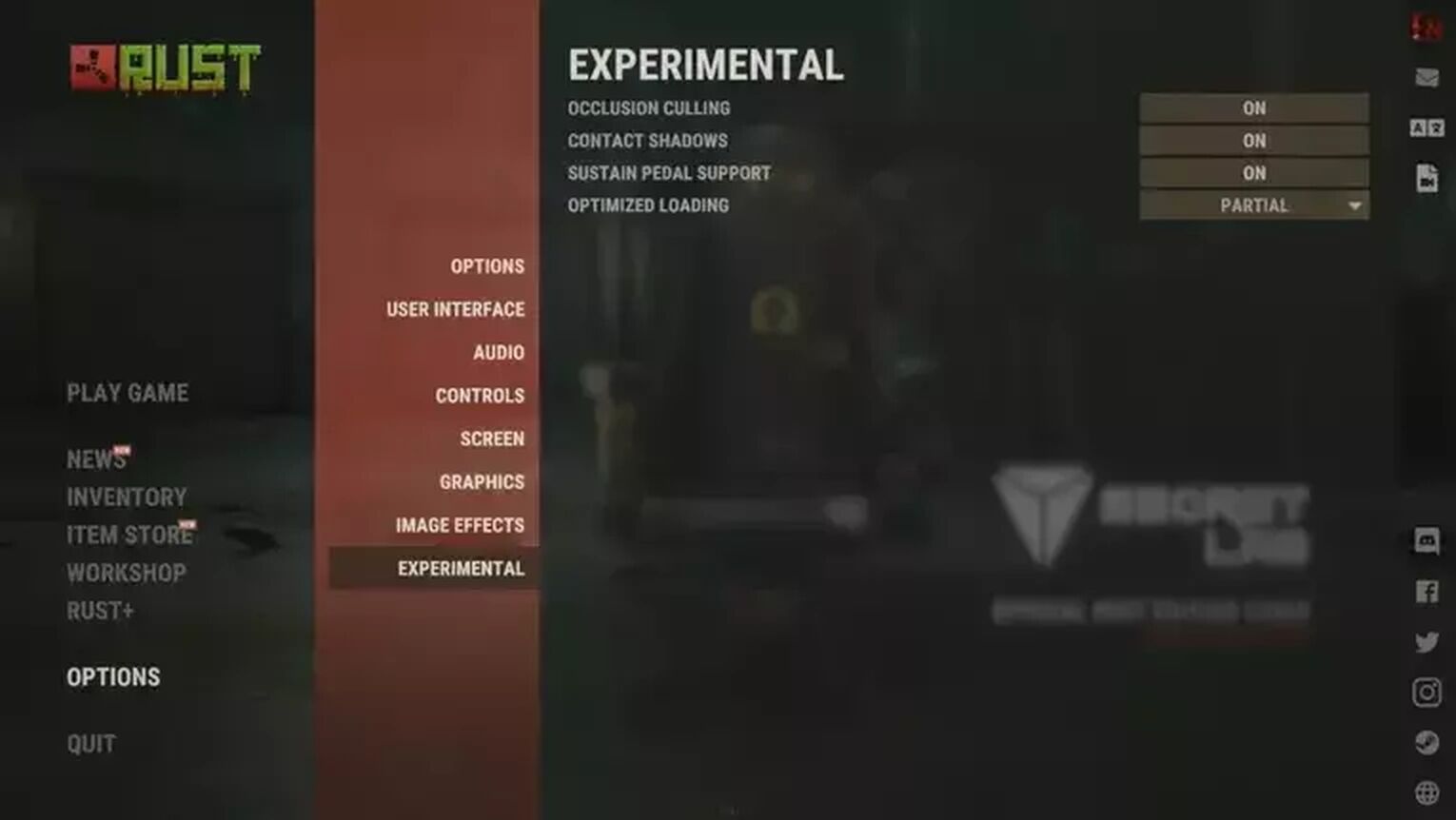
With these simple steps, you'll notice a quicker start to your game, reducing the wait time that players have historically experienced.
Update Your Graphics Drivers
Outdated graphics drivers can significantly affect your gaming experience, leading to longer Rust loading times and decreased performance. To avoid these issues and improve your game's smoothness, it's crucial to keep your video card updated to the latest version.
Updating your graphics card drivers is easy:
- Press the Windows key and type Device Manager in the search bar.
- For those with an NVIDIA card, download the latest driver updates through the Nvidia GeForce Experience program.
Regular driver updates not only reduce loading times, but also help if Rust is crashing or displaying errors.
Set Your PC to Ultimate Performance
By adjusting your Power Plan, you can run your computer with more power than usual. This is particularly beneficial for Rust, as it leads to higher FPS and shorter loading screens. This means asset loadings in the game will take less time
Multiple power modes are available, and they don't just help games run more efficiently; they also speed up your PC's boot time. Generally, the Power Plan includes modes like Balanced Power Plan, High Performance, and Power Saver
To activate the Ultimate Performance mode, follow these steps:
- Type CMD in the Windows search bar and start as an administrator.
- Paste this command line:
powercfg -duplicatescheme e9a42b02-d5df-448d-aa00-03f14749eb61. - Then, type "Choose a power plan" in the search again.
- Finally, select Ultimate Performance, which is more powerful than the High Performance mode.
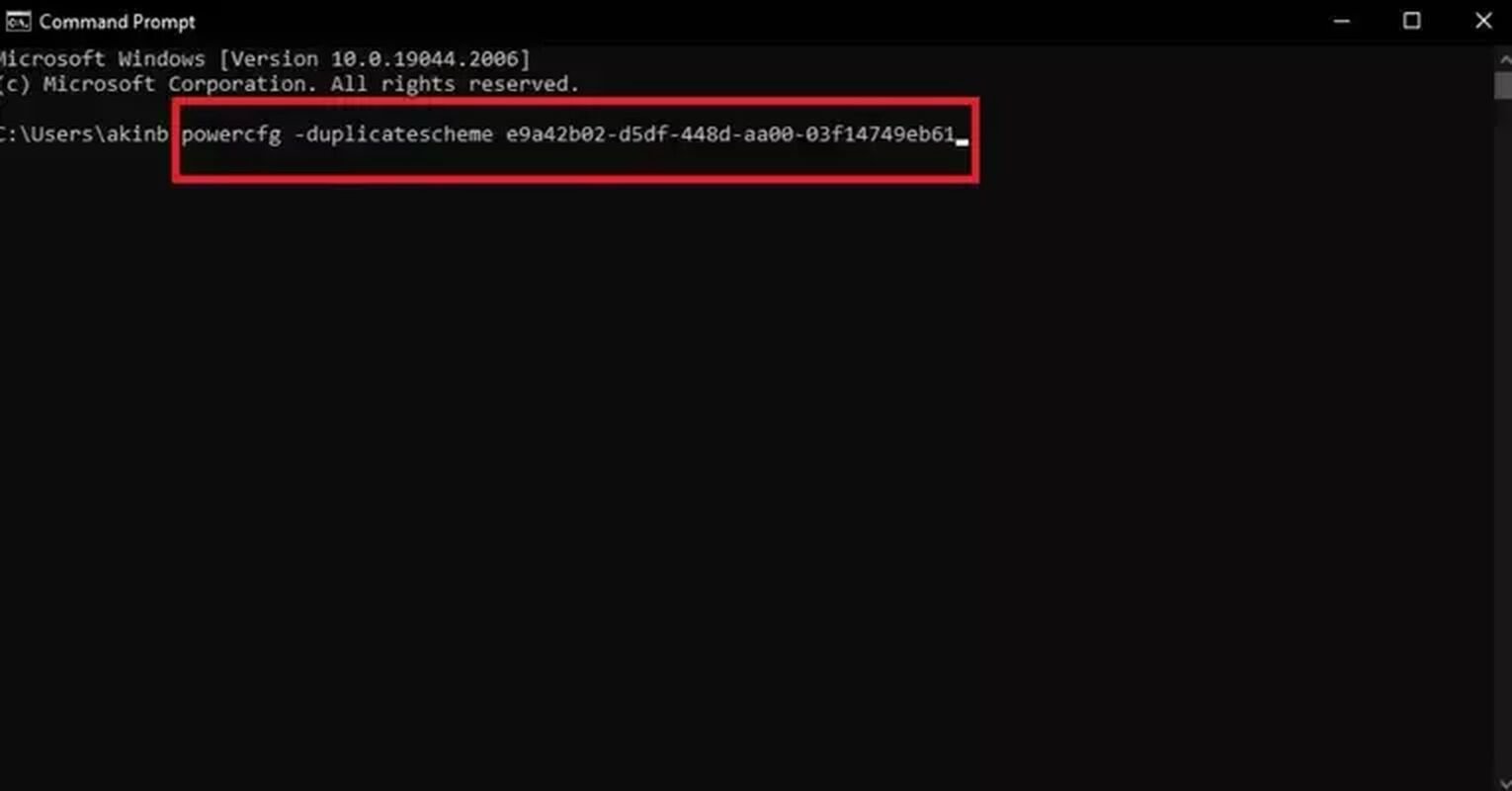
Moreover, this is a fantastic solution can also save you from Rust not responding errors.
Set Launch Options for Rust
Adding launch options in Rust is crucial for increasing your FPS and making the game load faster.
These options, set through the Steam client, dictate the game's start-up settings and the system values it should use. Tailoring these settings to your computer's specifications can significantly enhance Rust's performance.
To set launch options:
- Right-click on Rust in your Steam Library and select Properties.
- In the Launch Options box, enter this code:
-high -gc.buffer 4096 -maxMem=14000 -malloc=system -force-feature-level-11-0 -cpuCount=4 -exThreads=8 -force-d3d11-no-singlethreaded - Adjust Max Memory, CPU Count, and Ex Threads according to your system specs.
- To find the correct values, open Task Manager.
- Under the Performance tab, note the number of Cores (for CPU Count) and Logical Processors (for Ex Threads).
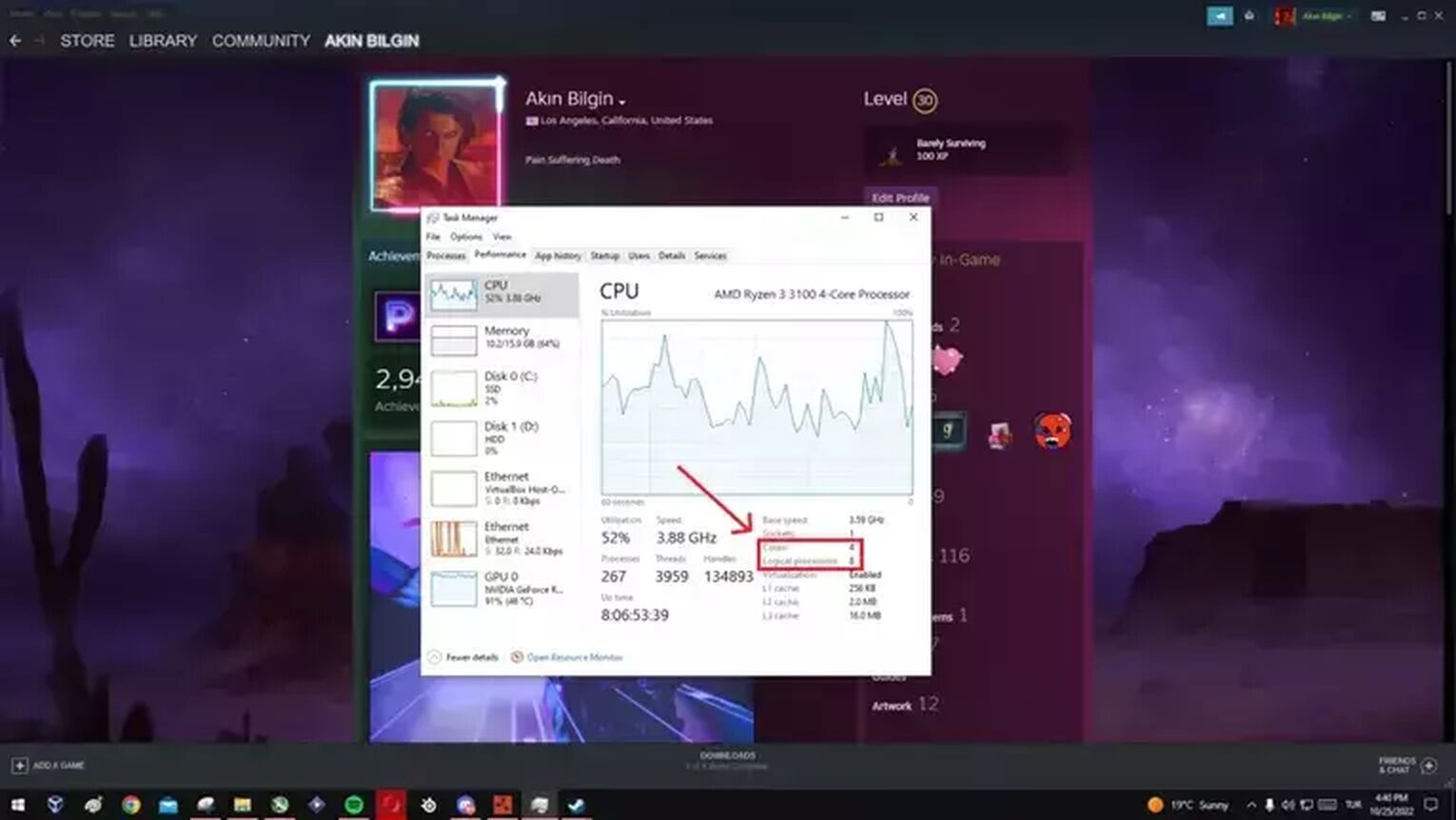
Replace Your Hard Disk with an SSD or M2 SSD
The primary reason for slow loading times in Rust is its installation on a hard disk. Hard disks, being an older storage system, read data slowly, leading to increased load times in Rust.
To speed up Rust's loading, consider using an external SSD or an M2 SSD. SSDs have high speeds, and M2 SSDs are even faster. For example, if Rust is installed on a hard disk, it might take about 20 minutes to load.
However, with an SSD, this time can drop to about 10 minutes, and with an M2 SSD, you could be playing in as little as 2 minutes. M2 SSDs greatly enhance asset loading speed, making your gaming experience much smoother.
Also, if your computer's RAM is less than 16 GB, making your RAM at least 16 GB will help you a lot in terms of loading screen and performance in Rust. Having high RAM will save you from many Rust crashes.


.svg)


![Won't Load Into Server Error in Rust [7 Ways to Fix]](https://theglobalgaming.com/assets/images/_generated/thumbnails/646609/how-to-fix-error-code-Not-Connecting-to-Server-in-rust_03b5a9d7fb07984fa16e839d57c21b54.jpeg)
![How to Fix Stuck Mouse Cursor in Rust Easily [3 Methods]](https://theglobalgaming.com/assets/images/_generated/thumbnails/649197/how-to-fix-error-code-stuck-mouse-cursor-in-rust_03b5a9d7fb07984fa16e839d57c21b54.jpeg)