![How to Use any Controller on Rust [Solved]](https://theglobalgaming.com/assets/images/_generated/thumbnails/352284/how-to-use-any-controller-rust_94948129f3d674eb46f0eebb5e6b8018.jpeg)
Controller vs Keyboard and Mouse
Although it may seem more difficult than a keyboard mouse, for most console gamers, playing a game with a controller is much more comfortable and easier, just as it is for PC gamers with a keyboard mouse. In Steam, not every game may have controller support, but you can play most games with controllers, including Rust. Without further ado let's talk about how we can connect our controllers to our PC.
Speaking for myself, I don't really prefer gaming with a controller unless it's a single-player game with a story, I'm more of a keyboard mouse guy in competitive games like Rust.

Nevertheless, as mentioned above, console gamers are more comfortable using controllers and want to be able to use them in games they play.
They should thank Steam for this so much that even if the game itself does not have controller support, you can still install controller config configurations made by Steam users and you can take your gaming pleasure to the next level.
Rust does not currently have official controller support. Therefore, we will make our own controller setting via Steam.
Before we move on make sure your controller is compatible with Steam. Besides this worth mentioning that any Xbox controller, Xbox One controller, Xbox One Elite controller, PlayStation controller, and even Android Devices are compatible thanks to the Xbox One Streaming App and PlayStation Remote Play.
If the controller you will use for Rust uses a Bluetooth connection, your computer must also have Bluetooth. Laptops have Bluetooth features but if you have a desktop PC you need to buy a Bluetooth adapter, don't worry they are not very expensive.
Is there Controller Support in Rust
Since there is no controller support in the Rust Steam version yet, we will set our controller settings ourselves.
How to Set Your Controller for Rust
Connect Your Controller to PC
The first step we need to do before our Steam Settings are to connect our controller to our PC either USB or Bluetooth.
Once you've done that, then you have to go into Steam and enable Big Picture Mode.
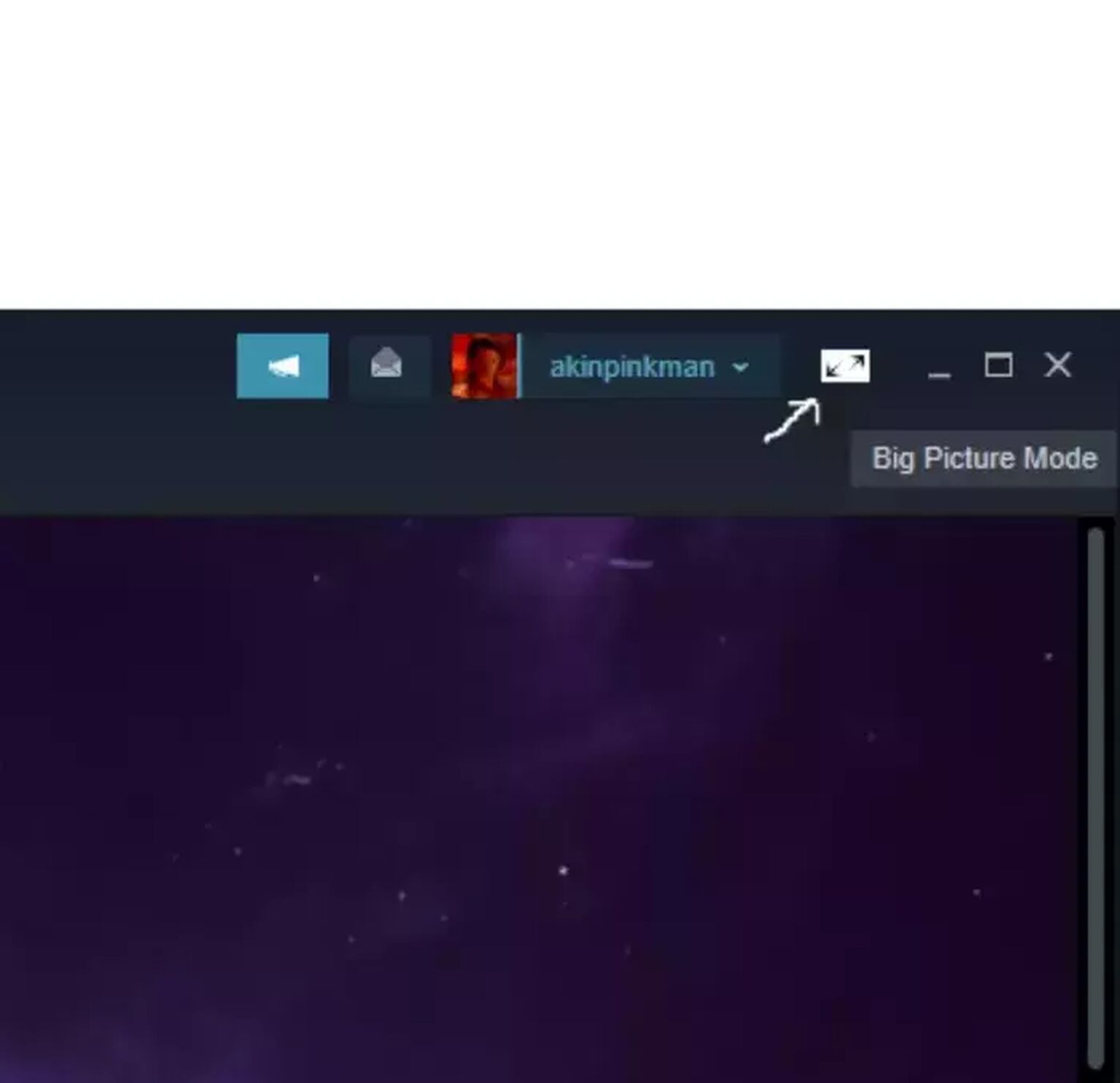
Make sure you connected your controller by simply navigating through Big Picture Mode by navigating the menu with the controller.
Set Your Controller Settings
Then you need to adjust your general controller settings to play Rust, thus you should enter Settings while in Big Picture Mode.
Afterward, enter the Controller Settings section and choose the controller you are using.
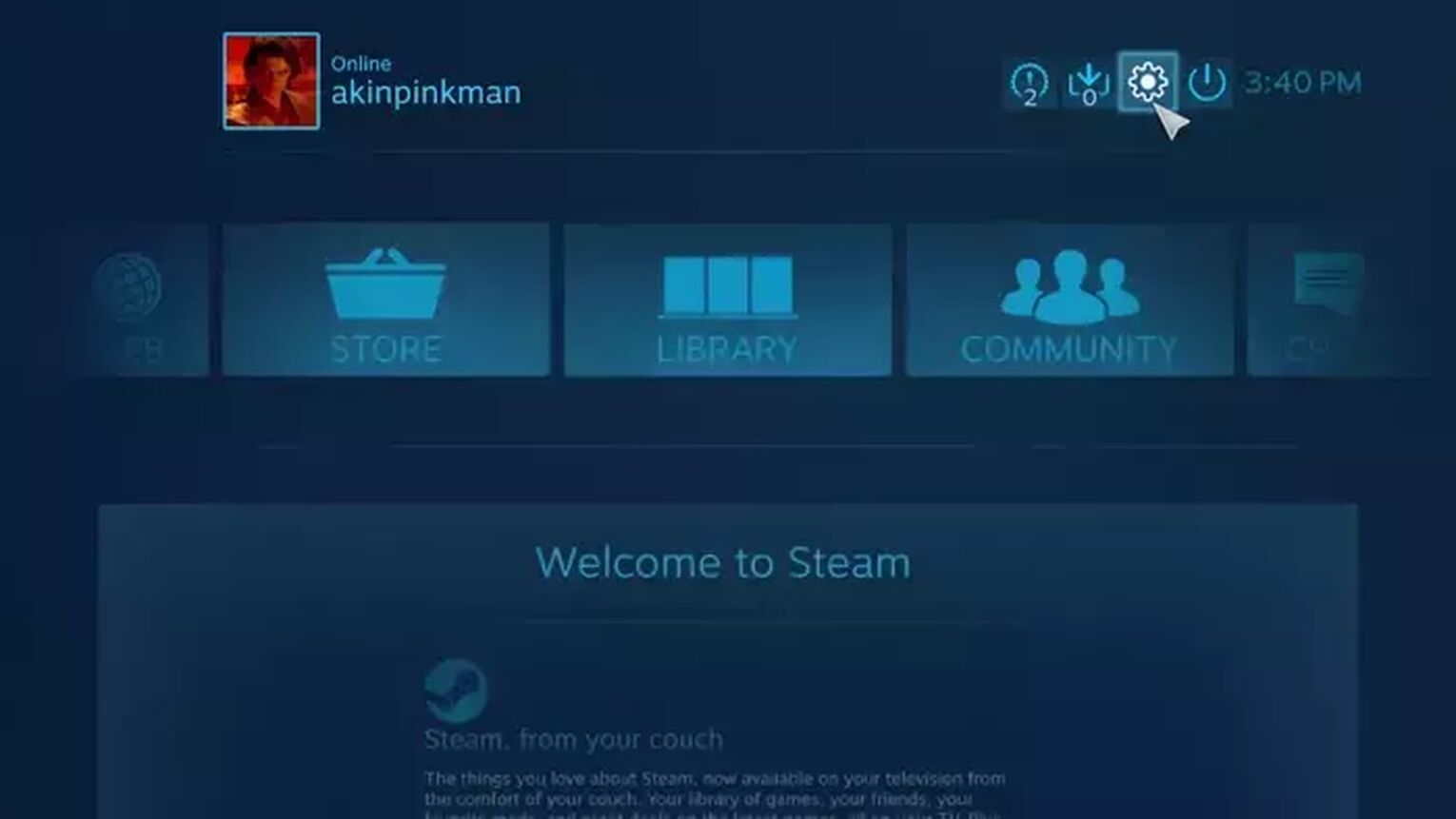
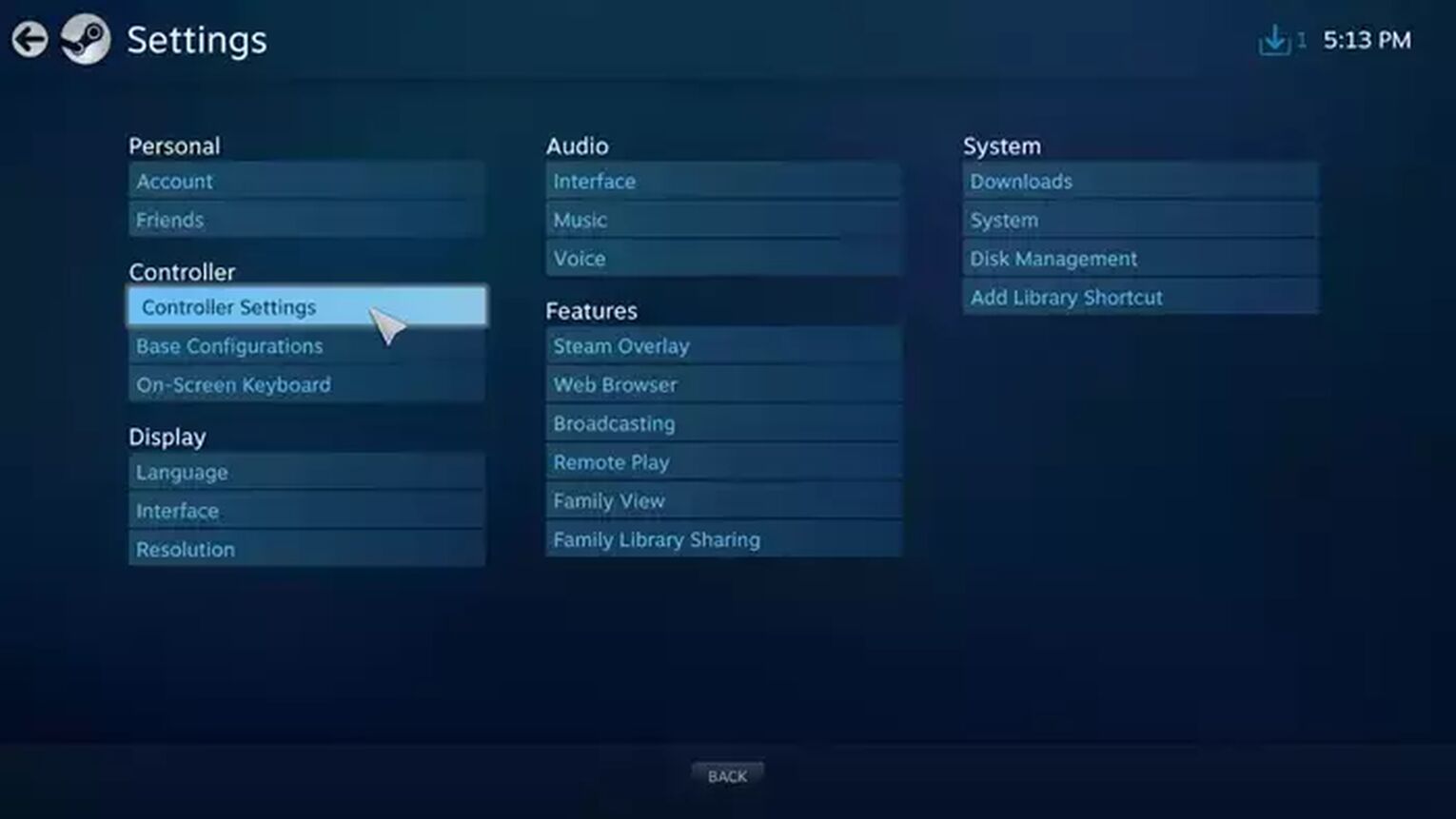
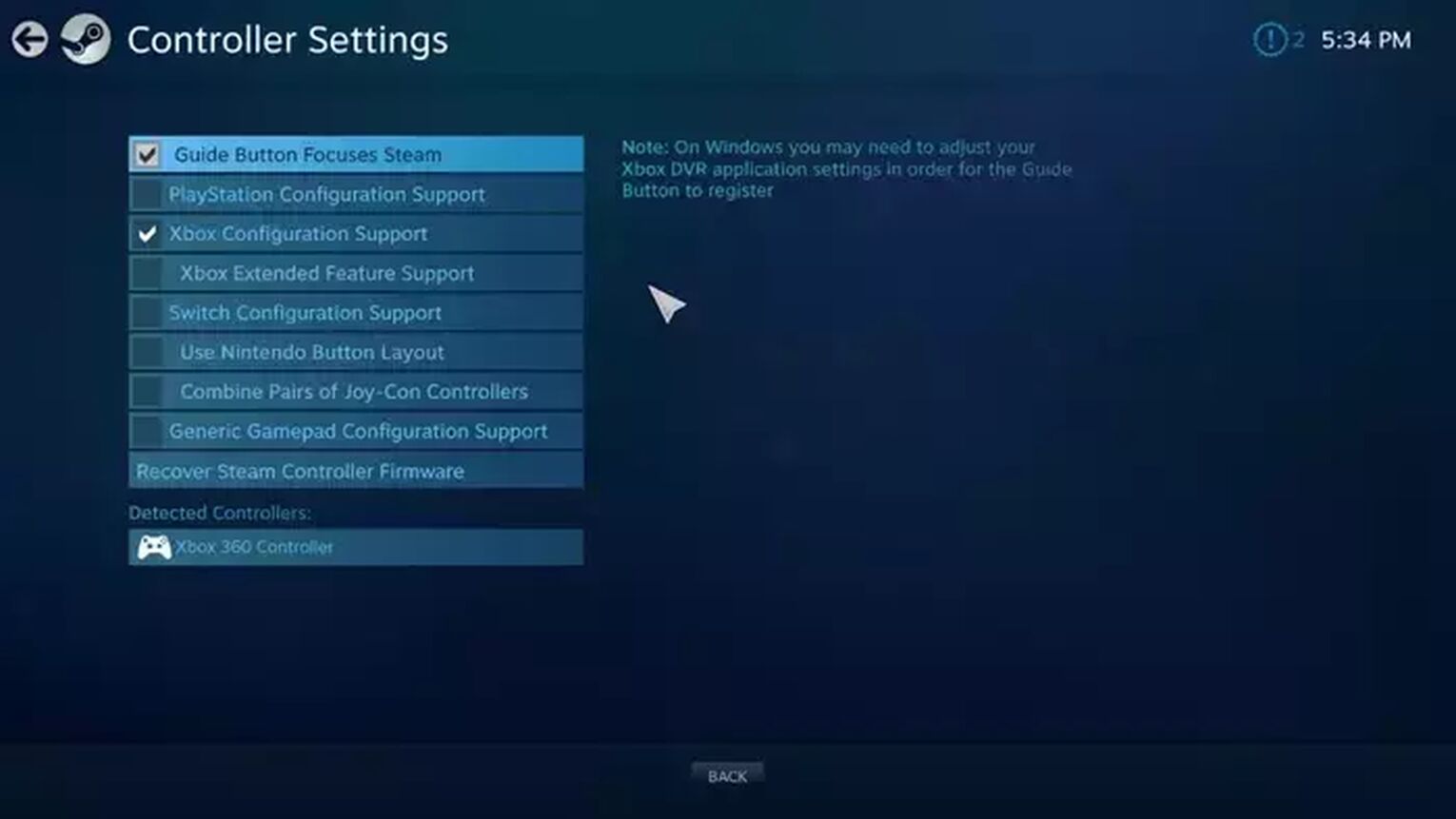
Set Your Controller Setting for Rust
After these steps, we go to the Library section and then click on Rust. Now comes the tricky part, you need to go to Manage Game then Controller Configuration.
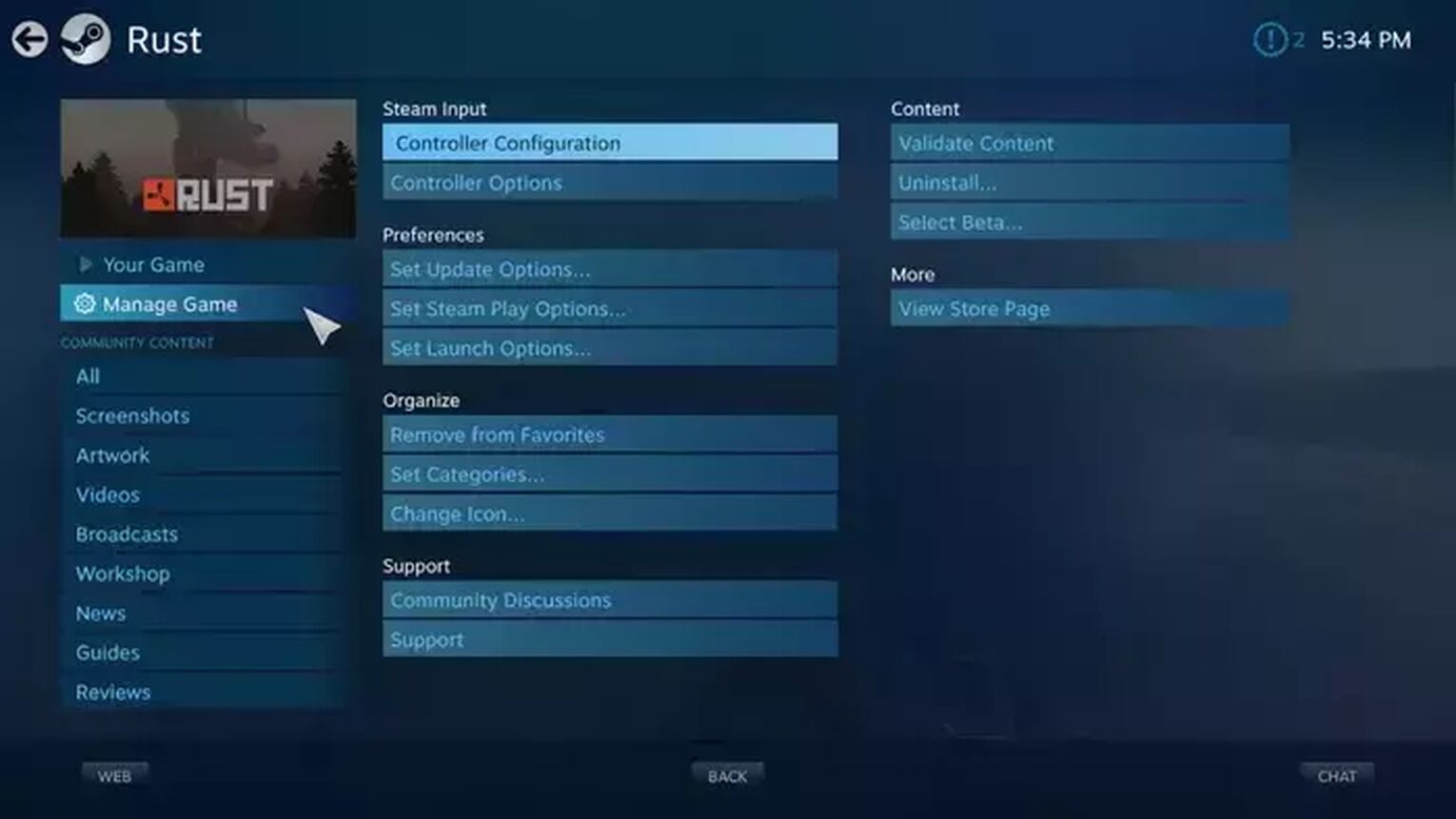
Since the game does not have a control configuration supported by the game, our controls will not know the game's input keys.
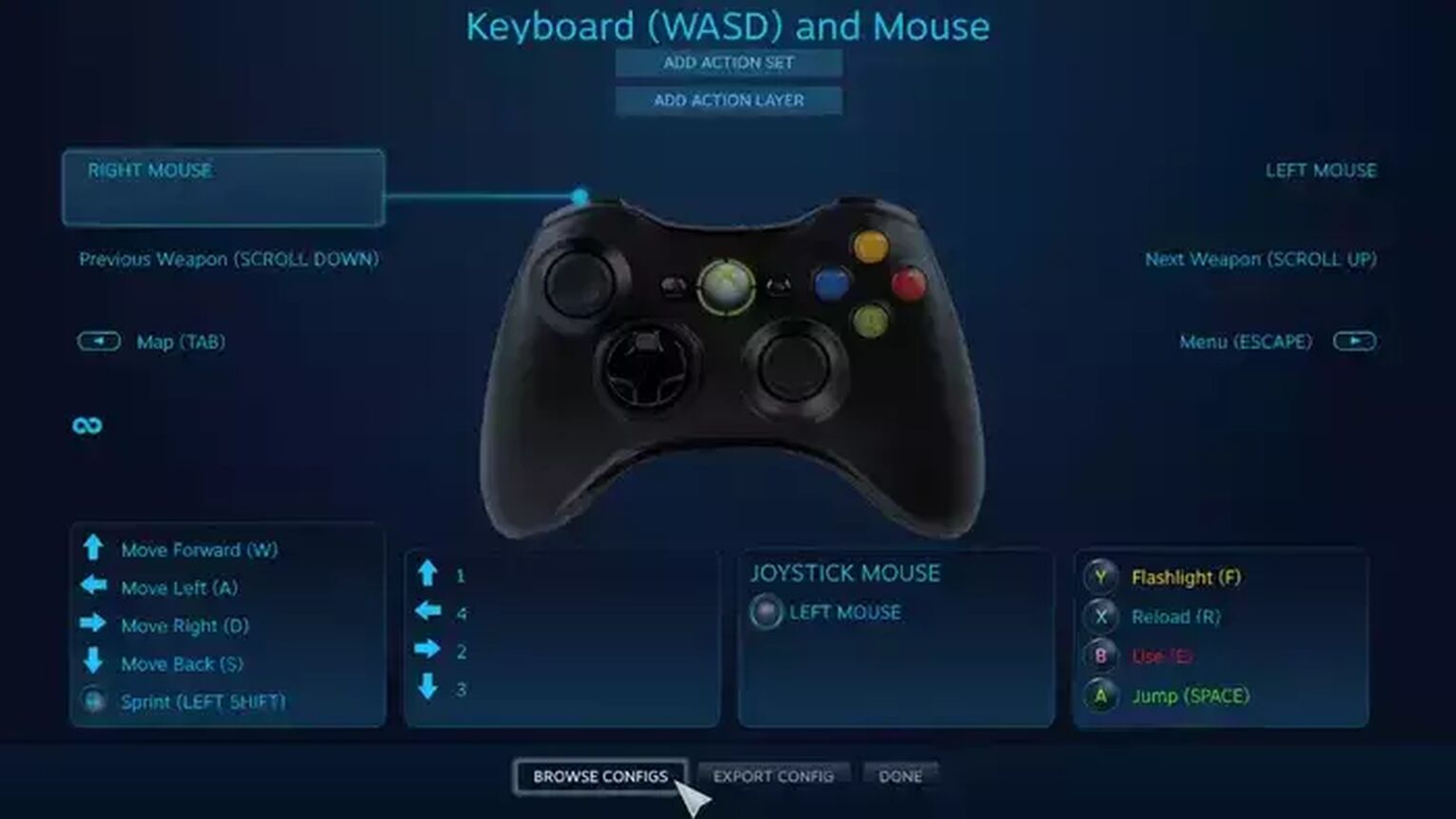
To introduce the input keys of the Rust game to our controller, we need to select the Browse Configs option below after selecting the Controller Configuration option.
After selecting our config, we can customize it according to our wishes and you are good to go.
How to Set Gamepad Settings in Game
If everything is ok so far, the controller is compatible with the PC and successfully connected to the PC, let's take a look at the in-game configurations.
When you launch into the game you may notice something strange on your gun, like not being able to control your spray when spraying.
We might need to do a little bit of fine-tuning for that.
After opening the console by pressing F1 after launch the game, use the following function to adjust the sensitivity of your controller.
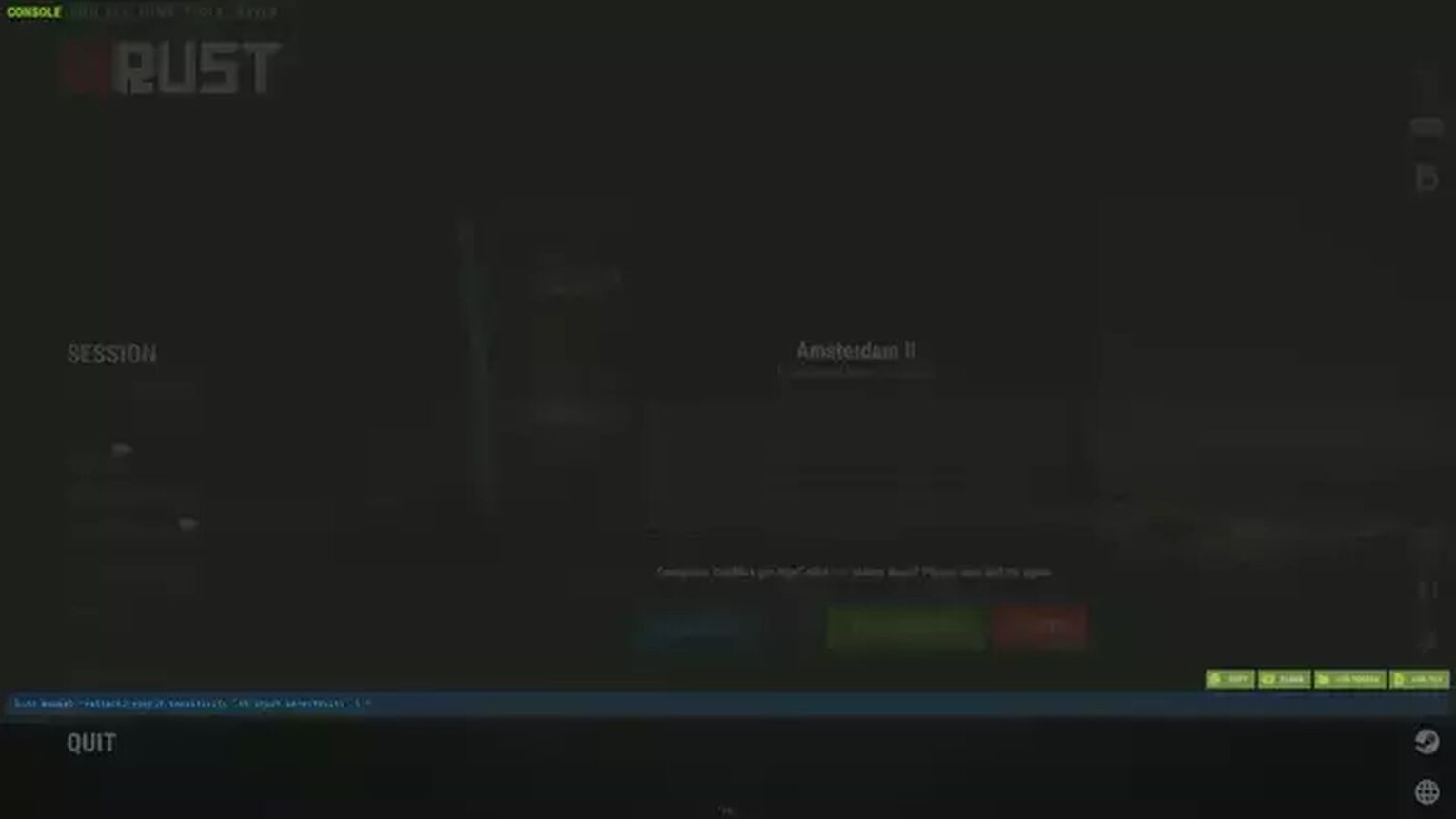
bind mouse1 "+attack2;+input.sensitivity .45;input.sensitivity .5;"
Even if you have Xbox, Xbox One, or PlayStation controllers, you can change the sensitivity of your controllers with this function.
".45" is your Hipfire and, ".5" is your Aim Down Side (ADS) sensitivity.
Play with these values and choose the setting that suits you.
There's no accounting for taste, so if you like playing with the controller more or if you just want to try it out, you should definitely play with the controller.
To summarize, make sure that the joystick we use supports PC and Steam, if not, you can probably solve this "support" problem by installing some software, but that is not the subject of this article.
Then enter the settings from Steam Big Picture Mode and select the configuration of the controls you are using, then enter Rust and select the config from Manage Game > Controller Configuration > Browse Configs under Play and make the necessary edits.
After this step, you can choose your most awesome weapon and best rust skin then hop on Rust


.svg)



![How to Fix Stuck Mouse Cursor in Rust Easily [3 Methods]](https://theglobalgaming.com/assets/images/_generated/thumbnails/649197/how-to-fix-error-code-stuck-mouse-cursor-in-rust_03b5a9d7fb07984fa16e839d57c21b54.jpeg)
![How to Load to a Rust Server Faster [5 Methods]](https://theglobalgaming.com/assets/images/_generated/thumbnails/646631/rust-how-to-fix-long-loading-times-make-load-faster-gaming_03b5a9d7fb07984fa16e839d57c21b54.jpeg)
![Won't Load Into Server Error in Rust [7 Ways to Fix]](https://theglobalgaming.com/assets/images/_generated/thumbnails/646609/how-to-fix-error-code-Not-Connecting-to-Server-in-rust_03b5a9d7fb07984fa16e839d57c21b54.jpeg)