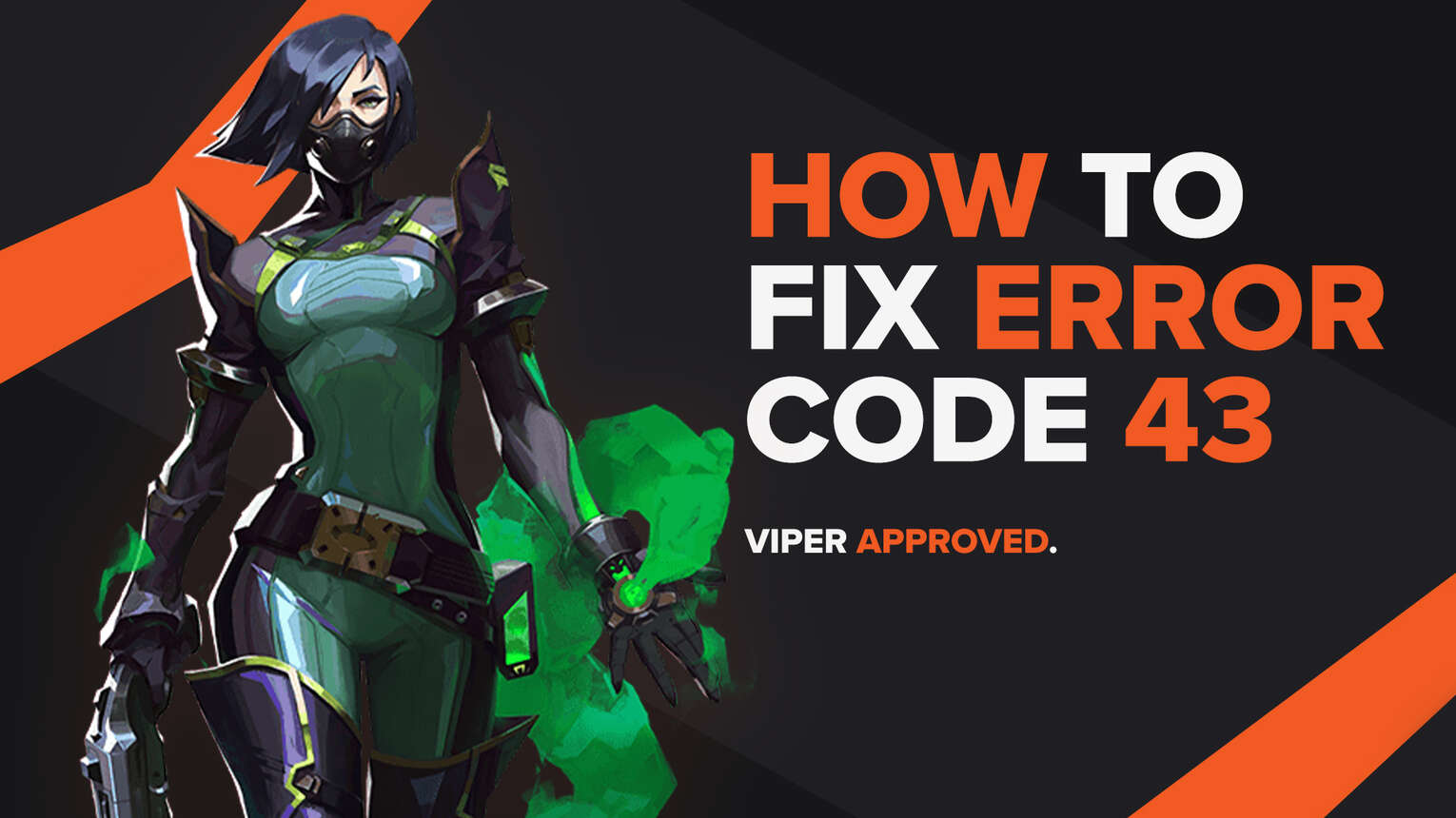
Players have forever encountered bugs and errors in games. They are an annoyance to have and everyone looks up how to fix them. The Riot Game Valorant shows these bugs and errors through error codes.
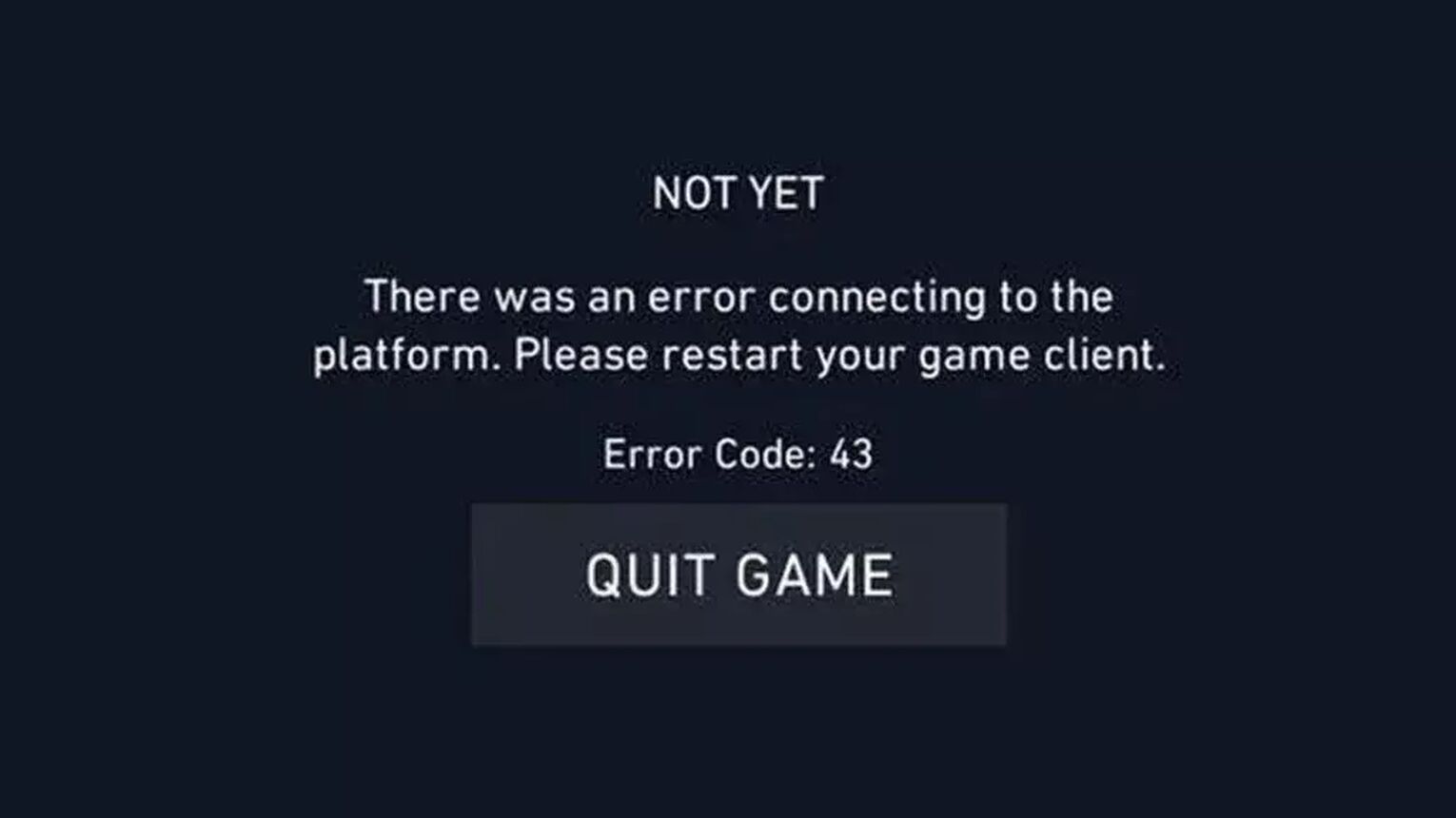
One of these error codes is the Valorant Error Code 43. If you have encountered this error code, here you will learn why you are getting it and how to fix Valorant Error Code 43.
The Reason behind Valorant Error Code 43
The Valorant Error Code 43 appears with the error message “ NOT YET. There was an error connecting to the platform”. Riot Games on their site for error codes state that the reason behind this error code is due to a system time-out. Although this is not a clear explanation of the Valorant Error Code 43 for the Valorant players.
With a more clear explanation, one reason for this error might be due to alt-tabbing and using other applications rather than the game client on your PC, most commonly while using 2 monitors. The client can fail to load the game properly, so the Valorant Error Code 43 pops up.
Another reason might be due to a connectivity issue on Valorant’s side. The Riot servers might be enduring problems and issues, or there might be server maintenance. But this connectivity issue might be caused by you too, depending on your Internet connection and your router.
As seen from a lot of previous error codes, the Riot Vanguard may play a role in this error code, more specifically the VGC service that it runs.
Knowing why you are getting the error code, next up you will learn how you can fix Valorant Error Code 43.
Solutions to Fix Valorant Error Code 43
Restart the Riot Client
The first solution to fix the Valorant Error Code 43 is to do what the error message suggests: restart the Riot Client. To do this, you will have to open Task Manager by pressing Ctrl+Shift+Esc. Here you will select the Processes bar above. Locate the game client, select it and click on End task. You can also end other Riot Games and Valorant related content to increase your chances to fix the Valorant Error Code 43. After this, restart your PC too and try to run Valorant again.
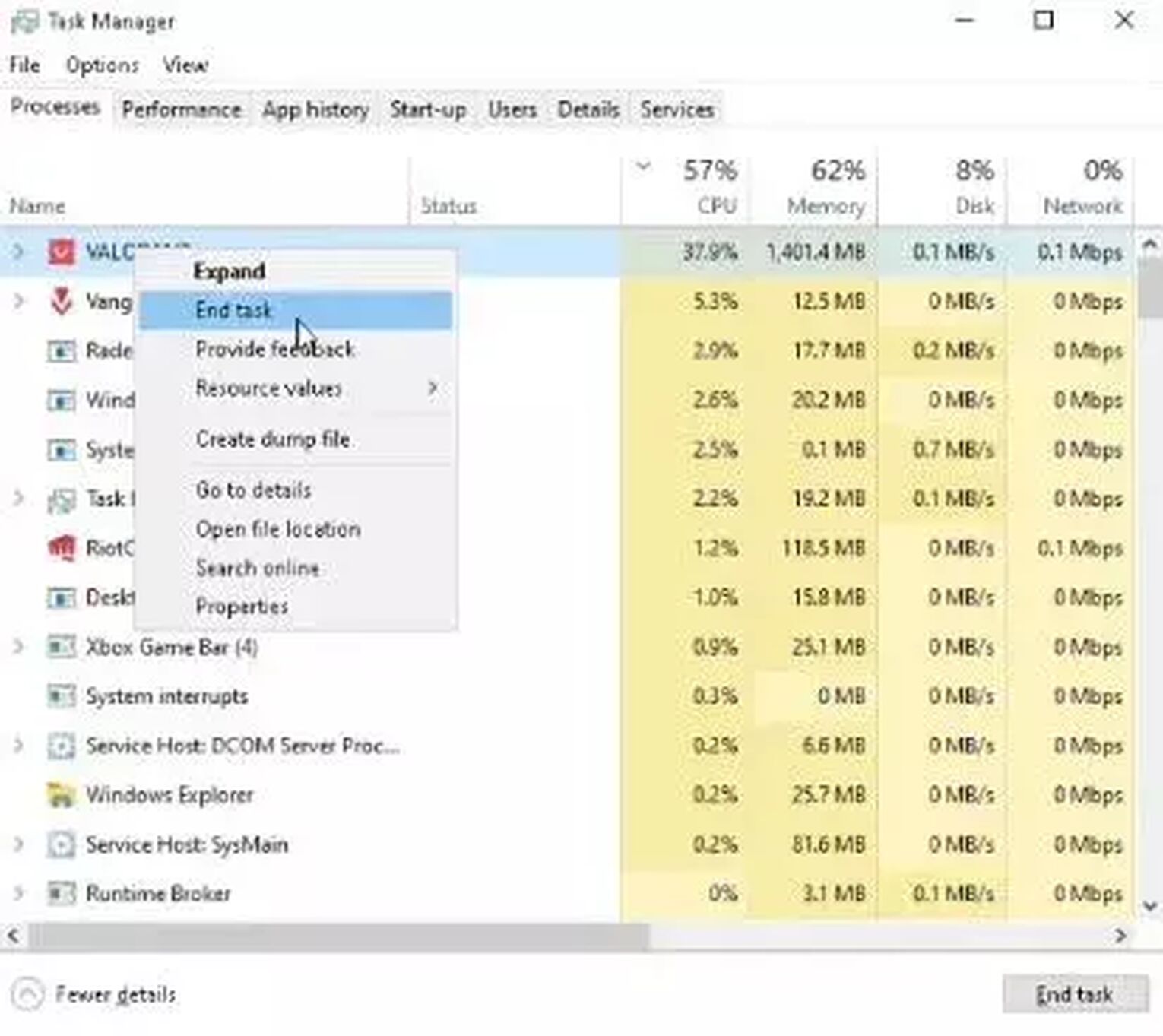
Avoid using other applications while playing Valorant
If you have noticed yourself alt-tabbing and using other applications while playing Valorant, then this one’s pretty straightforward. The Valorant Error Code 43 might appear because of this, so in this case, you should just restart your PC and avoid using other apps while playing the Valorant game.
Check the Riot Servers
Although the problem may lie on the player’s side, The Valorant Error Code 43 might also appear due to a connectivity issue by Riot Games’ servers. So next up you can do a quick check on the servers and see if they are running properly. To do this, you will have to go to the Valorant support site. Select the Service Status option above. Here you will select the region upon which your Riot ID is registered under.
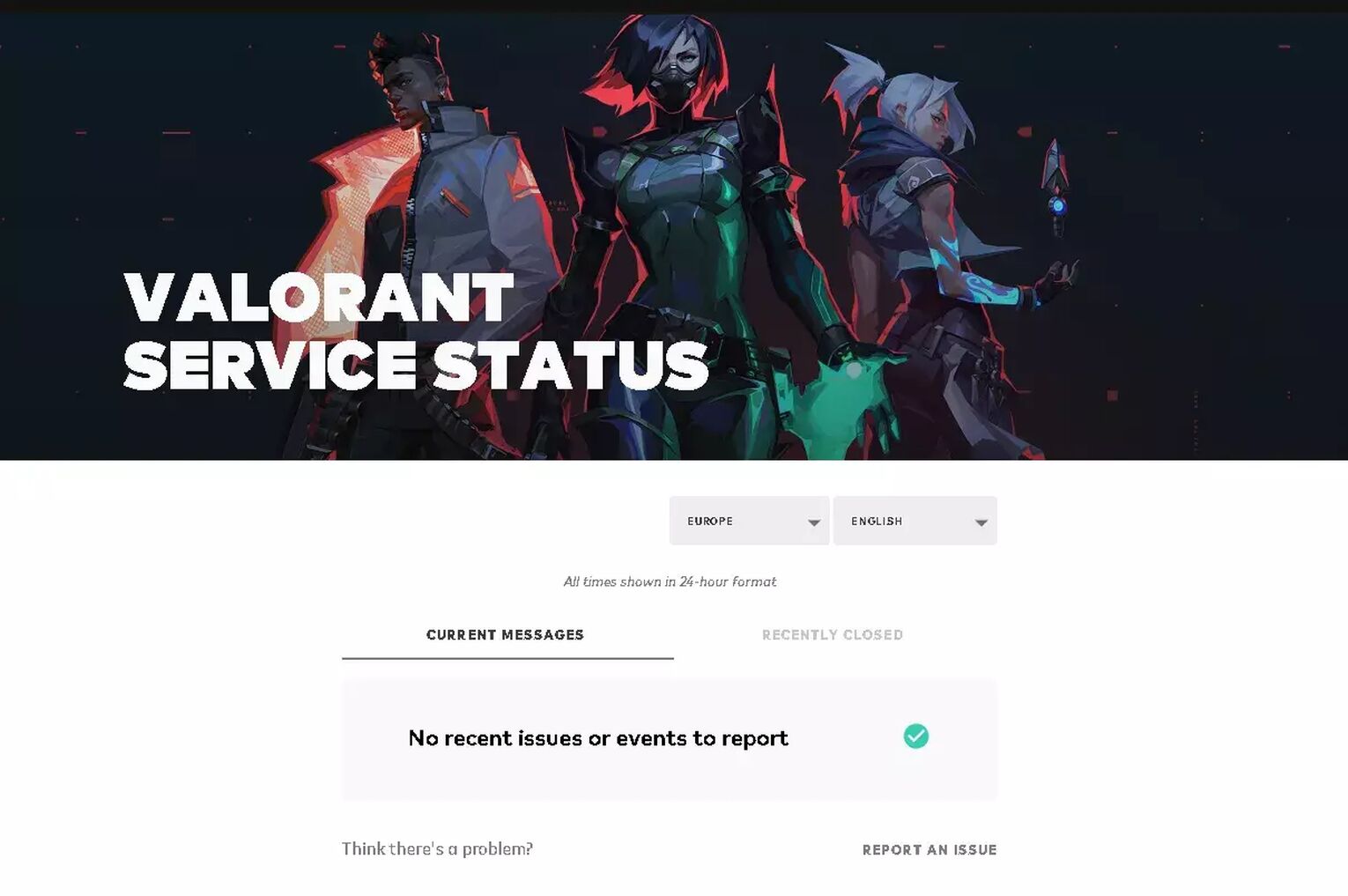
If you notice any issues here, all you can do is wait until Riot Games fixes them. But if not, then you should consider that the connectivity issue might be on your side.
Restart your Router and PC
The Valorant Error Code 43 might be a connectivity issue caused either by your Internet connection. When the router does not share the Internet properly with your PC, or if the PC does not process that Internet, you can find yourself caught up with the Valorant Error Code 43. In this situation, you should restart your router and your PC as well.
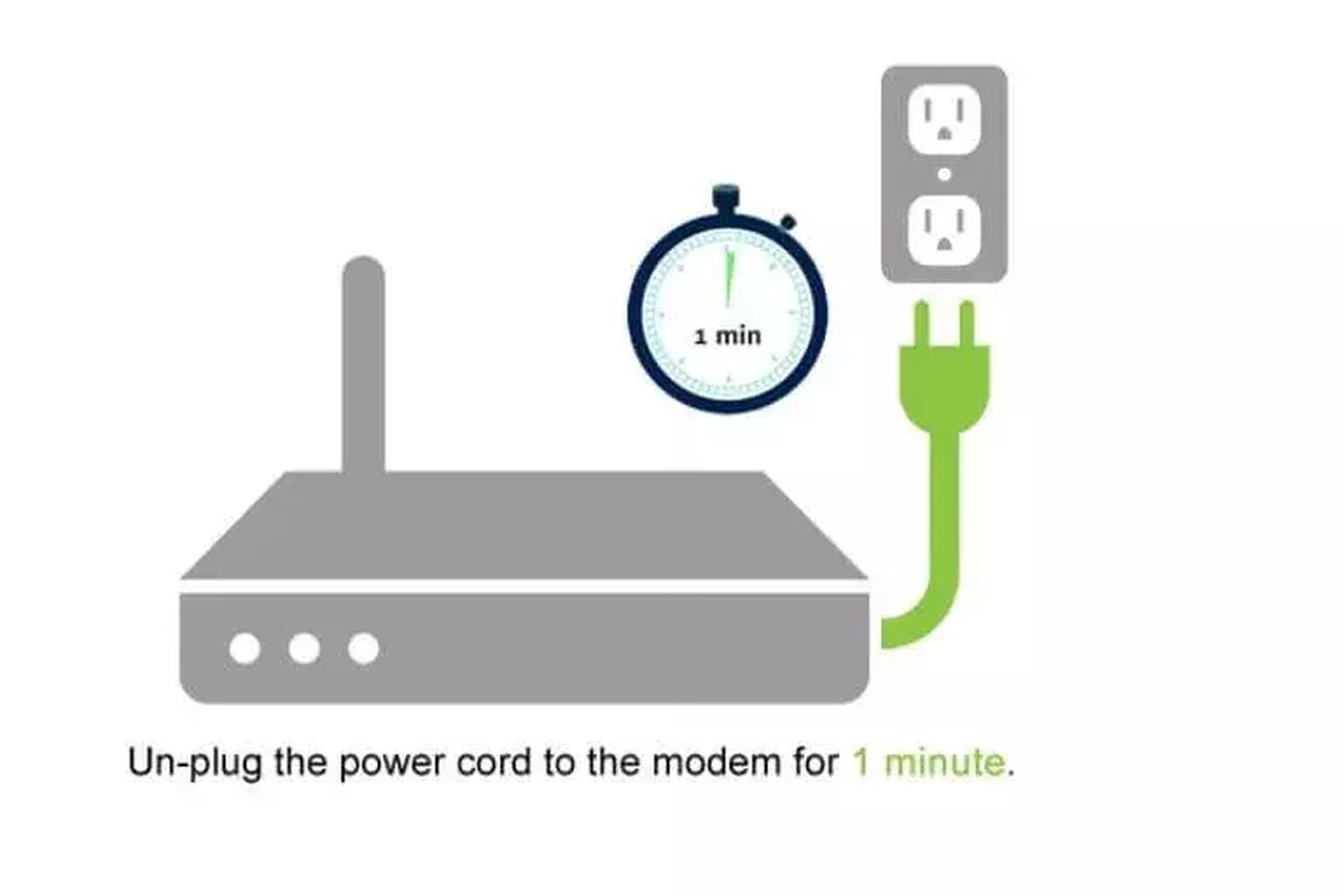
Check if the VGC Service is Running
If none of the solutions above helped you fix the Valorant Error Code 43, then you should consider that the VGC service running from Vanguard might be causing the problem. Here is step by step on how you can ensure that the VGC Service is running properly:
- Close off Valorant and the game client if they are running in the background from the Task manager
- Press Win+R. This should open Run.
- Here you will type ‘services.msc’ and press Enter.
- Now you should be located in the Windows Services window. Here you will have to find the ‘vgc’ service.
- Once you locate it, right-click it and select Properties. Make sure you are on the General tab above. Here you will see an option called Startup type, change it to Automatic, click on Start and OK.
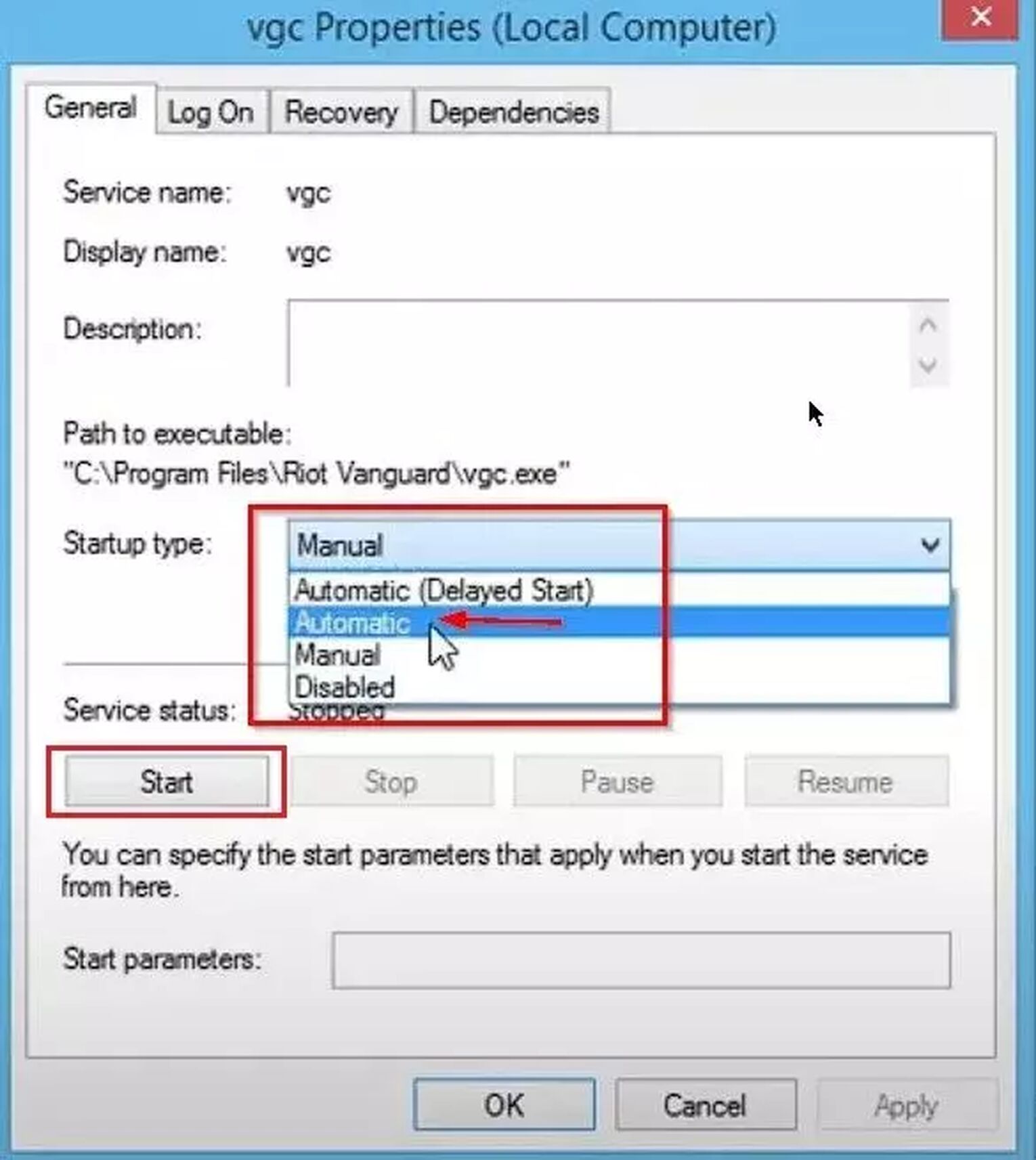
This will make sure that the VGC Service runs properly at all times.
If none of the solutions above helped you fix the Valorant Error Code 43, then your best last solution is to
Contact Riot Support
The Riot Support team is full of professionals who strive to help out each and every player with all bugs and errors they may encounter. If you are still having problems with the Valorant Error Code 43, you can submit a ticket to the Valorant Support Team here.
All error codes in Valorant have pretty much similar reasons and solutions, though sometimes they can be complicated as some can ask for drivers update through the device manager, or running commands on the command prompt. If you have encountered the neighbor of error code 43, the Valorant Error Code 44, you can check out solutions for it here. If you want to check out all the other error codes, you can visit the Valorant Error Code Hub.


.svg)


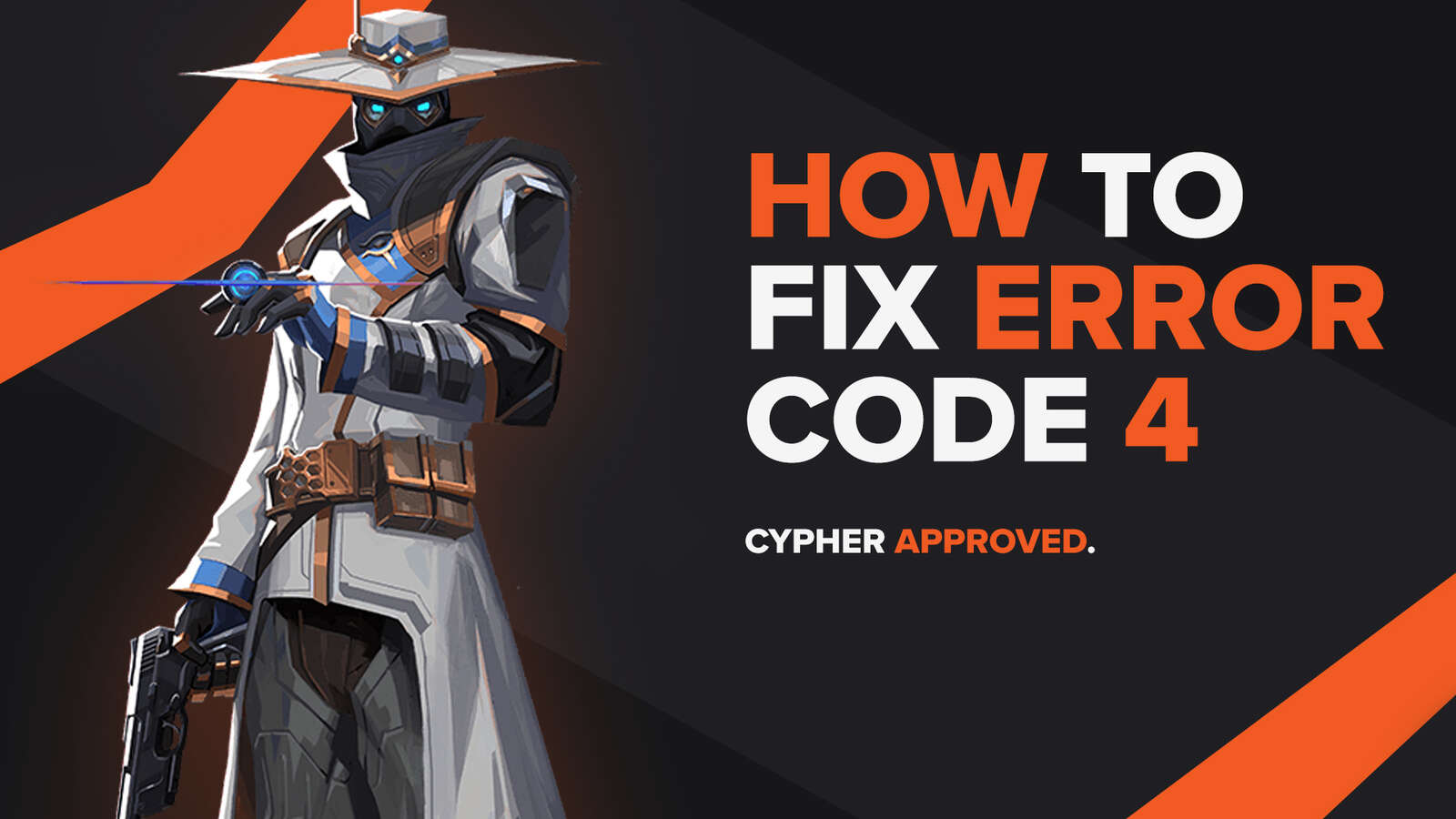
![How To Fix Valorant 1TB File Size Bug [Fast & Easy]](https://theglobalgaming.com/assets/images/_generated/thumbnails/407081/1TB-SIZE-FILE-FIX-VALORANT_03b5a9d7fb07984fa16e839d57c21b54.jpeg)

![Best Raze Lineups on Icebox [2024 Guide]](https://theglobalgaming.com/assets/images/_generated/thumbnails/58004/6248e15f44720bcdc407f796_best20raze20lineups20icebox20valorant_03b5a9d7fb07984fa16e839d57c21b54.jpeg)