![How To Fix: CS2 (CSGO) Won’t Open [10 Methods]](https://theglobalgaming.com/assets/images/_generated/thumbnails/61245/628d1be6ec22fe5b3d4824f9_how20to20fix20csgo20wont20open_94948129f3d674eb46f0eebb5e6b8018.jpeg)
Being unable to launch any game for no apparent reason is incredibly frustrating. Luckily, you can try different things that have been proven fixes for all kinds of issues with CS2 (CSGO) and other games. And here they are!
Close Unnecessary Processes
Having too much open in the background can cause problems even if you aren't playing a video game. In some cases, certain computers can have a lot more trouble running anything intensive, and even just one unnecessary program being open might crash your game. Ensure you close everything properly using these steps:
- Close anything open else you don't need in the Taskbar at the bottom of the screen (or where it's assigned)
- Open Task Manager
- Close any other open processes that are not necessary
- Once you're sure everything is closed, launch the game again.
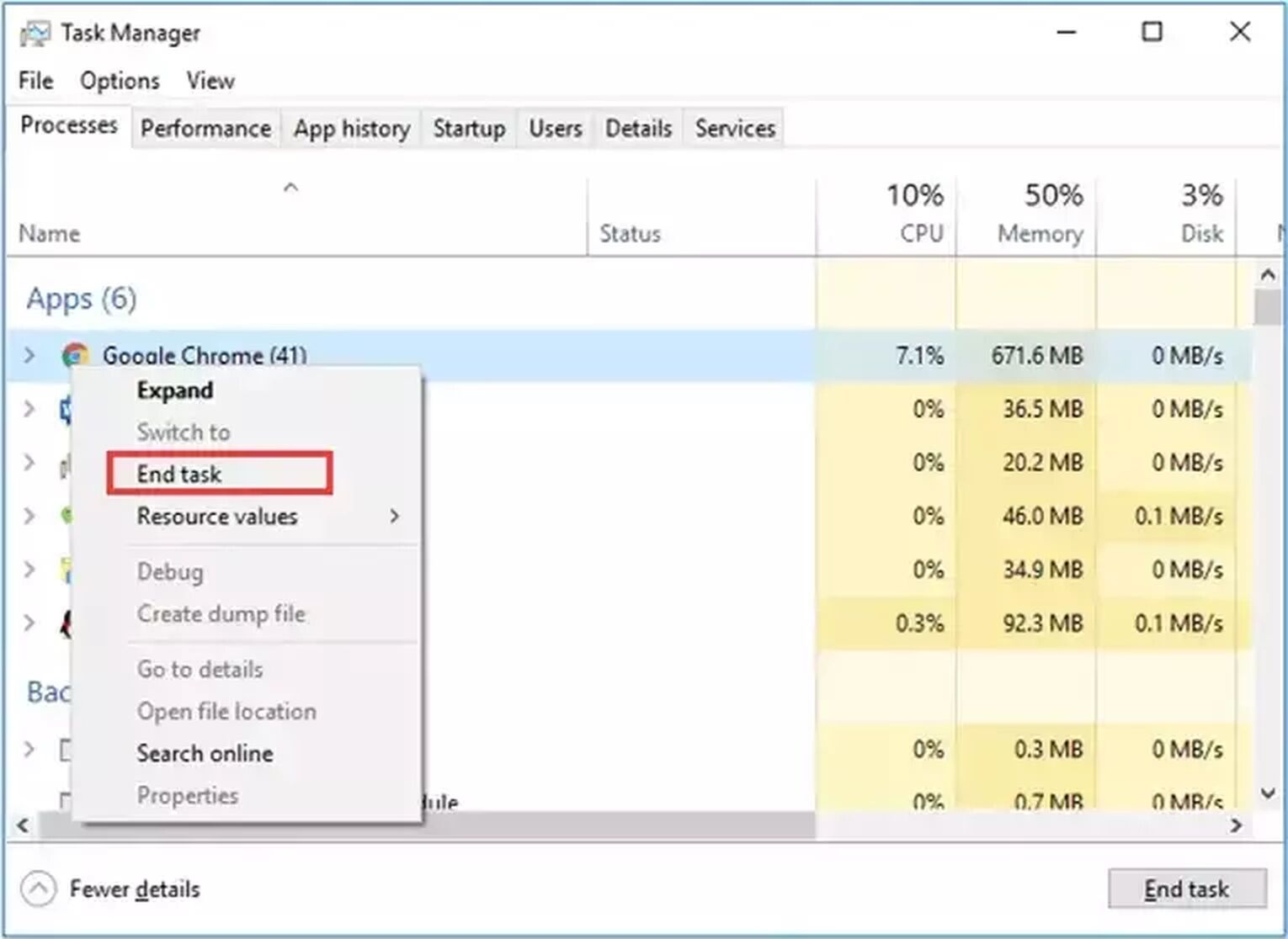
Check for a Game Update
Steam should update the game automatically for you, but if the game won't open, it's worth checking the downloads page. There might be a CS2 (CSGO) update sat there waiting to install but isn't being auto-installed as it should be. You need to click the Install button yourself and wait for Steam to download and install the update.
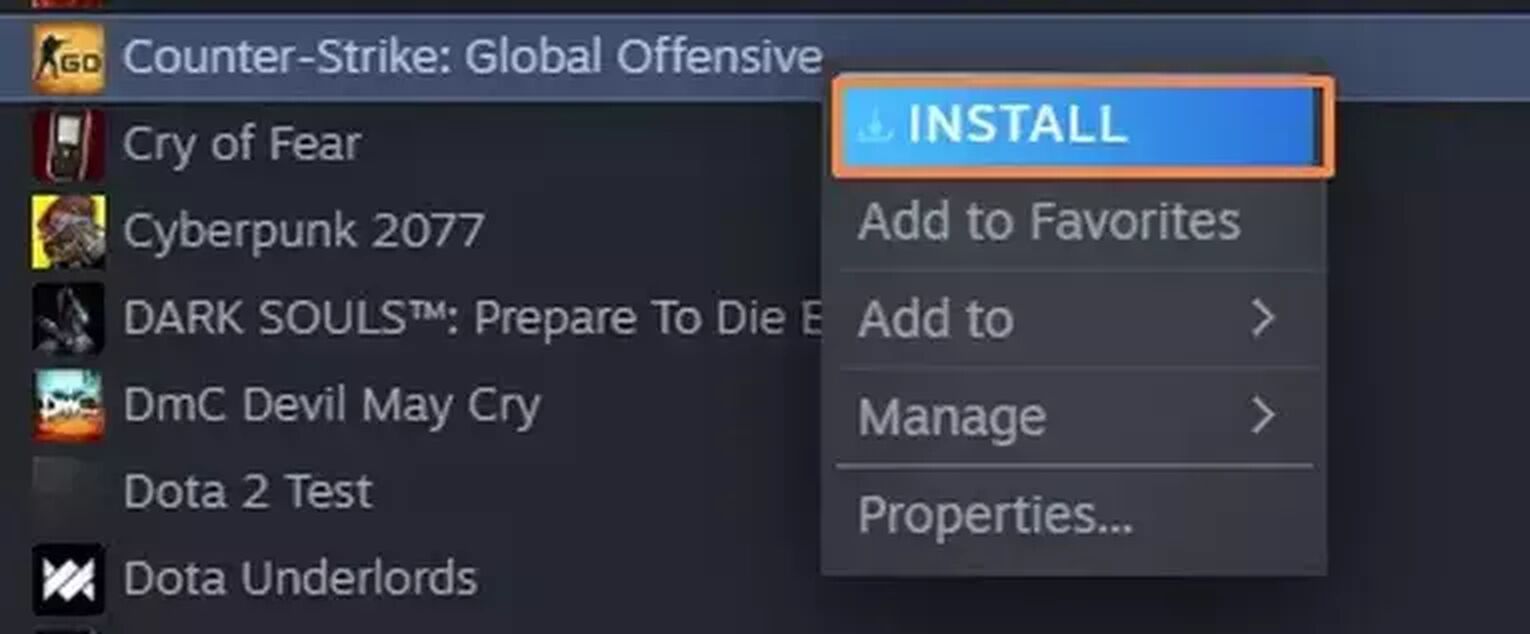
Check your System Requirements
If you're new to the game and are immediately experiencing this issue, then it’s possible that your computer doesn't meet the minimum system requirements. Check if the device you’re using for playing CS2 (CSGO) matches with these requirements:
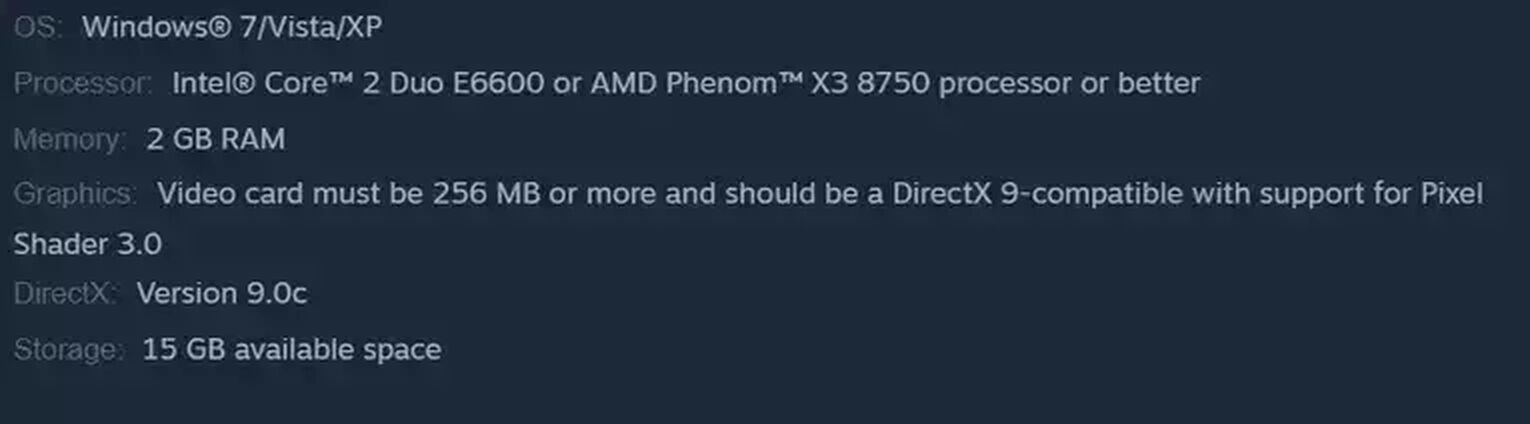
Restart your PC
If you have a major launching problem with any game including CS2 (CSGO), restarting the PC is the first thing most people do. This is a classic troubleshooting step for a reason, and there's a good chance that restarting your PC will fix your problem.
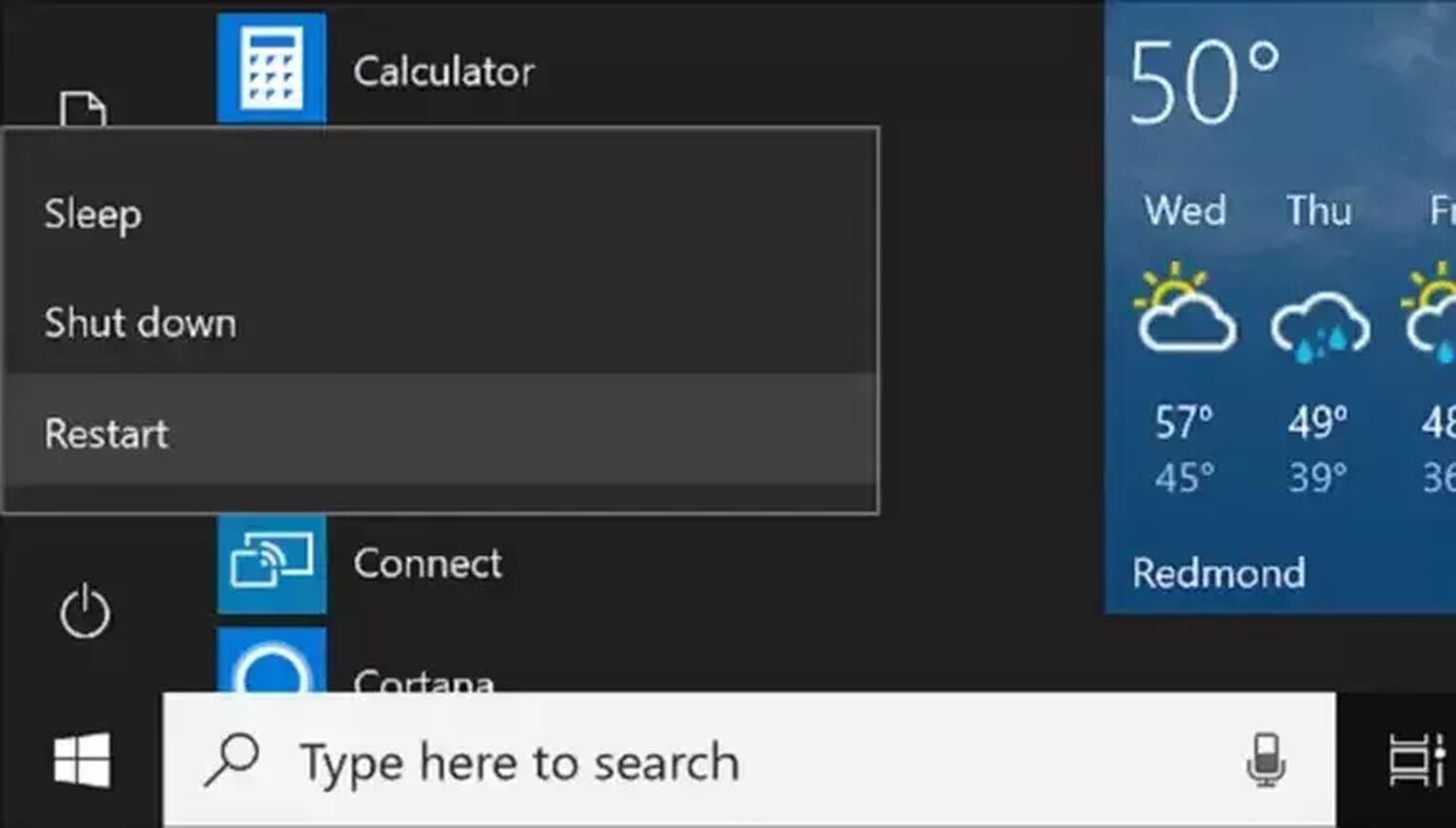
Verify Your In-Game Files
Sometimes in-game files can become corrupted; it just happens. Verifying the integrity of the CS2 (CSGO) files is simple to do and can fix many problems you might experience including if your game won't open. Here's how to do this:
- Open Steam and go to the Library
- Right-click Counter-Strike: Global Offensive
- Click Properties and go to the Local Files tab
- Press the Verify Integrity of Game Files button
- Wait for it to finish, then relaunch the game
Check for Windows Updates
Not updating your version of Windows often can cause you issues with all of your games. This is especially true if the game had a recent update. That said, if you're having problems after a recent CS2 (CSGO) update but haven't downloaded the latest version of your operating system yet, you should probably go do that.
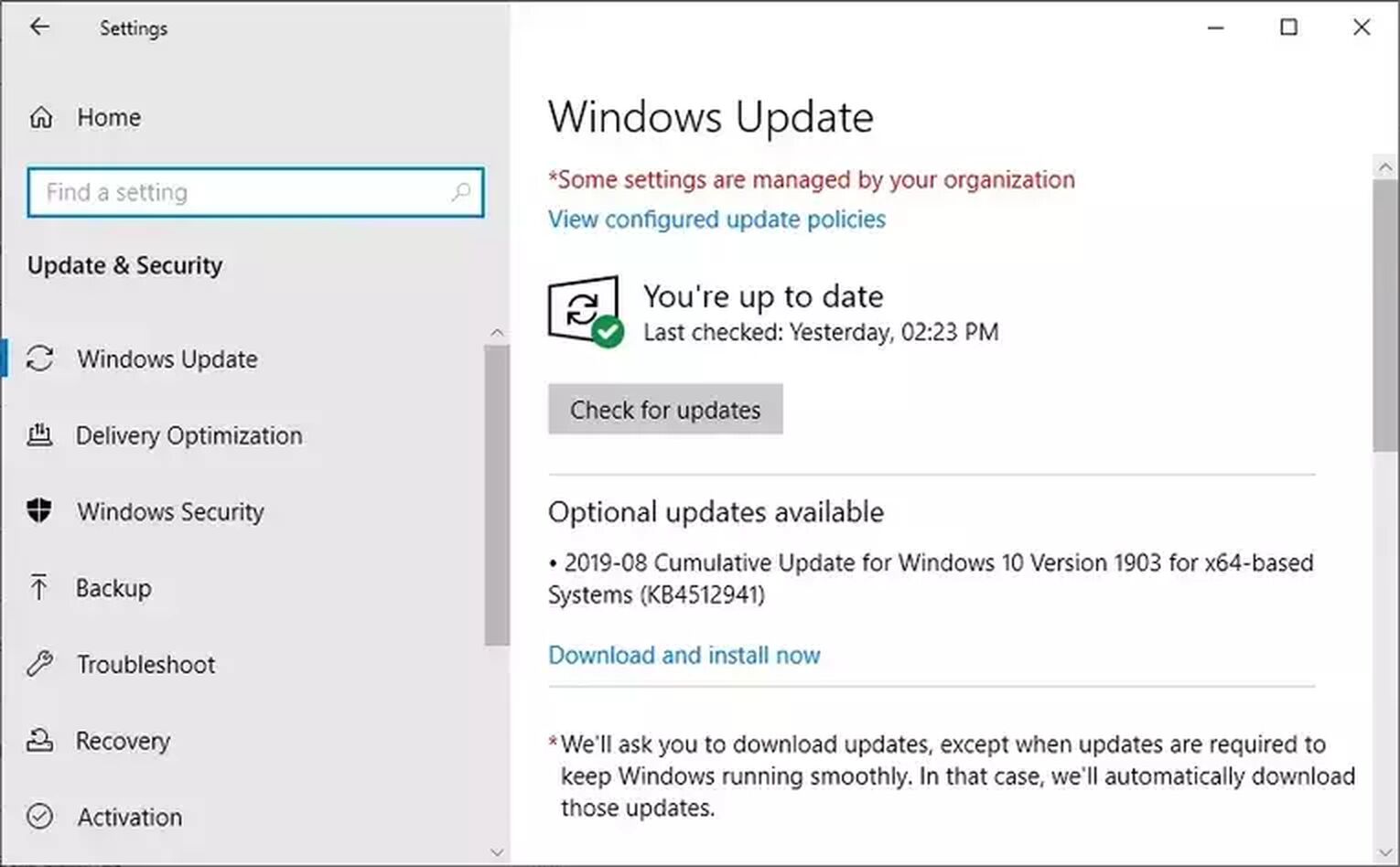
Here's how to check for Windows Updates:
- Type Windows Updates Settings into the search bar
- Click Check for Updates
- If there's an update, install it, then restart the computer
- Try to relaunch the game
Mac and Linux users should also stay on top of their operating software updates. Ignoring updates for too long isn't a good thing and cause more problems than not being able to launch CS2 (CSGO).
Update Your Graphics Drivers
Failing to update your drivers regularly is bad for video games and other intensive software. Graphics card drivers are usually the cause of this problem and receive more regular updates than other hardware.
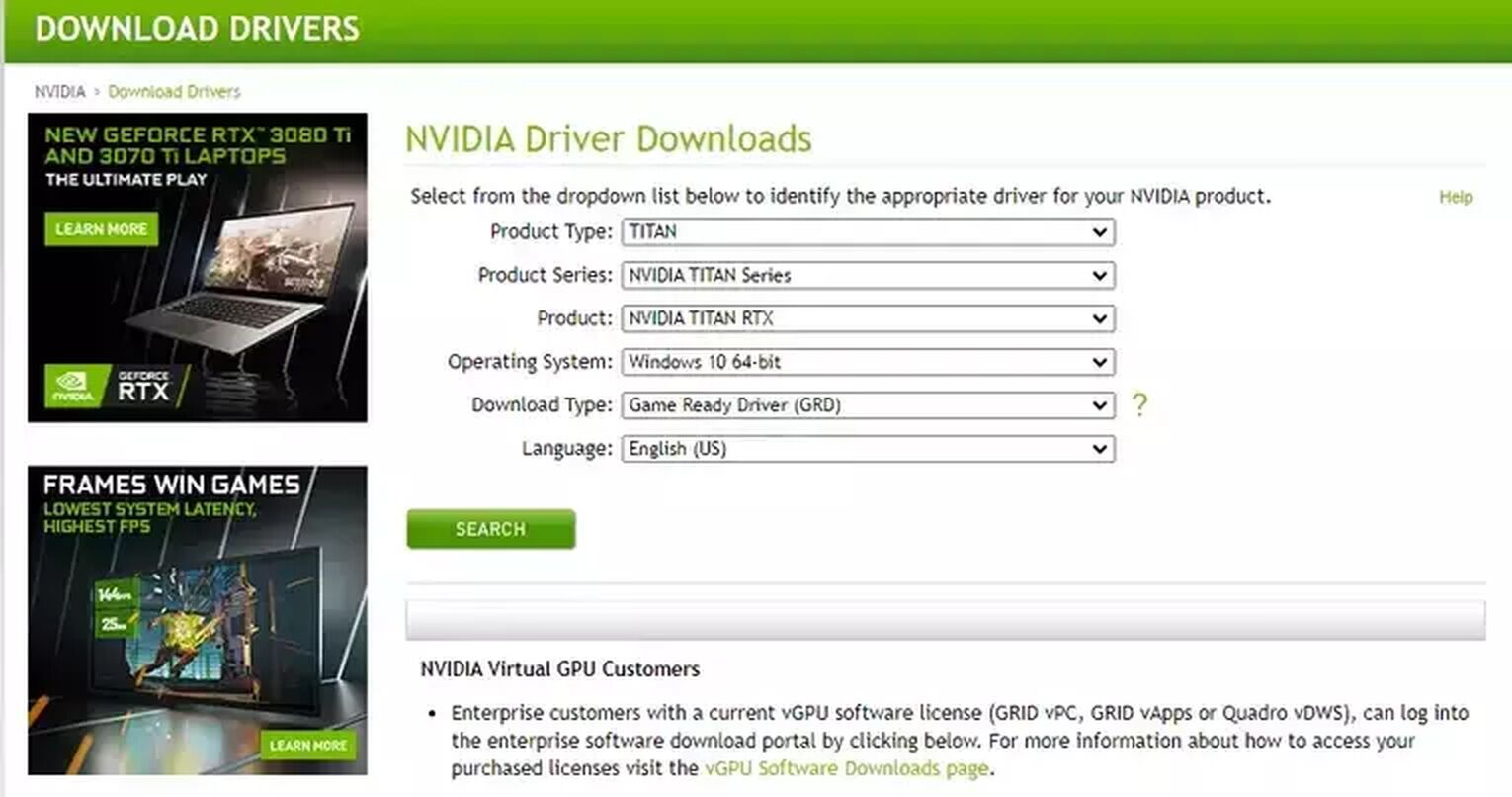
- Go to the manufacturer's website (such as AMD or Nvidia)
- Find the Drivers section and look for your model
- Select the most recent Required Driver and download it (Optional ones are not required)
- Follow the instructions to install it.
- Try to relaunch the game.
Run CS2 (CSGO) as an Administrator
Sometimes CS2 (CSGO) might fail to access certain game files or folders if you're trying to play it on a standard user account. Running the game (or any program really) might help to fix the CS2 (CSGO) won't launch problem and other problems you might experience with other games.
Here's how to run CS2 (CSGO) as an administrator:
- Exit Steam completely
- Right-click the Steam icon, then click Run as Administrator
- Click Yes, then launch the game
If this works to launch the game, then this is what you do to ensure Steam always launches like this:
- Right-Click the Steam icon on your desktop
- Click Properties
- Go to the Compatibility tab
- Check the Run this Program as an Administrator
- Click Apply and Okay
Reinstall CS2 (CSGO)
Reinstalling software is a classic fix for many different problems and for CS2 (CSGO), it can fix the launching problem. This is a very simple solution but it can feel quite annoying to do. Regardless, it's something you should definitely try.
- Go to the library and find Counter-Strike: Global Offensive
- Right-click on it, go to Manage, then click Uninstall
- Wait for it to finish uninstalling the game, then click ”Install”
- Launch the game
Use Steam Launch Options
And lastly, we want to highlight the Steam launch options. They are great for improving FPS but can also help if CS2 (CSGO) won't open. If you want to learn more about them, be sure to check out this guide: The Best CS2 (CSGO) Launch Options.
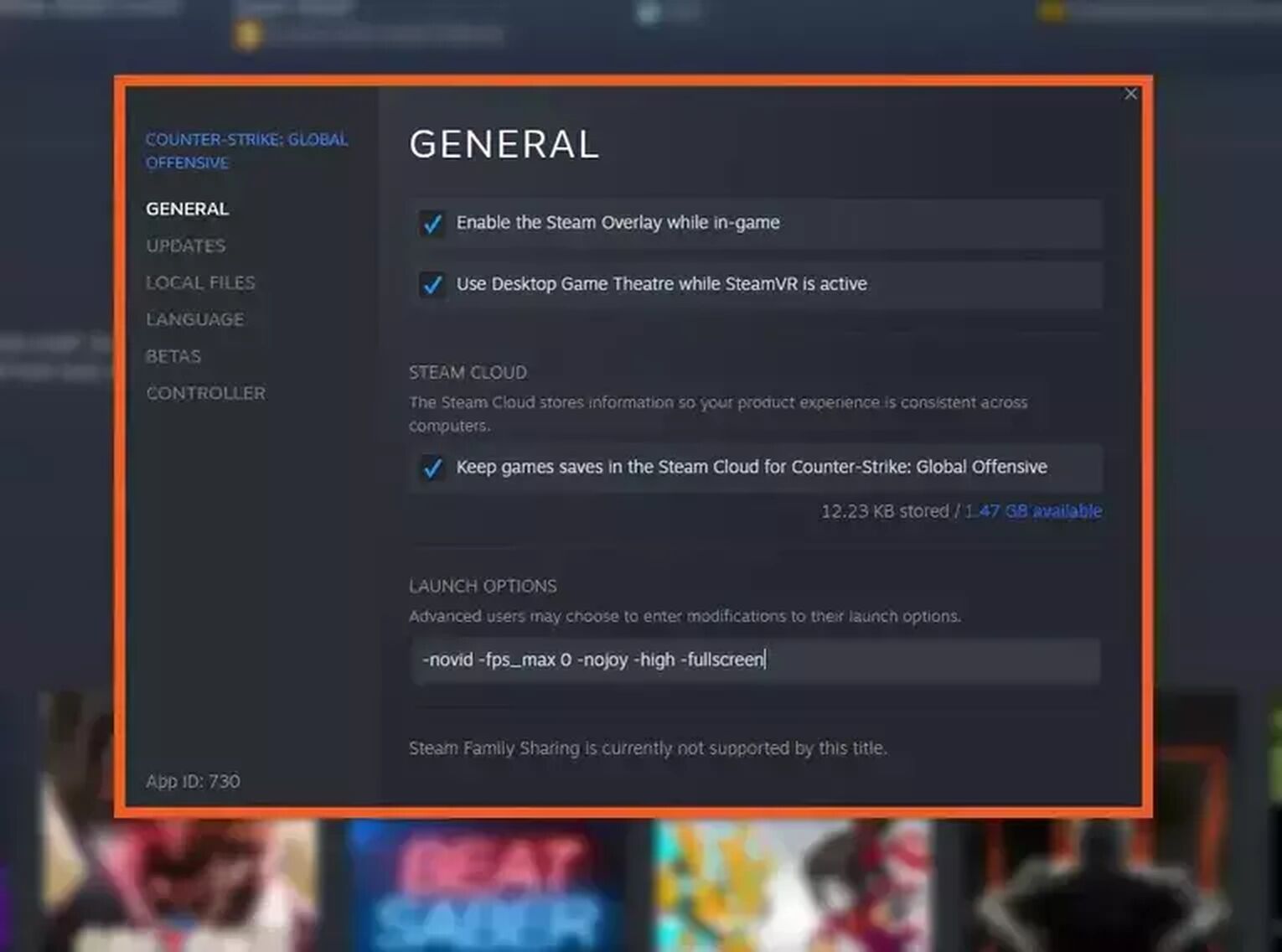
That’s it for our guide! We hope we have helped you with your problem, and you are now ready to go to rule the CS2 (CSGO) ranked ladder.


.svg)


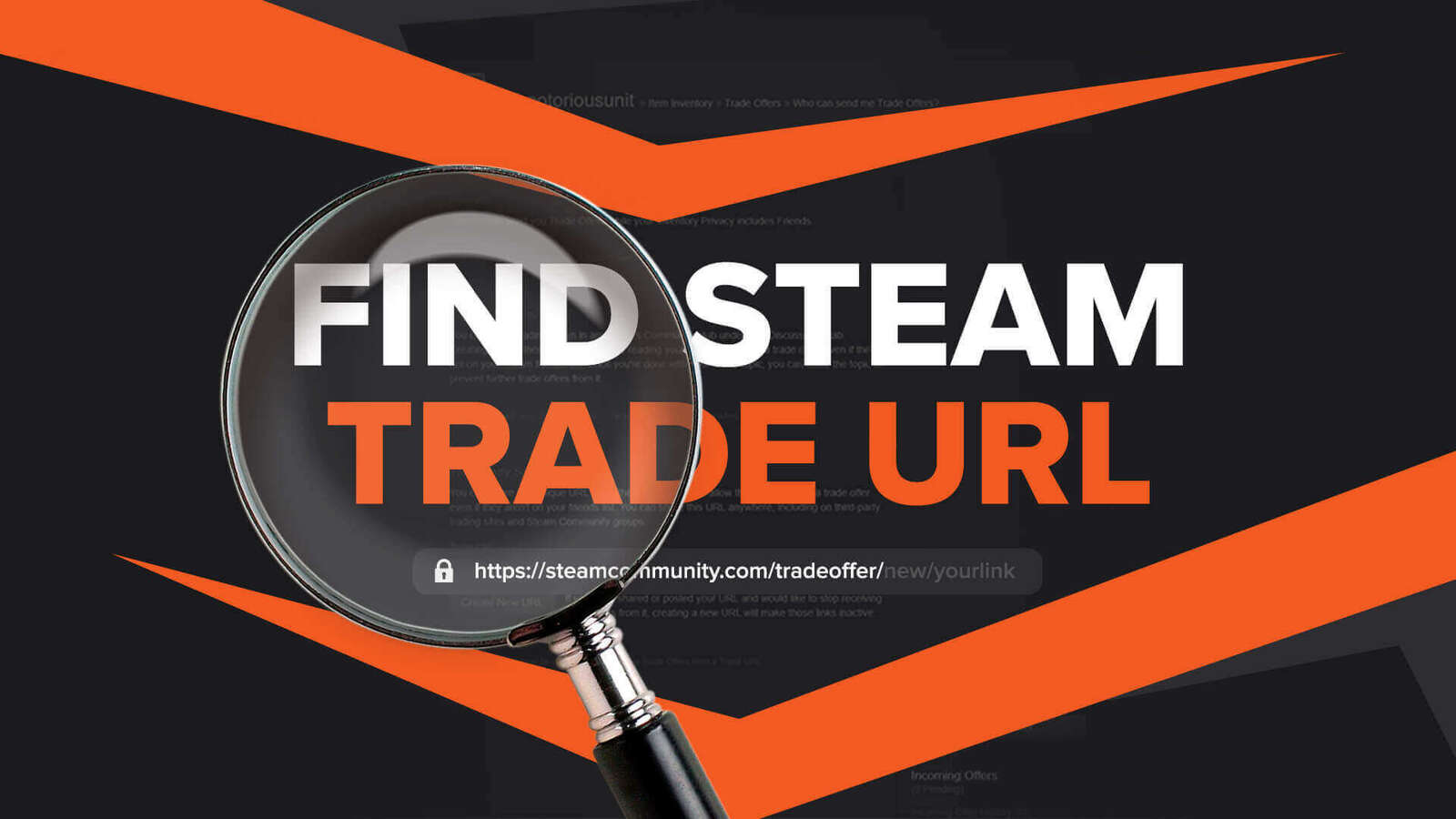

![Best Sites to Buy Skins in CS [All Tested] + Discounts](https://theglobalgaming.com/assets/images/_generated/thumbnails/4092904/61a89a7d2ad69acdabef3deb_Best-CSGO-Buying-sites_03b5a9d7fb07984fa16e839d57c21b54.jpeg)
![CS2 Weekly Care Package System Explained [With Reset Time]](https://theglobalgaming.com/assets/images/_generated/thumbnails/4084023/cs2-weekly-drop-system_03b5a9d7fb07984fa16e839d57c21b54.jpeg)