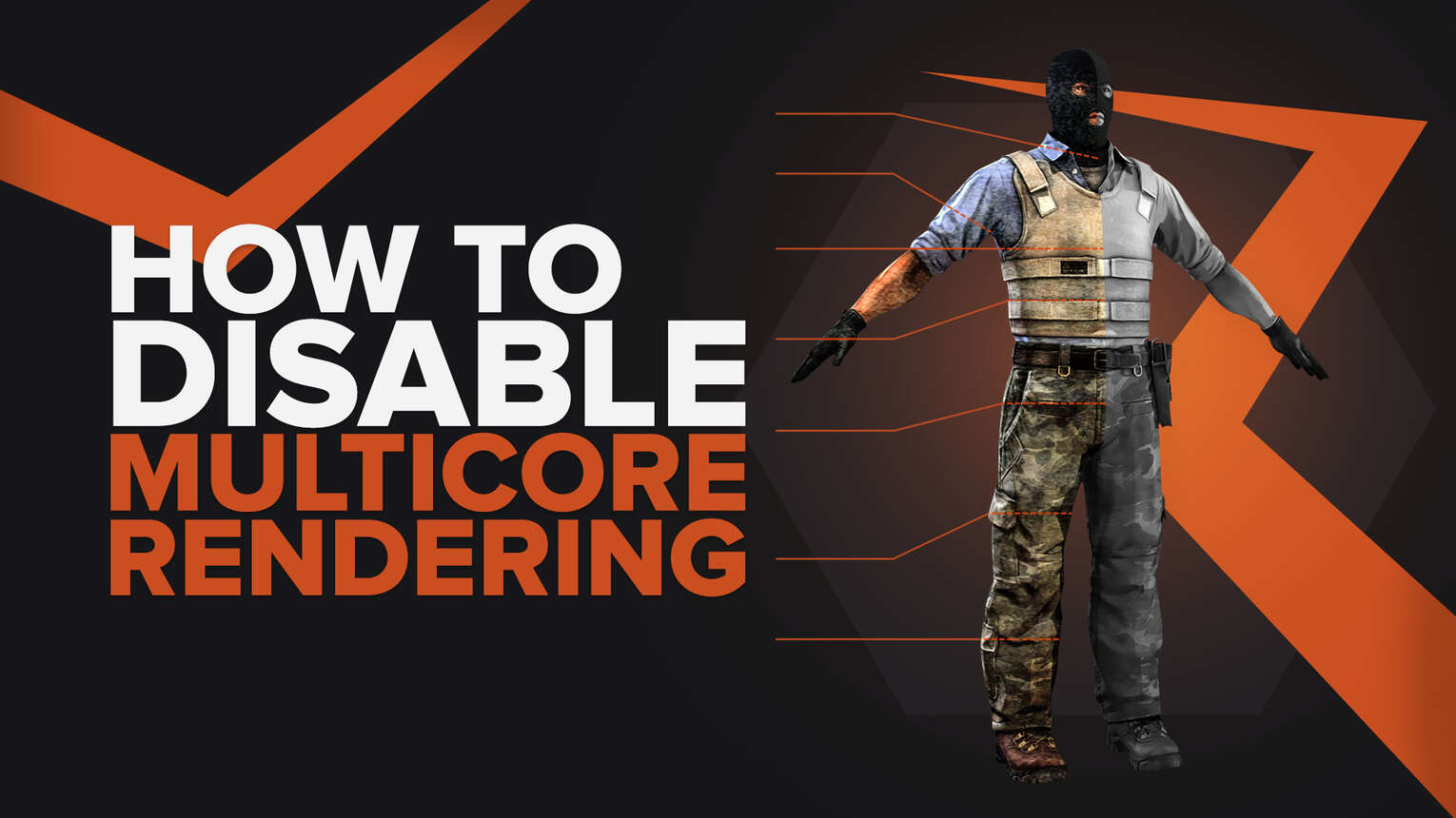
If you're playing CS2 (CSGO) and prefer to have the multicore rendering option turned off, follow these simple steps:
- Enter the settings menu in the game.
- Look for the option and change the Multicore rendering to “Disabled”.
- Test your Multicore rendering settings in the game to make sure everything is working as expected.
By following these steps, you can enjoy your gaming experience in CS2 (CSGO) without the multicore rendering feature, if that's your preference.
How To Make Sure That Multicore Rendering Stays Disabled?
To ensure the multicore rendering stays disabled in CS2 (CSGO) and doesn't revert to default settings, follow these detailed steps carefully:
Launch options check
- Enter the launch options menu in Steam for CS2 (CSGO).
- Verify if the multicore rendering options are set to always switch back to default.
- Change the launch options settings to ensure multicore rendering remains disabled.
- Test your new settings in the game to confirm the changes.
Video.txt file check
- Navigate to your Steam UserData Folder and locate the “cfg” folder.
- Open the Video.txt file within this folder.
- Change the settings in the file according to your preferences, specifically disabling multicore rendering.
- Set the video file to “read-only” mode. This step is crucial as it ensures that your preferred options are preserved and automatically applied each time you start the game.
- Run the game and test your settings to make sure everything is configured as you desire.
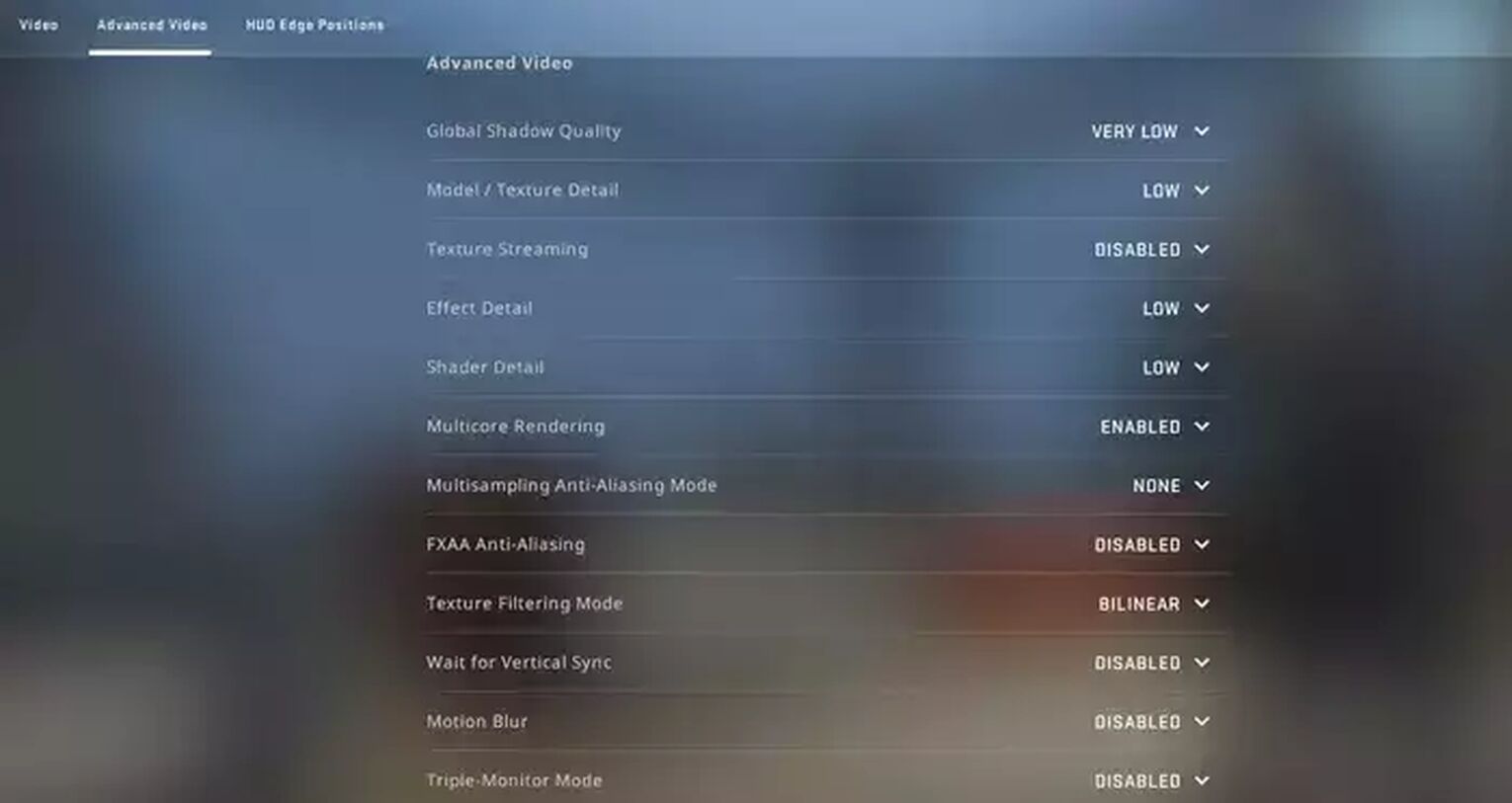
Checking the Video.txt file will reveal if your multicore rendering (MTCR) setting is enabled or disabled. Once you modify this file according to your preference, you're likely to resolve any related issues.
It's important to note that there isn't a one-size-fits-all solution for every PC. Your best strategy is to experiment with different methods until you find the one that resolves your issue or until you've exhausted all possibilities.
If you find yourself unable to fix the problem, remember that contacting the Valve support center is always an option. They might offer unique solutions or advice is not readily available elsewhere.
But hey, at the end of the day, the whole point of the game is your satisfaction, so it is up to you to decide how you’re going to customize your CS2 (CSGO) gameplay with the best commands.
When Should You Turn Multicore Rendering On/Off?
Deciding whether to turn multicore rendering on or off in your game can significantly affect your playing experience. Enabling multicore rendering allows your PC to use more than one processing core, which can increase FPS. However, it's crucial to note that this also increases input lag, which might be annoying and could negatively impact your performance in the game. To help you with that, we have an in-depth guide on how to fix stuttering, but well, if you have a low-end PC, this might not even be enough.
Given these factors, you might wonder what the best approach is for handling the multicore rendering option. Unfortunately, there isn't a universal answer that works for every PC and gaming situation. The most effective way to determine what's right for you is by experimenting with different settings.
Try enabling and disabling multicore rendering to see how each setting impacts your gameplay experience. Observe the changes in performance and input lag to find the balance that suits your preferences and gaming style the best.


.svg)




![Best Sites to Buy Skins in CS [All Tested] + Discounts](https://theglobalgaming.com/assets/images/_generated/thumbnails/4092904/61a89a7d2ad69acdabef3deb_Best-CSGO-Buying-sites_03b5a9d7fb07984fa16e839d57c21b54.jpeg)
![CS2 Weekly Care Package System Explained [With Reset Time]](https://theglobalgaming.com/assets/images/_generated/thumbnails/4084023/cs2-weekly-drop-system_03b5a9d7fb07984fa16e839d57c21b54.jpeg)