![How To Reset Binds In CS2 (CSGO) [All Methods]](https://theglobalgaming.com/assets/images/_generated/thumbnails/2109052/how-to-reset-binds_94948129f3d674eb46f0eebb5e6b8018.jpeg)
How to Unbind A Single Keybind
The first method we’ll cover is how to reset a single key bind. Resetting a single key bind can be nice if you experiment with some new binds but feel uncomfortable and want to revert it quickly.
To reset a single key bind, you can type in this command onto your developer console:
unbind <key> |
All you need to do is type in the key you are trying to unbind. If you want a bind set to the “N” key reset, you’ll be typing “unbind n” in your console. Simple, right?
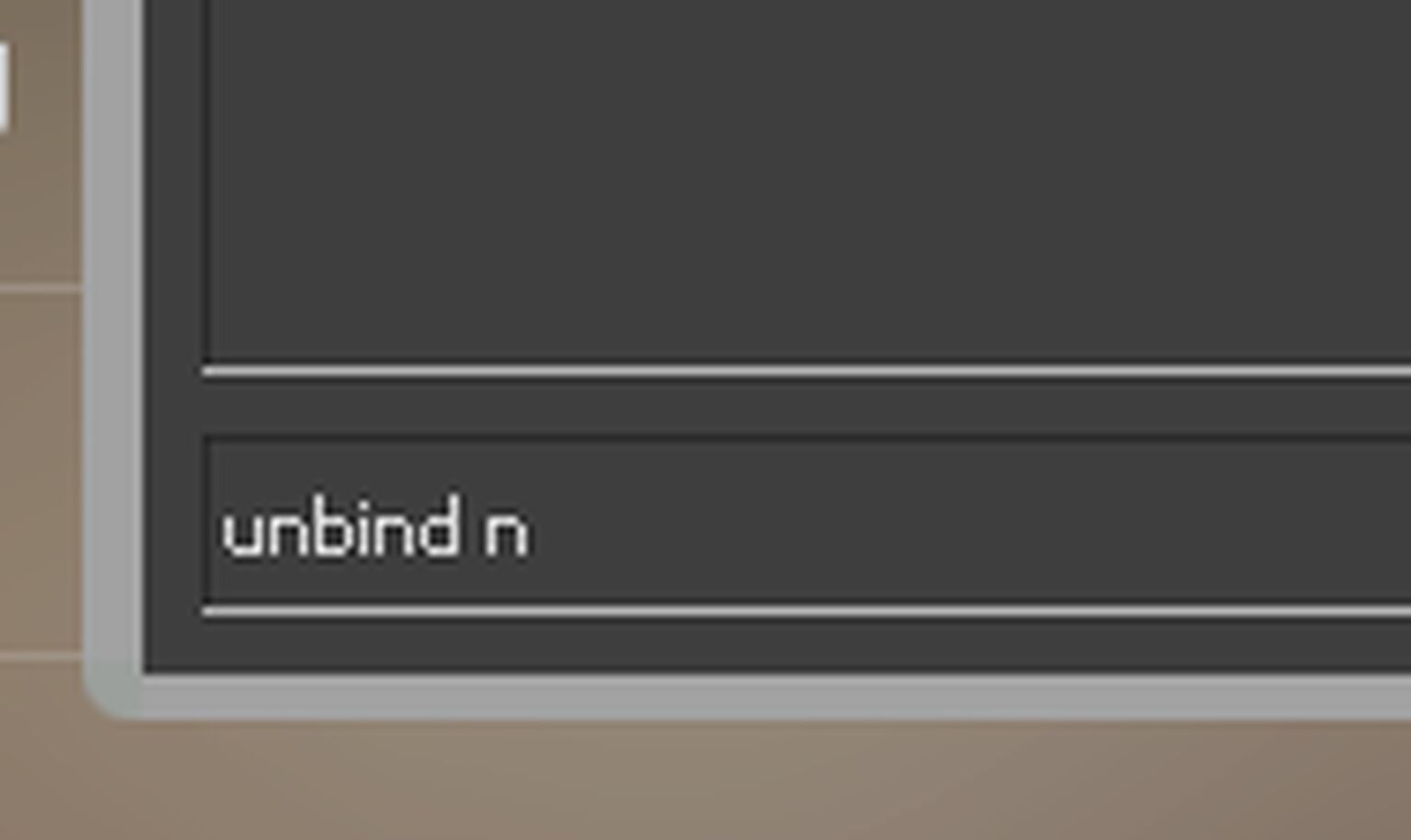
Keep in mind that unbinding a key will make that specific key unbound instead of resetting it to default. If you want to reset your binds to its default settings, the following method may be the one you are looking for.
How to Reset Binds To Default Through CS2 (CSGO) Settings Menu
The following method will allow you to reset your binds to its default settings and will also allow you to reset every single bind to default. The awesome thing is that all of this can be done through the CS2 (CSGO) settings menu, so you won’t have to complicate yourself in the console.
First off, let’s check out how to get there. Follow the steps below:
Launch CS2 (CSGO)
Head over to Game Settings
Click on the Keyboard / Mouse section
In the Keyboard / Mouse section, you’ll be able to see all of your keyboard and mouse binds. You can reset them individually as you would please. However, if you want to reset all your binds in CS2 (CSGO), then there is a button on the bottom right corner that says “Reset.”
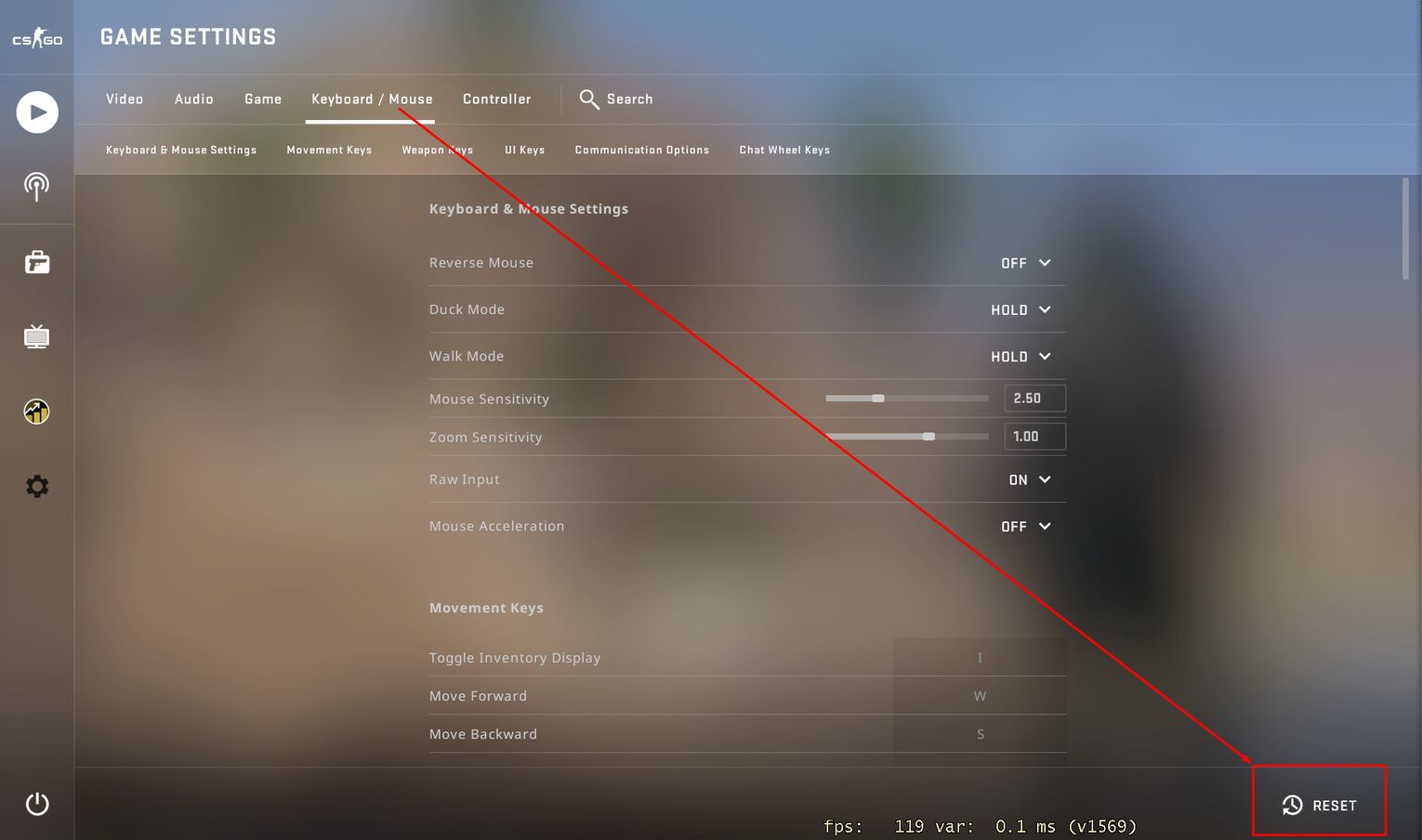
As the name suggests, the Reset button will reset all your binds to its default settings. The game will ask if you are sure about the decision when clicking on it. If you are sure, simply click the button, and viola! All your keyboard and mouse binds will be reset to default instantly.
However, the disadvantage of this menu is that specific binds, such as the jump throw bind or the grenade crosshair bind, won’t be reset if you have any of them bound to a key. The final method of this article can fix that problem, so if that’s what you’re looking for, continue reading!
How to Reset Everything With Unbind All
As mentioned earlier, specifically made binds, such as the jump throw bind, cannot be found in the CS2 (CSGO) settings menu, so you’ll have to unbind it through the console manually. Of course, you can use the first method and unbind the specific key, but if you forgot which key you bound it to or you would like to reset everything, then you can type in this command in the console:
unbindall |
Before you use the command, let’s quickly understand the consequences:
This command will reset every single bind in your game.
This includes your movement keys and shooting keys.
You won’t even be able to press Esc to open the side menu.
Make sure you don’t type this while you are in a match.
Instead, it would be best to type in this command while in the main menu, so you can open your CS2 (CSGO) settings with your mouse to rebind everything.
We can pair the unbindall command with the Reset button we discussed earlier. After unbinding everything, you can head over to the Keyboard / Mouse section and press reset so that every default bind will be filled up, and you can start over again.


.svg)


![How To Mute Players In CS2 (CSGO) [Easy Guide]](https://theglobalgaming.com/assets/images/_generated/thumbnails/2109134/how-to-mute-players-1_03b5a9d7fb07984fa16e839d57c21b54.jpeg)

![Best Sites to Buy Skins in CS [All Tested] + Discounts](https://theglobalgaming.com/assets/images/_generated/thumbnails/4092904/61a89a7d2ad69acdabef3deb_Best-CSGO-Buying-sites_03b5a9d7fb07984fa16e839d57c21b54.jpeg)
![CS2 Weekly Care Package System Explained [With Reset Time]](https://theglobalgaming.com/assets/images/_generated/thumbnails/4084023/cs2-weekly-drop-system_03b5a9d7fb07984fa16e839d57c21b54.jpeg)