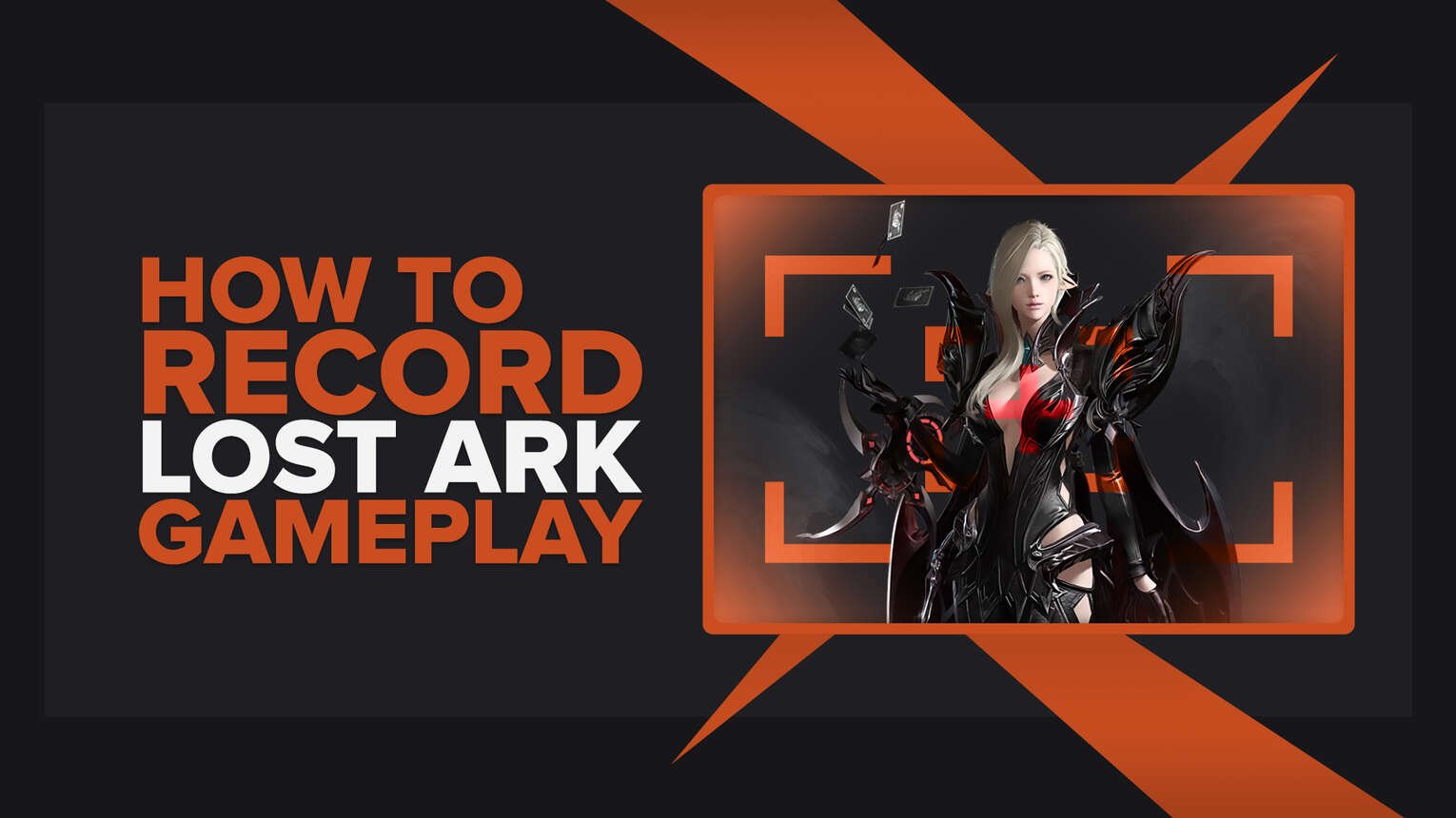
How many times have you wondered how to record Lost Ark raids, interesting quest lines, and boss battles, but you weren't sure how? Well, after reading this article, you won't need to wonder anymore because we'll reveal the most unparalleled and the most rudimental ways to record Lost Ark gameplay videos and clips in just a few basic steps.
What’s The Best Way To Record Lost Ark Gameplay and Clips?
The best way to record Lost Ark gameplay and clips is using one of two programs we're about to suggest. The first one is Powder, revolutionary AI-based software that uses an advanced algorithm to automatically detect the most exciting Lost Ark moments and capture them for you. But that's not all Powder can do; this program also supports completing quests for various rewards, including gaming gift cards!
The second suggestion is Gazoom, a first-class choice when it comes to video editing features. Gazoom automatically captures Lost Ark clips and uploads them on your personal cloud, so you can view, edit, or share them from a PC and mobile device.
How To Record Lost Ark Clips In A Few Clicks?
The easiest way to record Lost Ark gameplay is already found within your operating system (Windows 10 and above, the required OS for the Lost Ark), and it's called Xbox Game Bar. This tiny software can be used for many extraordinary things, including recording your Lost Ark clips or long videos without any effort.
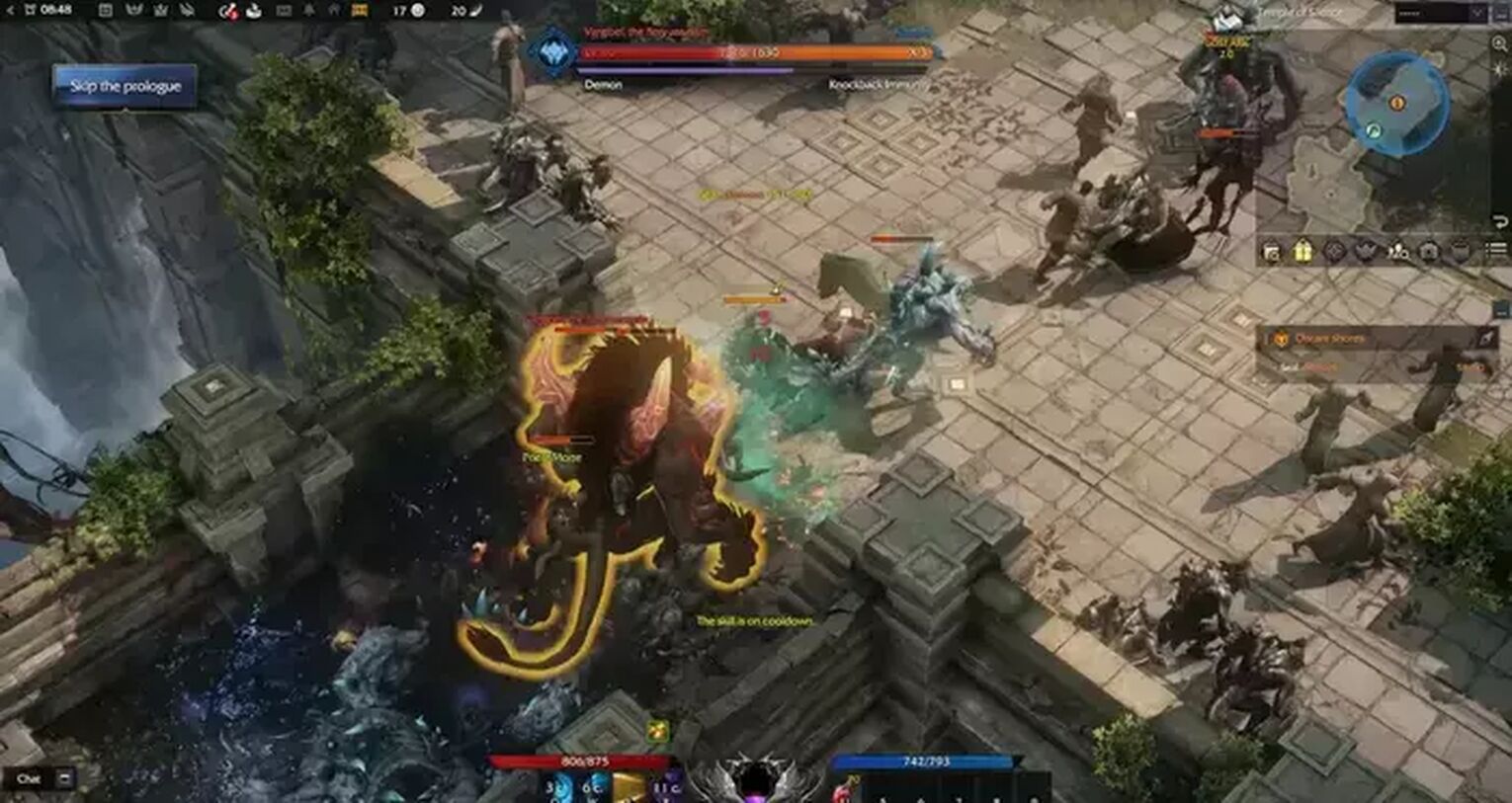
To record the last 30 seconds of your Lost Ark gameplay and make a clip, press the Windows button + Alt + G on your keyboard. And if you'd like to record a long video of Lost Ark gameplay, hold down the Windows button + Alt + R hotkey or click on the "Press Recording" while in the Xbox Game Bar overlay. Evidently, this isn't rocket science, and anyone can do it in just a few simple steps.
The Best Methods Of Recording Gameplay and Clips In Lost Ark
There are many ways to record Lost Ark gameplay, yet we had to hand-pick the software that surpasses the others in many ways. So here's our ultimate list of the best software for recording the Lost Ark gameplay videos and clips, meticulously chosen for our readers.
If you're enjoying this article so far, you'll undoubtedly enjoy these two, so check them out and discover how to record Dead By Daylight gameplay or how to record Dying Light 2 gameplay.
Method #1: Nvidia GeForce Experience
Here's how you can record Lost Ark gameplay using the Nvidia GeForce Experience:
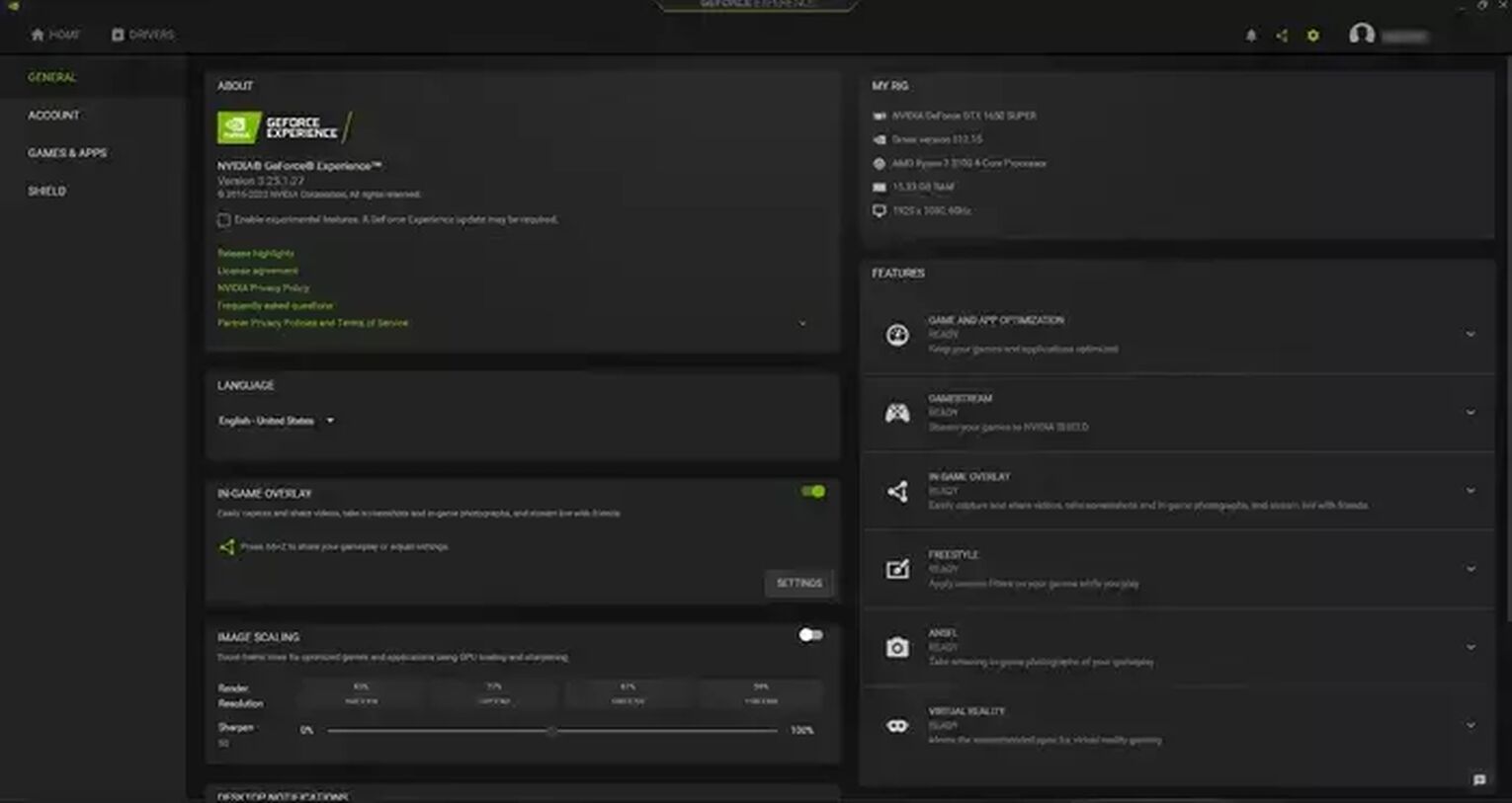
- First, you'll need to download the latest version of the software, and after you run it, the program will run automatically.
- Click on the settings cog icon located in the upper right corner of the main menu.
- Once there, enable the in-game overlay by ticking the gray button, which will turn to green.
- Click on the "Settings" below the button, and you'll now be able to change anything from keyboard hotkeys to the default video storage folder.
- Once you're all set, head back to the in-game overlay Settings and select the "Video capture" option.
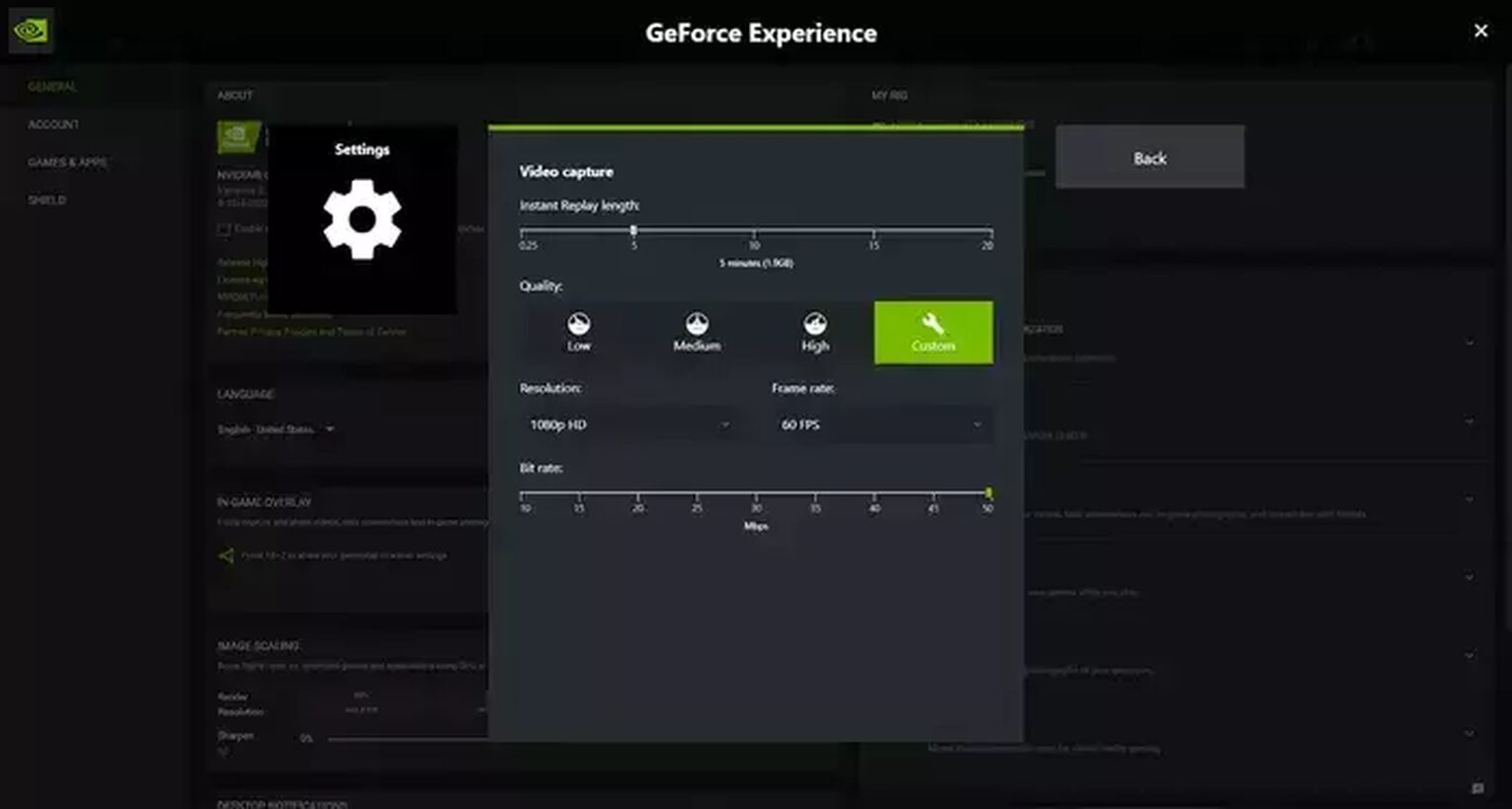
Although you won't have to modify anything here, since these settings are pre-configured based on your graphic card, you could tweak it a little bit if you wish to.
For example, there are options to change video quality, bit rate, resolution, frame rate, length of the clips, and such.
Now that you are all set and ready to begin recording Lost Ark gameplay, press one of two hotkeys; Alt + F9 for manual recording or Alt + F10 for clips, and you're good to go.
To find your Lost Ark videos and clips, head to the C:\Users\<Username>\Videos folder.
Method #2: Radeon ReLive
To record Lost Ark gameplay using the AMD Radeon ReLive, follow the steps below:
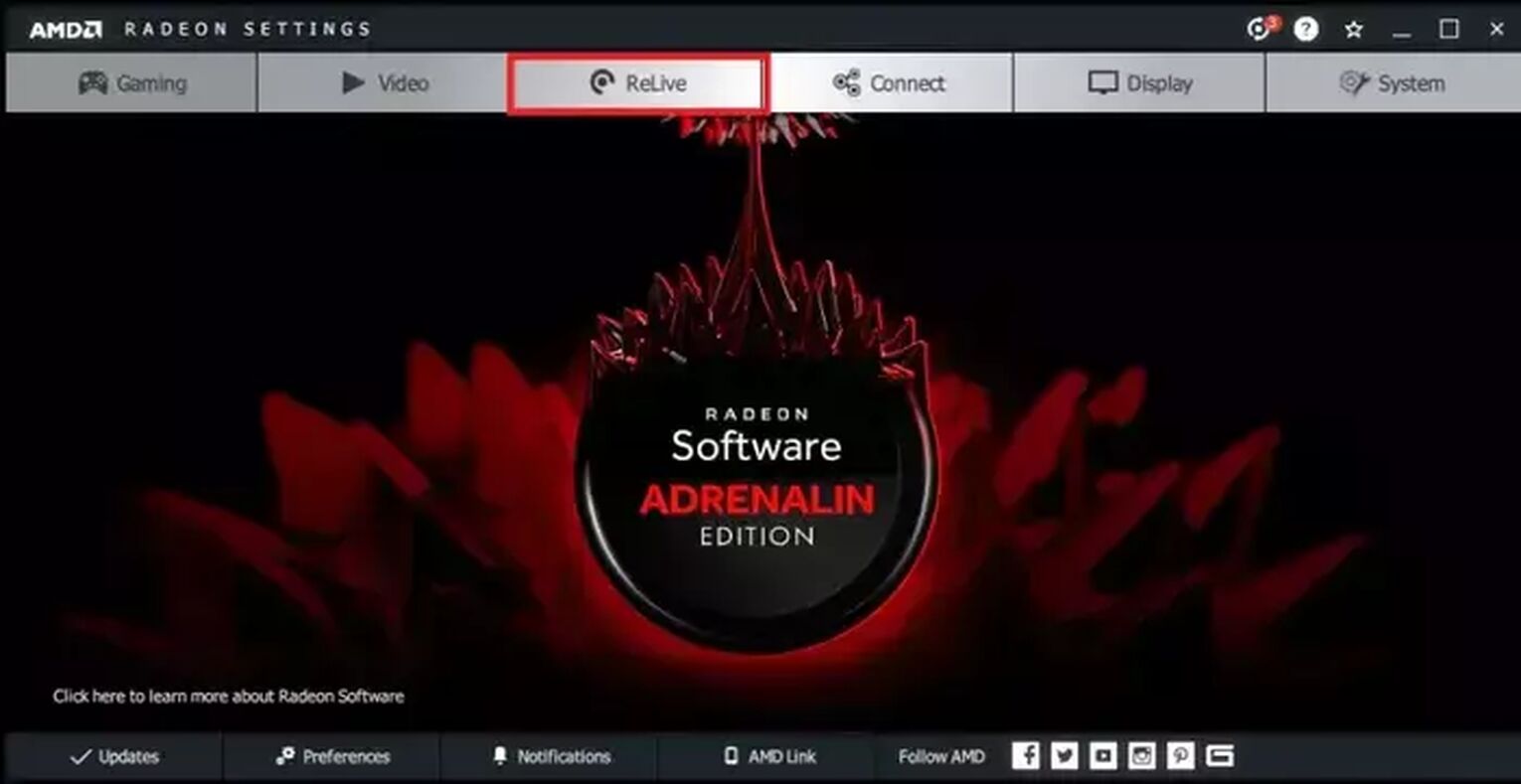
- Head to the AMD official website and download the Radeon Software Crimson ReLive Edition. Once you install it, you'll have to restart the PC.
- After doing so, open the AMD Radeon settings and choose the ReLive tab.
- Finally, enable the ReLive function by clicking on the button .
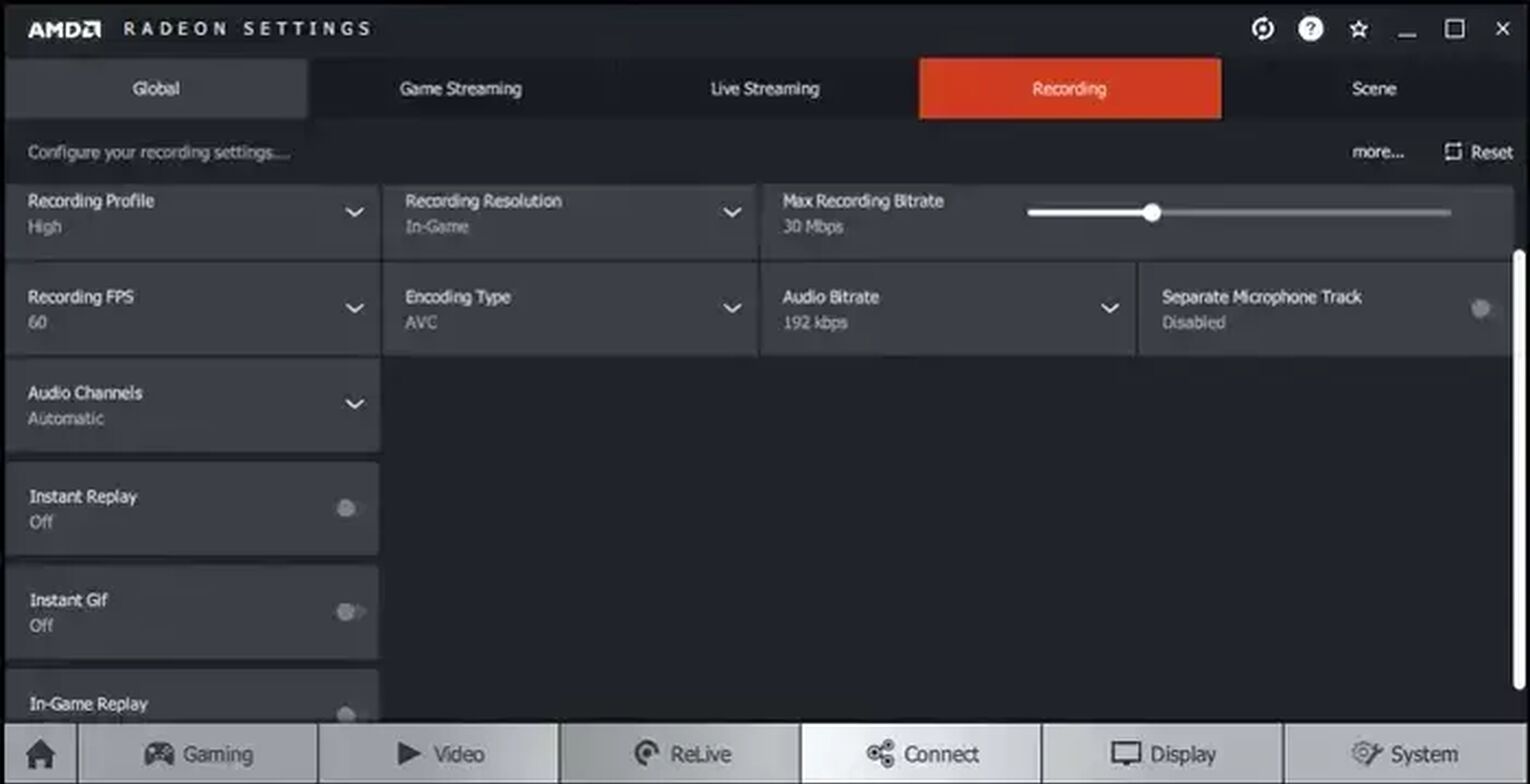
There's a wide variety of adjustable options here, such as audio, video, and some advanced tweaks for the power users. One of the most fascinating possibilities of AMD Radeon ReLive is "Instant GIF," which, as the name suggests, allows players to create gifs in a few seconds.
AMD can take pride in this and some other options because they cannot be found elsewhere.
To start recording Lost Ark gameplay using the Radeon ReLive, press down the Ctrl + Shift + R shortcut on your keyboard, and you'll find your Lost Ark videos and clips in C:\Users\<Username>\Videos\Radeon ReLive folder.
Other Mentionable Ways Of Recording Lost Ark Gameplay
Just because we didn't include all the significant video game recording software in the main list doesn't mean we shouldn't mention them in this article. That's why we made an honorable mention list of the second-best ways to record Lost Ark gameplay video and clips, so here they are:
- OBS (good for streaming Lost Ark and used by big streamers)
- Fraps (Lightweight and powerful, the free version is very limited)
- Action! (Supports mind-boggling video compression up to 20 times but costs money)
- Shadowplay (Vast array of recording options, but it doesn't support AMD graphic cards)
- Adobe Captivate (The most superior software for adding annotations and creating walkthroughs, but comes with a monthly subscription payment model)
- Outplayed (Unsurpassed program when it comes to auto-capturing the most interesting Lost Ark moments, but not really suitable for long videos)
No matter what choice you make in the end, we hope you'll be able to record the most amazing Lost Ark videos and share them with other players.


.svg)


![Lost Ark Download Size [Newest Version]](https://theglobalgaming.com/assets/images/_generated/thumbnails/63205/625305f03937b32588161840_download20size20Lost20ark_03b5a9d7fb07984fa16e839d57c21b54.jpeg)
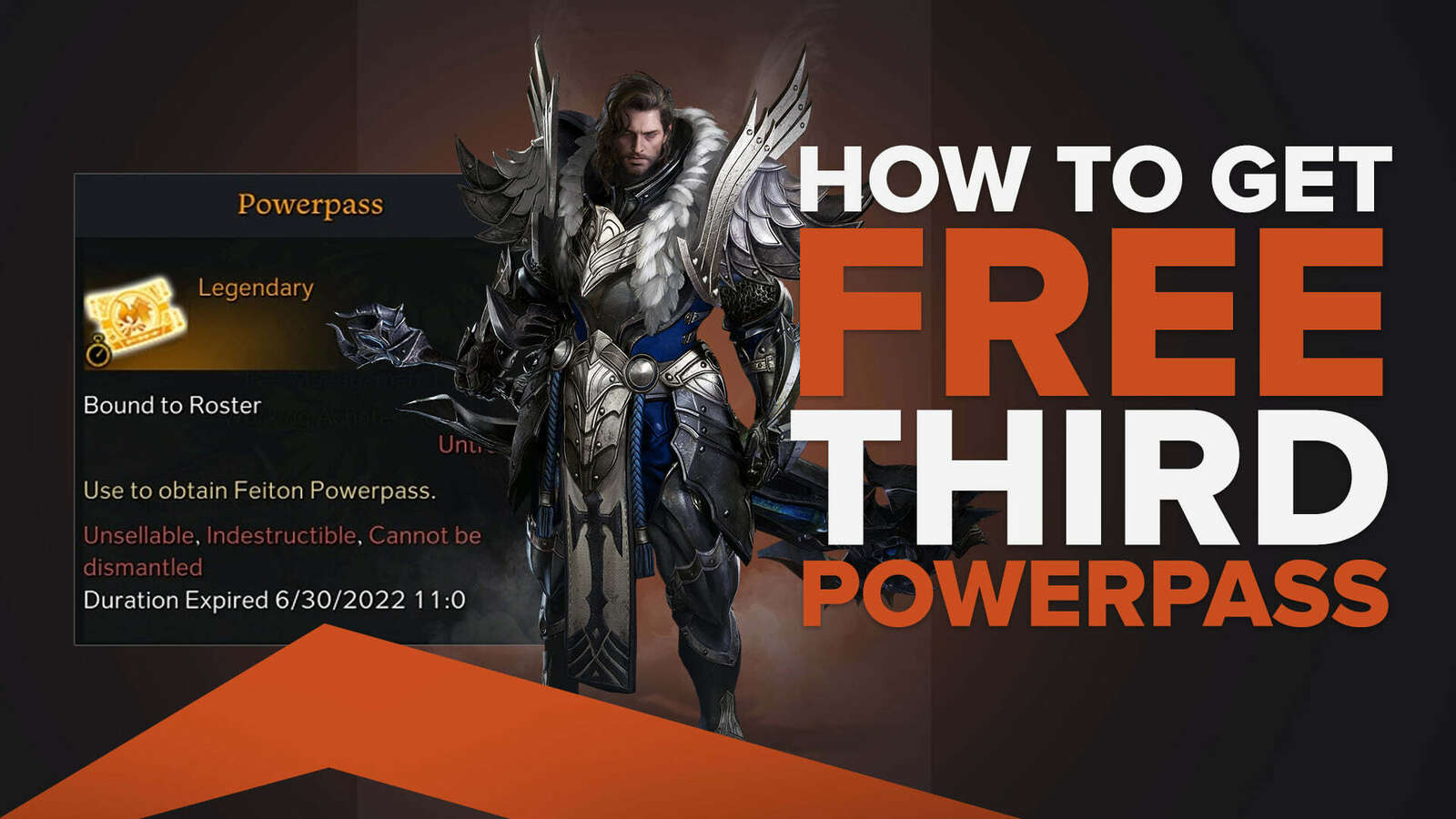
![How To Get Any Lost Ark Skins and Items For Free [Genuine Methods]](https://theglobalgaming.com/assets/images/_generated/thumbnails/342648/how-to-get-free-skins-in-lost-ark_03b5a9d7fb07984fa16e839d57c21b54.jpeg)