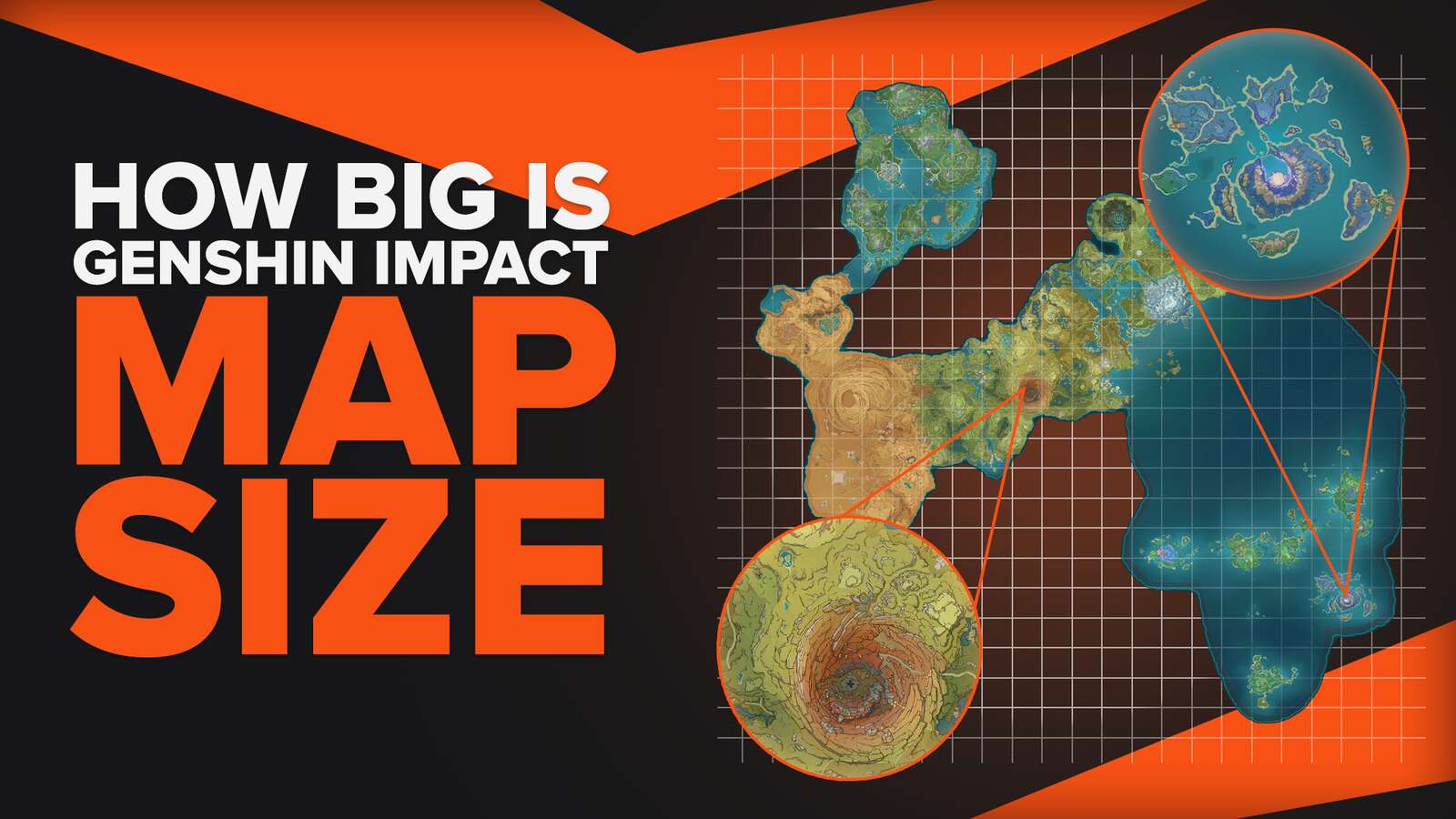![How to Play Genshin Impact on Mac [Visualized Step-By-Step Guide]](https://theglobalgaming.com/assets/images/_generated/thumbnails/341062/how-to-play-genshin-impact-on-mac_94948129f3d674eb46f0eebb5e6b8018.jpeg)
Mac users who want to play Genshin Impact - this is the article for you!
The issue of Mac or macOS users not being able to play many games has been around for a long time. However, as technology continues to improve, there are now different methods for Mac users to play popular games that are on the typical Windows PC, including Genshin Impact!
HoYoverse Account is a Must Have!
In order to begin playing Genshin Impact regardless of the platform you are playing on, you must create a HoYoverse account. You can do this by going to this link, and either pressing "Register Now" or choosing your preferred social media account. A HoYoverse account creation can also be done on mobile devices, like Android or Apple brands.
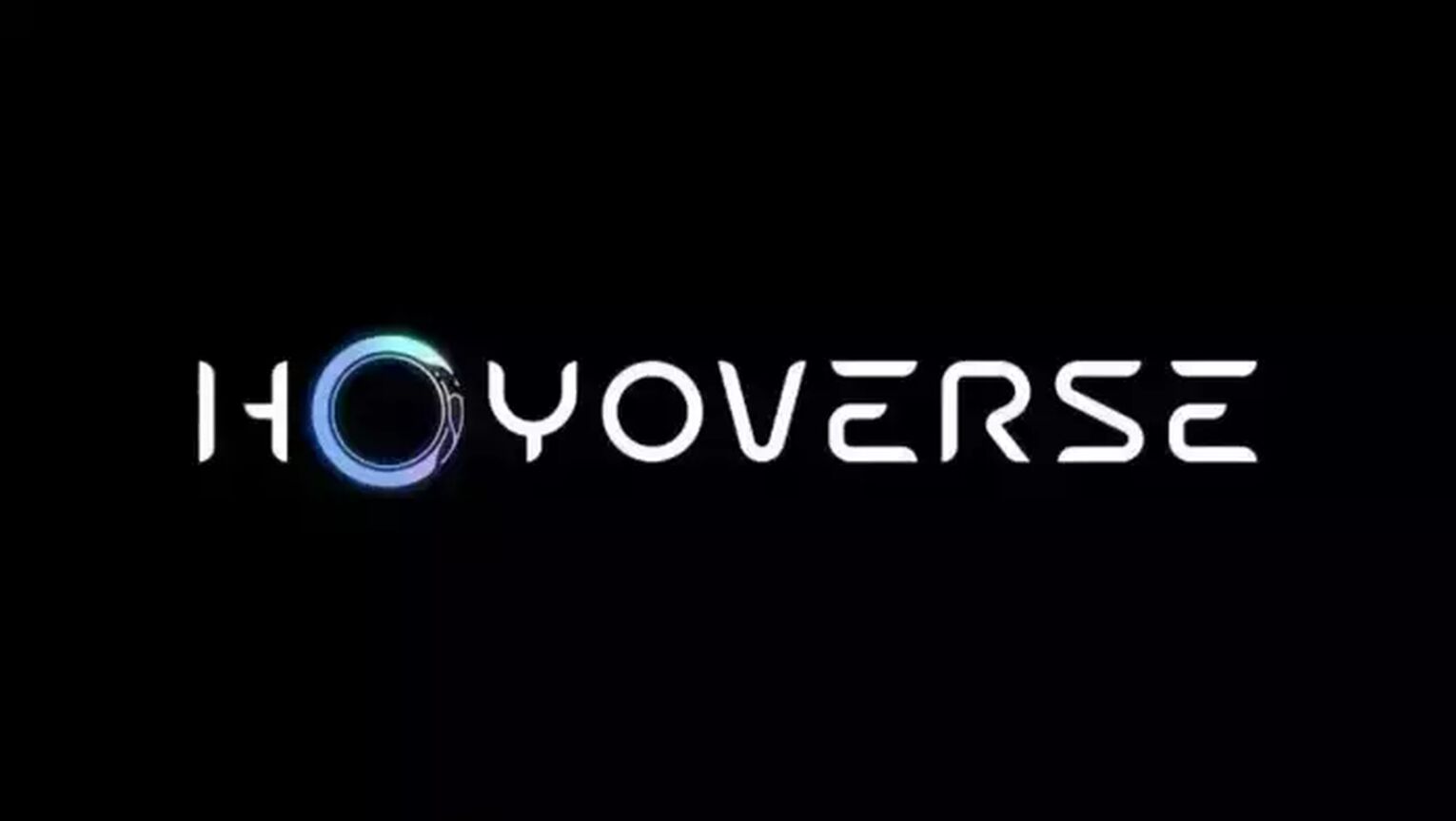
How Do I Download Genshin Impact on Mac?
As Genshin Impact cannot be officially downloaded on Mac, we would require to load software that can be obtained from the Internet, which we will discuss below!
The Genshin Impact RPG community has stated that the typical computer meets expectations, so you generally do not require to install recommended drivers in order to play Genshin Impact. So, let's take a look at the potential ways so that you can play Genshin Impact with your friends or family!
How to play Genshin Impact on Mac using Cloud Gaming Services?
Today, there are many cloud gaming service providers that allow non-Windows users such as Mac or Chromebook users to enjoy games that you can find on Windows! This means you do not need to download Genshin Impact on your Mac, saving you a lot of memory space!
GeForce NOW Cloud Gaming Service (Free)
HoYoverse (creator of Genshin Impact) has announced that GeForce NOW supports the Genshin Impact game. This option is definitely one of the best, as the creator of Genshin Impact has recognized this service. With GeForce NOW, Mac users would only need to download the GeForce NOW software, without having to install Genshin Impact.
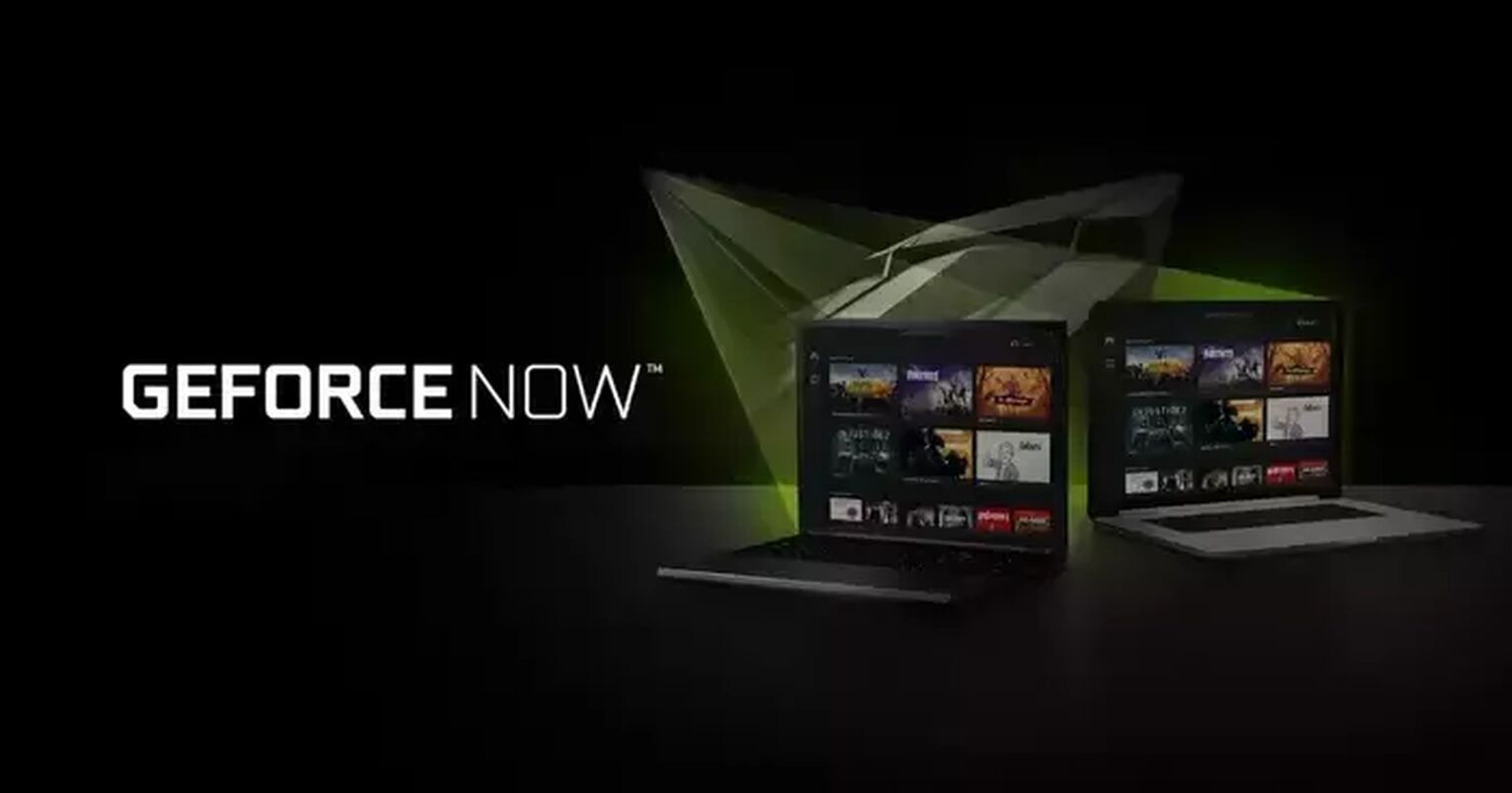
As it is free, the free service provided by GeForce NOW allows you to play for 1 hour. Once the 1 hour is up, you will have to queue to play Genshin Impact again. It also makes it easier for you to track how many hours you have played Genshin Impact!
However, if you would like to play for a longer time, you may choose to purchase their paid subscriptions for longer gaming hours and an exemption from queuing!
Recommended GeForce NOW Mac System Requirements
MacOS 10.11 or higher
Internet Speed of at least 15 Mbps
Boosteroid Cloud Gaming Service (Paid)
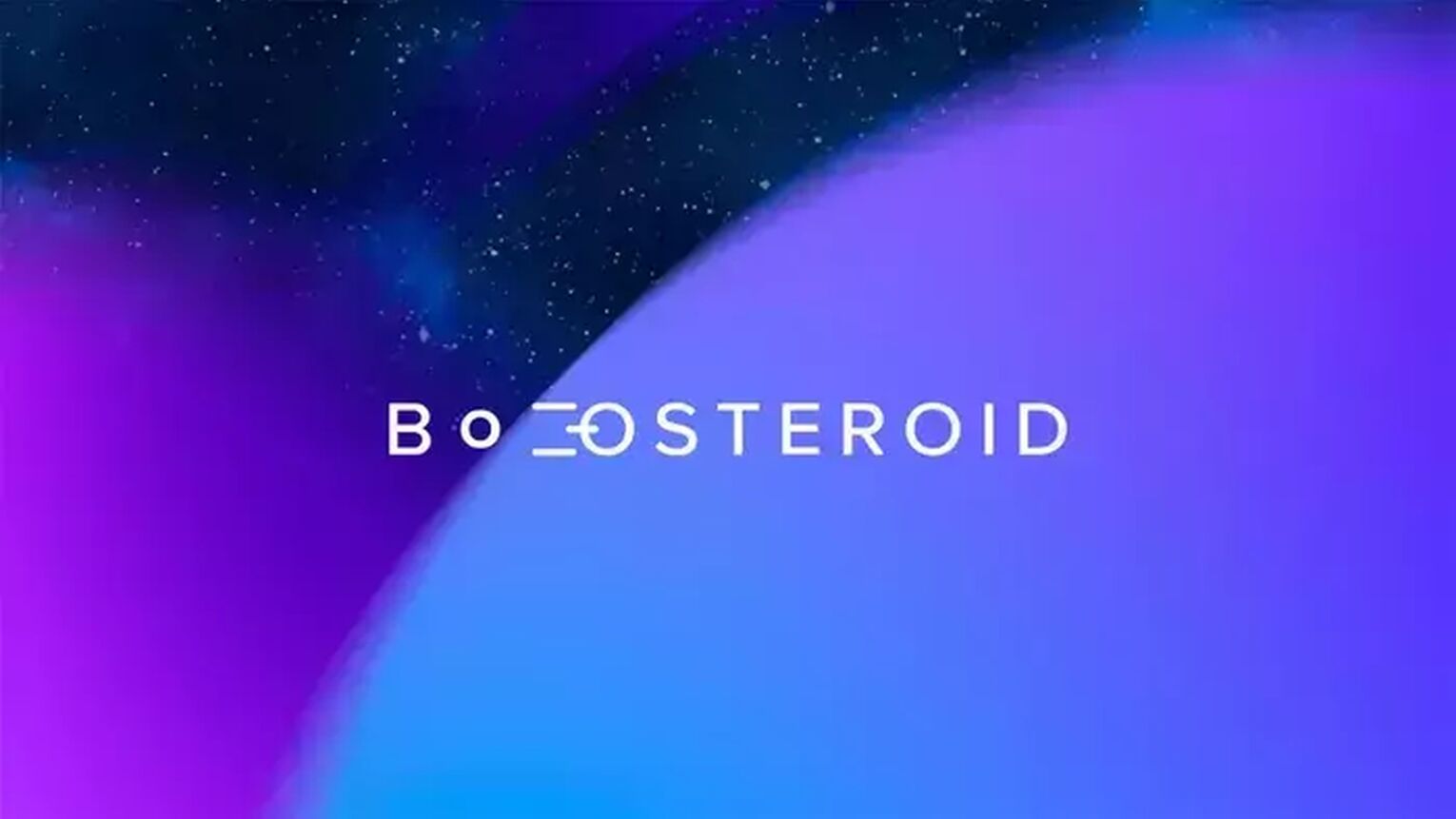
Romania-based cloud gaming service provider Boosteroid is a solid choice for Mac users who wish to play Genshin Impact (or other Windows games). Boosteroid is very convenient as you do not require to download any software - registering an account is all you need. A paid subscription is required to use Boosteroid's services.
Recommended Boosteroid Mac System Requirements
MacOS 10.10 or higher
Latest versions of Google Chrome and Opera
Minimum 2.5GHz processor
Minimum 4GB RAM
Graphics card with DirectX 9.0c and H.264 hardware decoding
The latest GPU drivers
Boot Camp (Free)
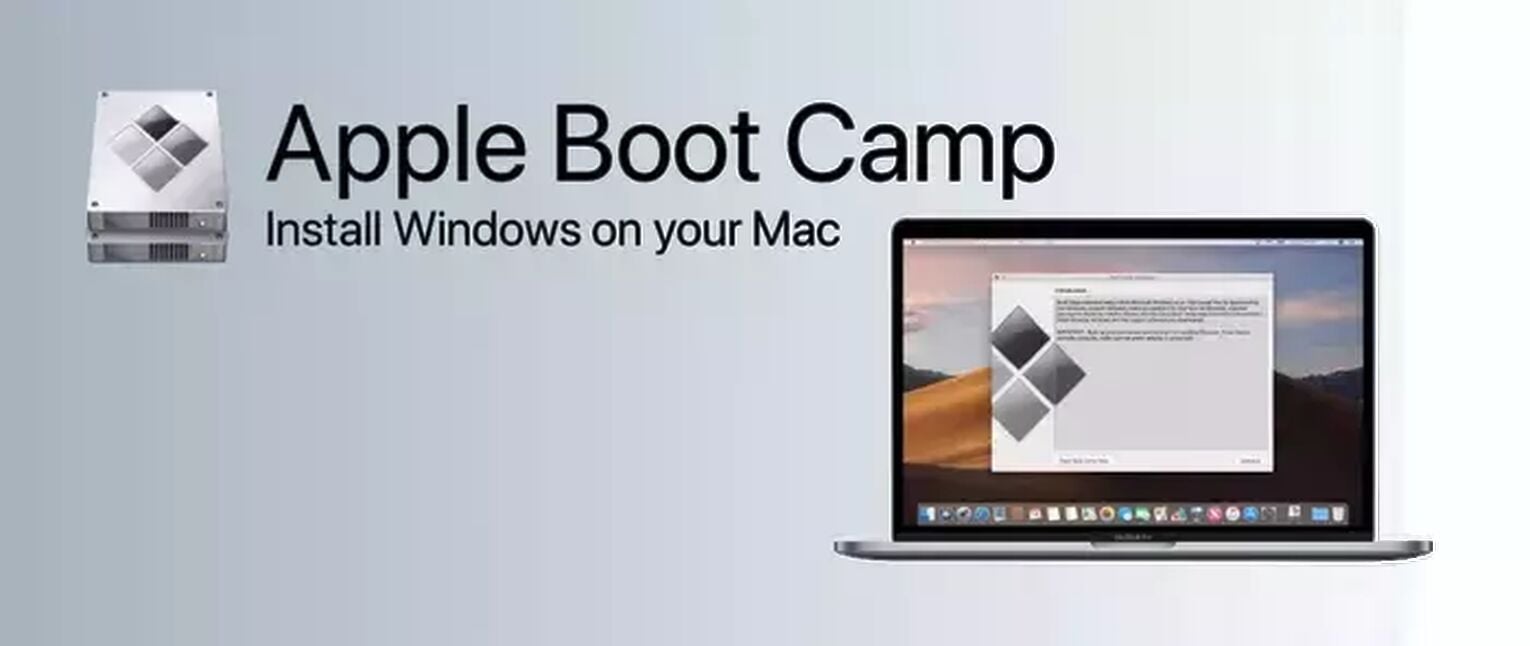
Boot Camp is a type of technology that enables Mac users to install the Windows operating system on Intel-based Mac computers. Essentially, you can switch between the macOS and Windows operating systems once you have completed all the steps.
However, be cautious with your memory space as Boot Camp would require a Windows partition, so you have to reserve quite a large amount of data space for implementing the Windows operating system.
Apple has provided a detailed guide on how to operate and implement Boot Camp due to demand, so make sure to read and follow the instructions given.
[Recommended Choice!] Step-By-Step Guide on Using GeForce NOW
The GeForce NOW option is one that we strongly recommend you Mac Users to use. Since it provides good quality service and is free as well, it establishes itself to be one of the more reliable choices!
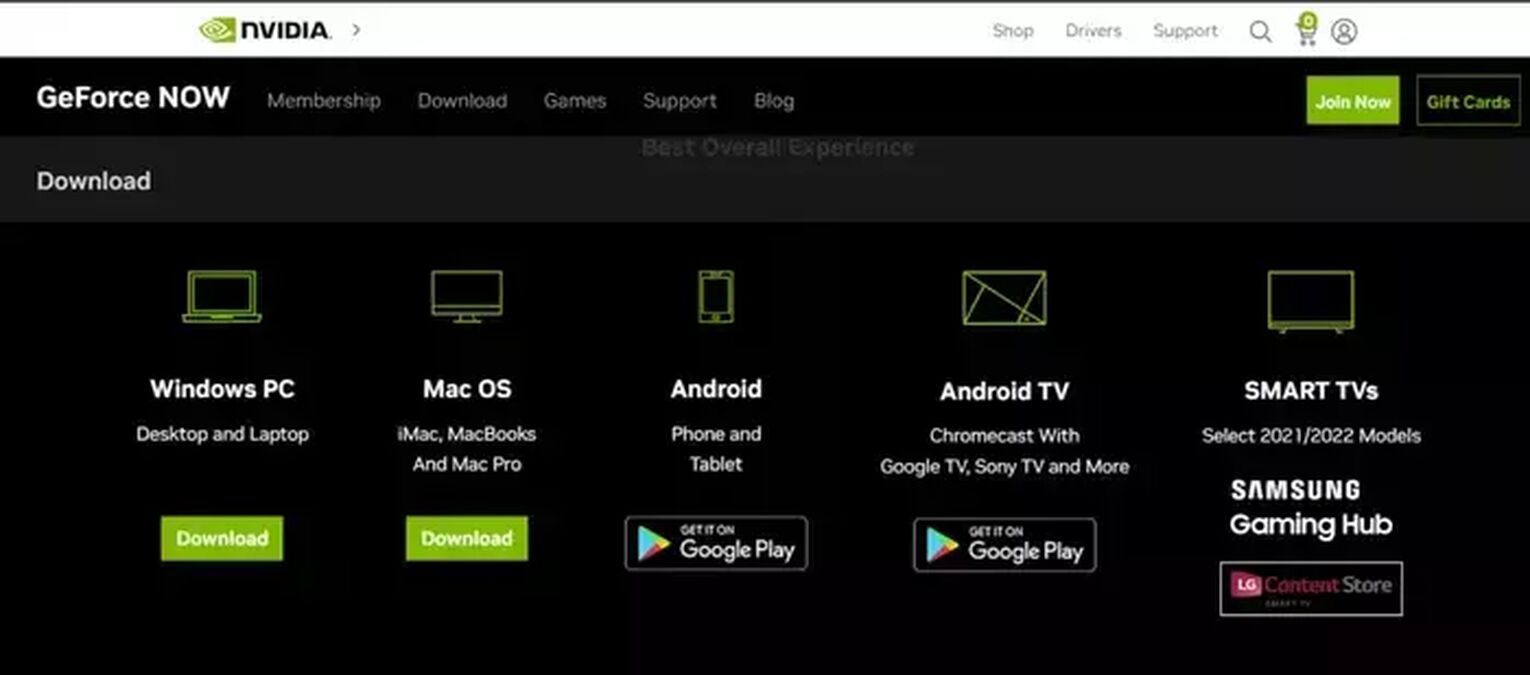
Now let’s take a look at how you can start playing Genshin Impact on your Mac using GeForce NOW!
Search GeForce NOW Mac download or go to this link, and click download for iMac, MacBooks, and Mac Pro.
Create an Nvidia account to access their game library.
Once the GeForce NOW application has finished downloading, launch the app and log in to your Nvidia account. This will bring you to a new windows partition.
There will be a search bar located around the top of the app interface. On the search bar, type in Genshin Impact, and add the game to your library.
Launch Genshin Impact and log in to your HoYoverse account.
Now, you can begin your Genshin Impact adventure on your Mac!
Using a Virtual Machine / Virtualization (Free/Paid)

A virtual machine is like software that can be used to run Genshin Impact and other applications, without the need of a physical counterpart like a Windows PC and having to configure Windows.
The prices range for virtualization programs, as seen in the list below. Follow the instructions provided in the links to install the virtual machine!
Oracle VM VirtualBox (Free)
Parallels Desktop (Paid)
VMWare (Paid)
Before trying any of the following steps, make sure that you have enough memory space. We hope that this article has helped you to download Genshin Impact!
Can I Play Genshin Impact on Mac M1?
Fortunately, now there is a way in order for Mac M1 users to play Genshin Impact. In order to do so, you will need to download the PlayCover application. Follow the steps below to begin your Genshin Impact journey on your Mac M1!
Download PlayCover. This software is free!
Extract the PlayCover Zip file, and drag it into your Application folder.
Force open the PlayCover app.
Log into Discord and join the PlayCover Discord server to download the latest decrypted version of Genshin Impact.
Locate the decrypted IPAS and select the latest Genshin Impact version.
Open PlayCover, and click Add App. Next, select the Genshin Impact IPAS file.
Restart your Mac, and then reopen PlayCover.
Launch Genshin Impact and log in to your HoYoverse account.
Configure the controls to your liking.
For playing on the Mac M1, it is recommended to use a controller as and the controls are changed to the controller setting, making it more convenient and straightforward for you.


.svg)


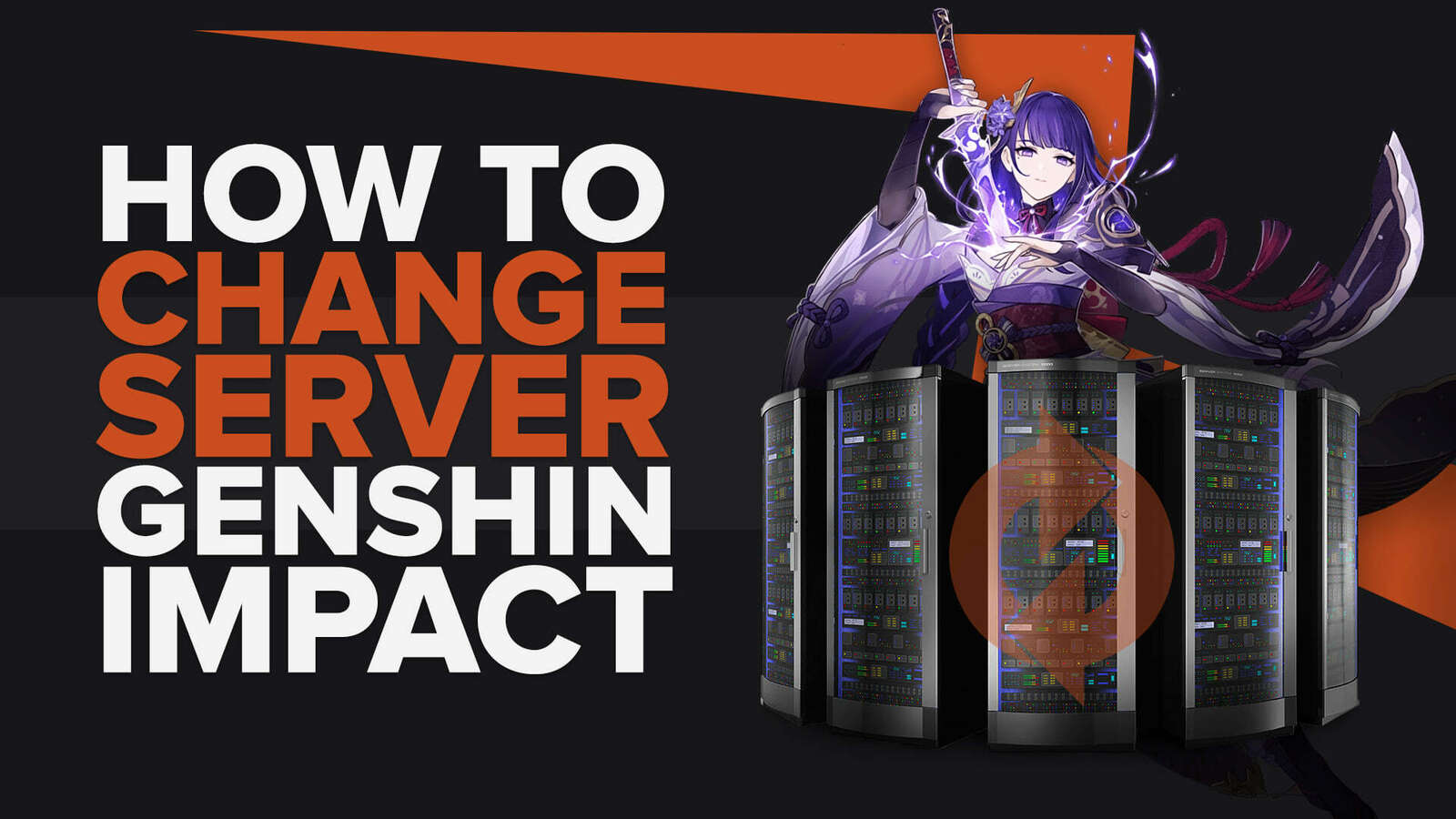

![How To Change Language in Genshin Impact [All Platforms]](https://theglobalgaming.com/assets/images/_generated/thumbnails/63446/6265a9e0fd624c1cafc390bf_how20to20change20language20in20genshin20impact_03b5a9d7fb07984fa16e839d57c21b54.jpeg)