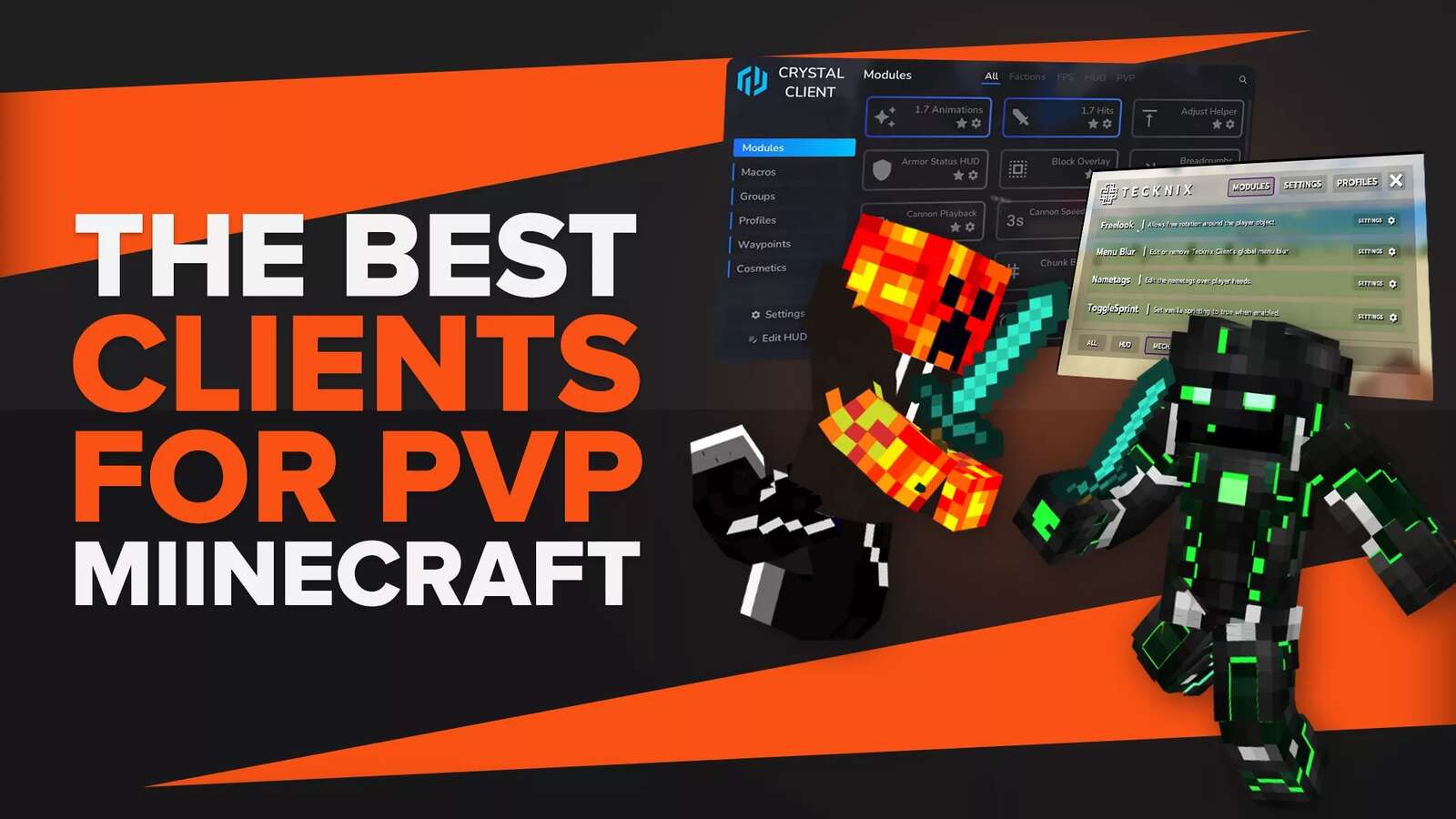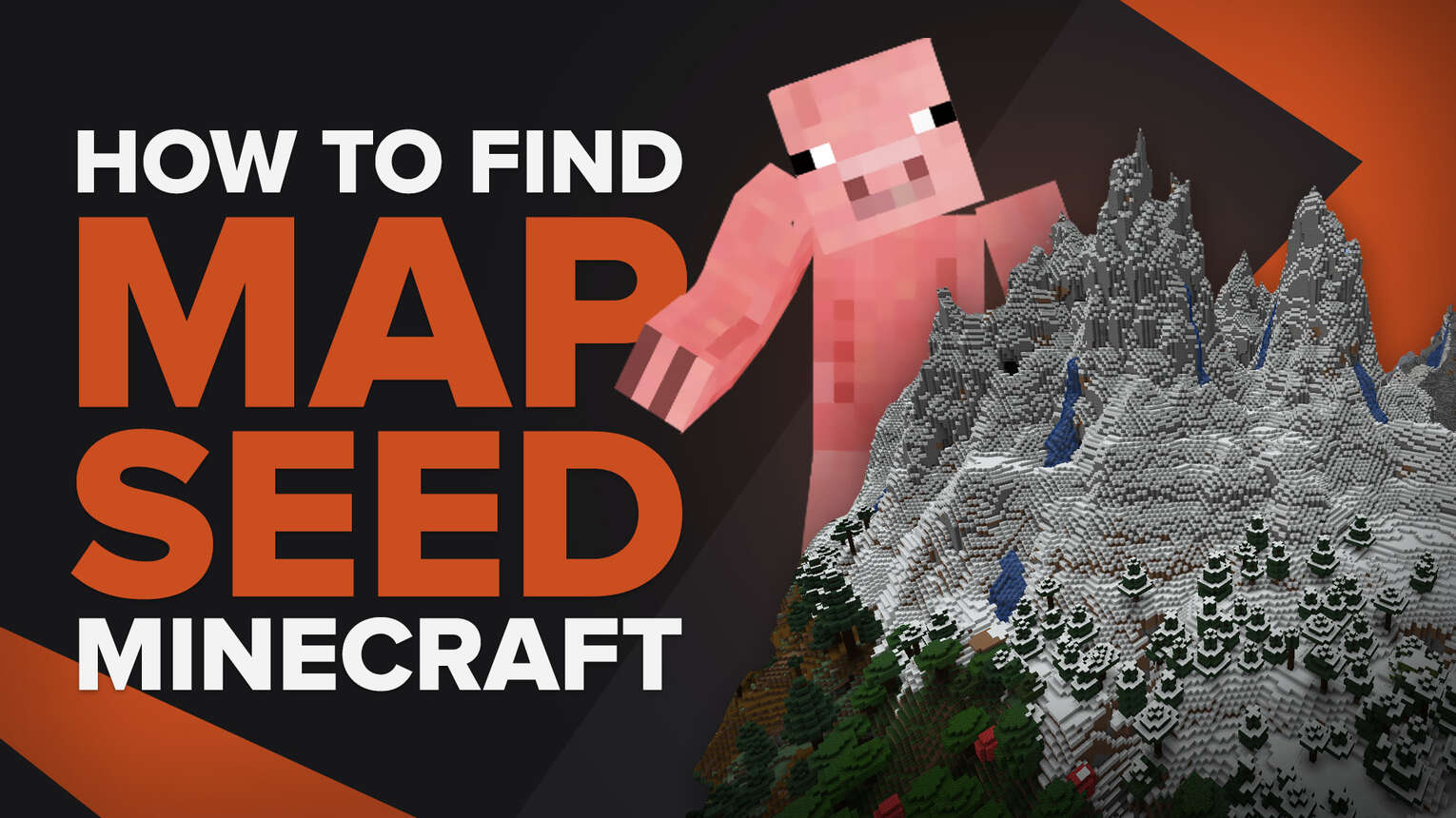
In millions of Minecraft random maps, if you find a fantastic map you want to play again, you can use the map seed to generate an identical one. It means the same seed will always generate the same map. Here we will discuss how you can find the map seed in Minecraft.
Find Minecraft Map Seed Using Command Console | Java Edition
If you are playing your own map with friends, there is no issue with getting the seed. But if you are on a server, you can't get the seed without the permission of the admin of that server. So, these commands may not work there.
Open Command Console
The command console can be opened through the chat section. When you access the chat section, by pressing "/" you enter into the command console. To find the seed in Minecraft, you have to press "T" to open the chat section.
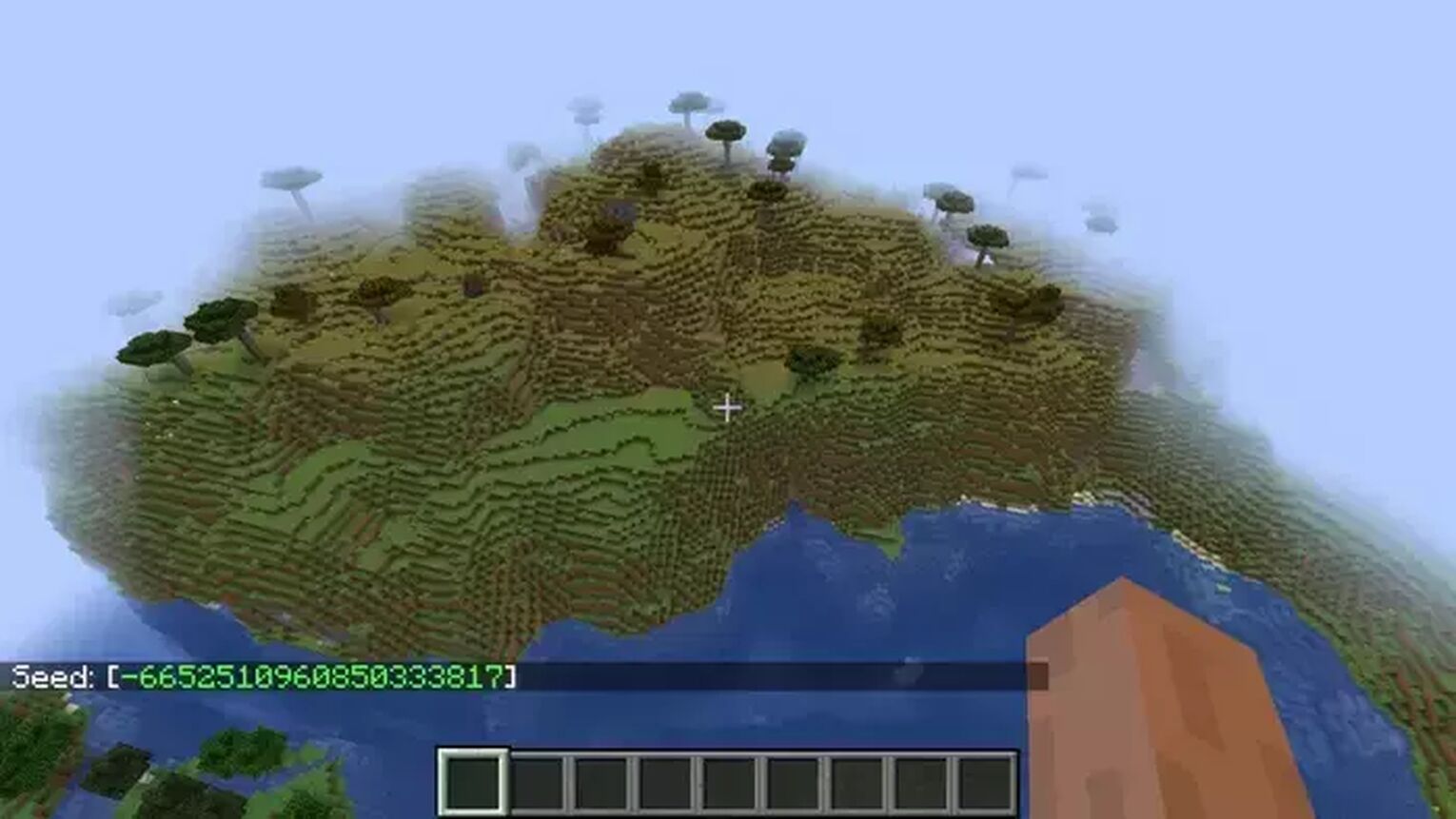
Now write "/seed" and press Enter key. This will generate a pseudo random value on your screen. You can use this seed code to produce a similar map in Minecraft.
Finding Minecraft Map Seed | Bedrock Edition
You have to follow the above mentioned method in the Java edition, but in the bedrock edition, you can find the world seed on the world options screen. In bedrock, you can download and save the seed. Here SwarlyPepperman demonstrated the whole process step-by-step:
Step 1: Locate The World Seed
World seeds in Bedrock edition are easy to download, replace and reset. Here is how you can locate the world seed.
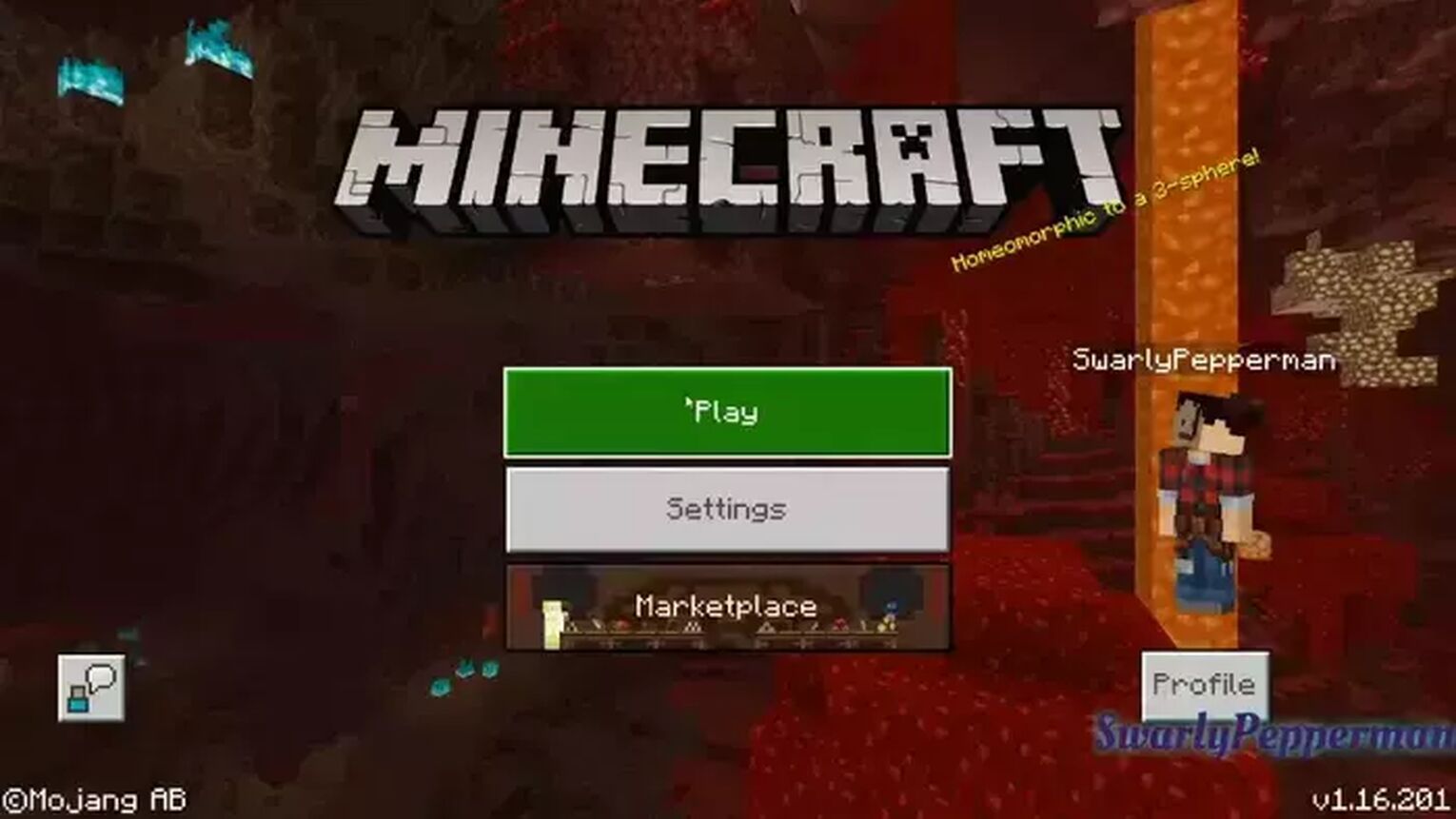
First, launch the Minecraft Bedrock, and once you are in the game, click "Play" to open the realms. This list consists of all the maps that you have generated or saved. You can also call them map seeds.
Step 2: Go To Edit Options
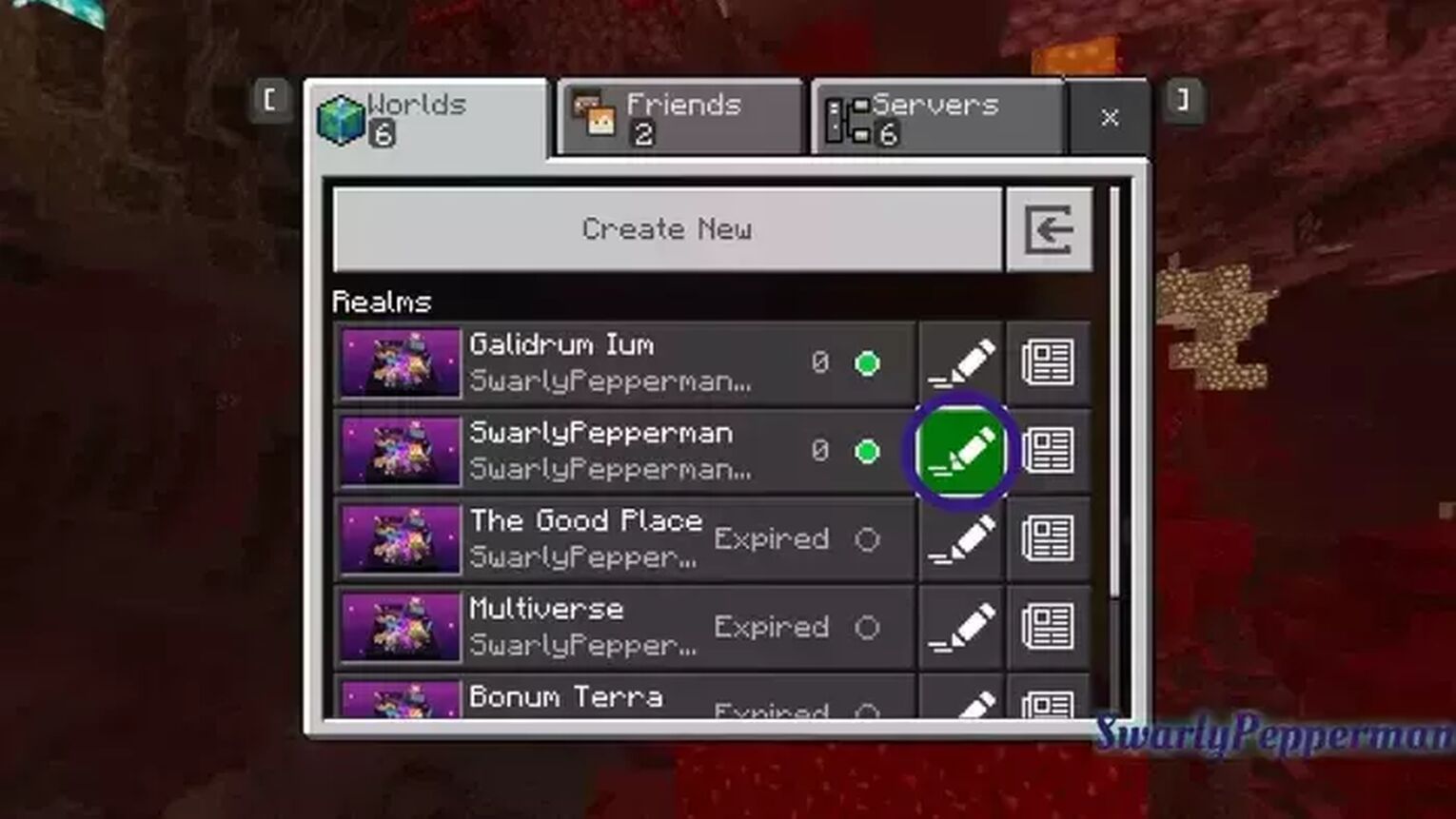
In the realms menu, you can find the edit option in front of each world map or create a new world. Click on that edit option. It will fetch all the details of that world's seed and world generation, including difficulty, game mode, name, etc.
Step 3: Download The World
Now it's time to download the map. Scroll the edit menu downwards. Here, you will find the "Download World" option. Click on the option to start the process. It will take time, according to the explored map and resource data. If you have a lot of structures on your map and have explored a vast area, then it will definitely take time.
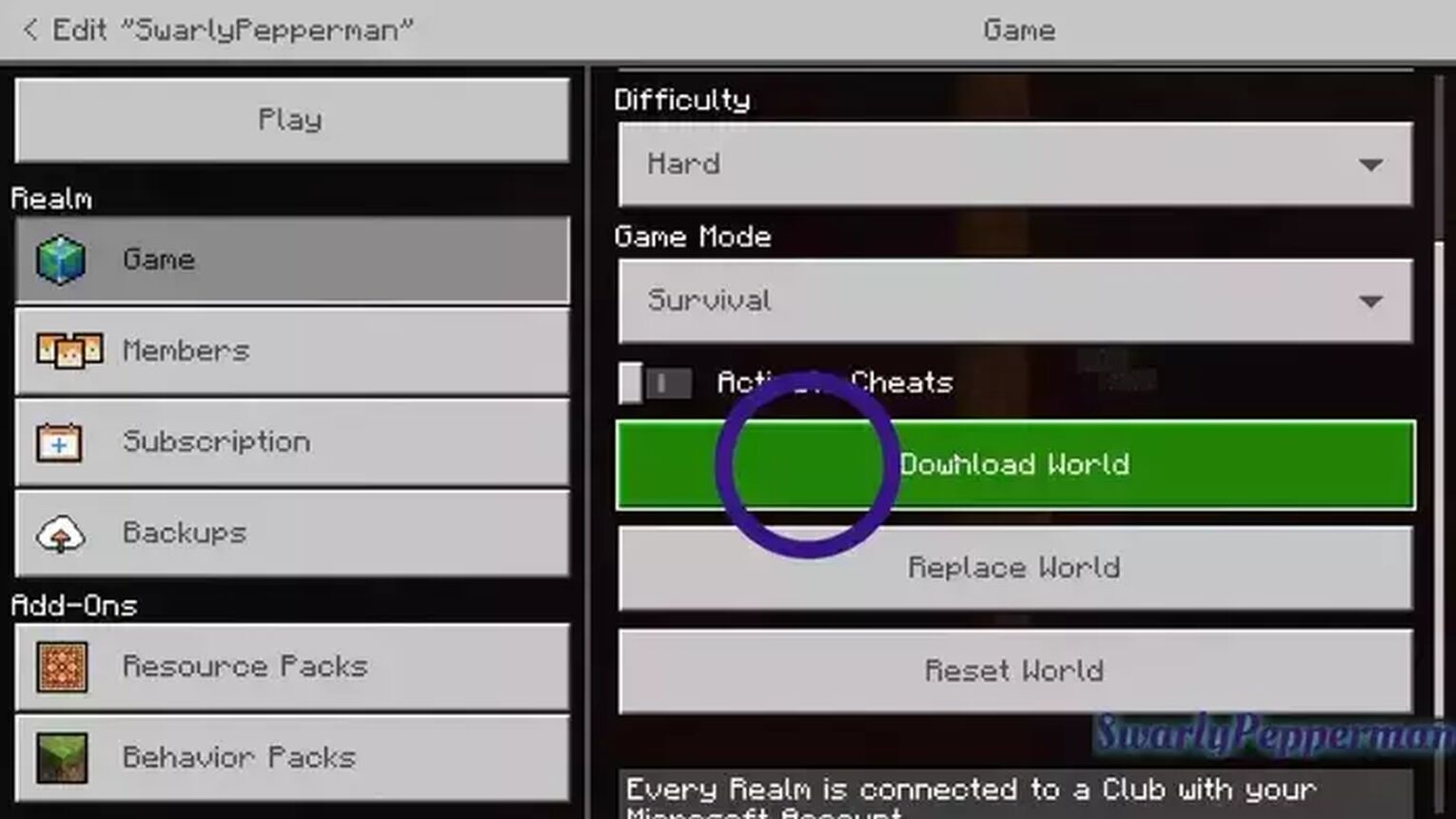
The resources and structures increase the file size of your seed. You can see that file size while downloading the map. It ranges from 30 to 60 MBs.
Step 4: Locate The Seed
Once you have made a copy of your world, it will appear on the worlds menu (Realms) list. Click on the edit again to enter the world's options menu. Scroll down until you see the "Seed" option with a random seed number.

This is the seed of your Minecraft world that you can copy to generate the same terrain. This Minecraft world seed can only be accessed on the Minecraft bedrock edition. You can't run that on any other Minecraft version.


.svg)



![Best HUD Mods in Minecraft [Top 10 List]](https://theglobalgaming.com/assets/images/_generated/thumbnails/4077159/best-hud-mods-minecraft_03b5a9d7fb07984fa16e839d57c21b54.jpeg)
![How to Join a LAN World in Minecraft [Java & Bedrock]](https://theglobalgaming.com/assets/images/_generated/thumbnails/4077161/how-to-join-a-lan-world-minecraft_03b5a9d7fb07984fa16e839d57c21b54.jpeg)