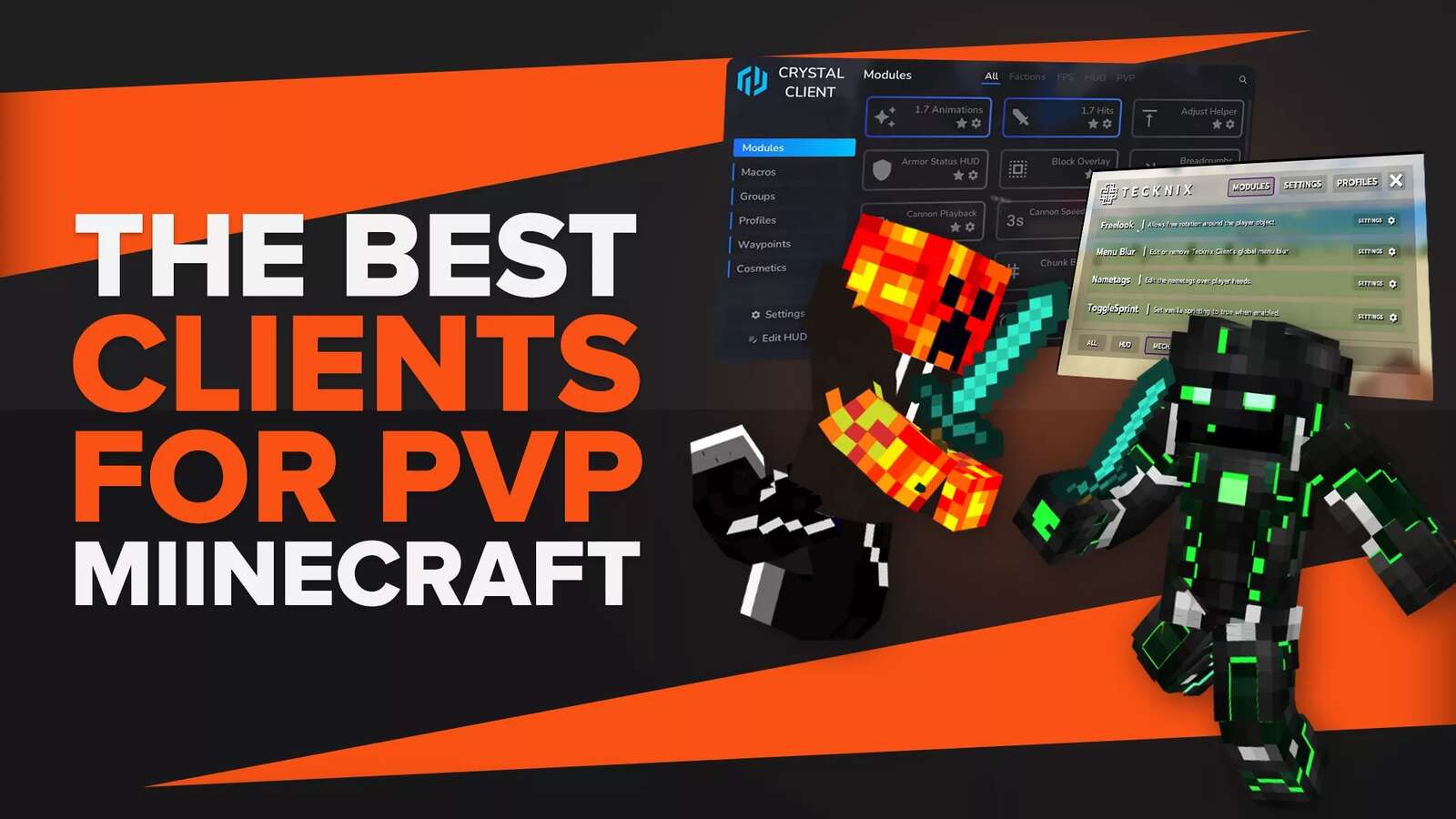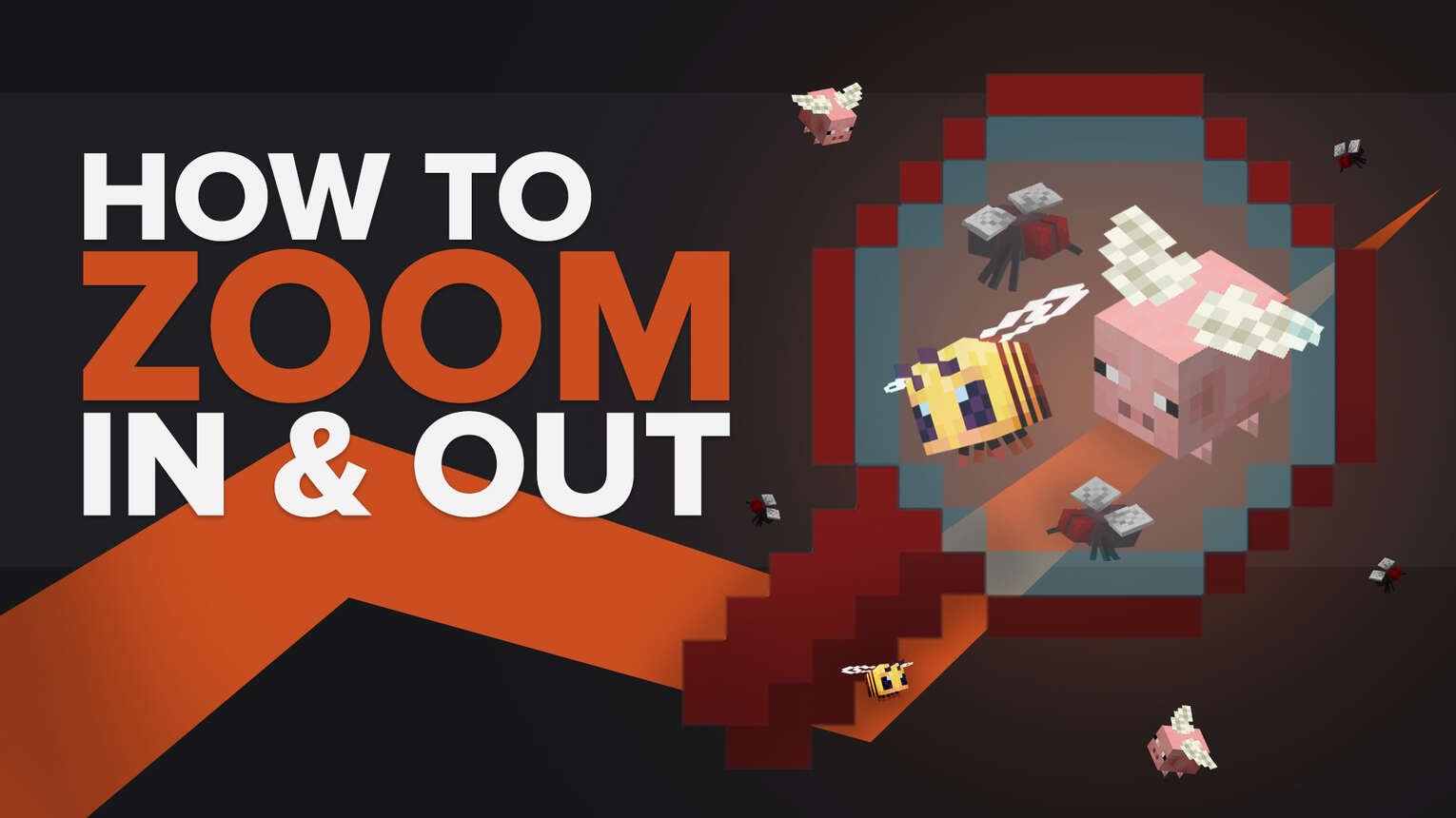
When it comes to a zoomed in view, it depends on a few things: the Minecraft version you are playing and what device you are playing it on.
We put together this guide of how to zoom in and out to make your Minecraft game experience even better!
Can you use the zoom feature on Minecraft on a PC?
We have good news for PC users playing the Minecraft Java Edition:yes you can zoom in Minecraft and zooming in and out is actually very easy. There are two ways you can do this, either by changing your Field of View (FOV) or by using Optifine Mods.
Using the Minecraft Java Edition and modifying your FOV
If you are playing Vanilla Minecraft and want to see things better, you can adjust your FOV.
Your FOV or Field of View is the extent of how much of the world you can see.
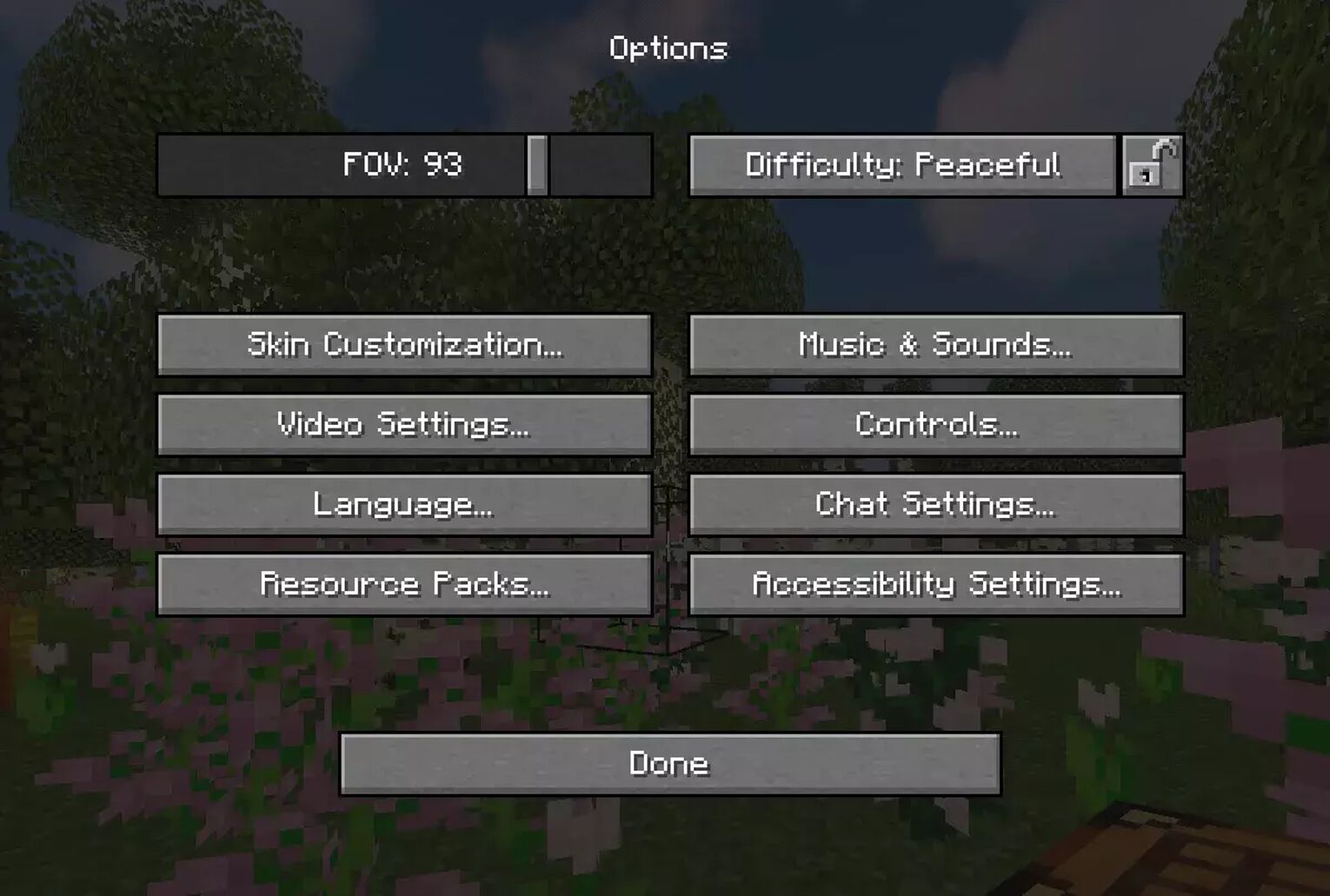
A higher FOV means you can see more and a lower FOV value means that your vision will focus more on what is right in front of you.
Here is how you can adjust your settings in game:
- Open your Minecraft launcher
- Load into a world
- Once you have loaded in, press the ‘Esc’ key
- This will open up the game menu
- Select the ‘Options’ menu
- You should see the FOV bar and slider up in the left corner of your screen
- Using the slider on the tool inside the bar you can adjust your FOV
- After setting a certain FOV value, click done
Sliding the tool inside FOV menu to the extreme right will give you an FOV called ‘Quake Pro’.

Setting a lower value will increase detail of objects seen but will compromise on how many objects you will be able to see
How to zoom in Minecraft on Mac?
Zooming in and out if you are playing Minecraft on a Mac Computer is possible.
If you are on a Mac you can use your Mac’s accessibility options to help you zoom.
Using Accessibility Options
Accessibility options work by dragging your mouse while holding down on a specified modifier key and you can use it to zoom in Minecraft.
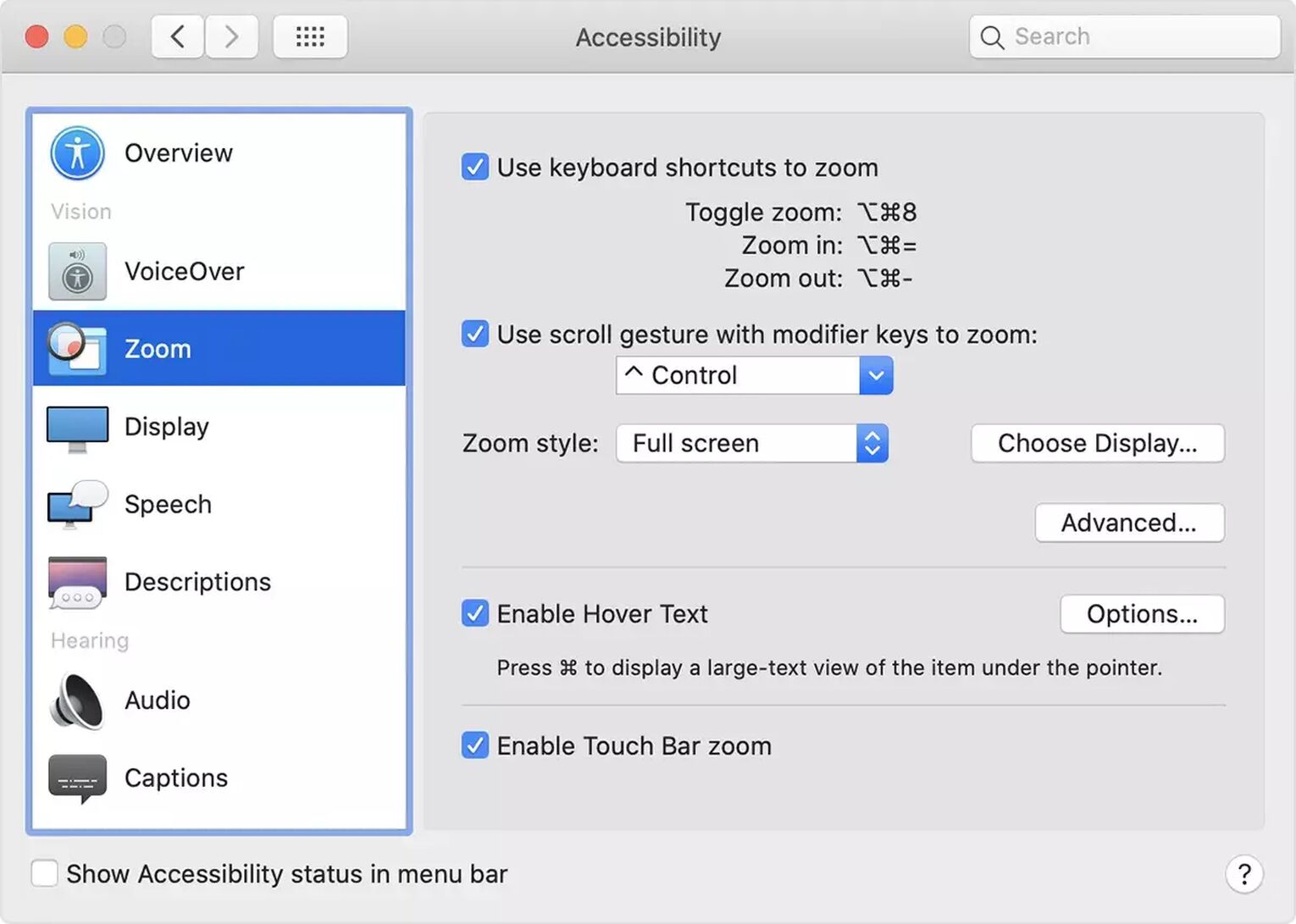
Here's how:
- Click on the Apple logo on your screen
- Select System preferences
- Open the Accessibility settings menu
- Under Overview menu that opens click on zoom
- From here you can pick if you would like to enable zoom with a keyboard shortcut or a combination of mouse dragging and a keypress (we opted for the latter as its easier when playing)
You can change the default modifier key from the drop down menu to whichever modifier keys are easier for you.
How can you use and install Optifine Mod to zoom?
Optifine is a mod that you can install and run for any PC Minecraft version.
Assuming you’ve tried out the FOV mod and found it lacking, the next option for JE Minecraft players is the Optifine mod.
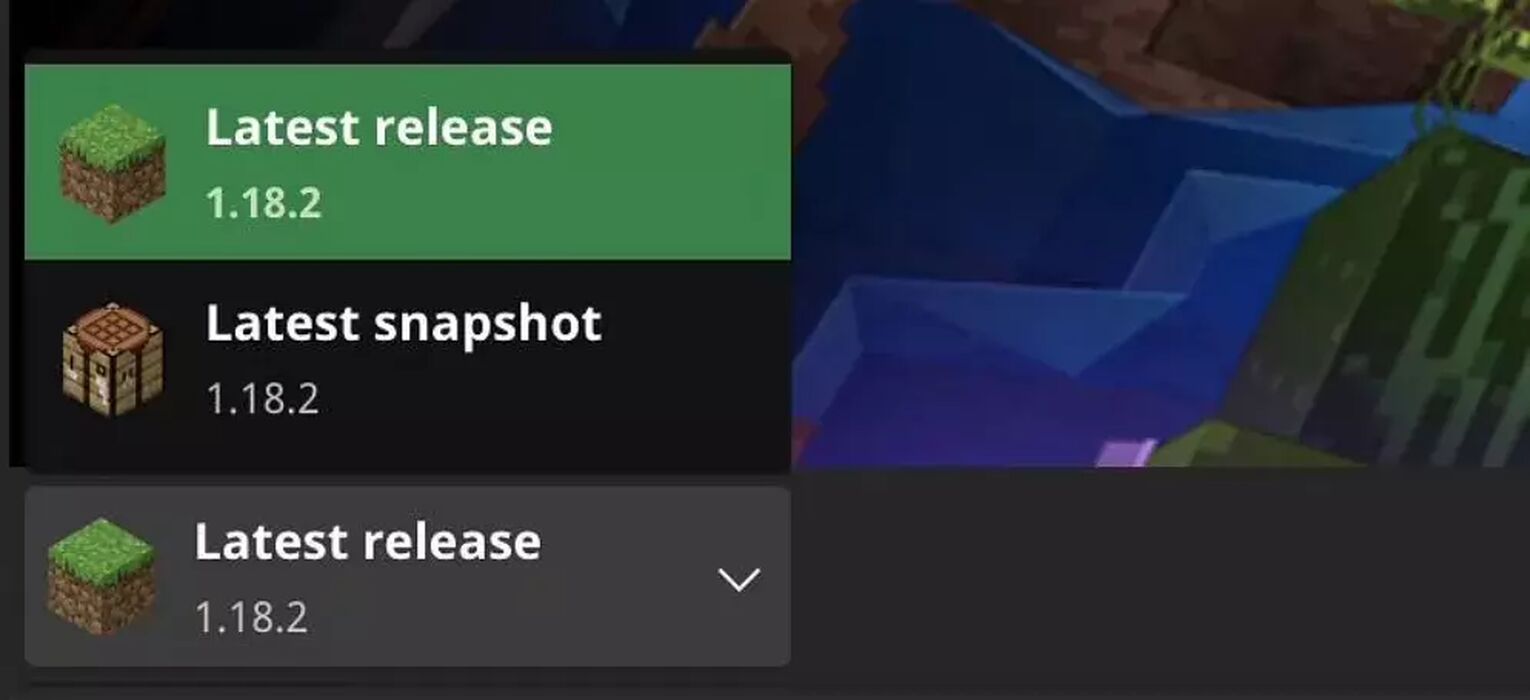
The Optifine mod is something that you will need to download and install on your PC and it is a must-have if you are after a more optimized zoom feature.
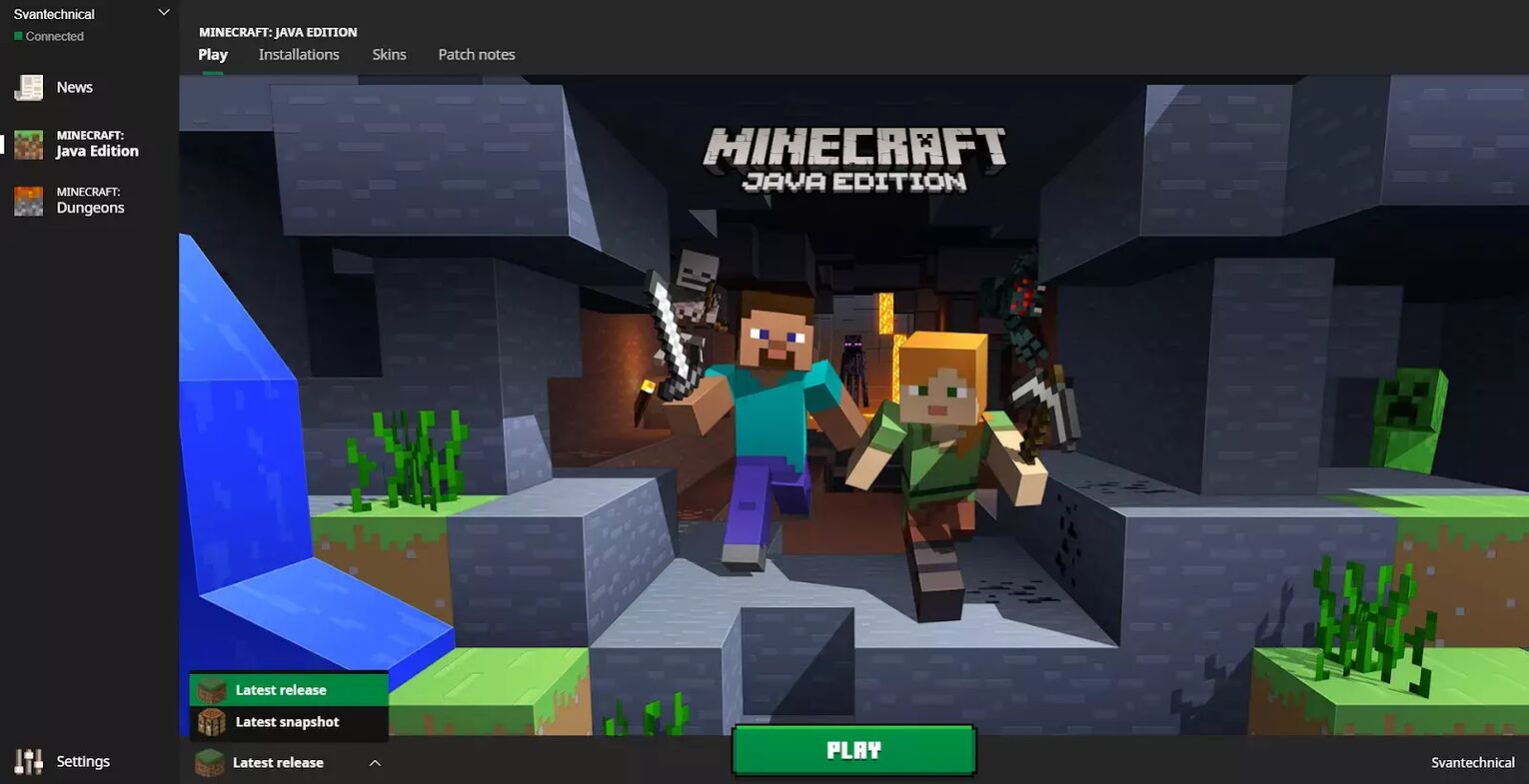
First download optifine and install it, making sure it is compatible with your version of Minecraft. When you launch Minecraft, the Optifine button should be adjacent to your Minecraft play button.
After you select Optifine you should see a green tick and you’re good to hit the play button again.
Now if you want to zoom, all you need to do is press C on your keyboard.
Changing the Zoom key on Optifine
Now you might be wondering if it is possible to change the key binding for zooming.
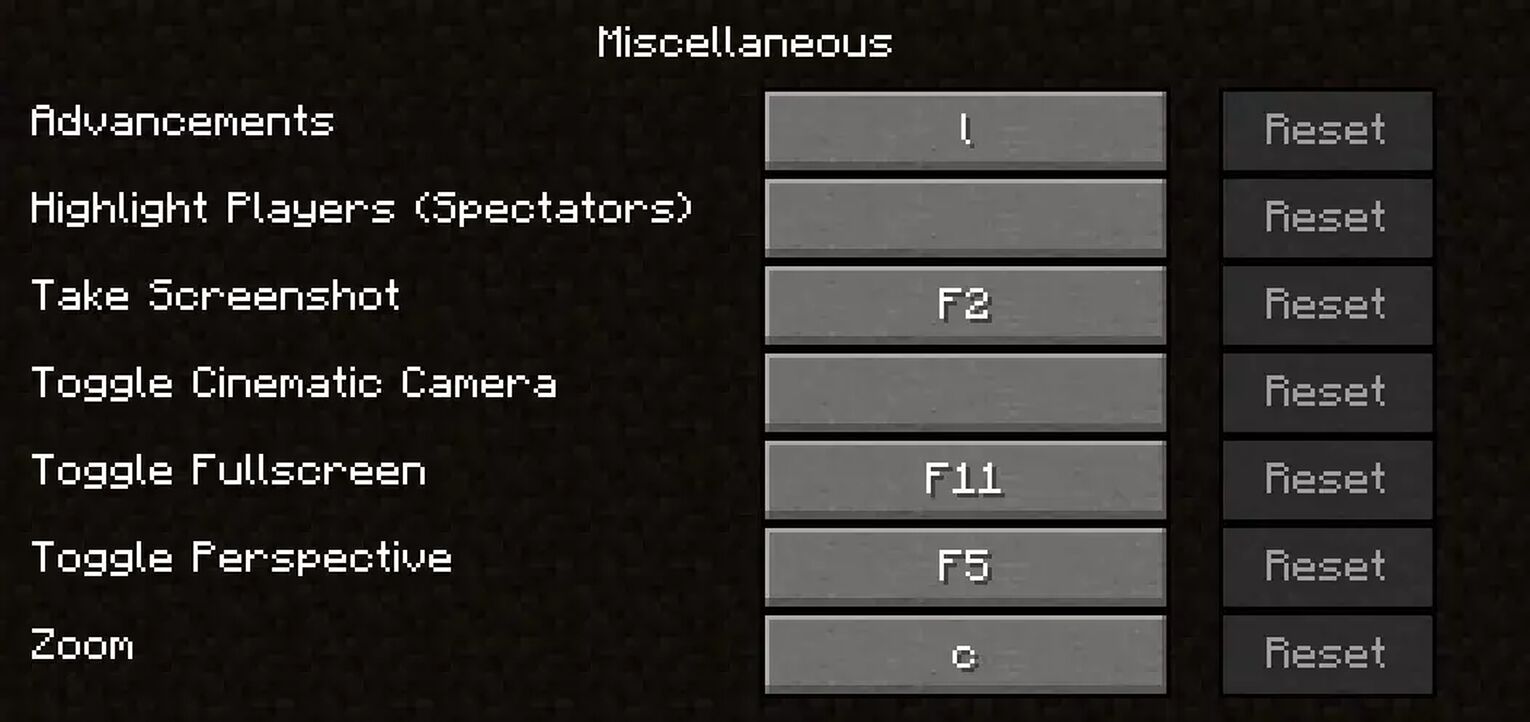
And yes it is possible to change the key in question, here’s how:
- Press the ‘Esc’ key to open the game menu
- Select the ‘Options’ menu
- Select ‘Controls’ and scroll down to the ‘Miscellaneous’ section
- You should see the zoom option along with the key binding set to ‘C’
- Click on it and while it is selected, press the key you would like to rebind the zoom option too
You can go back to your Minecraft game now and be able to use your new zoom key with your Optifine mod with ease.
Can you use the zoom feature on Minecraft on console?
Using the zooming feature while playing on game consoles is possible but it depends on what console you are playing on.
It does differ from the previous methods we mentioned earlier but they are just as effective.
Zoom in on Minecraft Xbox
For Xbox players, you might already know that the zoom feature on this console is universal.
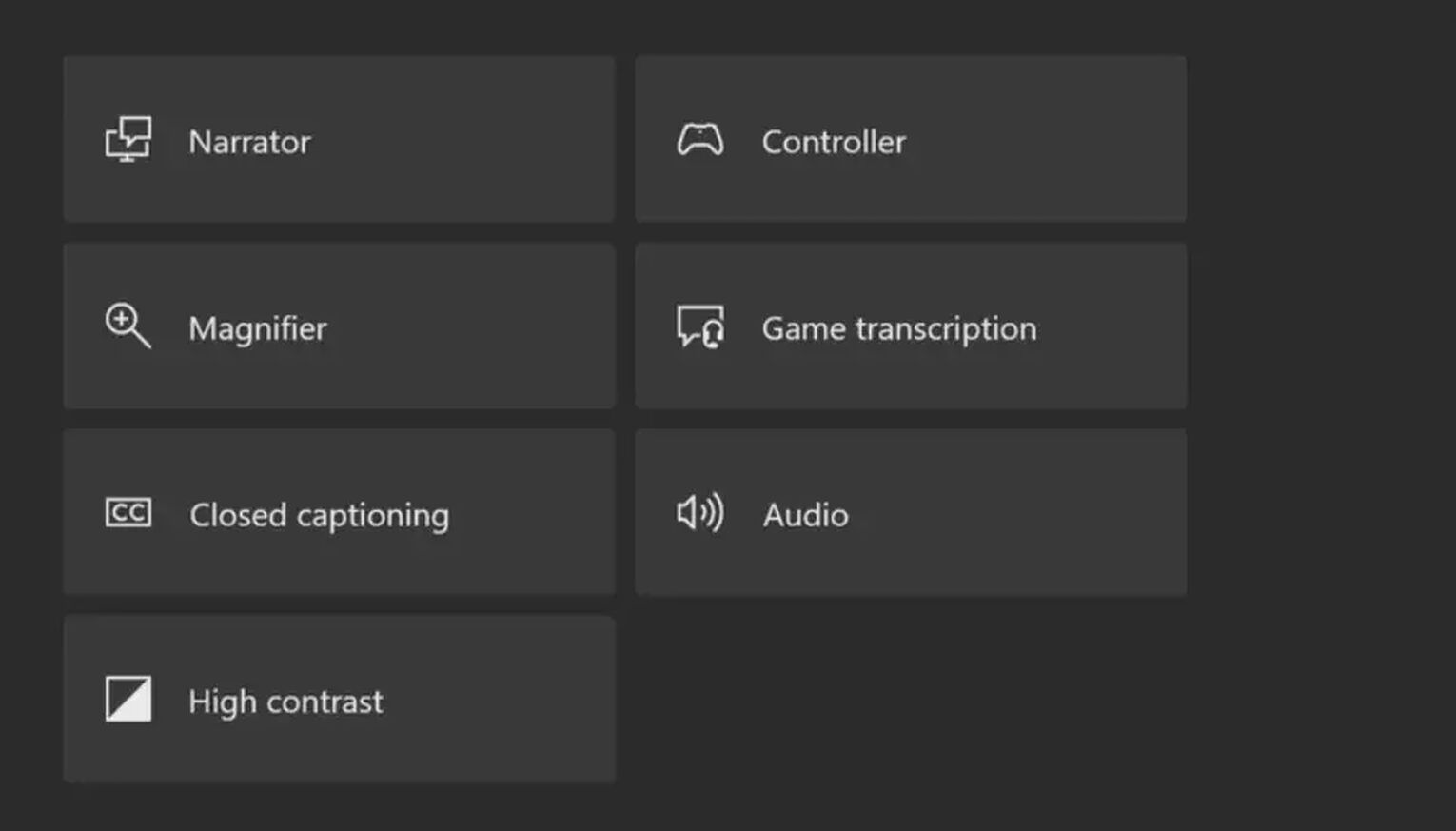
And this is how you can access it:
- Launch Minecraft
- Press the XBox logo button on your controller until you feel it vibrate
- In the lower right corner of the screen that appears, you will see a menu option called ‘Magnifier’, press the ‘View’ button on your controller to open it.
- Press ‘Yes’ to confirm that you would like to turn on the Magnifier feature
- Now the left and right triggers will allow you to zoom. Use the left trigger to zoom in and the right trigger to zoom out
- You can also use the right analog stick to pan the zoomed in area on your screen
Press the XBox button twice so the setting locks while you are in game. If you need to go back to the settings menu, just press the XBox button twice again.
Zoom in on Minecraft PS4
PS4’s do not come with a dedicated zooming feature but you can still zoom.
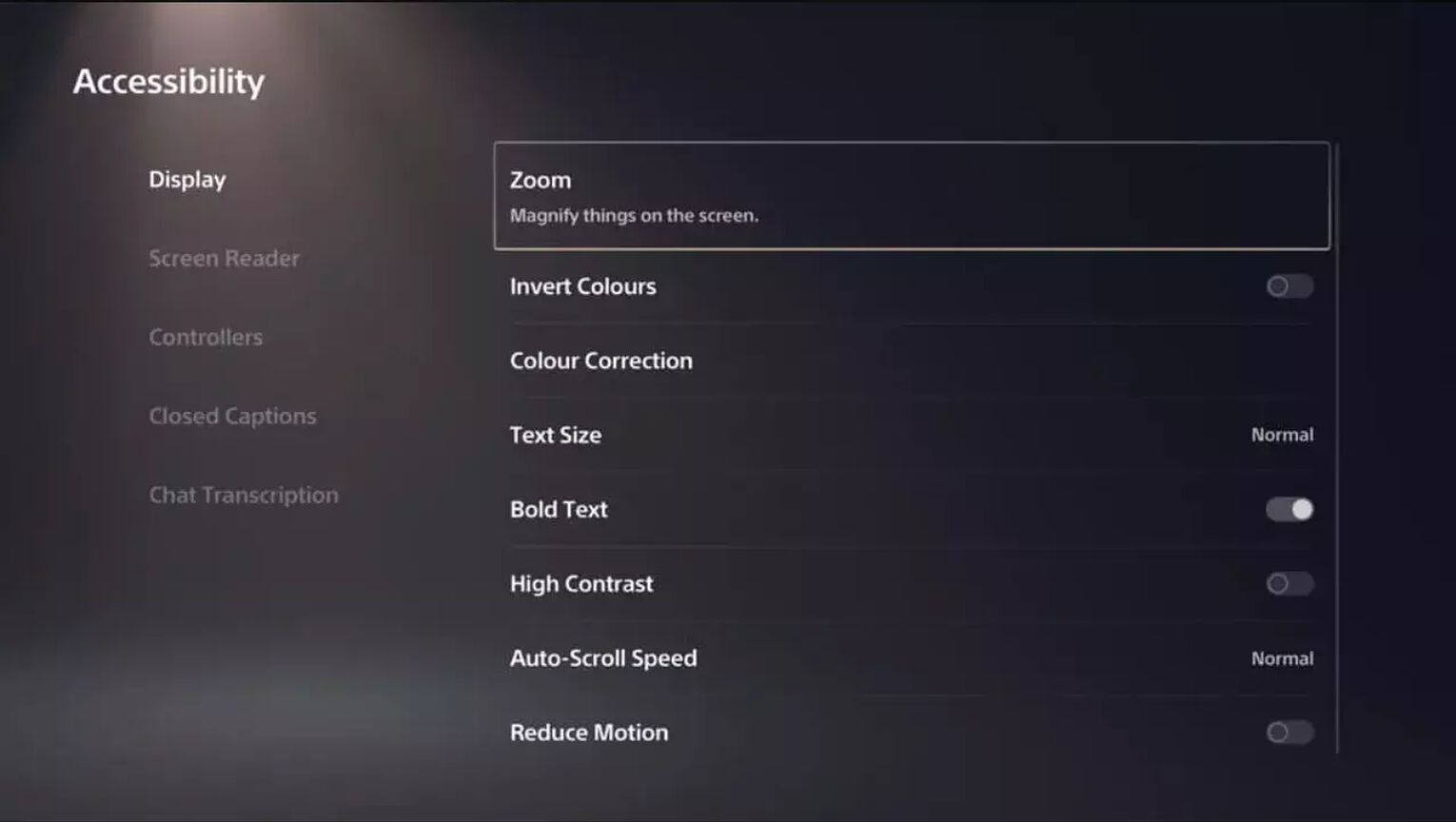
Here’s how:
- Press the PlayStation button in the middle of your controller
- Go to ‘Settings’ and ‘Accessibility’
- Select ‘Zoom’ and click to enable
- Close the menu and launch Minecraft
- Using the PlayStation button and Square button you can now zoom and use the Circle button to cancel. To pan around the screen, just use the directional pad and you are set!
Zoom in on Minecraft Nintendo Switch
If you are playing on a Nintendo Switch, we have good news for you! Players can enable the zooming feature to make things easier.
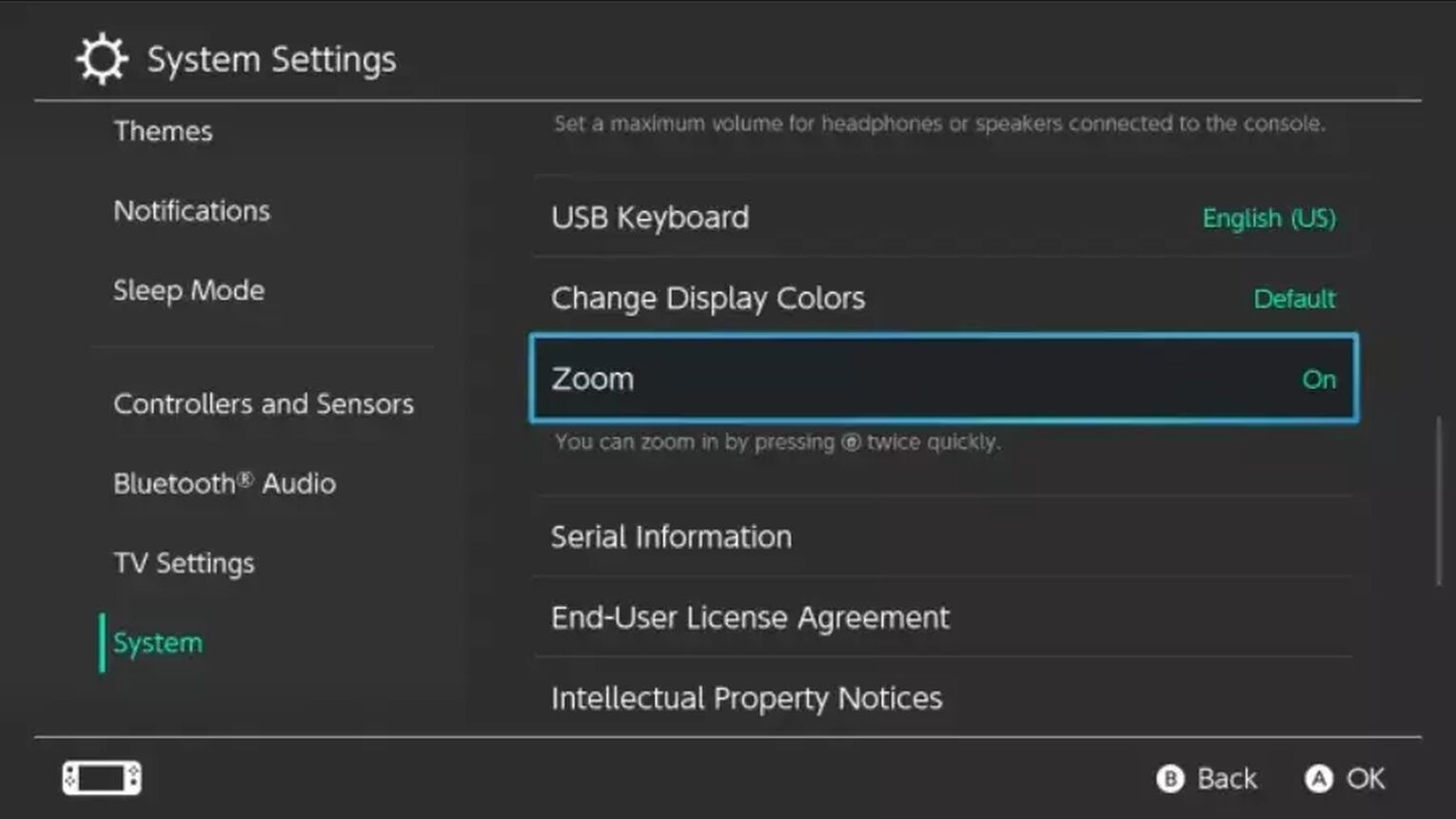
This is how:
- On the main screen launch ‘System settings’
- Select ‘System’ and scroll down to ‘Zoom’
- Tap or click to enable zoom
- Launch Minecraft and press the ‘Home’ button twice to enable zoom while in game.
- Use your analog stick to focus on where you want to zoom
- Press the ‘X’ button to zoom in and the ‘Y’ button to zoom out-a green gauge on the side will show your zoom level.
- And to exit zoom, just tap the ‘Home’ button twice again


.svg)


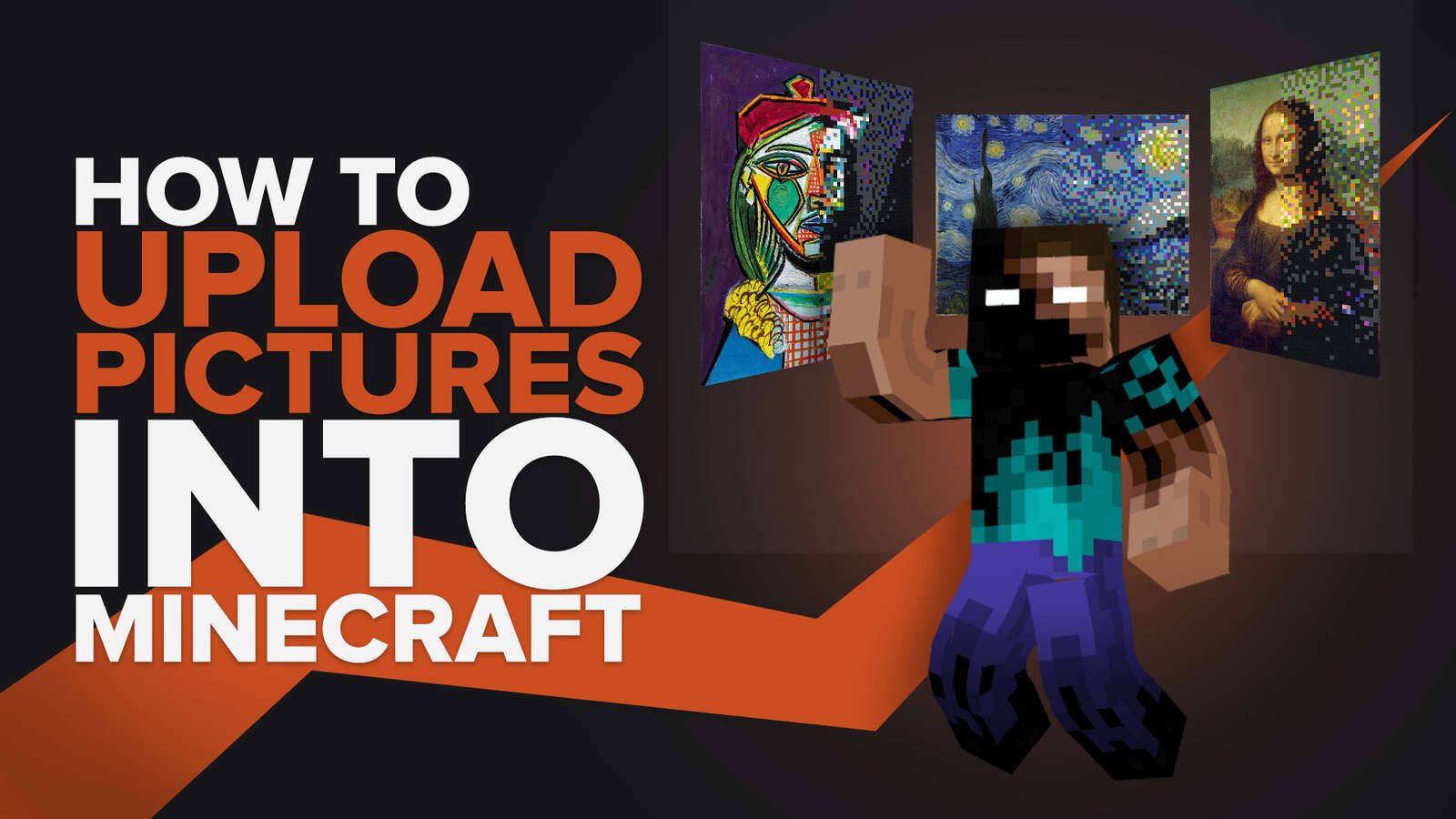
![Best HUD Mods in Minecraft [Top 10 List]](https://theglobalgaming.com/assets/images/_generated/thumbnails/4077159/best-hud-mods-minecraft_03b5a9d7fb07984fa16e839d57c21b54.jpeg)
![How to Join a LAN World in Minecraft [Java & Bedrock]](https://theglobalgaming.com/assets/images/_generated/thumbnails/4077161/how-to-join-a-lan-world-minecraft_03b5a9d7fb07984fa16e839d57c21b54.jpeg)