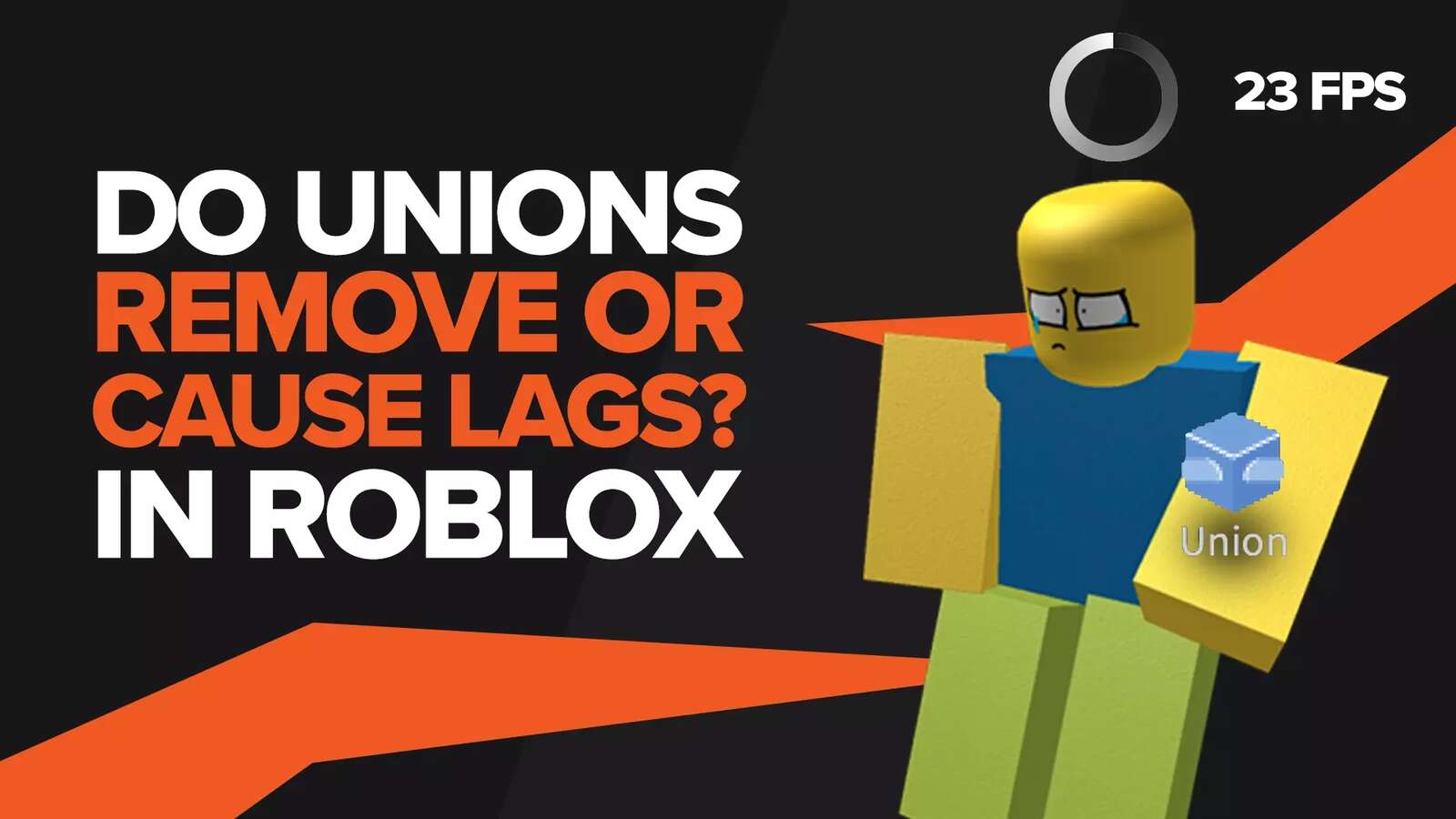![[Solved] How to Refund Your Roblox Items? All Available Methods](https://theglobalgaming.com/assets/images/_generated/thumbnails/669119/how-to-refund-items-in-roblox_94948129f3d674eb46f0eebb5e6b8018.jpeg)
Picture this. You saved up your monthly allowance to buy a specific item on Roblox. When you finally did buy the item, you found out the next day that your little sibling ended up accidentally logging into your account and deleting it, so now you want to refund Robux (in-game currency of Roblox) you spent on that deleted item back.
This was one of the many instances in which a Roblox player might want a refund. Accidental purchases and finding out the item was not what you initially thought are two more cases in which you might want a refund. Some players might want to refund game passes as well. Well, if you're wondering how to refund items in Roblox, then let us tell you now that it isn't as easy as one might think.
If the reason you want to request a refund is that an item you bought recently isn’t loading, then we have a fix for that specific issue as well!
Can You Refund Items in Roblox?
At the time of writing this article, there is no official way to refund items in Roblox, regardless of the reason. They strictly state in their terms of service that they will not offer refunds and give players a 'try on' feature because of this very reason. In addition, players have to check a confirmation box before attempting to purchase anything to prevent accidental purchases, according to the official Roblox website.
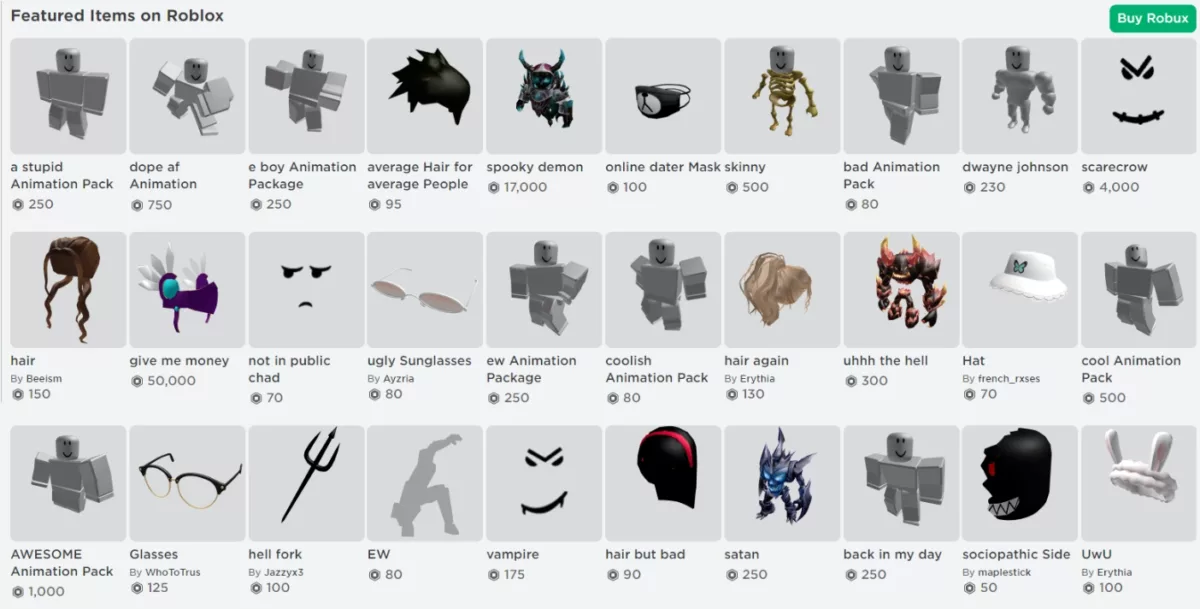
"In general, we are not able to offer a refund for items purchased within an experience. All purchases with Robux require users to click on a confirmation box as a precaution against making accidental purchases, and many experiences also have a confirmation window for purchases with their experience's currency."
However, some players have found that Roblox is willing to make an exception sometimes in cases such as attempting to refund unauthorized purchased items or items that don't work or function the way they are supposed to. In rare cases, if an item you bought using Robux was deleted, then you might also be able to get a refund if you contact Roblox directly successfully. And hey, if you aren’t able to get a refund, then don’t worry, as we have a guide on getting free Robux.
How to Request a Roblox Refund Online
As mentioned below, if you feel you are entitled to a refund, then the only option is to contact Roblox support, at least if you bought the item from the Roblox store. If you used an external store (Playstation, Amazon, Apple/iTunes, Google Playstore, etc.), then it is recommended you contact the support of that store instead, as Roblox support probably won't be able to do anything for you.
Requesting Item Refund on a PC
- To request a refund on a PC, the first thing you have to do is go to the Roblox website and log in to your Roblox account. When done, click on the gear icon on the top right and then click settings.
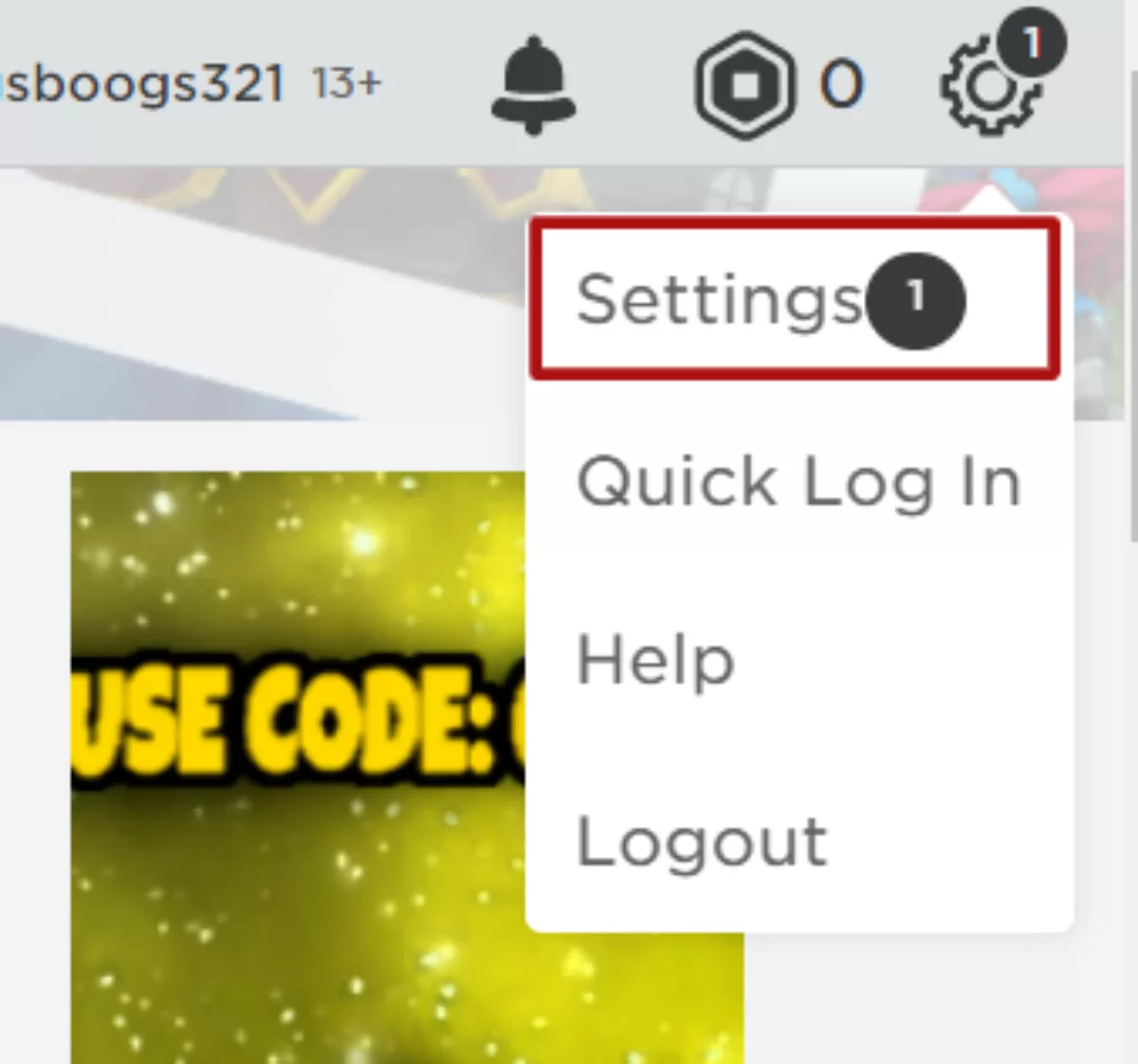
- In the settings screen, you'll see multiple sections to choose from on the left. Click on 'billing' and then click on the 'billing help pages'.
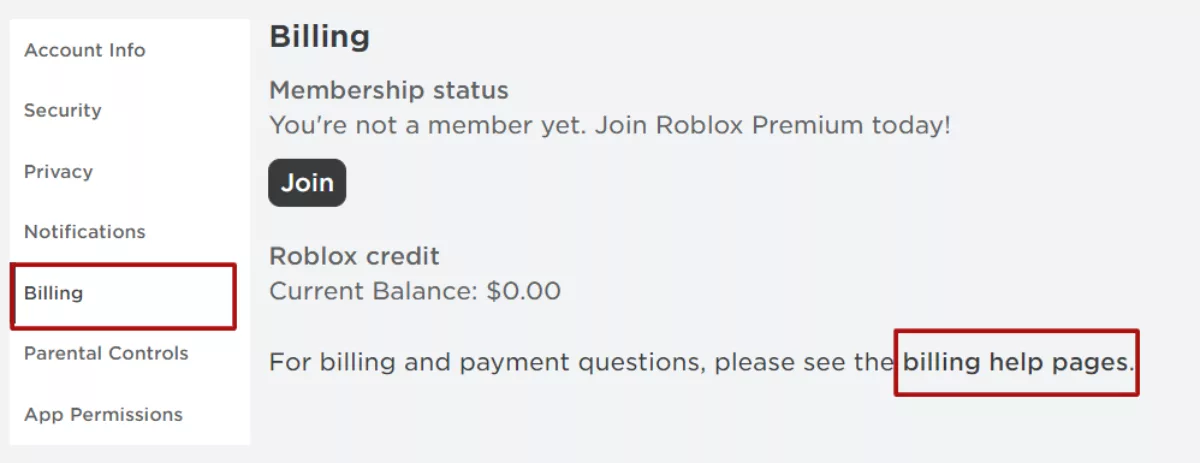
- On the billing help support page, you'll see multiple options to choose from. Players requesting are to click on 'unauthorized charges & refund requests' under the 'Billing' heading.
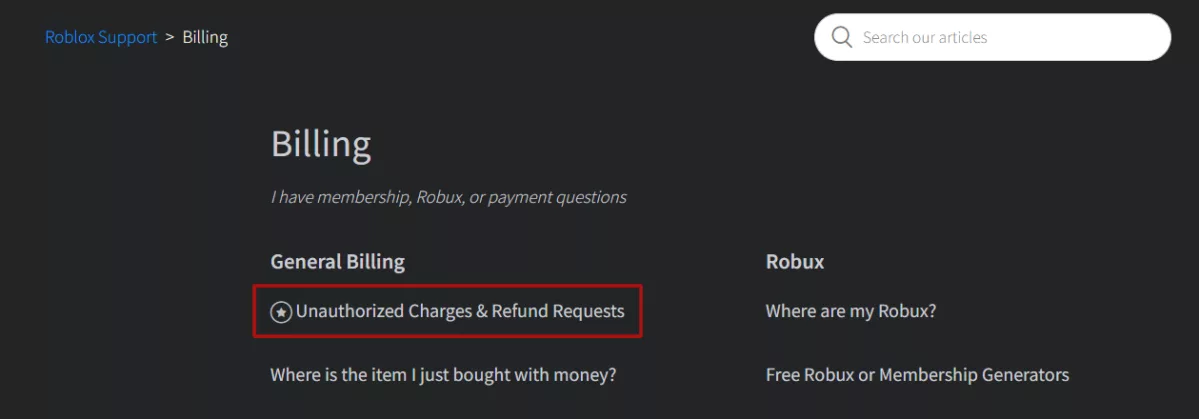
- On this page, scroll all the way down and click on the 'contact support' link, which will finally bring you to the Roblox support form. Alternatively, you could click on this link to get to the support form instantly.
You now have to fill out the Roblox support form starting with your email address (confirm your email address is linked to the same account you want a refund for). Your username and first name are optional, but it is recommended you fill them out.
Then, under the 'issue details' heading, click on the box under "what device are you having the problems on?" to bring a pop-up window where you are to select the device you used to purchase the item you want a refund for.
Afterward, do the same with the box under "type of help category" but this time, click on 'Billing and Payments' and then 'Purchase - unauthorized charge' in the subcategory that pops up.
Finally, you have to give a detailed explanation in the 'description of issue' box, including your reason for wanting a refund, the item's URL, and any other details you think might be helpful. When you're done filling out the support form, click on submit and cross your fingers, hoping and waiting for a positive response.
Requesting Item Refund on Mobile
Fill out the basic information on the request form entirely, including your username, first name, and email address (plus confirm email address). Afterward, select the device you used to buy the item you want to refund in the issue detail section.
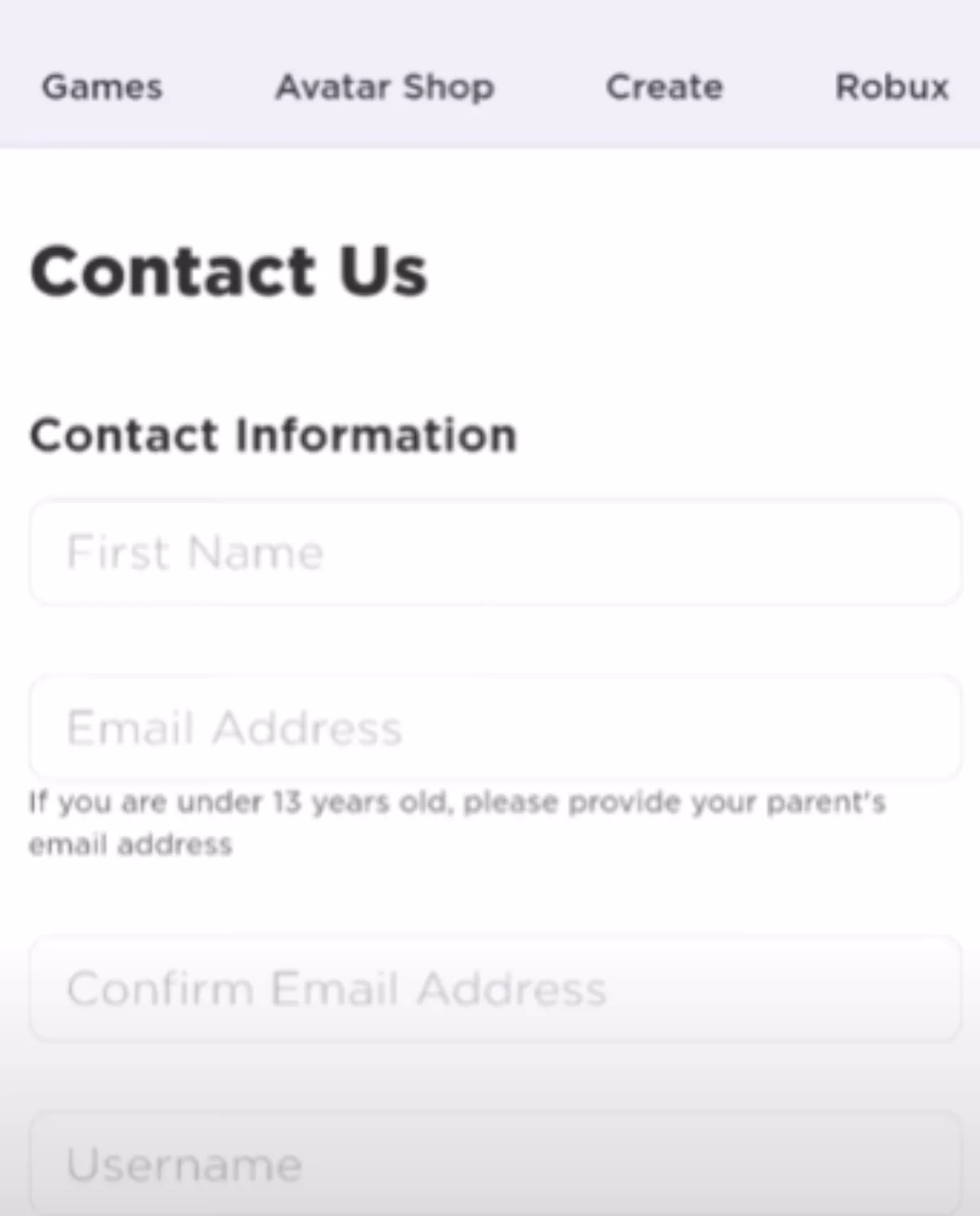
Here's where things get a little different. In the 'type of help' category, select 'Robux', and then in the pop-up box, select 'in-game item' or 'website item', depending on where you bought the item from.
Finally, fill the 'Description of issue details' box with any information you might think to be important, such as the item's URL, the reason for requesting a refund, and the date of purchase. Be sure to include how many Robux you spent on the item as well, as the Roblox support team might be more inclined to approve of the refund if the item happened to be one of the most expensive items in the game.
If you don’t get a favorable response, however, then it’s possible to sell the item instead, granted that you’re a premium member and the item has a Limited or Limited U icon under its picture. What’s more, is that you can set whatever price you want for it, but whether or not it ends up getting sold at the price you set depends on how many players want it.


.svg)



![Best VPN for Roblox [less lags & no restriction]](https://theglobalgaming.com/assets/images/_generated/thumbnails/906058/best-vpn-for-roblox-gaming_03b5a9d7fb07984fa16e839d57c21b54.jpeg)