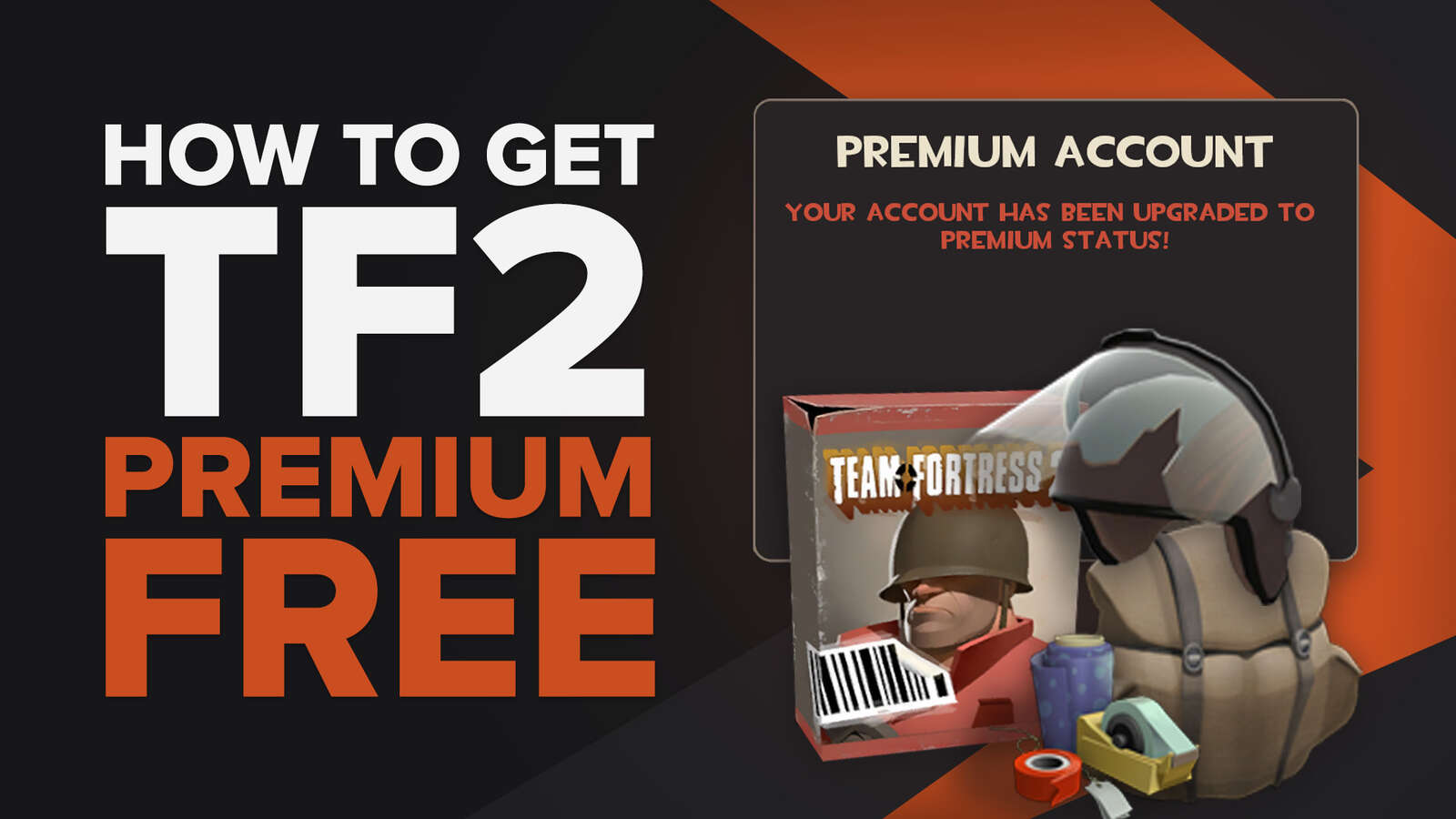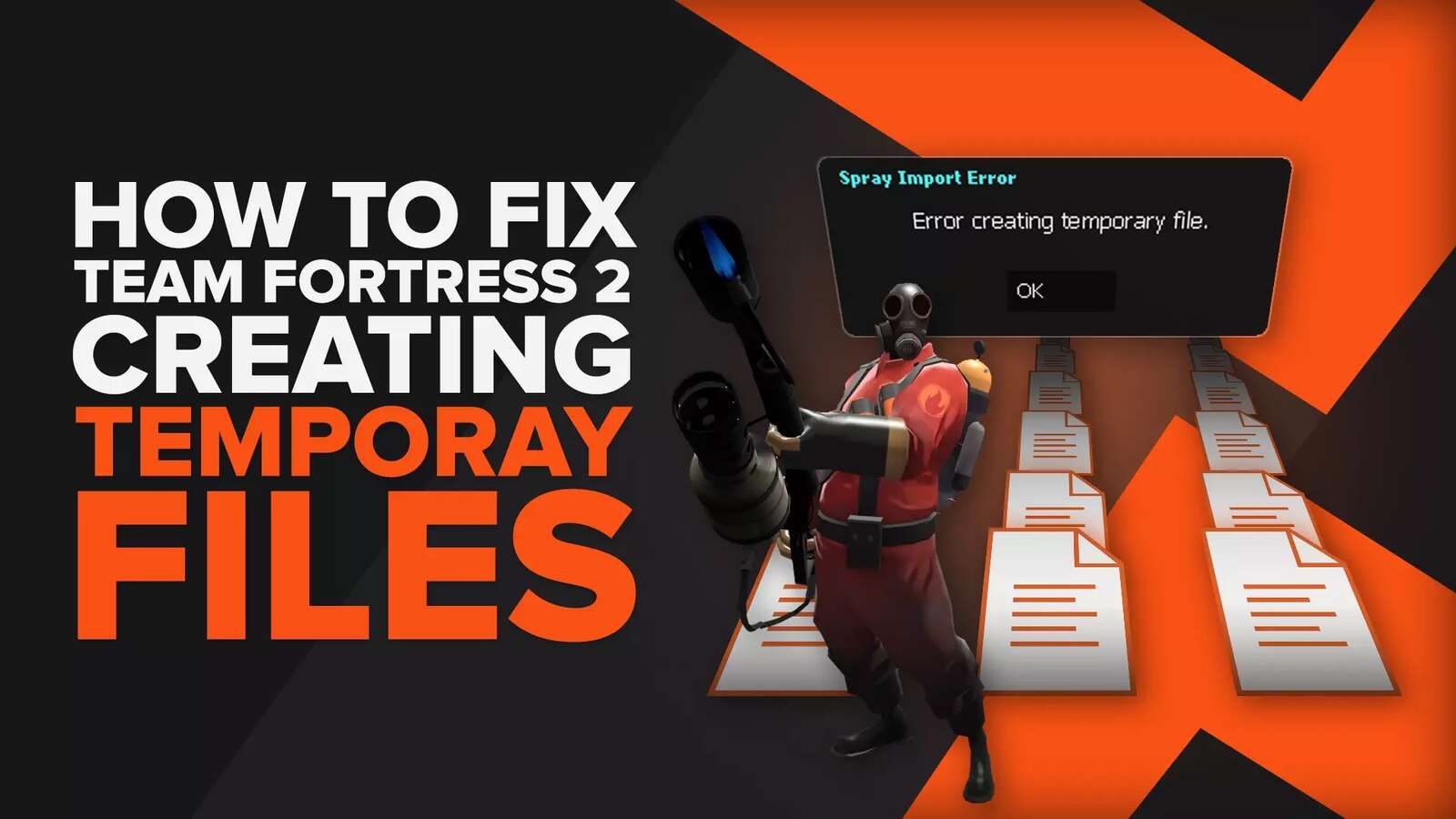![[Solved] How to Open Console in Team Fortress 2](https://theglobalgaming.com/assets/images/_generated/thumbnails/497373/how-to-open-console-in-team-fortress-2-gaming_94948129f3d674eb46f0eebb5e6b8018.jpeg)
What is the console?
The console is a feature much used by hard-core gamers since it is a command-line interface that allows you to set the advanced configuration of games. Therefore, with it, you can change which information appears on your screen while in-match and some other advanced configurations.
There are two ways of activating it: you can open the console while being in-game - that is, while playing TF2 - or you can activate it in the Steam game library. Let’s see how to do both.
How to activate the console in-game on Team Fortress 2?
It is pretty simple to activate it while playing TF2. Just follow these steps:
- Enter the game options by pressing “ESC” and clicking on the “Options” button
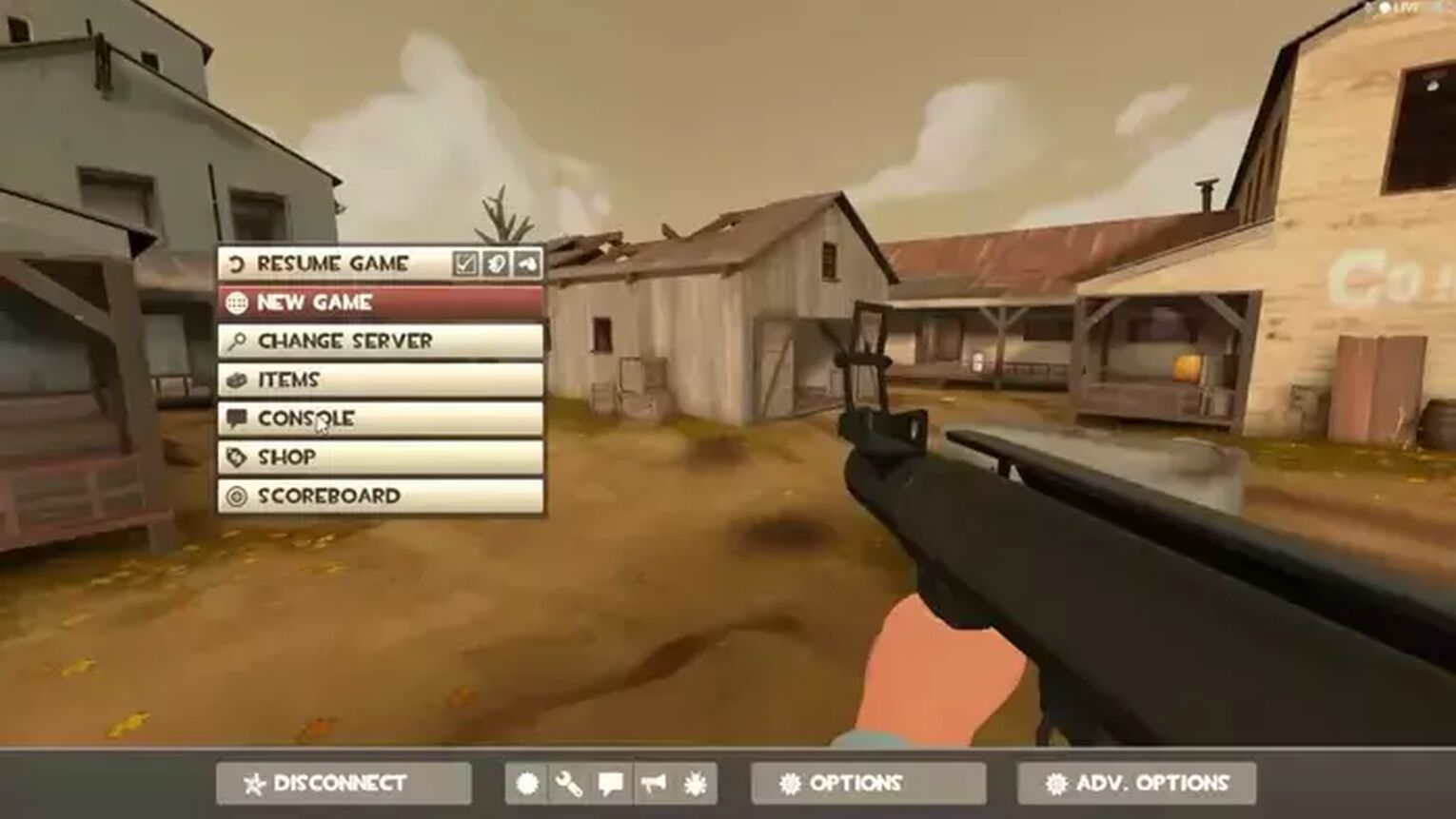
- Go to “Keyboard” and click on the “Advanced” box located on the bottom
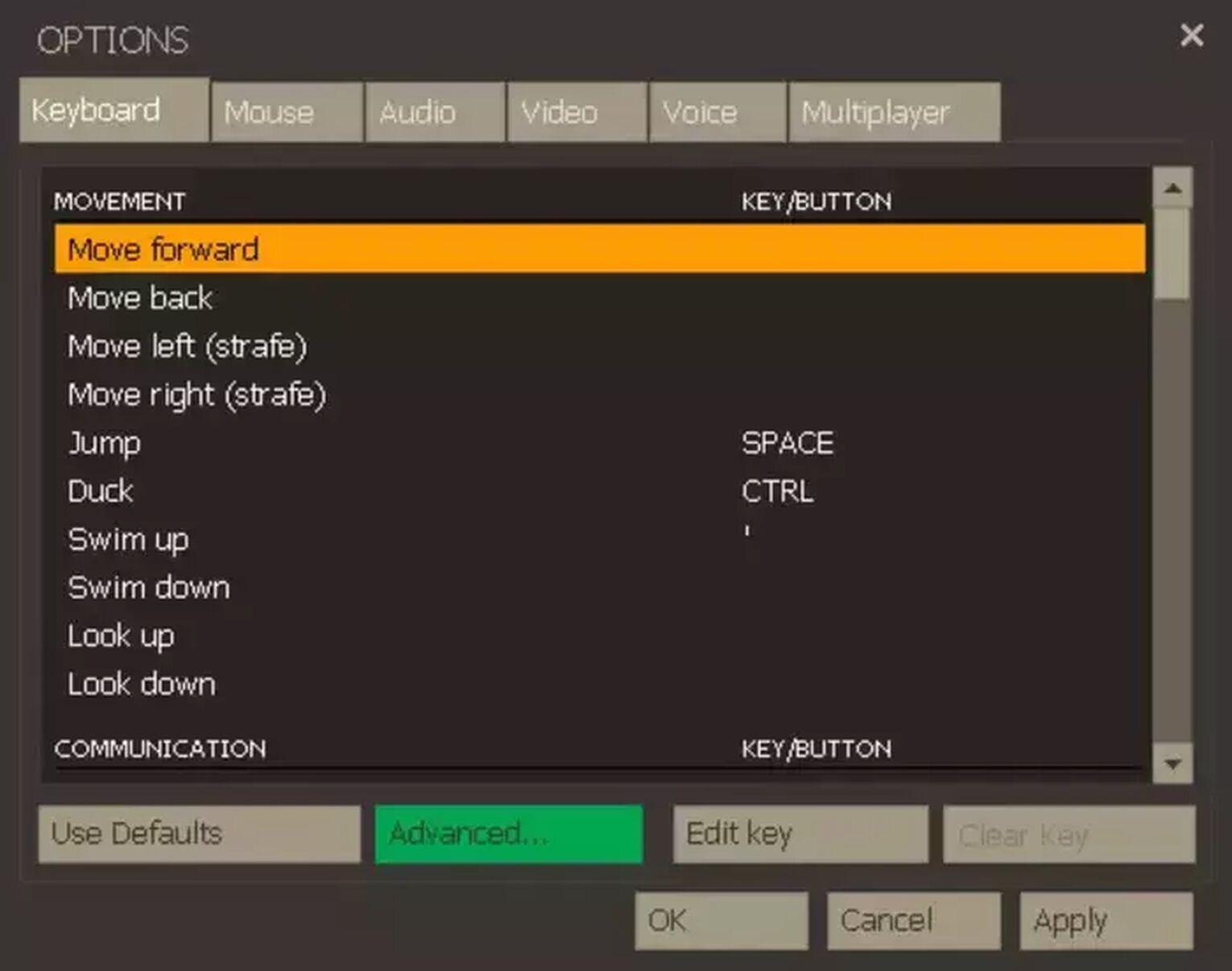
A small window called “Keyboard - Advanced” will pop out , giving you two options to check: “Fast weapon switch” and “Enable developer console”. Check the last one.
That’s it! Now you have the console activated. In case you’re curious, the first option box will, as it says, allow you to change weapons quickly. To use the console, you just need to click on the “Console” buttonon the main menu, just like the first image above shows.
There are plenty of commands that you can use, such as infinite ammo, infinite health or even map vote. It is pretty simple to use them, all you have to do is write their code into the chat box in the console tab.
How to activate the console in Steam Game Library?
If you don’t or can’t open the game to activate the console, relax. You can do it through the Steam game library. For that, you’ll need to follow a few steps.
- Open your game library on Steam by clicking on “Library” on the top left of your screen once you are in the Steam app
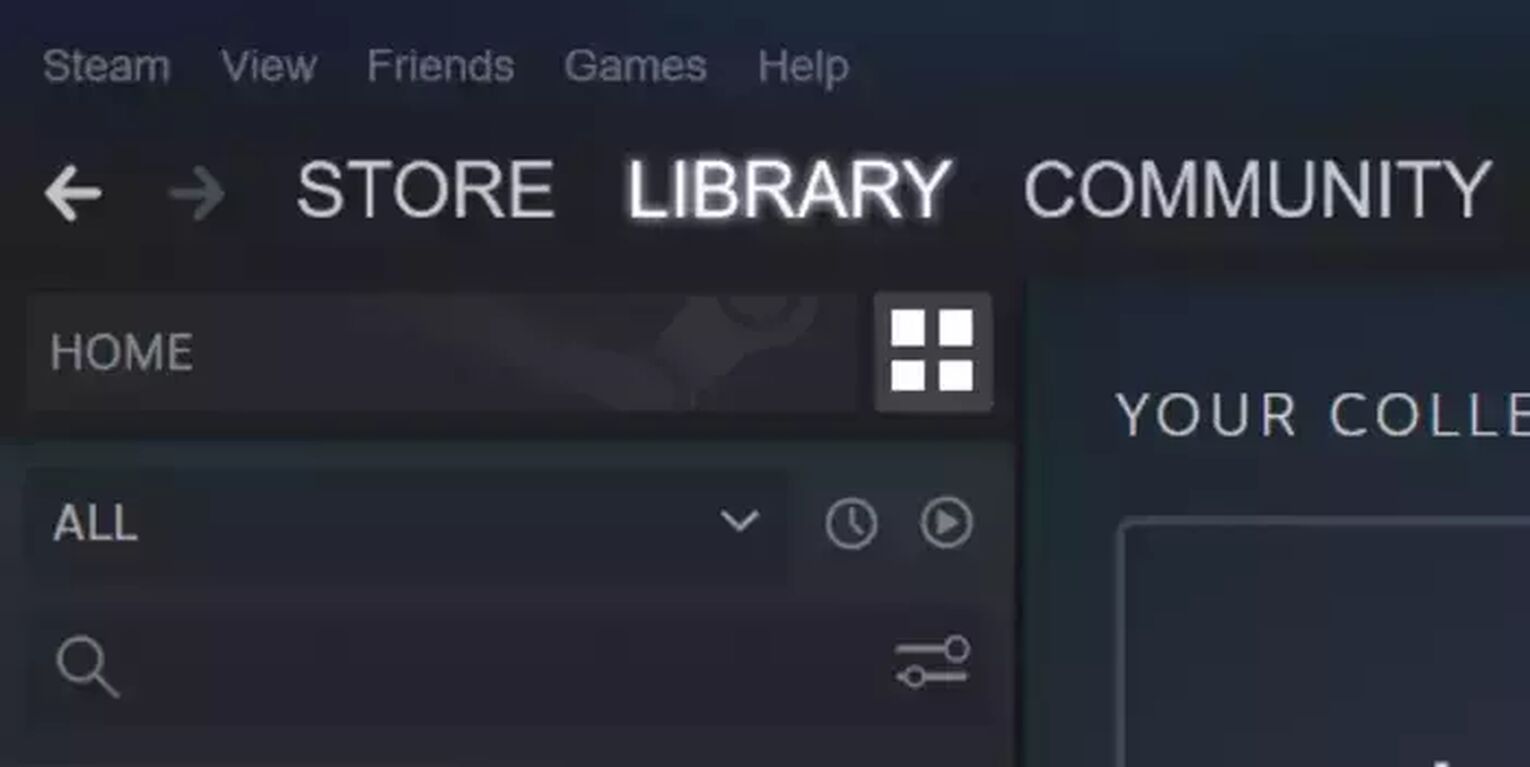
- Then, find Team Fortress 2 (you can search for it in the search box) and press the right button . Choose “Properties”.
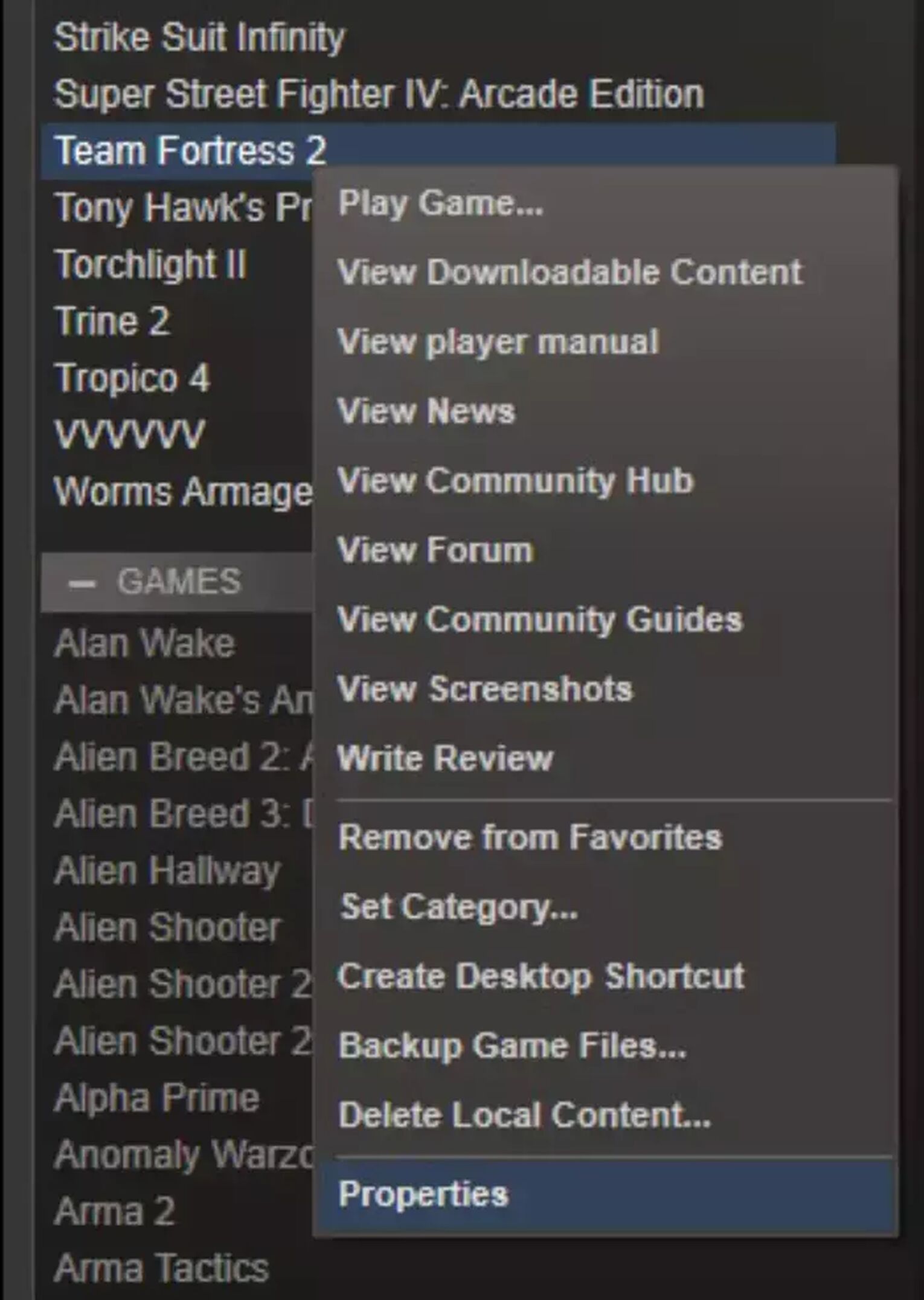
After that, a pop-up window will show. Click on the “SET LAUNCH OPTIONS…” button that will show, leading to a small window showing up called “Launch Options - Team Fortress 2”.
On this window, you shall put “-console” and press ok.
There you go. Next time you open Team Fortress 2, you’ll be able to use the console configuration. But do you know how to use it?
How to use the console?
The console is split into two parts, one that is more for the advanced configurations we said earlier and one that is a large output panel. Let’s understand what they do, exactly.
The output panel
As the name says, the output panel shows several game events, such as chat text and even player deaths. It is a record of everything necessary that happened during the gameplay.
It is also where the results of the commands written by you appear. You can even make the last lines of the console output shown on top of the gameplay in the upper left corner.
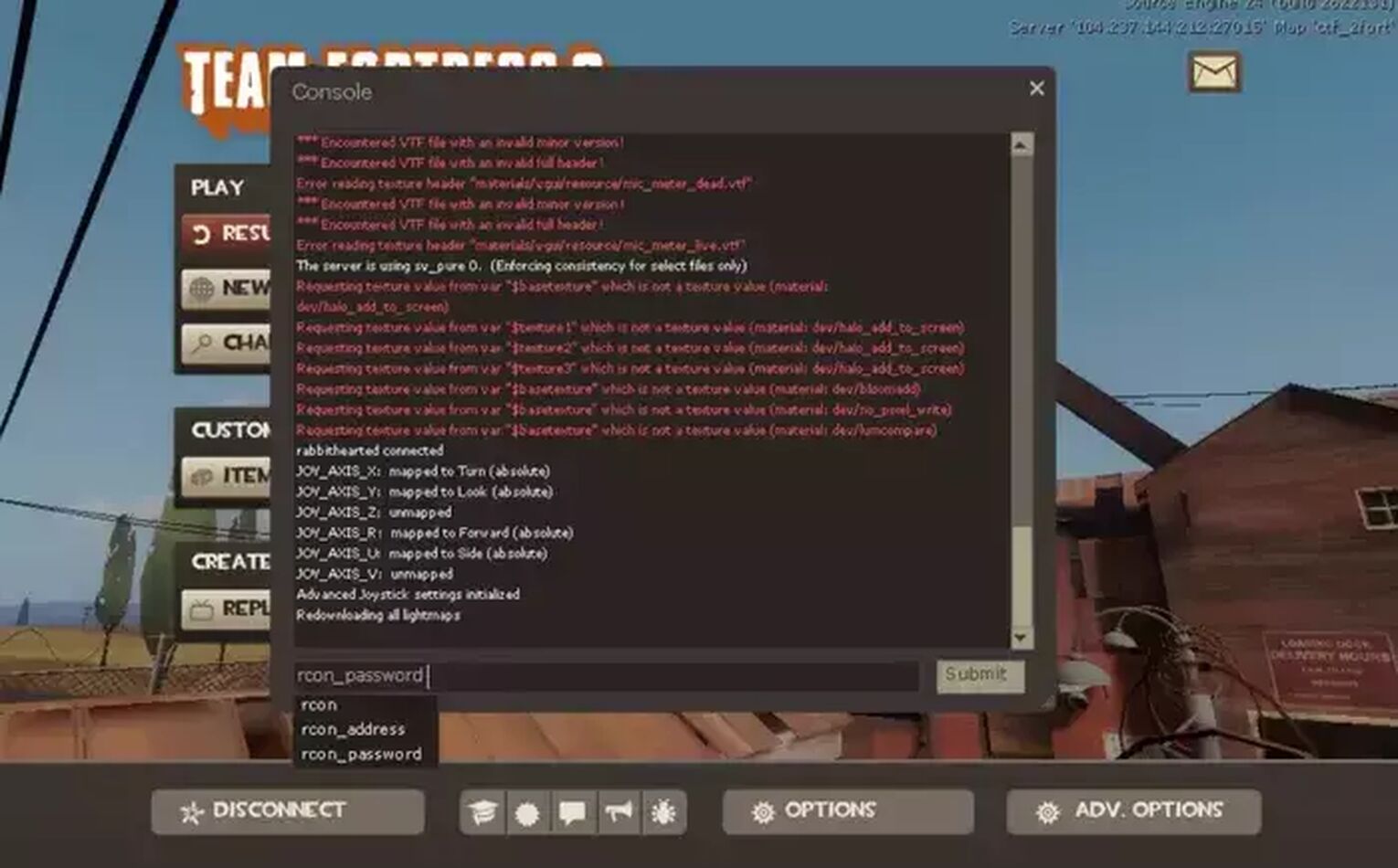
The command prompt
The command prompt is where you type your commands. Several commands are available, some useful, some fun, and some that can make your game break.
To make the commands work, you must type the correct command - write it exactly as it is, or else it won’t work - and hit the “enter” key. There is a “Submit” buttonyou can use as well.
For more Team Fortress 2 articles, check our guide on how to get free TF2 items, which are the best Team Fortress 2 server hosting providers and our list of the best TF2 gambling sites.


.svg)