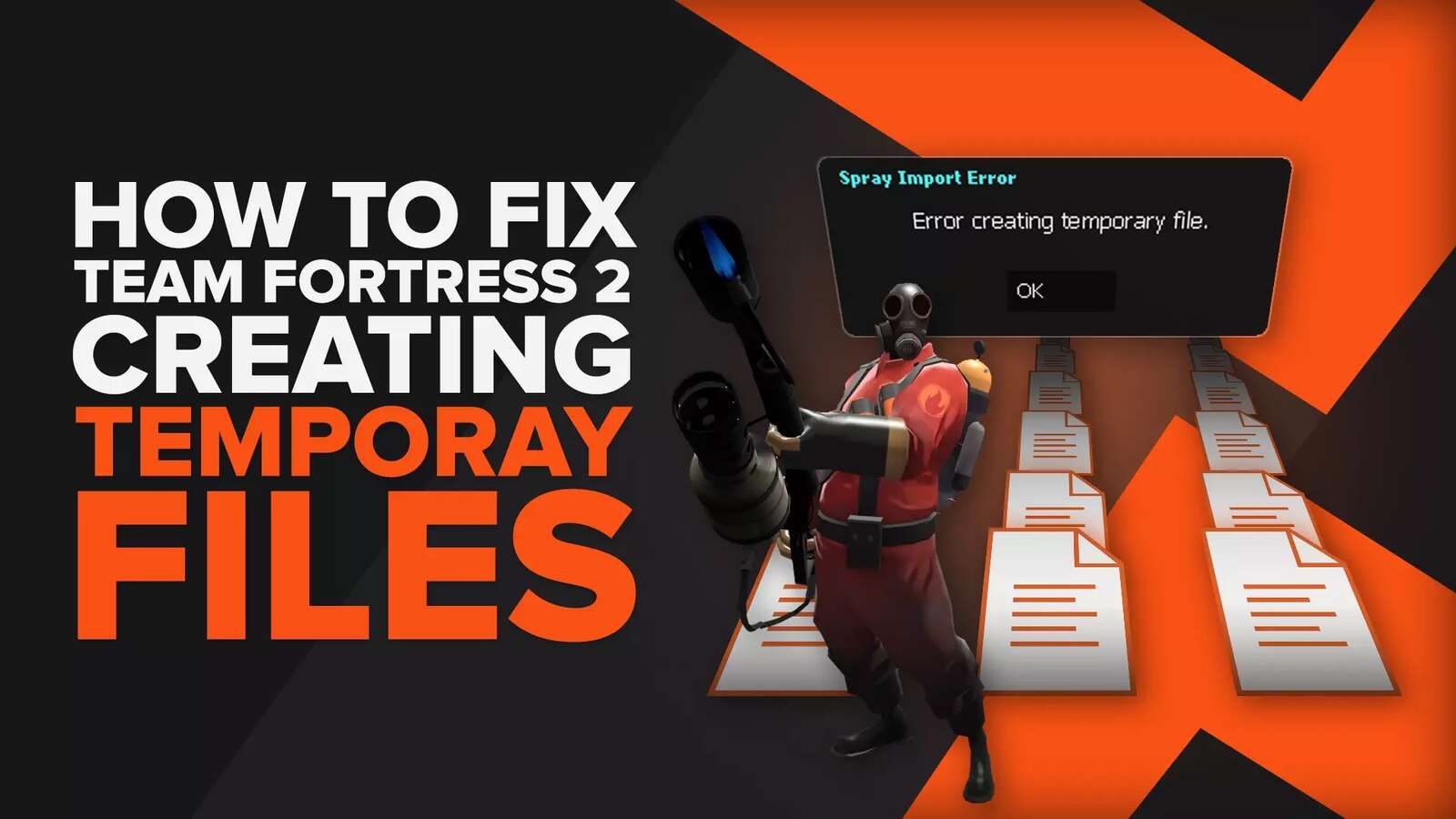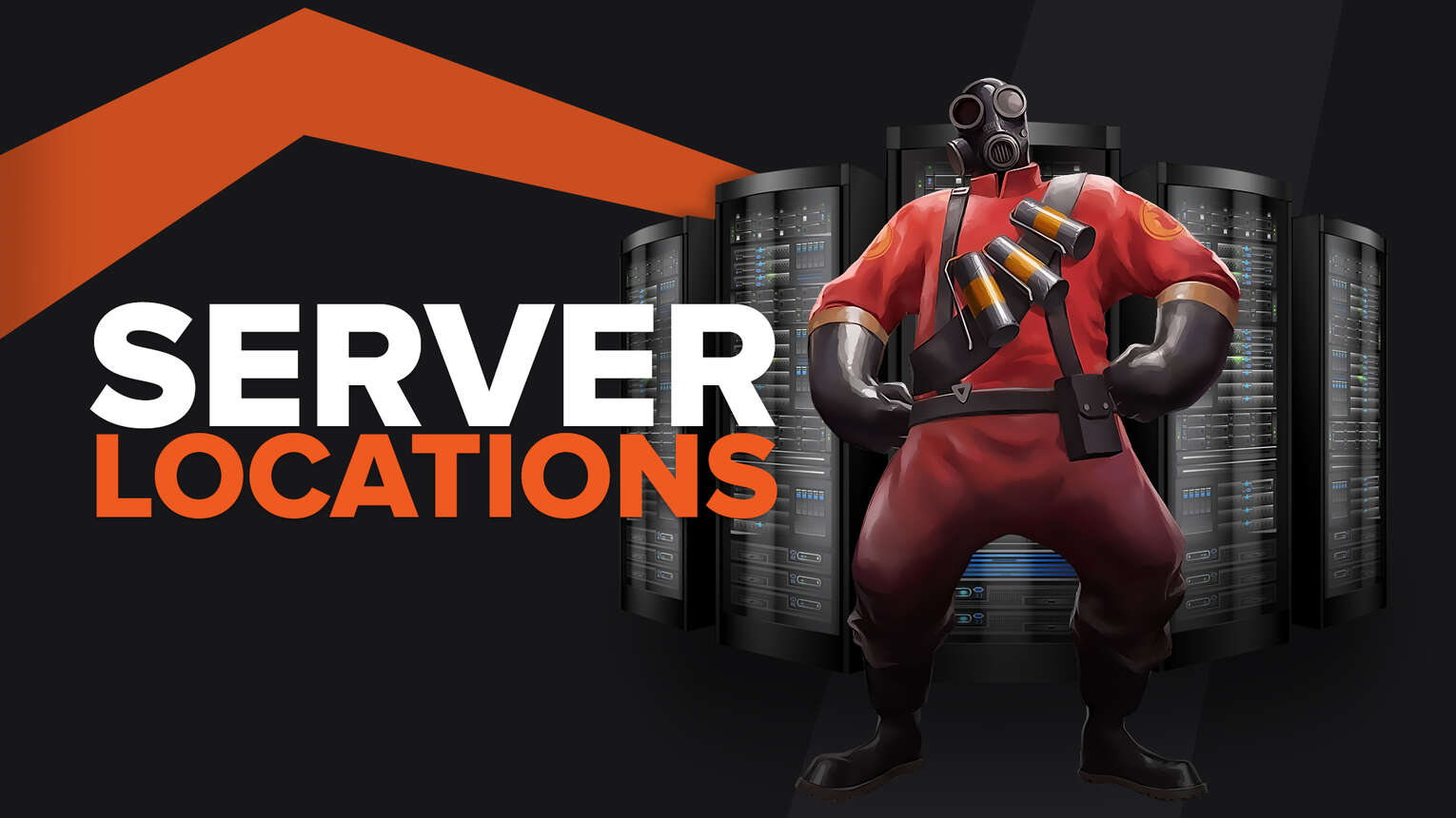
Team Fortress 2 is very similar to other Valve’s games in terms of server hosting. The game utilizes a popular client-server approach, as well as its source engine. The official servers are located all over the world.
Besides the official games, you can also visit community servers where each player can create their own game with unique rules. At this moment, there are thousands upon thousands of custom Team Fortress 2 servers that you can join at any time.
Locations of Team Fortress 2 game servers
Team Fortress 2 automatically puts you in a game depending on your location. You just press “Find Game,” choose Casual or Competitive mode, and you will be allocated to a dedicated server running closest to your location. The game tries to connect you with the closest available location so that you’re not lagging.

The server browser will choose the best server option for you. Given that the system is made by Valve corporation, you should have no problem with this game no matter which game mode you're using. Here are the currently available servers based on the continent:
- Europe (Madrid, Stockholm, and Luxemburg City)
- North America (Los Angeles, Sterling, and Wenatchee)
- South America (Lima, Sao Paolo, and Santiago)
- Asia (Dubai, Mumbai, Chennai, Tokyo, Singapore, and Hong Kong)
- Australia (Sydney)
- South Africa (Johannesburg)
As for the Team Fortress 2 customer servers, these are generated by the players. Upon server startup, hosts can determine various parameters of the game such as the map rotation. Keep in mind that some of them might need a password so you can access them from your computer.
They can also setup game modes, class slots, gravity, etc. If you wish to add certain customized mods, you can also do that however, they need to be previously installed by the host.
How to change servers in Team Fortress 2?
Unfortunately, if you’re going with casual or competitive mode, you are allocated to a server closest to your location. There is no way to change the server in these cases.
Unlike the official games, you can actually change your server when playing custom games. You can connect to these servers and leave them at any time without repercussions. There are two ways to connect to them:
- Type “steam://connect/server address” in your preferred browser. This would automatically open the game and send you to the server of choice.
- Right-click on Team Fortress 2 tab in the Steam and click “Properties”.
- Click on the tab “General” and then click on the “Set Launch Options.”
- This will open a new window where you need to input the command “-console.” Upon starting the game, a console will appear.
- Now, type “connect server address” and you will immediately go to a server of your choice.
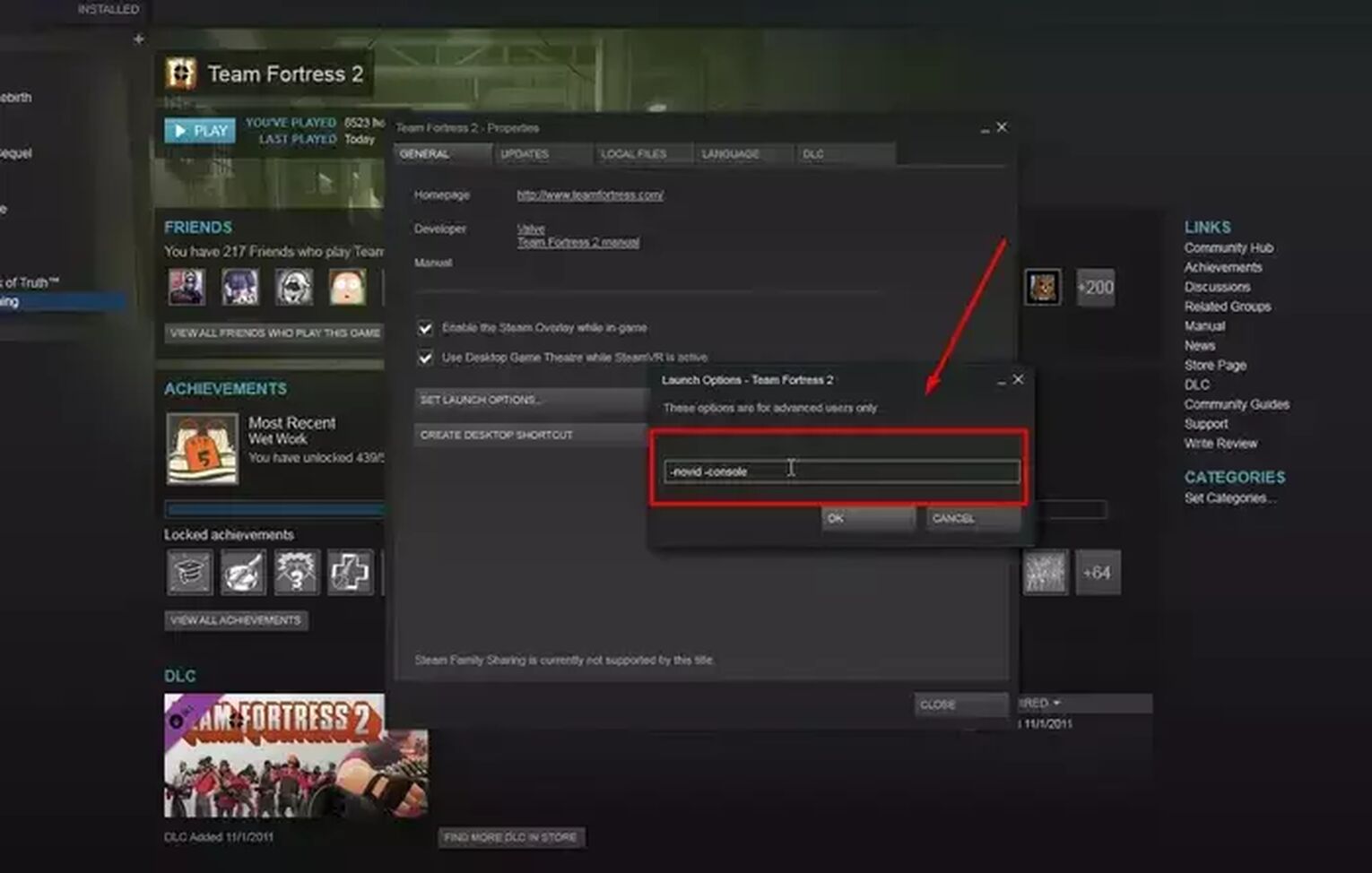
Between these two ways, we recommend going with the first one. The second is for advanced users, and it forces you to make a few extra moves. So, it is much easier to find the address of the server and just type it in your browser. That will save you a lot of time and nerves.
You can also host your own server with a server hosting service such as Dathost.
Team Fortress 2 server providers
Based on everything we know, Valve has dedicated servers for most of their big Steam games. Of course, one of them is Team Fortress 2. The company has invested a lot of money in developing its network and, in the last 10 years, they’ve added several new servers to the original list.
Why is server location important for Team Fortress 2?
Like for any other game, especially titles as dynamic as Team Fortress 2, you need to have the lowest ping possible. Having a high ping will result in lag interfering with your performance and infuriating all your allies.
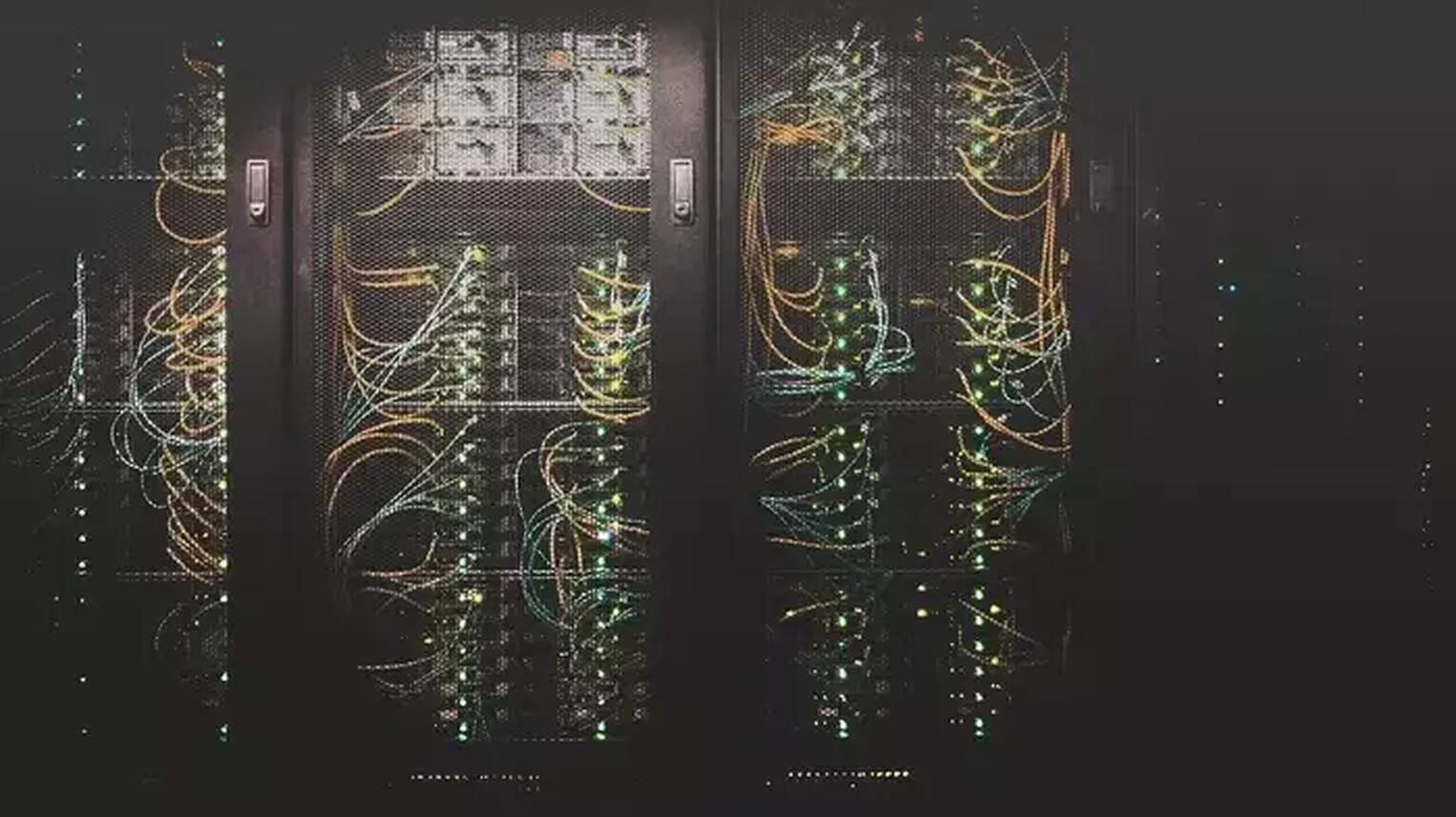
If you notice an issue of this kind, you definitely need to check your ping. There are a few methods that will teach you how to show ping in Team Fortress 2. Keep in mind that this issue can also be caused by the server provider. Amway, if the lag is caused by high ping, you can always fix the TF2 ping in a few simple steps.
How to check server status for Team Fortress 2?
Like with most big games, there are a few dedicated sites that solely exist to track the server status of Team Fortress 2. One of the best is Jooas.com. Although this website tracks data only for Frankfurt, Tokyo, and Oregon, it is very precise.
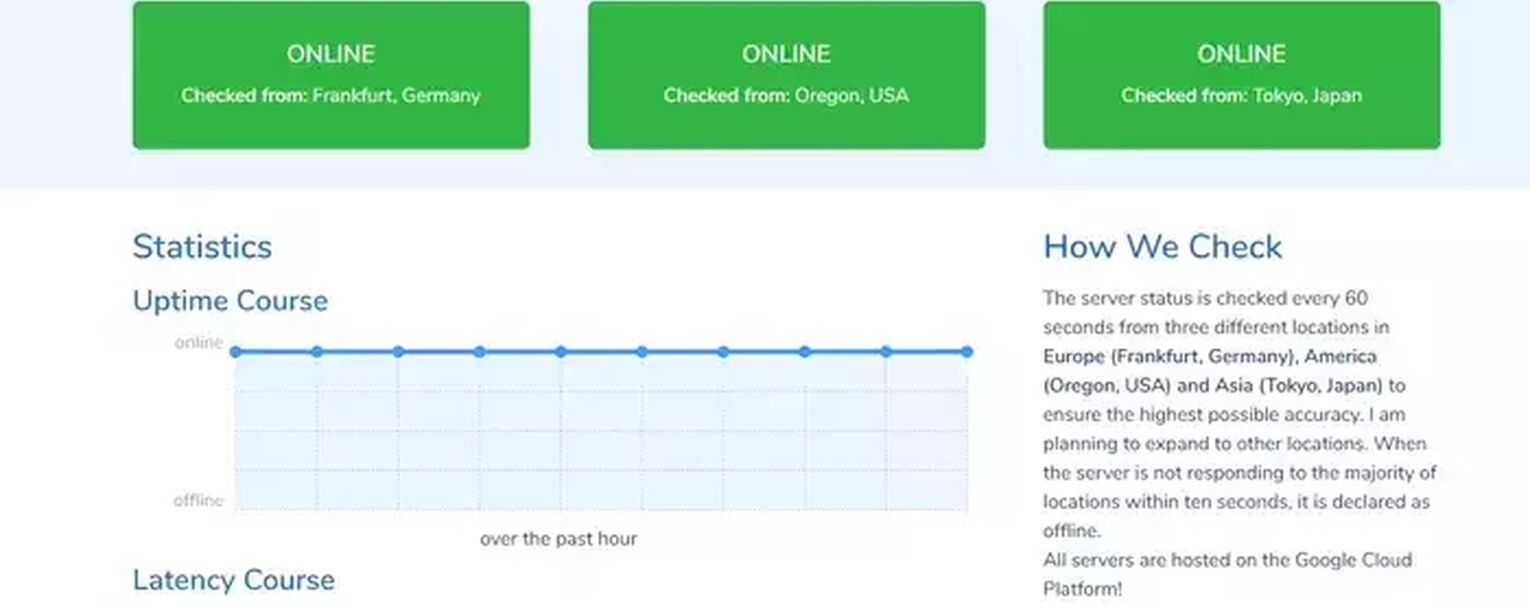
The results are updated every 60 seconds, and you will notice a problem as soon as it appears.


.svg)