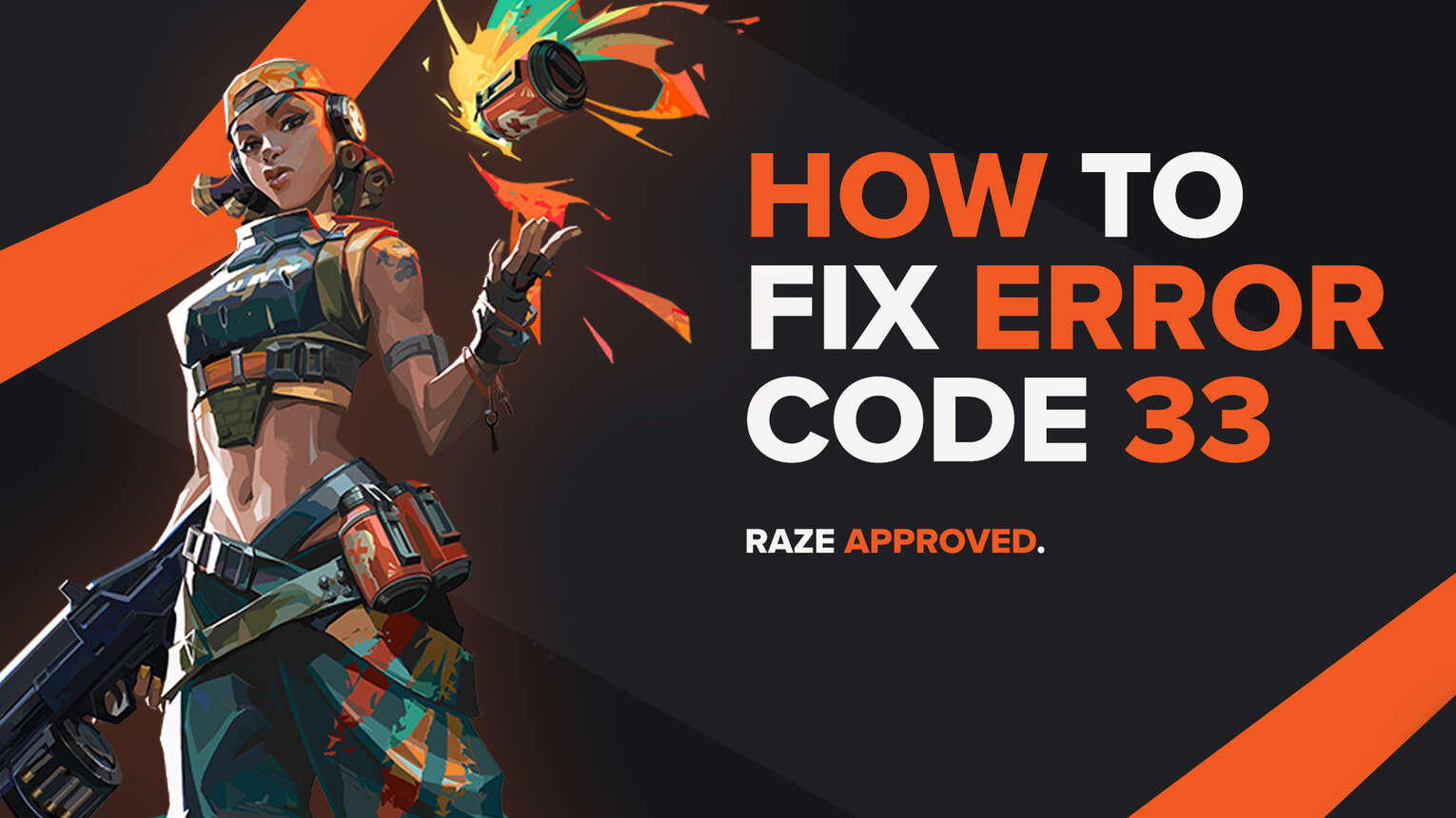
Games have always been prone to errors, bugs, and glitches. All these little annoyances make a game really unpleasant to play. Every game has them and a lot of players deal with them. Riot Games’ Valorant isn’t different.
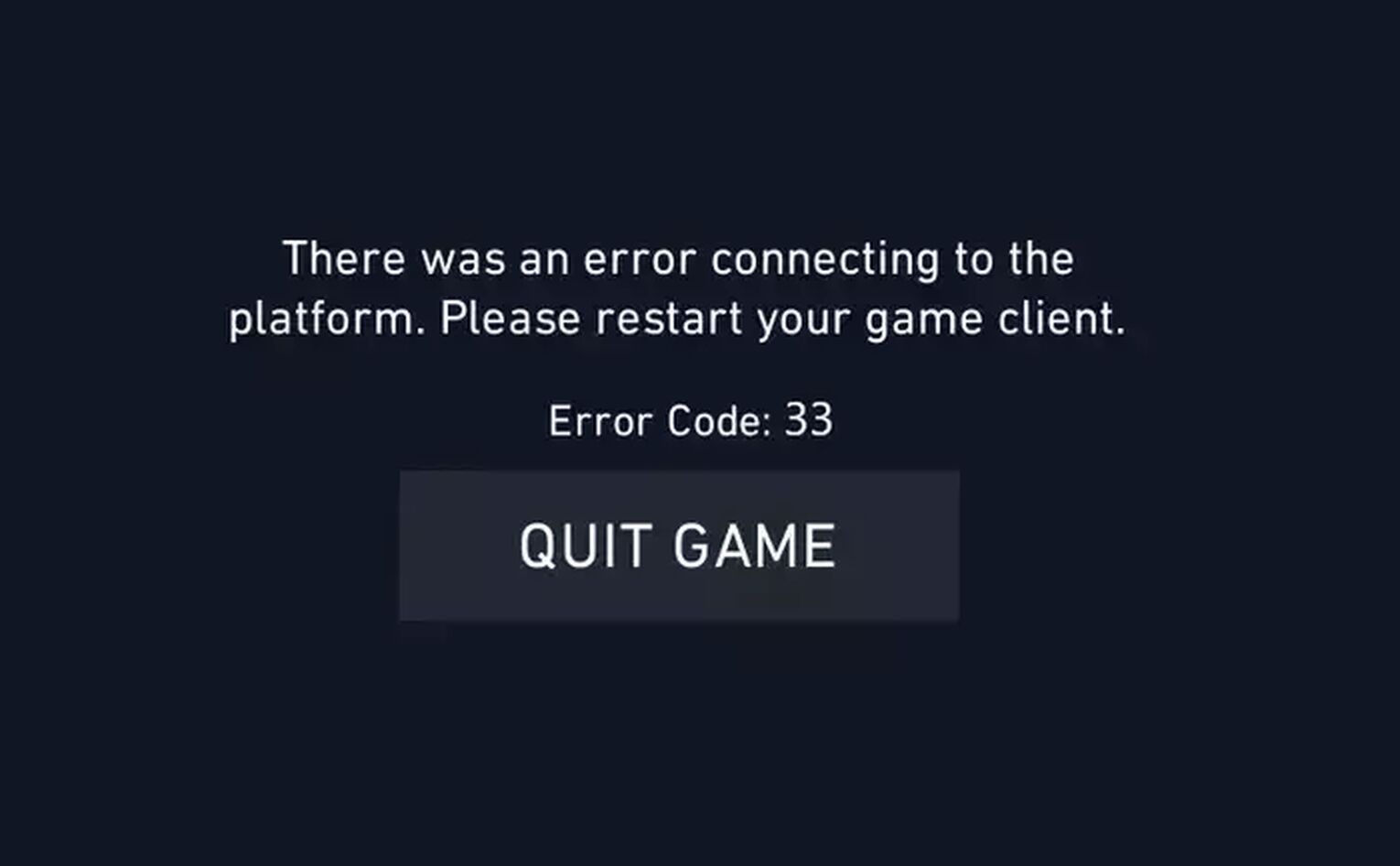
Since the launch of the game, the average Valorant player has to deal with the Valorant error codes that appear when something’s wrong, either with the game or with the player’s PC. The Valorant Error Code 33 is one of them. Here you will learn why you are getting the Valorant Error Code 33 and how you can fix it.
The Reason behind Valorant Error Code 33
The Valorant Error Code 33 is not really complicated. Its reason for appearing is because there are problems occurring with the Riot Client. The Riot Client process is not running properly in the background, so the connection with the Valorant game is tampered with and the Valorant Error Code 33 appears.
This connection can be a lot of things, such as problems with the Riot Client chat, the Riot ID, the party system, tamperings with the session service, or maybe just a simple connection error with the game client. On the support site banner of Riot Games for the reason behind this error code is stated “The Riot Client process was closed”.
If you got the Valorant Error Code 33 with its error message and want to fix it, do not worry as next up you will learn how you can fix this annoying error code in the game.
How to Fix the Valorant Error Code 33
Restart the Riot Client
A lot of error codes appear simply due to problems with the Riot Client. The first solution you can try to fix the Valorant Error Code 33 is to restart the Riot Client fully. To do this, firstly you will have to open up the Task Manager by pressing Ctrl+Shift+Esc. After this, select the Processes bar above and locate the Riot Client. Select it and click on End Task. While you are here, you can also restart other Riot Games and Valorant related processes to ensure higher chances of fixing the Riot Client. After you are done, restart your PC and try to run Valorant again.
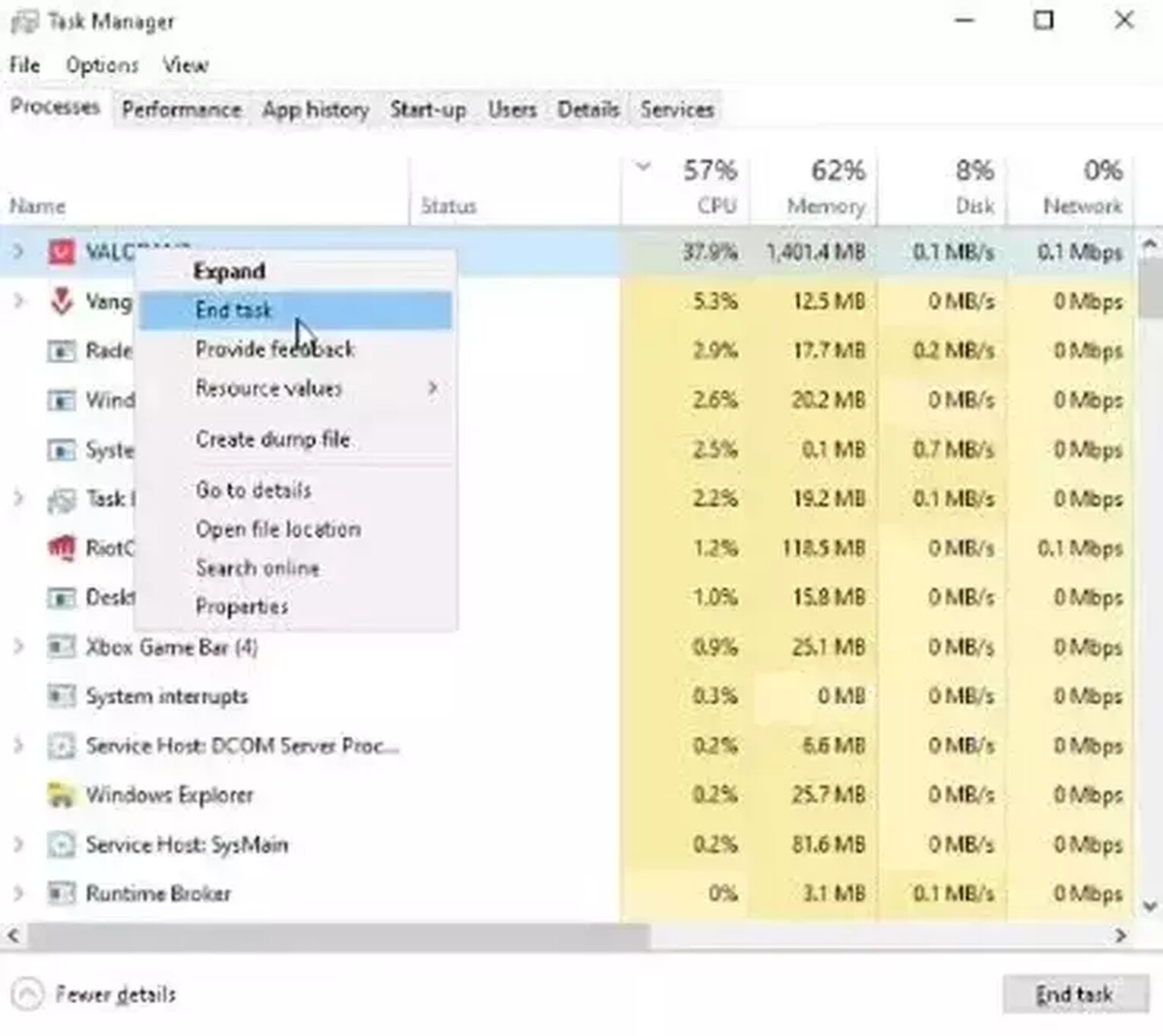
Although a possible fix for many error codes, players have reported that it hasn’t always worked for them. If this fix didn’t work for you, don’t worry as there are still other solutions you can try out.
Reinstall the Riot Vanguard
Riot Games’ anti-cheat system Vanguard is one of a kind. While it is one of the best anti-cheat systems out there, it is directly connected to a vital part of your Operating System, which in result causes a lot of bugs and errors to appear in Valorant. The most common reason for problems with the Vanguard is faulty installation of it in the beginning. Reinstalling the Riot Vanguard has been known as one of the best solutions out there as a universal fix, so here is how you can reinstall the Valorant Vanguard fully:
- Open up Task Manager. Make sure to close off the Riot Client and other related Riot Games processes
- Find the Vanguard folder on your PC ( its usual location is in the Program Files folder)
- Delete the Riot Vanguard folder
- Search for Command Prompt in the Seach Bar below, right-click it and click on Run as an administrator. After that type in these commands one by one: “sc delete vgc” and “sc delete vgk”
- Open up the Riot Client again. This should make the Riot Vanguard start installing by itself.
- When Riot Vanguard finishes installing, go ahead and restart your PC
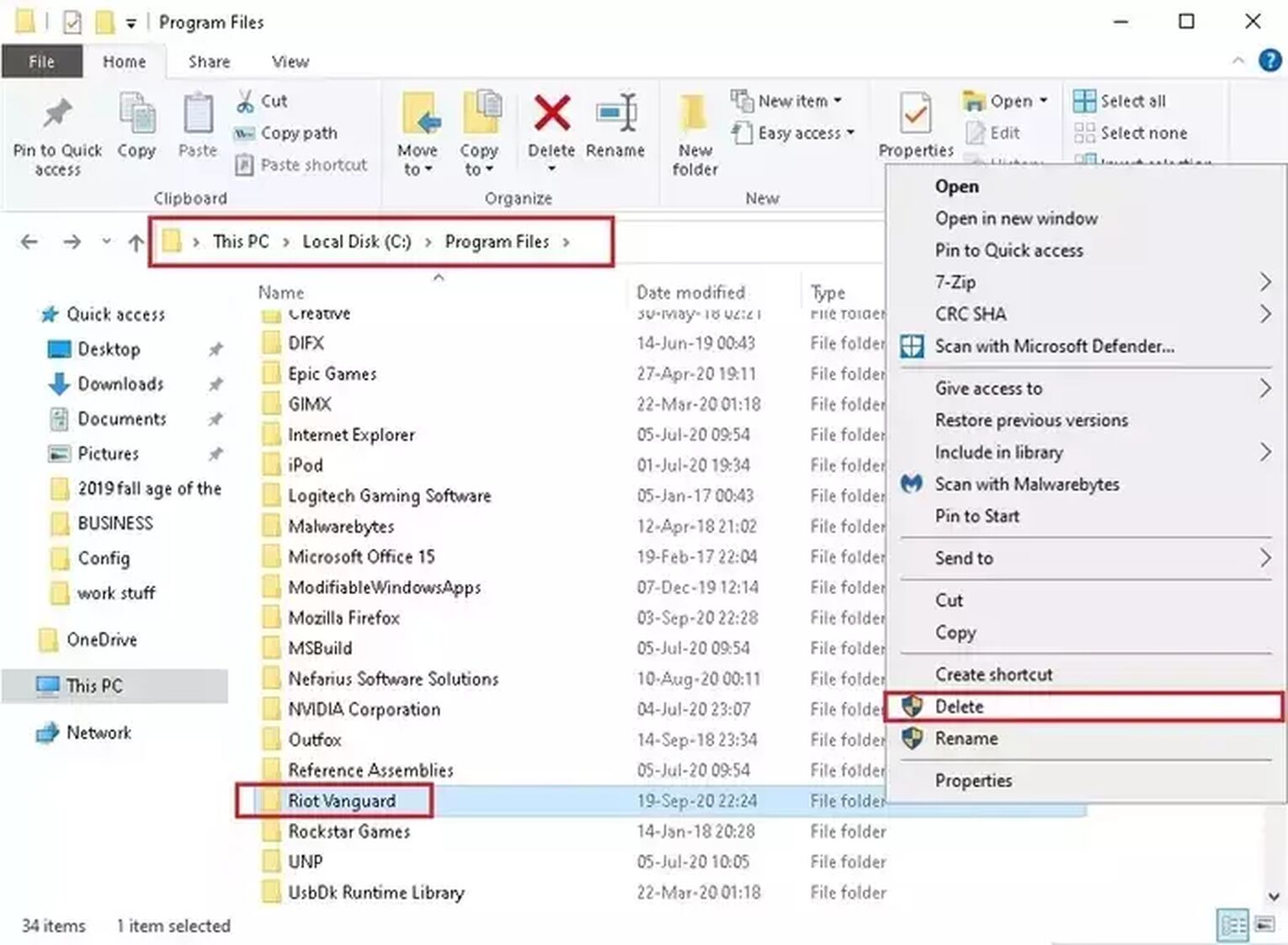
If this hasn’t fixed the Valorant Error Code 33, then honestly your best and final bet is to
Reinstall Valorant
If all the solutions above didn’t fix your Valorant Error Code 33, then this easy and straightforward problem for everyone has just become a more deep-rooted error code for your game. There are a lot of things that can go wrong when installing Valorant. Because of this, you will start noticing a lot of bugs and errors coming across your game. The best solution for this is a clean reinstallation of Valorant, and here is how you can do it:
- Open Task Manager (Ctrl+Shift+Esc) and check Processes. Make sure there aren’t any Valorant or Riot Games processes running, and if there are just select them and click on End Task.
- On the Windows Search Bar find Add or remove programs and select it. Here you will have to search for and uninstall Valorant and Vanguard.
- Search for Command Prompt in the Search Bar below and run it as an administrator.
- Type these commands one by one: “sc delete vgc”, hit enter, and type “sc delete vgk” and hit enter.
This should have done the job of making a clean uninstall of Valorant. Now go to the official site of Riot Games for the Valorant game and download it again. Make sure you have a proper Internet connection and that your PC or laptop won’t shut down mid installation.
Contact the Riot Support team
Sometimes all you need to fix a Valorant error code is to talk with a professional. Riot Games has really great and helpful support team. If the Valorant Error Code 33 still persists, you can contact the Riot Support team on their support site banner, where on top there are options such as checking the Riot Games Service Status. You want to select Submit a ticket. Or you can simply submit a ticket here.
The Valorant Error Code 33 isn’t really complicated in nature and 90% of the time it can be fixed with a simple restart of the Riot Client. If you have encountered the Valorant Error Code 38, you can check possible solutions here. If you want to find out more about all the error codes Valorant has to offer, you can check out the Valorant Error Code Hub.


.svg)


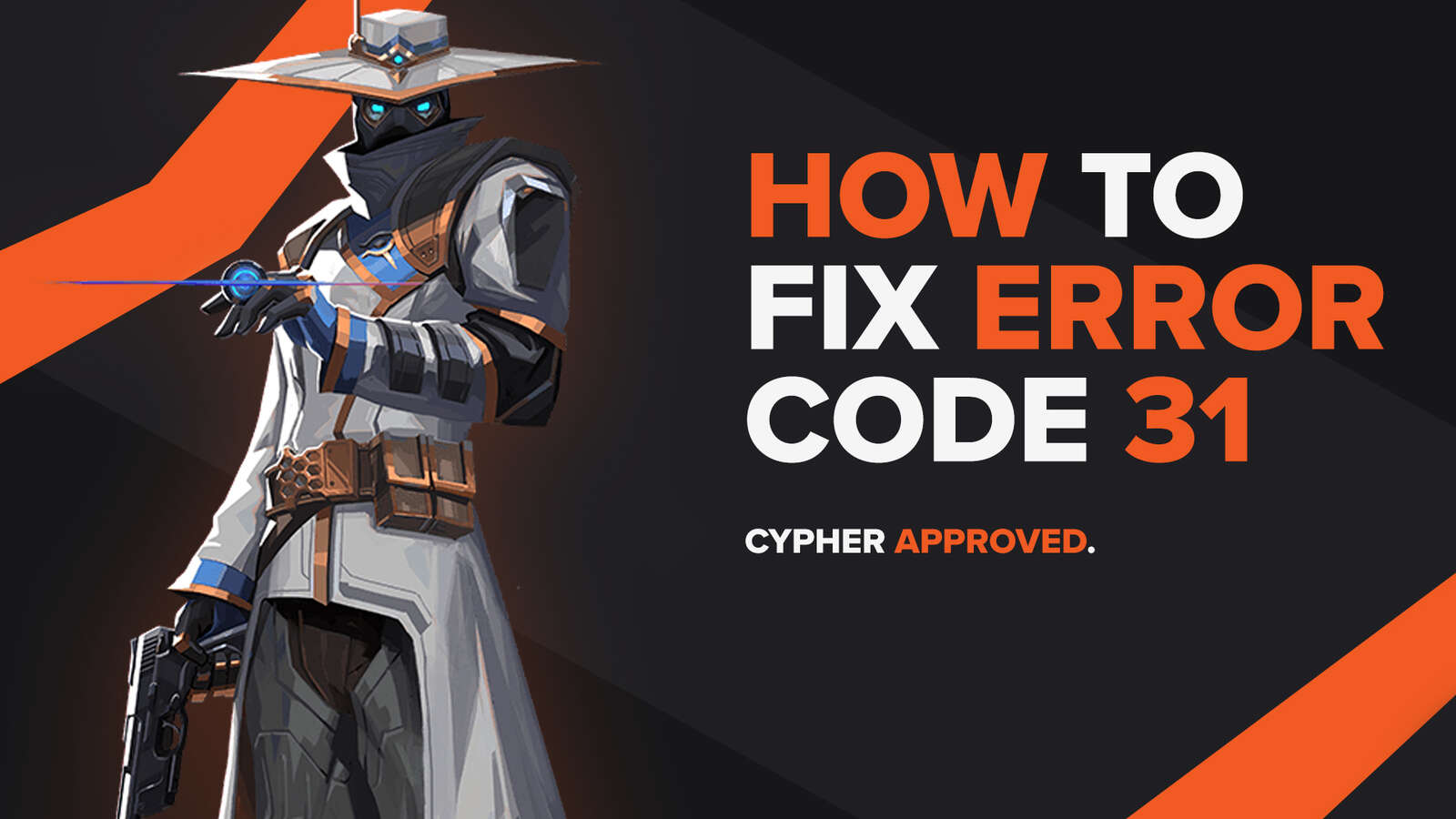
![How To Fix Valorant 1TB File Size Bug [Fast & Easy]](https://theglobalgaming.com/assets/images/_generated/thumbnails/407081/1TB-SIZE-FILE-FIX-VALORANT_03b5a9d7fb07984fa16e839d57c21b54.jpeg)

![Best Raze Lineups on Icebox [2024 Guide]](https://theglobalgaming.com/assets/images/_generated/thumbnails/58004/6248e15f44720bcdc407f796_best20raze20lineups20icebox20valorant_03b5a9d7fb07984fa16e839d57c21b54.jpeg)