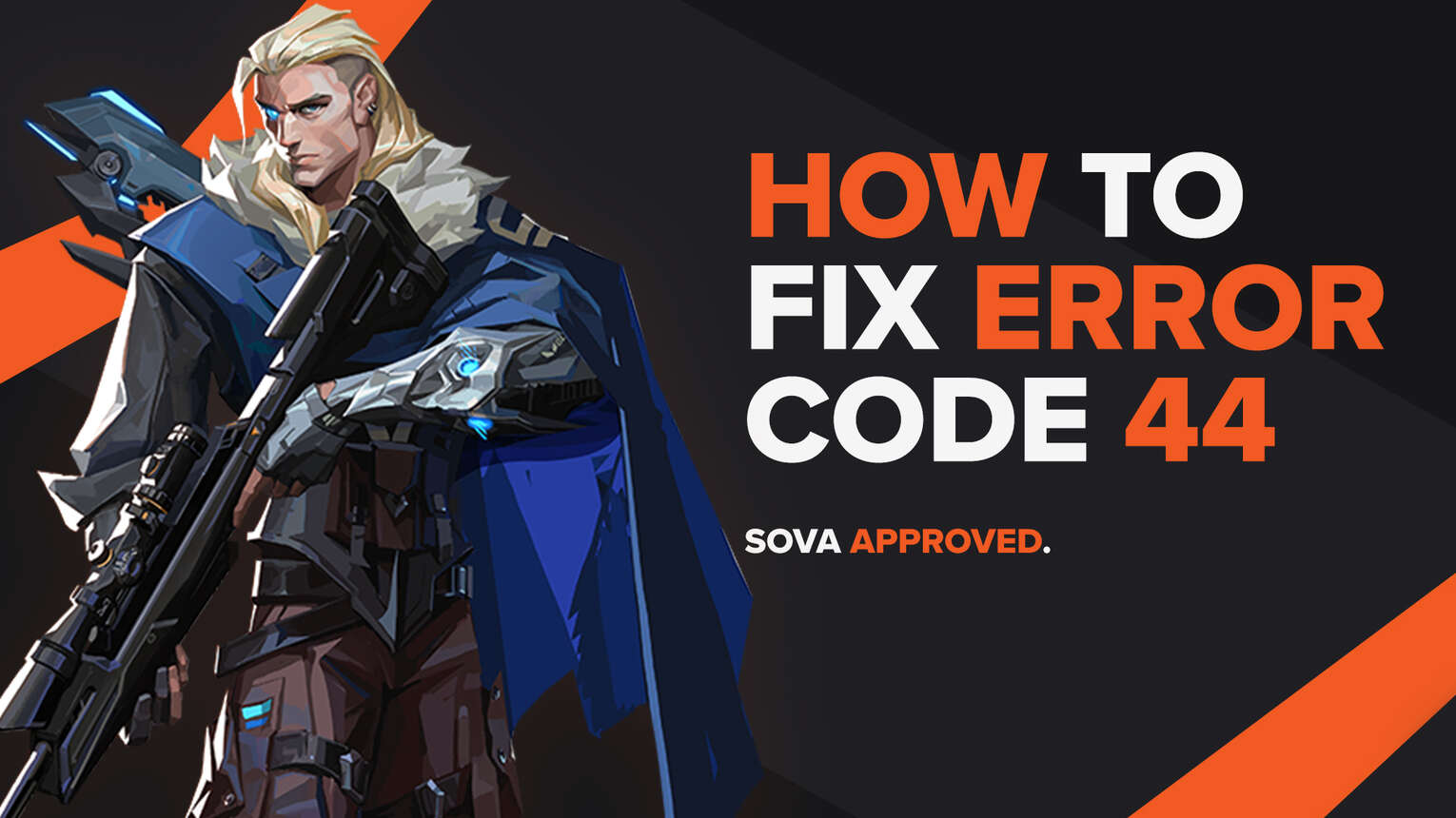
Each and every game consists of bugs and errors. They can appear in all releases, such as on Duty Warzone, or on consoles such as the Xbox One. PC games are not an exception. One such PC release is Riot Games’ Valorant.
The Valorant game has a way of showing bugs and errors in error codes. Error codes in Valorant mostly appear because of the Riot Client, or the Riot Vanguard. There are a lot of error codes within the game, one of those being the Valorant Error Code 44. If you have encountered this error code, don’t worry as here you will learn why you are getting it and how you can fix it.
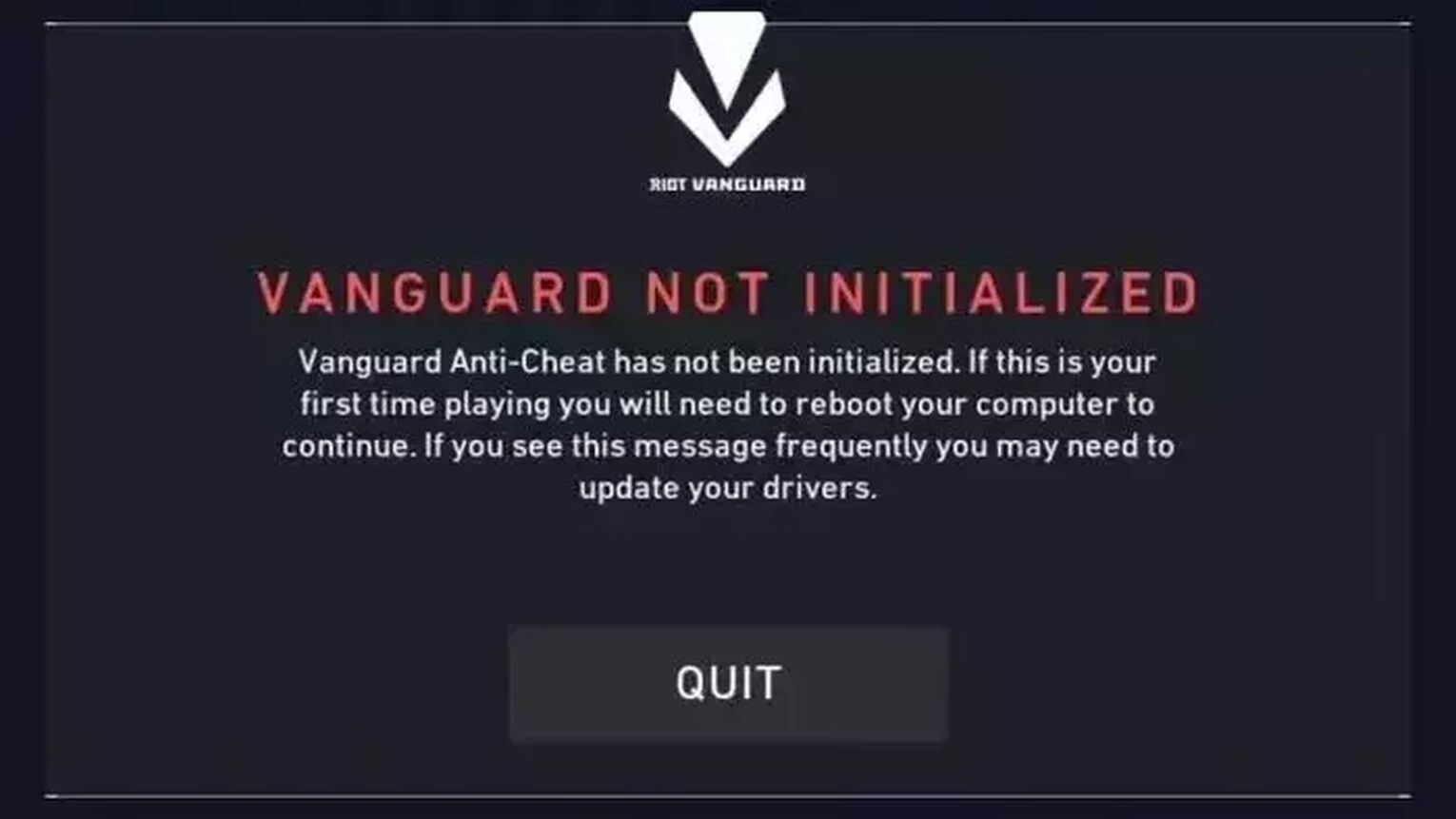
The Reason behind Valorant Error Code 44
The Valorant Error Code 44 appears with the error message “Vanguard not initialized”. So one of the reasons for this error code’s appearance is problems with the Vanguard anti-cheat system. There might have been a faulty Vanguard installation, to begin with, or the Vanguard VGC Service may not be running properly, or not running at all.
The other reason for the appearance of the Valorant Error Code 44 might be just a bad start of the Riot Client.
Knowing why you are getting the Valorant Error Code 44, next up you will learn solutions on how you can fix Valorant Error Code 44.
Solutions to Fix Valorant Error Code 44
Restart the Riot Client
The first and easiest solution you can try is to restart the Riot Client. Restarting the Riot Client has been known as one of the most popular solutions for error codes in the Valorant game. Even Riot Games propose to first try to restart the Riot Client on their official support site banner for error codes.
To fully restart the Riot Client, you will open Task Manager by pressing Ctrl+Shift+Esc. Select the Processes bar above and locate the Riot Client. After locating it, select it and click on End task to end the Riot Client process. You should also locate all Valorant and Riot Client related processes and end them.
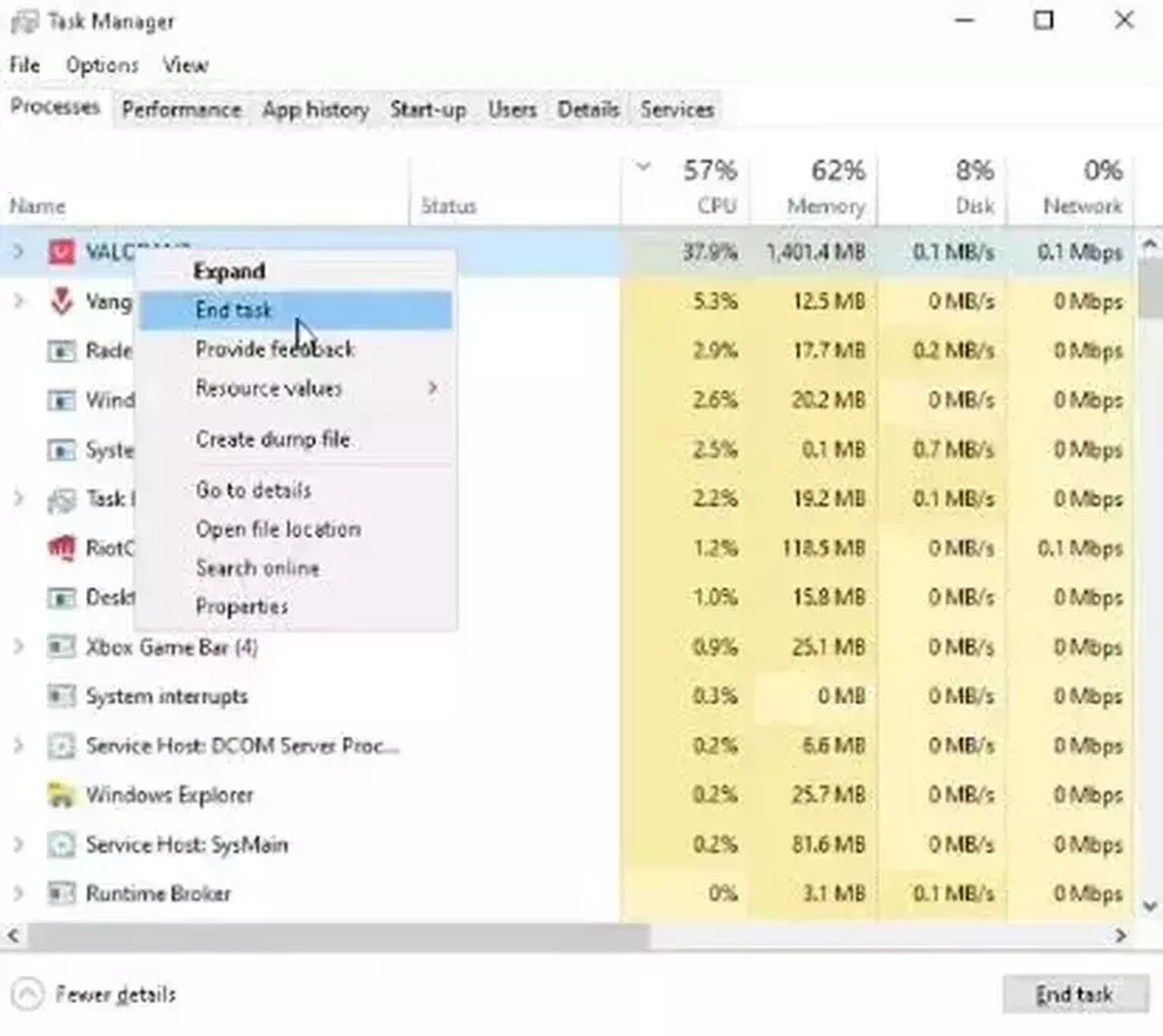
On your Windows PC, you can also close these apps through the System Tray located in the Windows Taskbar below as an arrow. Click on it, locate the Riot Client and Valorant, right-click them and select Quit. If you quit the Vanguard tray icon too, you have to restart your PC.
If restarting the Riot Client didn’t fix your Valorant Error Code 44, then the problem most probably lies within the Vanguard.
Check the Vanguard VGC Service
If the Vanguard VGC service isn’t running properly, then the Valorant Error Code 44 might pop up while you are trying to start the game. In this situation, you should check if the VGC service is running. Here is how you can do this step by step:
- Close the game client and Valorant from Task Manager
- Press Win+R to open the Run dialog
- Type ‘services.msc’ and hit Enter
- This should lead you to the Windows Services tab. Locate the ‘vgc’ service
- When you locate it, right-click it and select Properties. Confirm you are on the General tab up above. Change the Startup type option to Automatic, click Start and OK
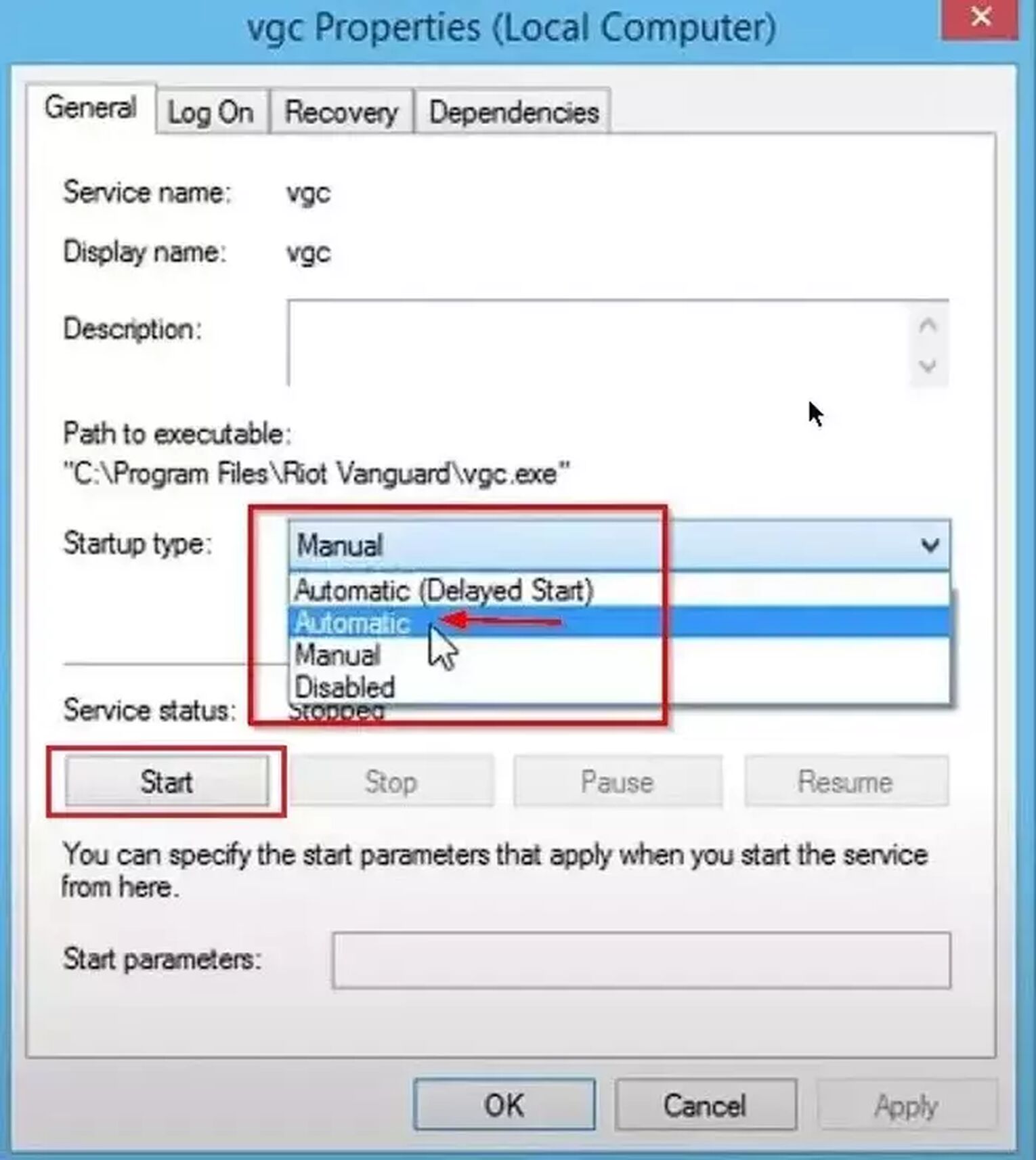
Make exceptions for Vanguard
Vanguard is connected to the kernel of your OS, so if it doesn’t have full access to your PC, it might not work properly thus the Valorant Error Code 44 appears. In this situation you have to make exceptions for Vanguard in the Windows Firewall and the Windows Virus & Threat Protection.
Make exceptions in Windows Firewall
- Press Win+I. This will open Settings
- Select Update & Security
- On the left click on Windows Security and click on Firewall and Network protection
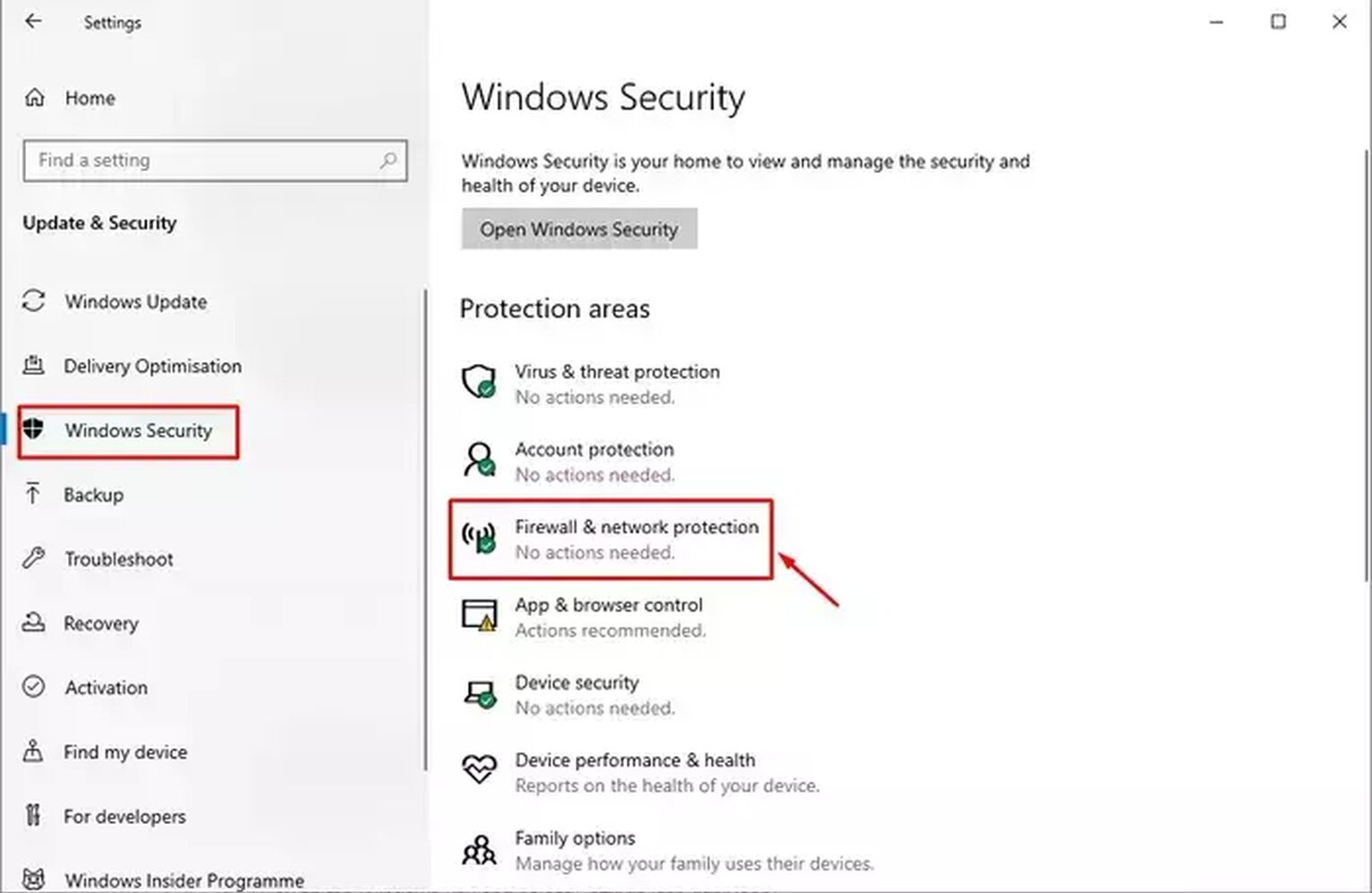
- Click on Allow an app through the Firewall
- Locate Vanguard and tick Private and Publick
- Save
Make exceptions in Windows Virus & Threat Protection
- Press Win+I to open Settings
- Select Update & Security
- On the left click on Windows Security and click on Virus and Threat protection

- Here you’ll click on Manage settings
- Locate the Exclusions section below and click on Add or remove exclusions
- Select Add exclusions, select folder, and locate the Vanguard (depending on where you have installed Valorant, the location may change. Most usually found in Program Files)
- Select Vanguard
Reinstall Vanguard
The last solution you can try is to reinstall the Valorant Vanguard. Vanguard might have had a faulty installation, or it may have endured problems during an update of the game. Here is how you can fully reinstall Vanguard:
- Make sure you have closed all related Valorant processes in the Task Manager
- Find the Vanguard folder. Its usual location is in Program Files
- Delete the Riot Vanguard folder
- In the Search Bar below find the Command Prompt, right-click it and run it as an administrator
- Type the following commands one by one: “sc delete vgc” and “sc delete vgk”
- Open the Riot Client. The installation of Vanguard should start automatically
- When the Vanguard installation is finished, restart your PC
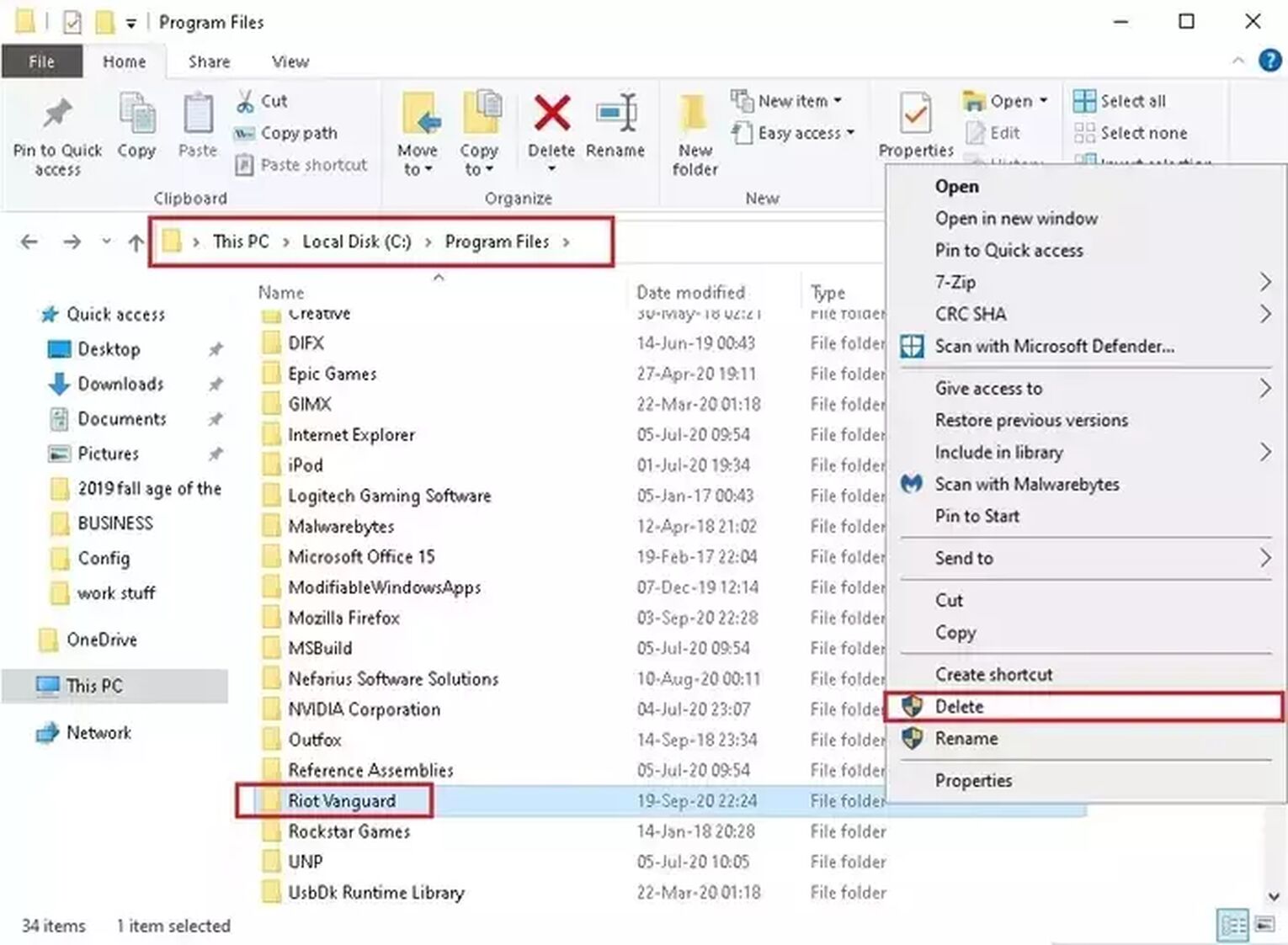
If nothing above helped you fix the Valorant Error Code 44, then your last resort is to
Contact Riot Support
Riot Support has a great team full of professionals who help every Valorant player on their support site to fix their bugs and error codes in the game. You can send in a request on the support site about your Valorant Error Code 44 to the support team here.
A lot of Error codes can appear for a lot of various reasons in the game, sometimes due to your Riot ID, sometimes due to their party system. If you have encountered the Valorant Error Code 45, you can check its reasons and solutions here. If you want to check out other Valorant Error Codes, you can visit the Valorant Error Code Hub.


.svg)


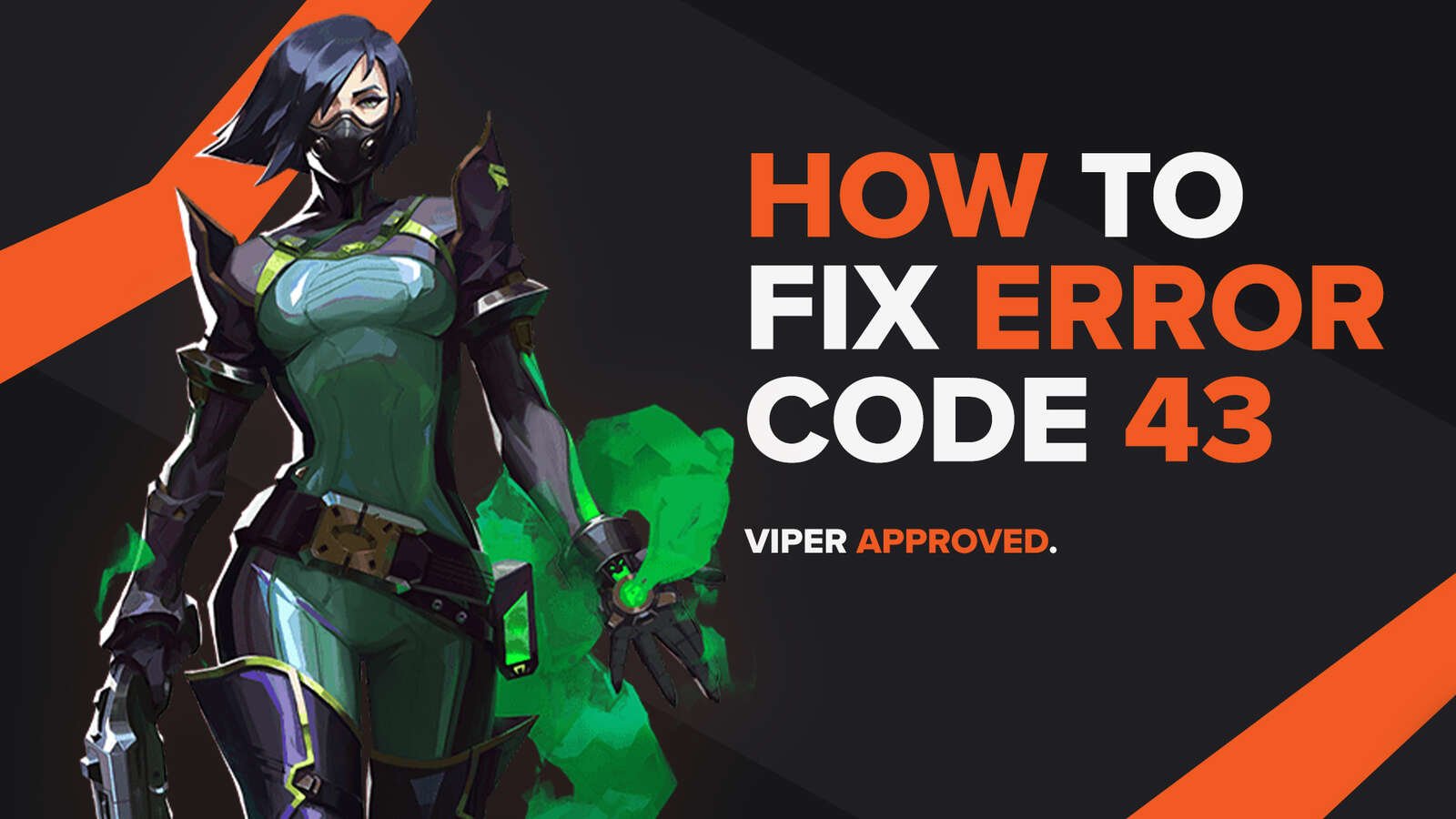
![How To Fix Valorant 1TB File Size Bug [Fast & Easy]](https://theglobalgaming.com/assets/images/_generated/thumbnails/407081/1TB-SIZE-FILE-FIX-VALORANT_03b5a9d7fb07984fa16e839d57c21b54.jpeg)

![Best Raze Lineups on Icebox [2024 Guide]](https://theglobalgaming.com/assets/images/_generated/thumbnails/58004/6248e15f44720bcdc407f796_best20raze20lineups20icebox20valorant_03b5a9d7fb07984fa16e839d57c21b54.jpeg)