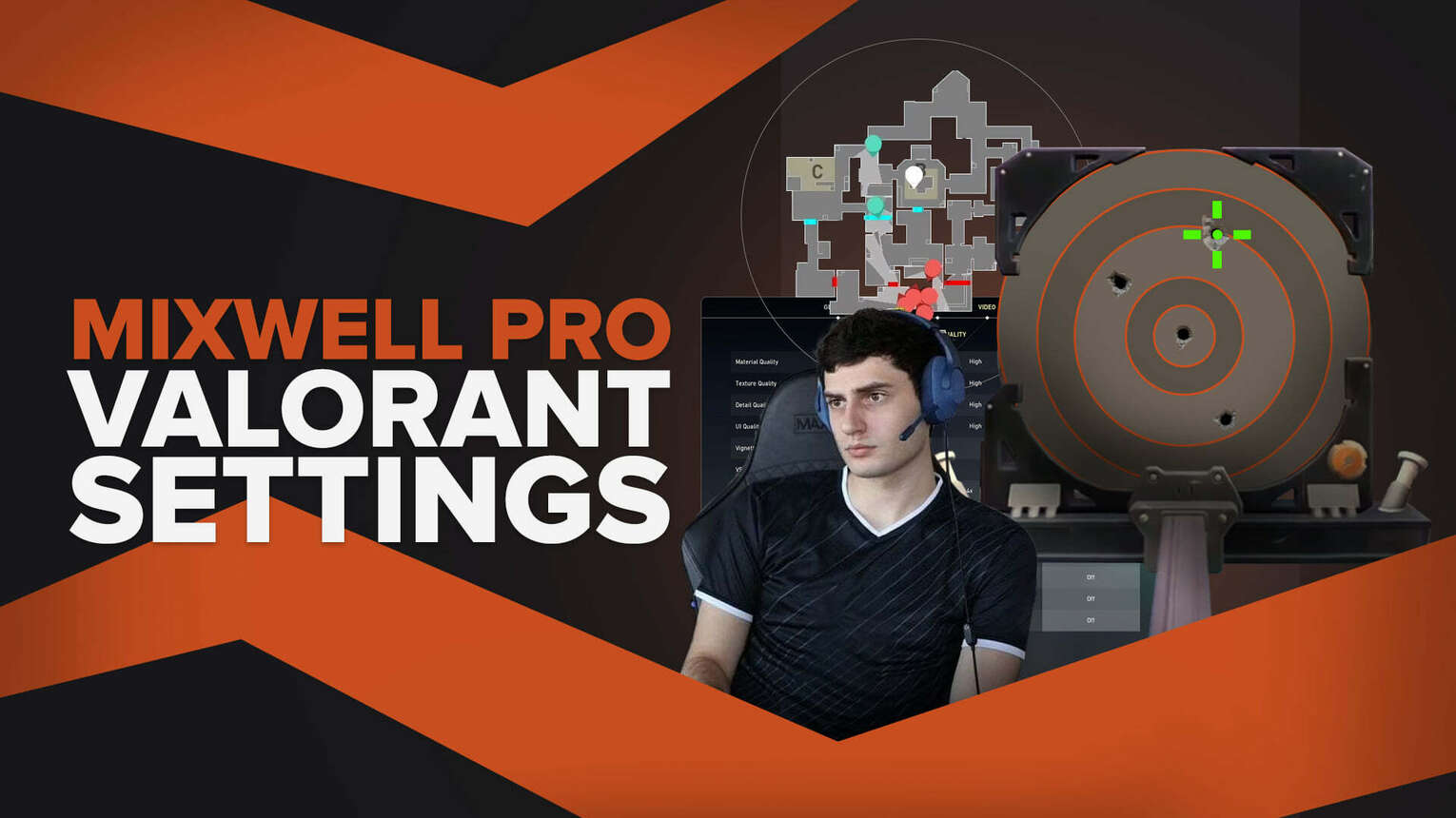
Valorant settings are important to play the game to your senses. At times, adjusting these settings can be hard, so it may be easier to copy your favorite pro players down to the best Valorant Graphics settings.
One pro player that fans have shown interest in is G2 Mixwell. The Mixwell Valorant settings are a bit weird, but they can work wonders for the right players. So here we’ll check out Mixwell mouse, crosshair, map bindings, video settings Valorant!
Mixwell Mouse Settings
The first Mixwell Valorant settings we’ll check out is for his mouse. The mouse Mixwell uses is a Logitech G703 mouse, which goes for around $80-$90. The price may not be right for everyone, so you may want to replicate Mixwell’s mouse through his settings. So here are Mixwell’s Valorant mouse settings:
DPI | 400 |
eDPI | 276 |
Sensitivity | 0.69 |
Scoped Sensitivity | 1 |
Windows Sensitivity | 6 |
These Mixwell Valorant settings will only suit players that prefer lower mouse sensitivity. You may want to create more space around your mouse to drag it across, or you can try out the best Valorant mouse settings!
Mixwell Crosshair Settings
Next up we’ll check out Mixwell’s crosshair settings. Having a good look on your crosshair can be crucial to aiming as that will be your indicator for headshots. So below is a code for Mixwell’s Valorant crosshair. If you don’t know how to work with crosshair codes, you can learn how to import and export crosshairs here.
0;P;c;1;o;1;d;1;0b;0;1b;0 |
Mixwell’s crosshair is simple, featuring a little green dot with a few black outlines to differentiate from the environment. No movement error, firing error, inner lines with 0 inner line opacity, or even outer lines. If you want the full Mixwell crosshair settings to play around with, you can find them below:
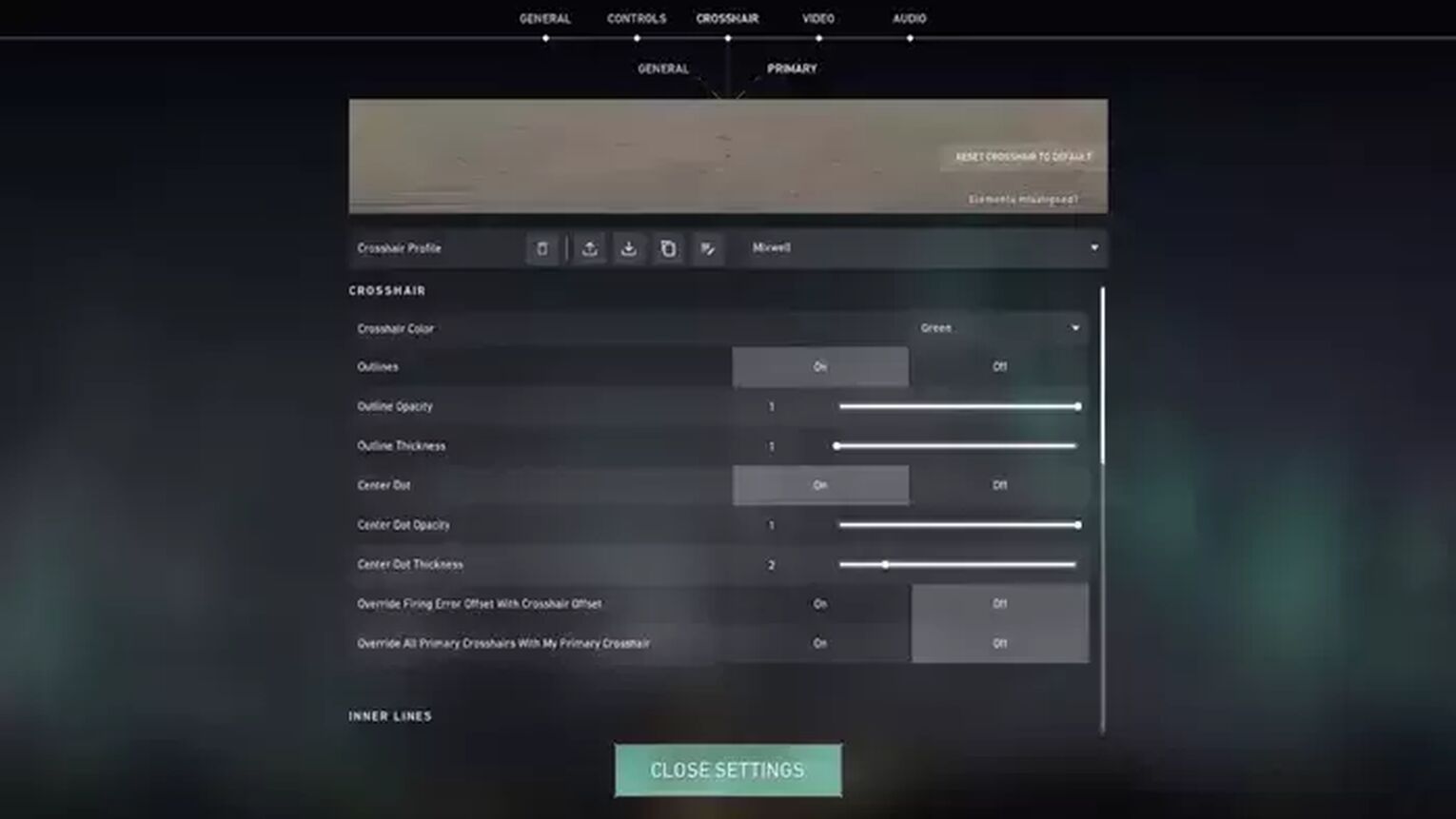
Use Advanced Options | ON |
Color | Green |
Outlines | ON |
Outline Opacity | 1 |
Outline Thickness | 1 |
Center Dot | ON |
Center Dot Opacity | 1 |
Center Dot Thickness | 2 |
Show Inner Lines | OFF |
Movement Error | OFF |
Firing Error | OFF |
Show Outer Lines | OFF |
Movement Error | OFF |
Firing Error | OFF |
Now you can get the Mixwell Valorant crosshair and copy it word for word. But if a little dot doesn’t quite suit you in Valorant, you should try out the best Valorant crosshairs!
Mixwell Keybind Settings
Mixwell is using a Logitech G Pro X MK keyboard that goes for around $90 for all his Valorant key bind needs. And for the most part, he uses the Valorant key binds that the game gives from the very start. But some of Mixwell’s key bindings are changed and a bit questionable, so here are Mixwell’s key bind settings for Valorant:
Walk | Left Shift |
Crouch | Left Ctrl |
Jump | Space Bar / Mouse Wheel Down |
Use Object | F |
Equip Primary Weapon | 1 |
Equip Secondary Weapon | 2 |
Equip Melee Weapon | 3 |
Equip Spike | 4 |
Use / Equip Ability: 1 | E / Mouse Button 5 |
Use / Equip Ability: 2 | Q |
Use / Equip Ability: 3 | C |
Ultimate Ability | X |
Right off the bat, Mixwell has changed the first and third abilities’ key bindings. Another weird thing is how he has set his jump key to activate when he scrolls down on his mouse. Though if Mixwell’s key bind settings suit you, go for them alongside the Vandal or Phantom!
Mixwell Map Settings
Next up is the Mixwell Valorant settings for his map. The map settings are important for navigating enemies and informing your team of their position through the minimap. So here’s how Mixwell does that exactly with the Mixwell Valorant map settings:
Rotate | Rotate - ON |
Fixed Orientation | Based On Side |
Keep Player Centered | OFF |
Minimap Size | 1.1 |
Minimap Zoom | 0.9 |
Minimap Vision Cones | ON |
Show Map Region Names | Never |
As you can see, Mixwell prefers a bit of a bigger map. He also has disabled the “Show Map Region Names” option which is used to navigate through callouts. So if you’re bad at map callouts, you should definitely see the best Valorant map settings!
Mixwell Video Settings
Last but not least are Mixwell’s Valorant settings for the video settings. If you use a lower-end PC, you may want to increase FPS and don’t follow Mixwell’s video settings. But if you use a decent PC, these video settings may suit you. First, we’ll check out the General Video settings that Mixwell uses for Valorant:
Display | Fullscreen |
Resolution | 1920x1080 |
Aspect Ratio | 16:9 |
Aspect Ratio Method | Fill |
Frame Rate Limit | Unlocked |
Resolution’s important, but what’s more important is how the environment with the enemies looks like in-game. So here are the Mixwell Valorant settings for his Graphics tab:
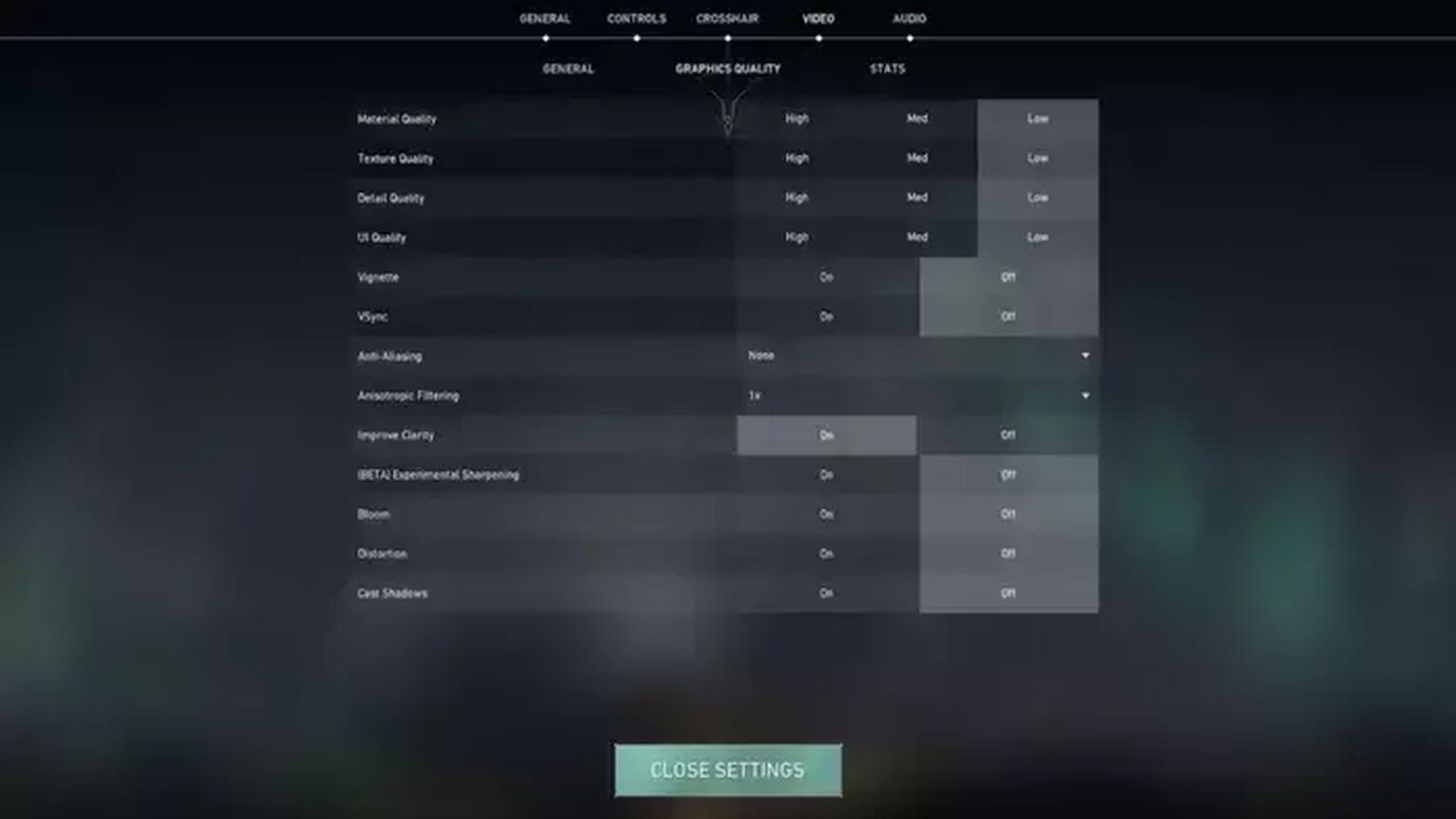
Multithreaded Rendering | ON |
Material Quality | Low |
Texture Quality | Low |
Detail Quality | Low |
UI Quality | Low |
Vignette | OFF |
VSync | OFF |
Anti-Aliasing | None |
Anisotropic Filtering | 1x |
Improve Clarity | ON |
Experimental Sharpening | Unknown |
Bloom | OFF |
Distortion | OFF |
Cast Shadows | OFF |
Mixwell seems to like his game look simple with texture quality low, material quality low, detail quality low, no person shadows, with the casual appearance of clarity and multithreaded rendering. So if you believe these options won’t cause you any trouble in your FPS, definitely try them out.
That’s the end of Mixwell’s Valorant settings. If you want to try out and learn the settings of other pro players aside from G2 esports’ Mixwell, definitely check out Shroud’s settings!


.svg)



![How To Fix Valorant 1TB File Size Bug [Fast & Easy]](https://theglobalgaming.com/assets/images/_generated/thumbnails/407081/1TB-SIZE-FILE-FIX-VALORANT_03b5a9d7fb07984fa16e839d57c21b54.jpeg)

![Best Raze Lineups on Icebox [2024 Guide]](https://theglobalgaming.com/assets/images/_generated/thumbnails/58004/6248e15f44720bcdc407f796_best20raze20lineups20icebox20valorant_03b5a9d7fb07984fa16e839d57c21b54.jpeg)