
Some Valorant fans want to find out and copy their favorite pro players and content creators’ in-game settings. Even down to their best Valorant graphics settings.
One Valorant pro player that currently plays for G2 which settings we’ll check out is Hoody. So let’s go ahead and see Hoody mouse, crosshair, map bindings, video settings Valorant!
Hoody Mouse Settings
Hoody uses a Logitech G403 Hero mouse that goes for around $30-$50. It’s a pretty good budget mouse that should be available for any player. But if you don’t want to use Hoody’s mouse and only want to get Hoody’s Valorant mouse settings, then you can find them below.
DPI | 400 |
eDPI | 251.2 |
Sensitivity | 0.628 |
Scoped Sensitivity | 1 |
Windows Sensitivity | 6 |
Hoody plays Valorant with lower eDPI, meaning his mouse sensitivity lies on the lower side when it comes to gameplay. So if you want to drag your mouse across your mousepad to get a kill, then these mouse settings will suit you right. Though you can also try out the best Valorant mouse settings!
Hoody Crosshair Settings
To complement his mouse settings, next we’ll check out Hoody’s crosshair settings. He uses almost the exact crosshair as Mixwell, except Hoody’s crosshair is white. You can find Hoody’s crosshair code below. If you don’t know how to use crosshair codes, you can learn how to import and export crosshairs here.
0;P;o;1;d;1;0b;0;1b;0 |
Hoody’s crosshair is a simple dot with outlines and no inner lines or outer lines so as to not blend in with the game’s background. That’s to say Hoody doesn’t use the best crosshair color though. If you want to make changes to these Valorant settings, underneath are Hoody’s full crosshair settings.
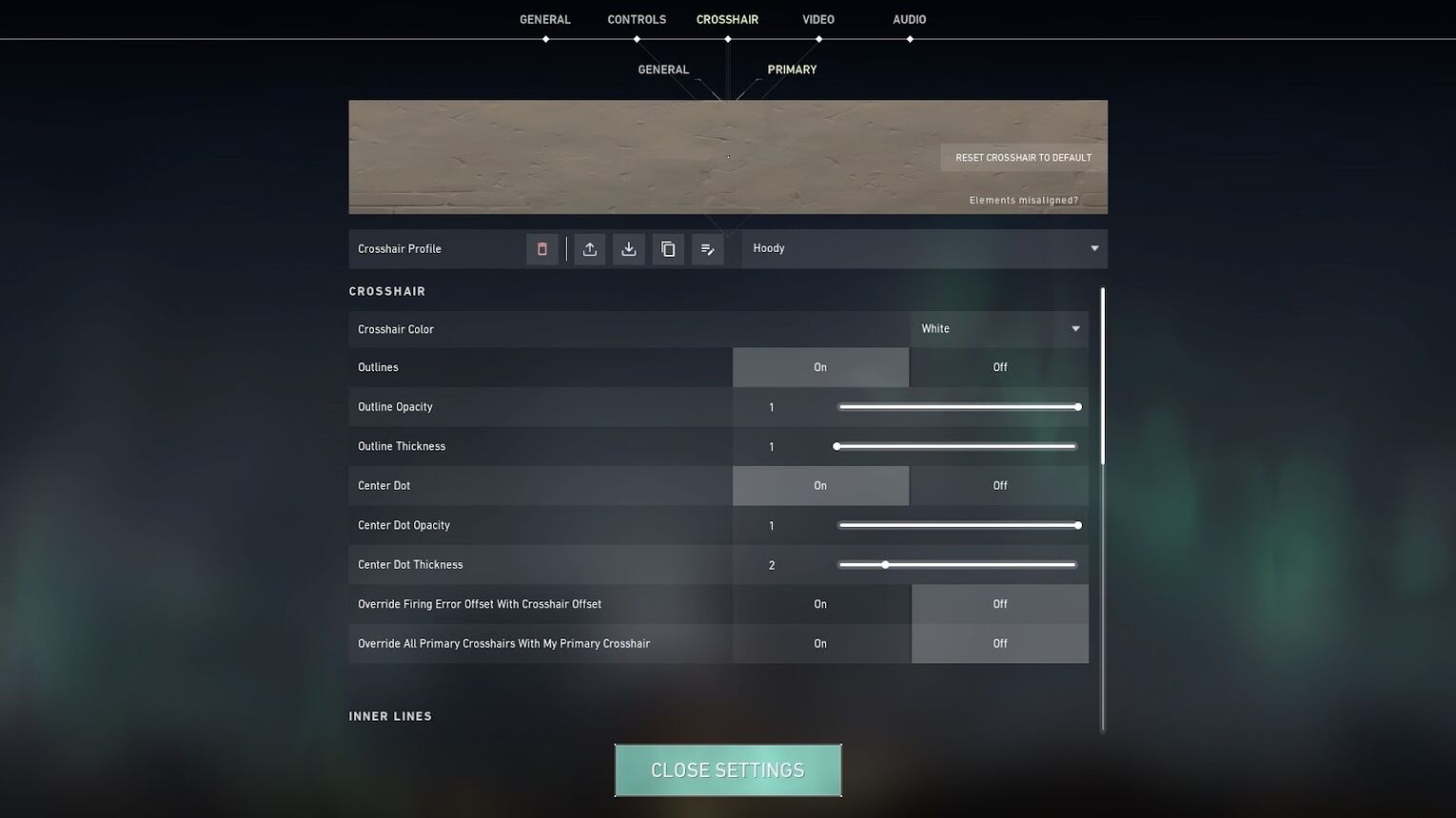
Use Advanced Options | ON |
Color | White |
Outlines | ON |
Outline Opacity | 1 |
Outline Thickness | 1 |
Center Dot | ON |
Center Dot Opacity | 1 |
Center Dot Thickness | 2 |
Show Inner Lines | OFF |
Movement Error | OFF |
Firing Error | OFF |
Show Outer Lines | OFF |
Movement Error | OFF |
Firing Error | OFF |
And that’s it for Hoody’s Valorant settings for his crosshair. With the above settings, you can try to add some inner lines and outer lines, and see how that plays out. Or you can check out the best Valorant crosshairs!
Hoody Keybind Settings
Next we’ll see Hoody’s Valorant settings for his key binds. He uses the normal set of key bindings for his primary weapon and secondary weapon. But when it comes to how Hoody uses his abilities, he mostly relies on his mouse. So here are Hoody’s keybind settings for Valorant:
Walk | Left Shift |
Crouch | Left Ctrl |
Jump | Space Bar |
Use Object | E |
Equip Primary Weapon | 1 |
Equip Secondary Weapon | 2 |
Equip Melee Weapon | 3 |
Equip Spike | 4 |
Use / Equip Ability: 1 | Mouse 5 |
Use / Equip Ability: 2 | C |
Use / Equip Ability: 3 | Mouse 4 |
Use / Equip Ability: Ultimate Ability | X |
If you want to rely on using your mouse for most of your abilities, then Hoody’s key bindings can help you out. Equipping guns and the melee weapon is as normal, but make sure to use the best knife skins!
Hoody Map Settings
The Valorant settings behind Hoody’s minimap are normal, as he prefers a bit of a bigger map. If you’re also a fan of a bigger Valorant map, here are Hoody’s map settings which you can try out.
Rotate | Rotate - ON |
Fixed Orientation | Based On Side |
Keep Player Centered | ON |
Minimap Size | 1.2 |
Minimap Zoom | 1 |
Minimap Vision Cones | ON |
Show Map Region Names | Always |
It seems like Hoody may forget callouts, as his map settings for “Show Map Region Names” are on. The minimap vision cones alongside keeping his player centered are also turned on, which are excellent settings for navigation, like how the best Valorant map settings are great too!
Hoody Video Settings
At last we’ll see Hoody’s video settings for Valorant. Hoody uses a BenQ ZOWIE XL2546K monitor that goes for around $430. It’s an excellent monitor, but not anyone can afford it. And as it seems, Hoody uses a resolution that your PC and monitor should probably have. So here are the General Video Valorant settings that Hoody uses:
Display | Fullscreen |
Resolution | 1920x1080 |
Aspect Ratio | 16:9 |
Aspect Ratio Method | Fill |
Frame Rate Limit | Unlocked |
If you run Valorant on a low-end PC, then you might want to use a lower resolution and increase Valorant’s FPS. But other than that, Hoody’s video settings should run well for your PC. Rather, even his graphics are suited for bad PCs, as he uses low detail quality, low texture quality, etc. So next are Hoody’s Graphics Video Valorant settings.
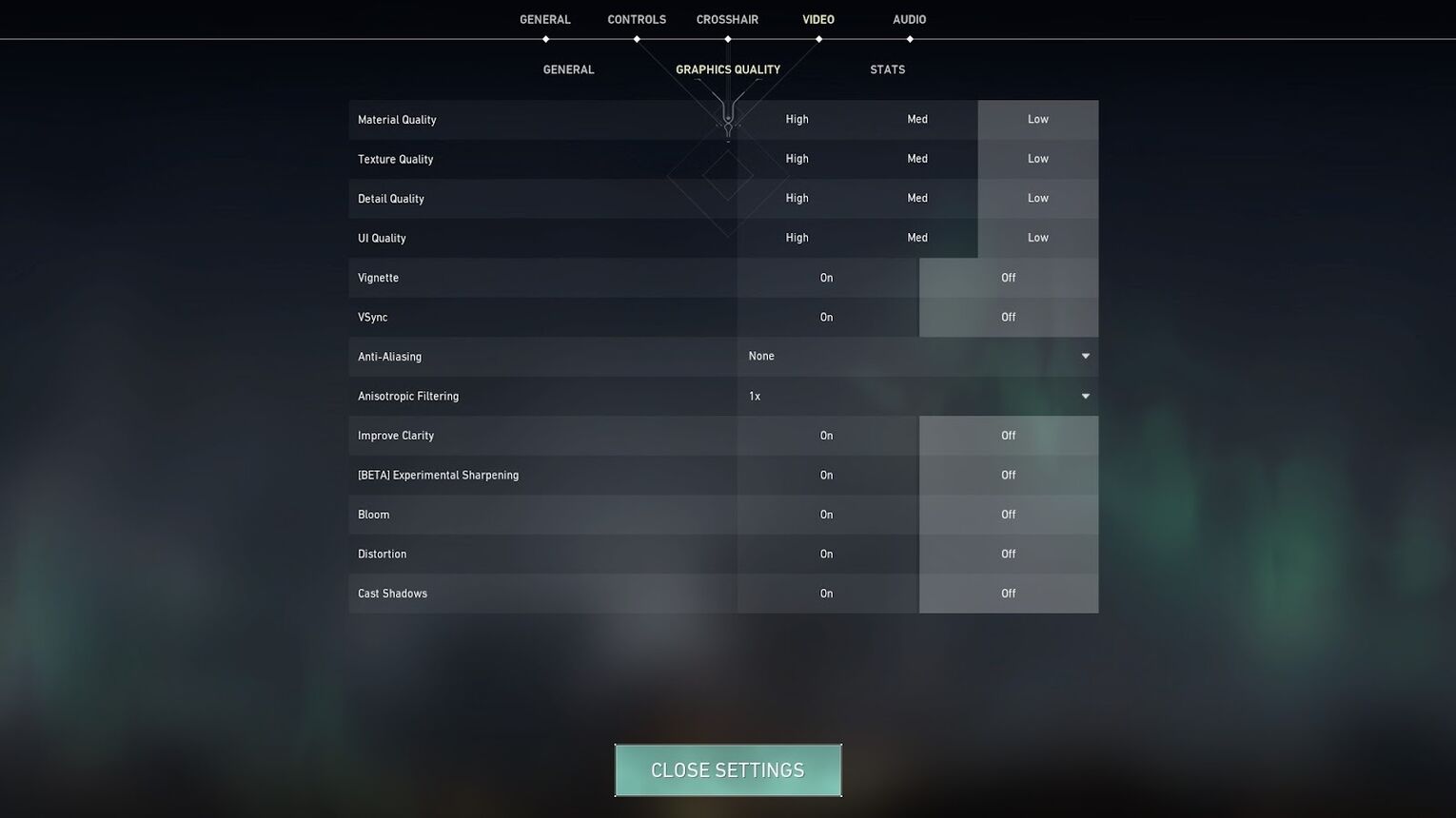
Multithreaded Rendering | ON |
Material Quality | Low |
Texture Quality | Low |
Detail Quality | Low |
UI Quality | Low |
Vignette | OFF |
VSync | OFF |
Anti-Aliasing | None |
Anisotropic Filtering | 1x |
Improve Clarity | OFF |
Experimental Sharpening | OFF |
Bloom | OFF |
Distortion | OFF |
Cast Shadows | OFF |
Albeit the settings are all with their quality low, the enemies may be a bit blurry with the background. So reconsider turning on Bloom and Improve Clarity if your PC can handle that.
And that’s it for Hoody’s Valorant settings. If you’re a fan of low graphics, low mouse sensitivity, and bigger minimaps, these will suit you right. But before you settle with Hoody’s settings, you should also try out Summit1g’s Valorant settings!


.svg)


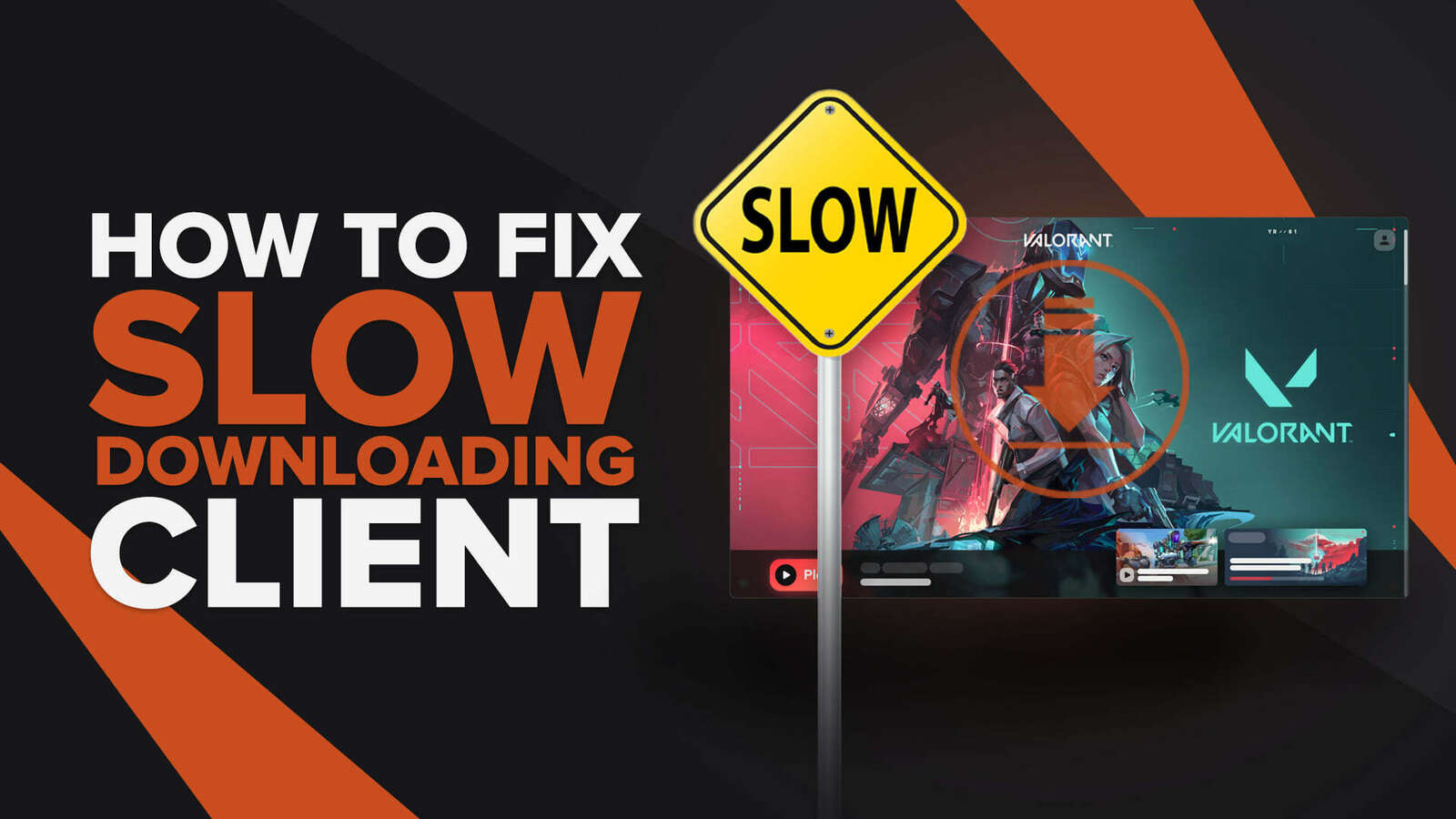
![How To Fix Valorant 1TB File Size Bug [Fast & Easy]](https://theglobalgaming.com/assets/images/_generated/thumbnails/407081/1TB-SIZE-FILE-FIX-VALORANT_03b5a9d7fb07984fa16e839d57c21b54.jpeg)

![Best Raze Lineups on Icebox [2024 Guide]](https://theglobalgaming.com/assets/images/_generated/thumbnails/58004/6248e15f44720bcdc407f796_best20raze20lineups20icebox20valorant_03b5a9d7fb07984fa16e839d57c21b54.jpeg)