
Every player that watches the Valorant esports scene has a favorite player. Each player has skills beyond anyone, even taking into consideration Radiant players!
One such player that's been a pinnacle of Valorant's esports scene, especially with OpTic, is FNS. So if you've wanted to get FNS' Valorant settings, then don't worry. Here we'll see FNS mouse, crosshair, map, bindings, video settings Valorant!
FNS Mouse Settings
FNS uses a Logitech G Pro mouse which goes for around $85. It's a pretty good mouse considering its fair price, but not anyone can afford it. But the mouse settings that FNS uses can be copied, but be cautious as he uses pretty low eDPI. With that in mind, here are the FNS Valorant settings behind his mouse:
DPI | 400 |
eDPI | 220 |
Sensitivity | 0.55 |
Scoped Sensitivity | 1 |
Raw Input Buffer | On |
Windows Sensitivity | 6 |
If you're an arm aimer in Valorant, then these settings may suit you well. But FNS' eDPI of 220 and low mouse sensitivity isn't suited for players who aim with their wrist. So if you want to find the mouse settings that will suit your aim best, then you should definitely check out the best Valorant mouse settings!
FNS Crosshair Settings
FNS uses a basic Valorant crosshair made only of inner lines and no outer lines. If you've wanted to get the FNS Valorant crosshair import code, you can get it below. Though if you don't know how they function, see how to import and export crosshair codes here.
0;P;c;1;h;0;0l;3;0o;2;0a;1;0f;0;1b;0 |
Some players want to get their hands on the full-on crosshair settings to change up the inner lines with its inner line opacity, add some firing error, and maybe even change the color to the best Valorant crosshair color! That's why underneath you can find the full FNS Valorant settings for his crosshair:
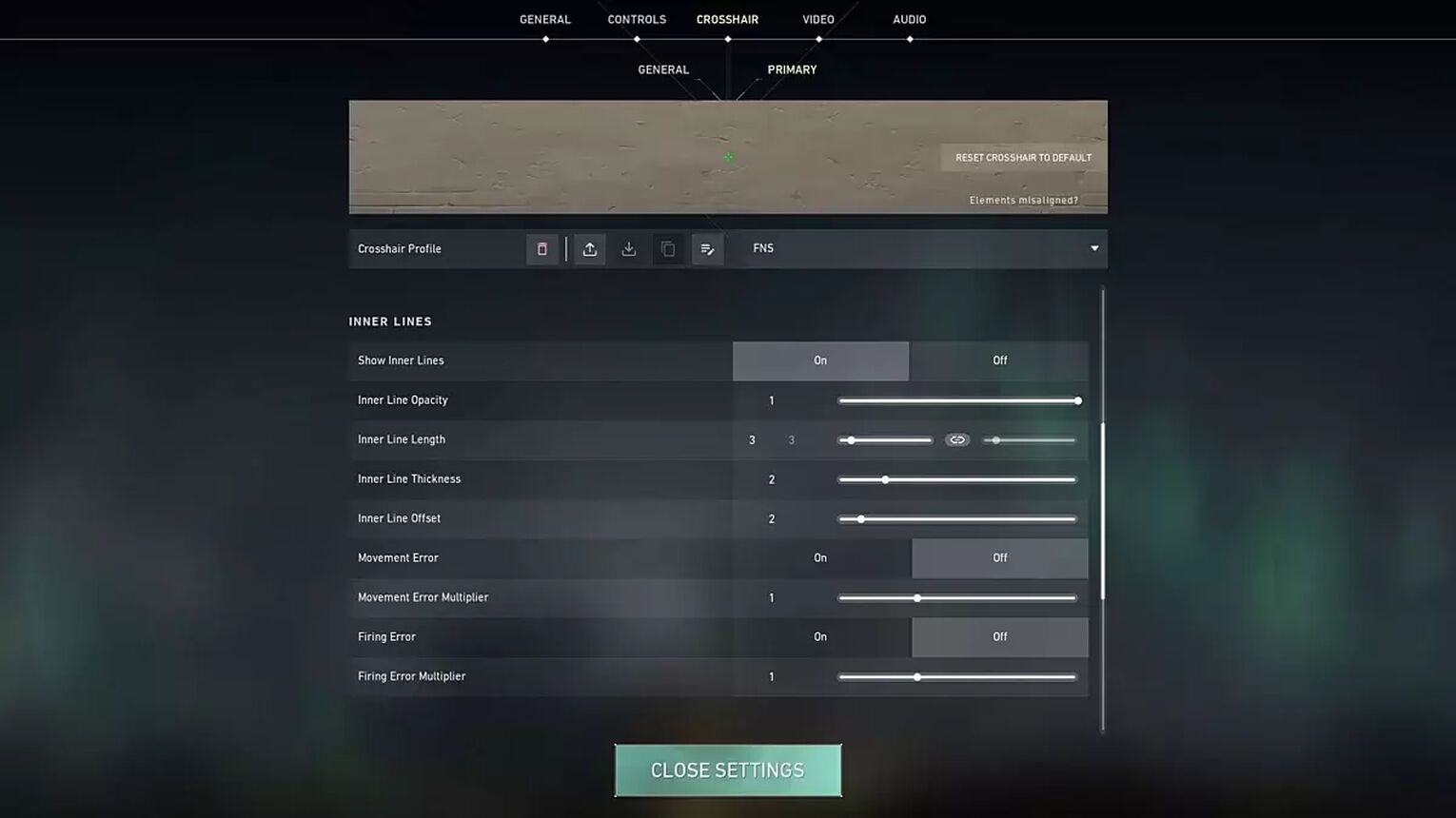
Color | Green |
Outlines | OFF |
Center Dot | OFF |
Show Inner Lines | ON |
Inner Line Opacity | 1 |
Inner Line Length | 3 |
Inner Line Thickness | 2 |
Inner Line Offset | 2 |
Movement Error | OFF |
Firing Error | OFF |
Show Outer Lines | OFF |
Movement Error | OFF |
Firing Error | OFF |
Albeit a simple crosshair, it's still effective against enemies. If it blends too much into the environment of the maps, you could add some outlines within the Valorant settings. But if the crosshair isn't to your liking, then definitely check out the best Valorant crosshairs!
FNS Keybind Settings
FNS uses a Razer Blackwidow V3 Pro keyboard which goes for around $220. Albeit pretty expensive, it does a great job for all of FNS' Valorant key bindings such as equipping his primary weapon, secondary weapon, melee weapon, and such. So let's check out the FNS Valorant settings for his key bindings:
Walk | Left Shift |
Crouch | Left Ctrl |
Jump | Space Bar |
Use Object | F |
Equip Primary Weapon | 1 |
Equip Secondary Weapon | 2 |
Equip Melee Weapon | 3 |
Equip Spike | 4 |
Use / Equip Ability: 1 | C |
Use / Equip Ability: 2 | Q |
Use / Equip Ability: 3 | E |
Use / Equip Ability: Ultimate | X |
If you didn't notice, FNS pretty much uses the same standard key binds that Valorant gives to players at the start. Those are the most suitable ones, and you shouldn't change them unless you're sure you'll adapt to new key binds to equip and play with the best Vandal skins!
FNS Map Settings
FNS uses a pretty big minimap to view the information of the enemy team. His map settings are pretty standard as he has a fixed orientation on his map while he keeps his player centered like most players. So here are the FNS Valorant settings for his minimap:
Rotate | Rotate |
Fixed Orientation | Based On Side |
Keep Player Centered | ON |
Minimap Size | 1.1 |
Minimap Zoom | 0.9 |
Minimap Vision Cones | OFF |
Show Map Region Names | Always |
Another thing to notice is FNS' love of callouts for Valorant's maps as the "Show Map Region Names" option is turned on! This is one of the most important options for the map in Valorant because unless you have custom callouts with your team, then you won't be able to give proper information. And if FNS' map settings don't suit you well, then pay a visit to the best Valorant map settings!
FNS Video Settings
Last but not least we'll check out FNS' Valorant Video settings. He uses a BenQ ZOWIE XL2546 monitor which goes for around $400. Albeit it's a good monitor, some people can't afford it. But chances are, you could get FNS' resolution on your monitor! So here are FNS' Valorant General Video settings:
Display | Fullscreen |
Resolution | 1920x1080 |
Aspect Ratio | 16:9 |
Aspect Ratio Method | Fill |
Frame Rate Limit | Unlocked |
If the monitor's price worries you, it shouldn't as what's more worrisome are FNS' Graphics settings. He prefers higher detail quality, texture quality, as well as some anti-aliasing. If you have a low-end PC, then you shouldn't try out FNS' Graphics Quality settings and rather see how you can increase your FPS. But if you're sure your PC can handle these settings, then here are FNS' Valorant Graphics Quality Video Settings:
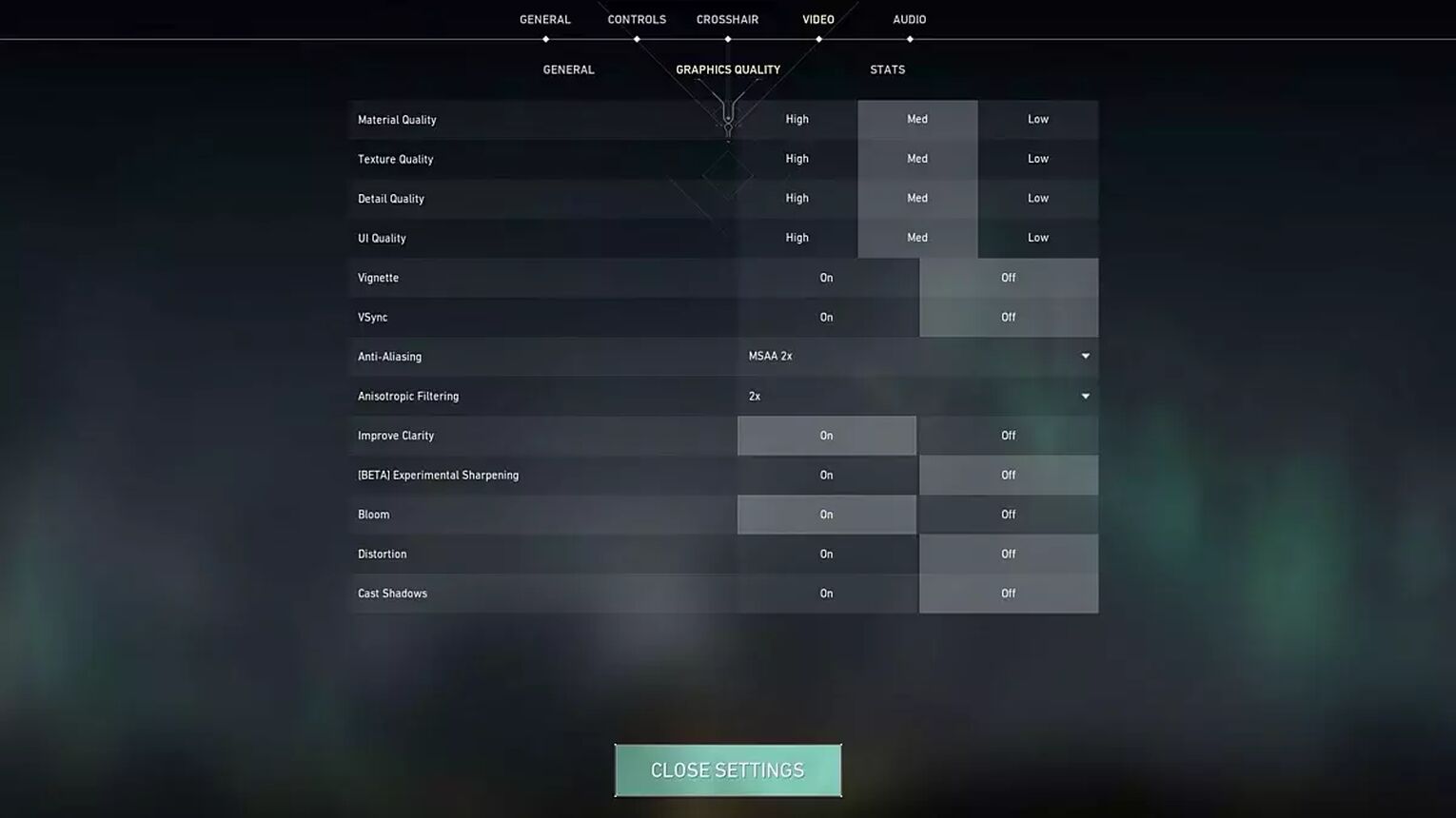
Multithreaded Rendering | ON |
Material Quality | Med |
Texture Quality | Med |
Detail Quality | Med |
UI Quality | Med |
Vignette | OFF |
VSync | OFF |
Anti-Aliasing | MSAA 2x |
Anisotropic Filtering | 2x |
Improve Clarity | ON |
Experimental Sharpening | Unknown |
Bloom | ON |
Distortion | OFF |
Cast Shadows | OFF |
And that's it for all of FNS' Valorant settings. Will you try out these settings for yourself? If you aren't sure these settings will do you right on the battlefield of Valorant, then make sure you check out other players' settings such as yay's Valorant settings!


.svg)


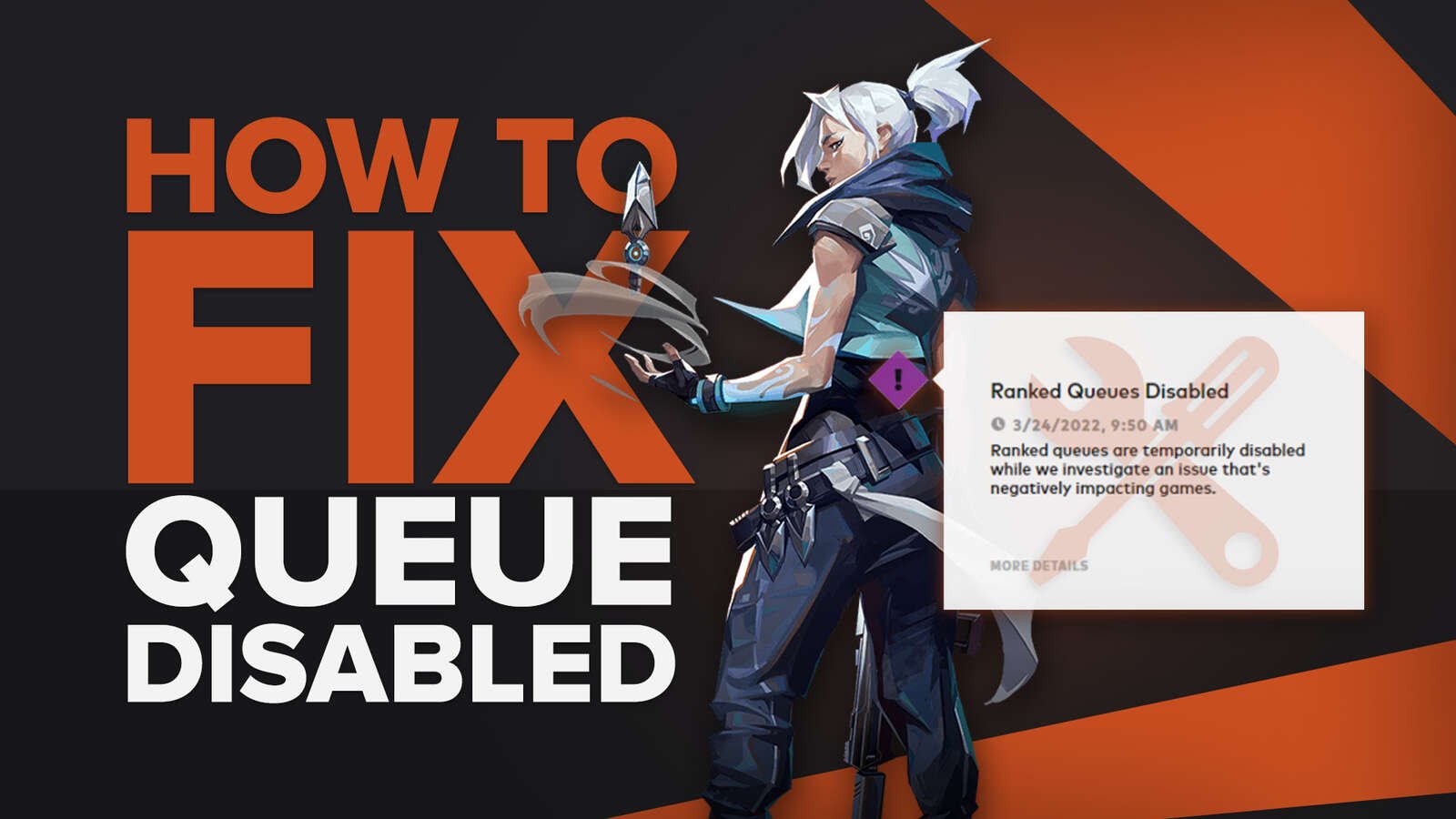
![How To Fix Valorant 1TB File Size Bug [Fast & Easy]](https://theglobalgaming.com/assets/images/_generated/thumbnails/407081/1TB-SIZE-FILE-FIX-VALORANT_03b5a9d7fb07984fa16e839d57c21b54.jpeg)

![Best Raze Lineups on Icebox [2024 Guide]](https://theglobalgaming.com/assets/images/_generated/thumbnails/58004/6248e15f44720bcdc407f796_best20raze20lineups20icebox20valorant_03b5a9d7fb07984fa16e839d57c21b54.jpeg)