
How to export Valorant crosshair settings
If you don't care enough to go through all that and you just want to use a crosshair of a ranked demon, Riot has you covered. These crosshair profiles can be created and deleted, duplicated and renamed but also imported and exported.
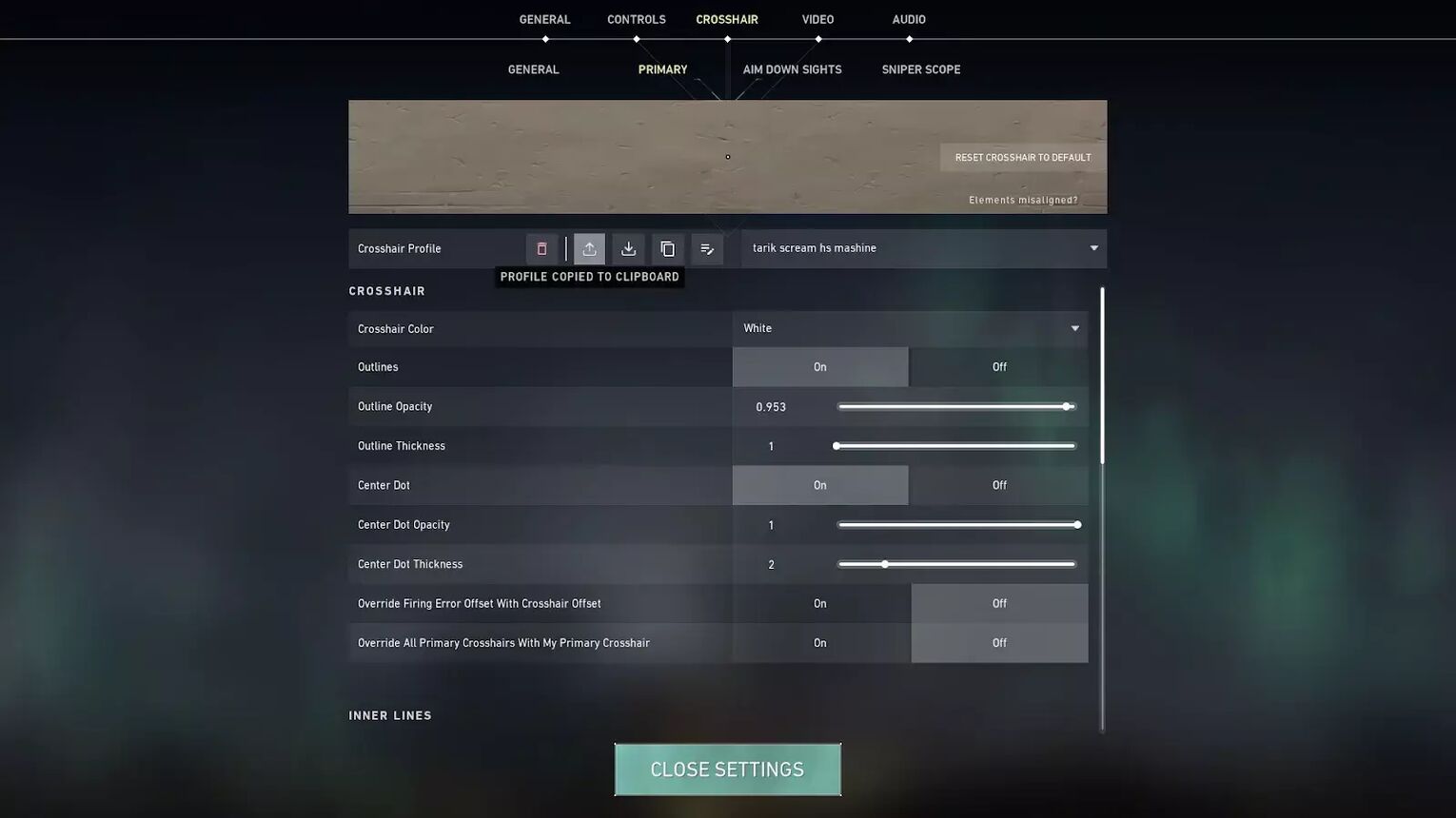
If you want to export a crosshair profile you will need to:
- Enter the Settings tab and look for the Crosshair section
- This section is split into four categories, one of which is for the Primary crosshair
- Going into this, you can see how your current crosshair looks like
- Apart from being able to customize it, you can also export it and share it with others
- This is done by clicking this button, which generates a code that is saved on your clipboard
How to import Valorant crosshair settings
Importing is done similarly, but you will need to press the import button, which is right next to the export one you just used. That should open this window where you can input the profile code of your desired crosshair profile.
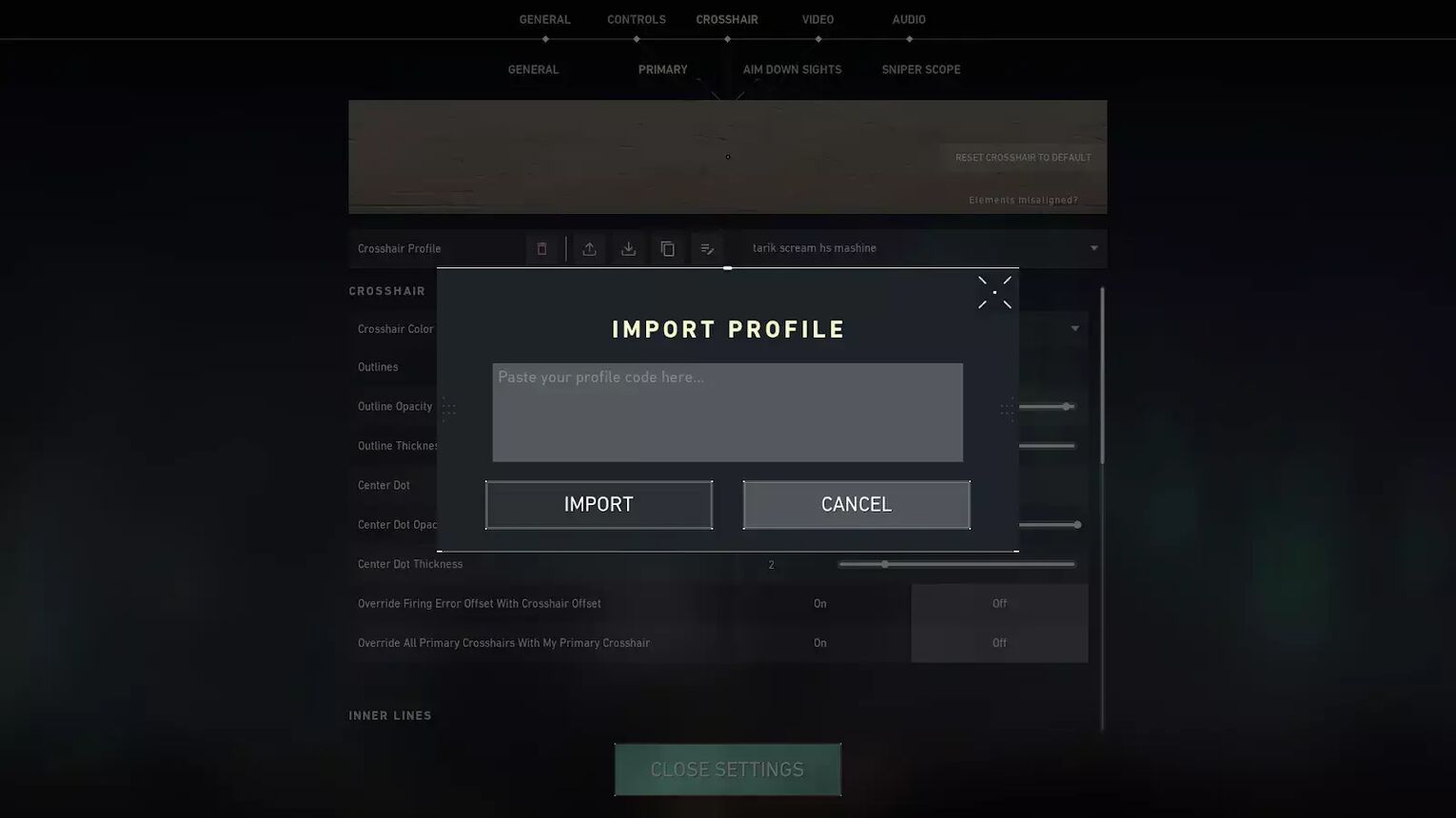
With this you can import different and custom Valorant crosshair settings, created by anyone in the community. All you need are those Valorant crosshair codes that contain the customized crosshair profile. A lot of sites that do pro game guides, also include the crosshair codes for the professional players in it.
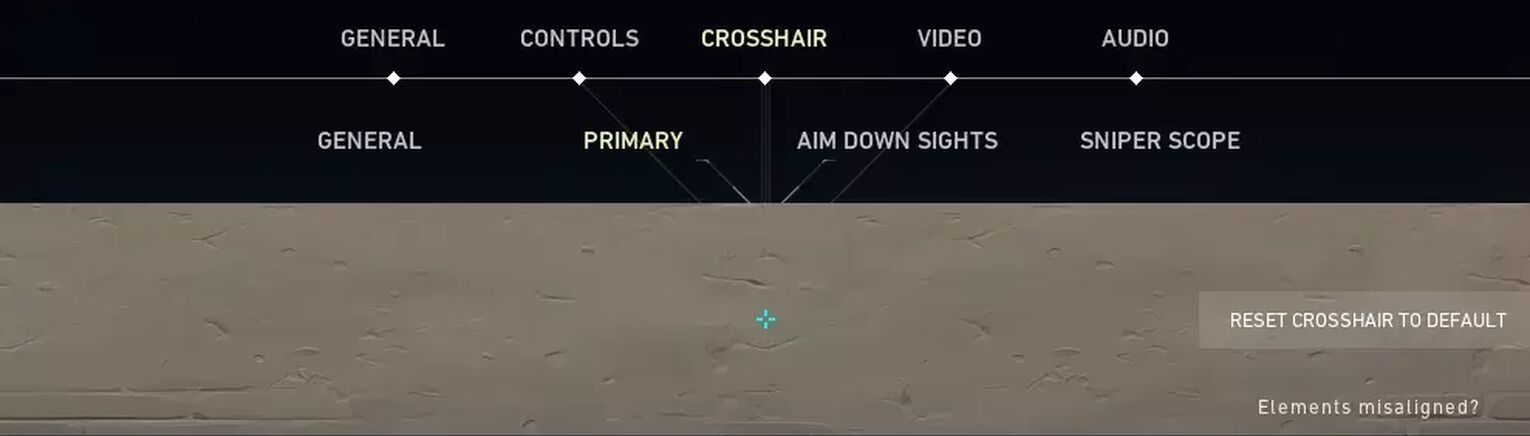
In fact, we are one of them and we have tons of articles covering pro player settings which you can check out. This is the crosshair that Sen TenZ uses and this is the crosshair code for it:
Why are crosshairs important?
If aiming in Valorant was considered an art form, then your crosshair would be your instrument or tool of choice. Sure if you’re talented or you have trained enough, it won't make a difference. Settings like sensitivity and crosshair should always be based on what fits your playstyle the most and what's most comfortable for you.
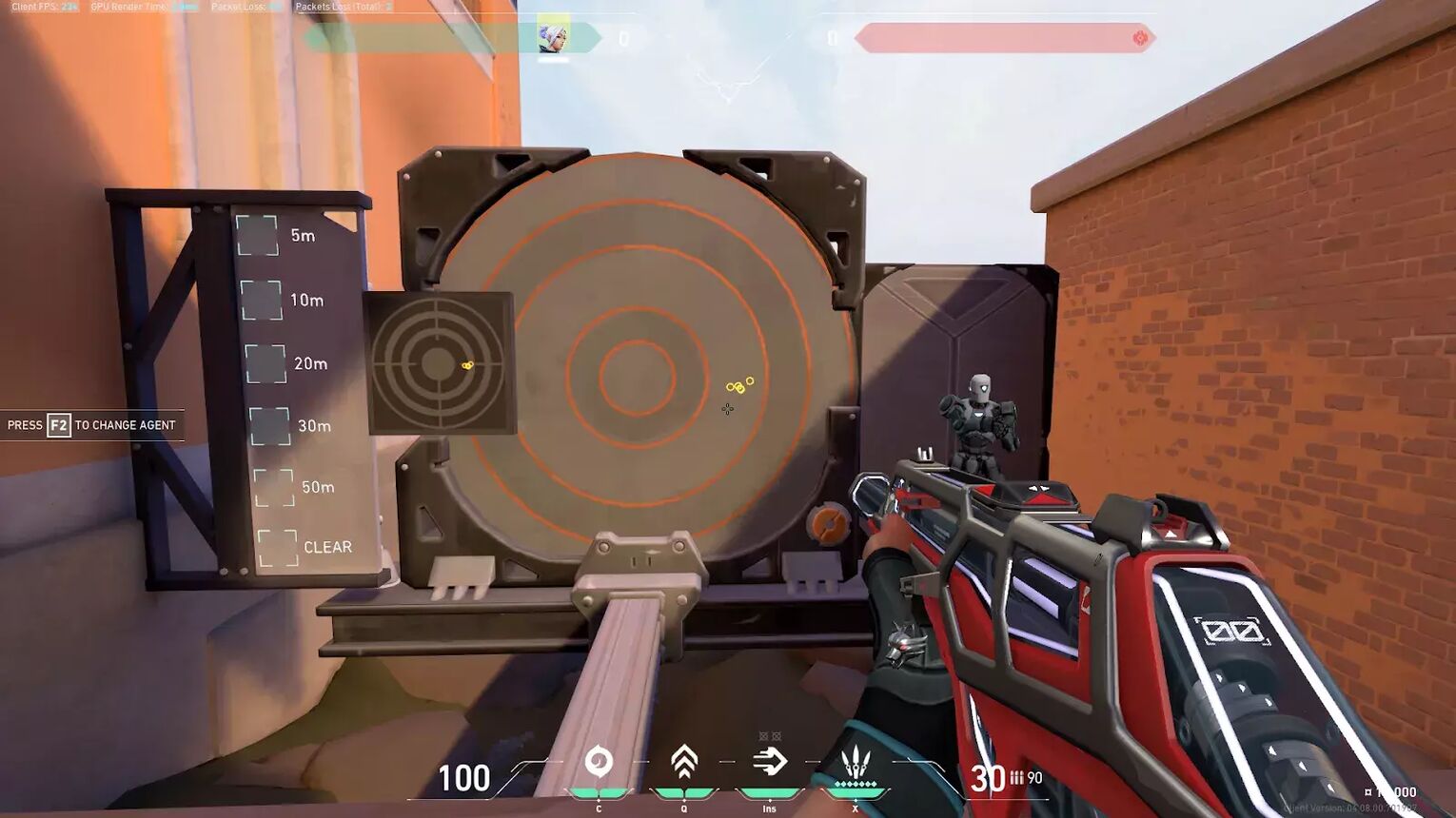
But apart from that there’s nothing wrong with trying out different custom crosshair settings, especially the ones pro players are using. Luckily for you Riot Games have managed to create a system, through which you can share, import and export crosshairs in Valorant.
Valorant Crosshair Settings
To do this you need to click on the Options button in the top right corner, unless you’re trying to do it in game, for which you need to just hit the Escape button.
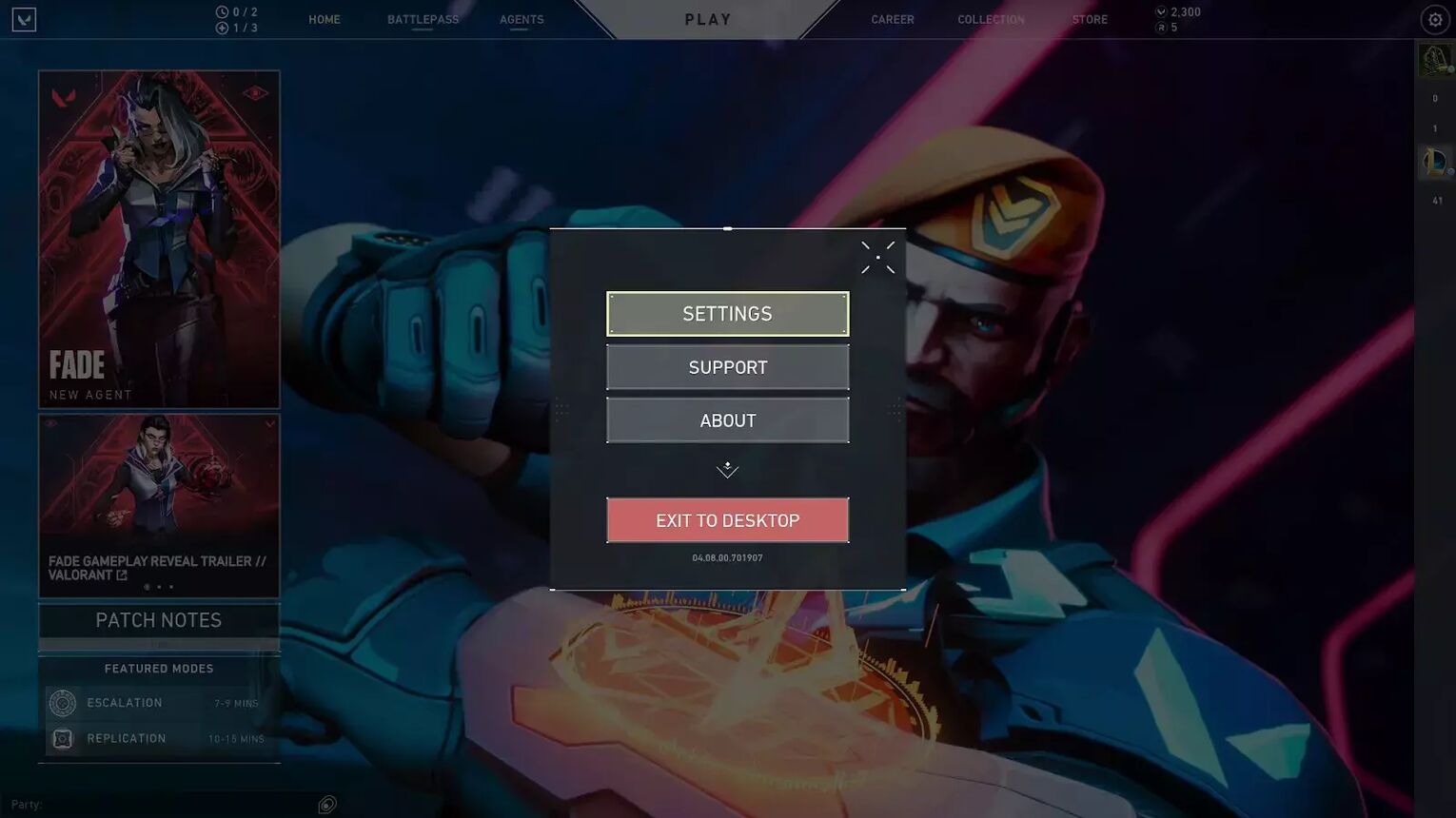
Once you are in this section you will need to choose the Settings button and all of your account settings will open up. After General and Controls, the Crosshair tab is the third column which then branches out to four different types of crosshair settings. Here is where the fun begins!
Crosshair Settings profiles
Riot Games have allowed us to create custom crosshair settings and save them through a system called crosshair profile. You can create multiple different crosshair profiles which are better suited for different maps, agents and weapons.
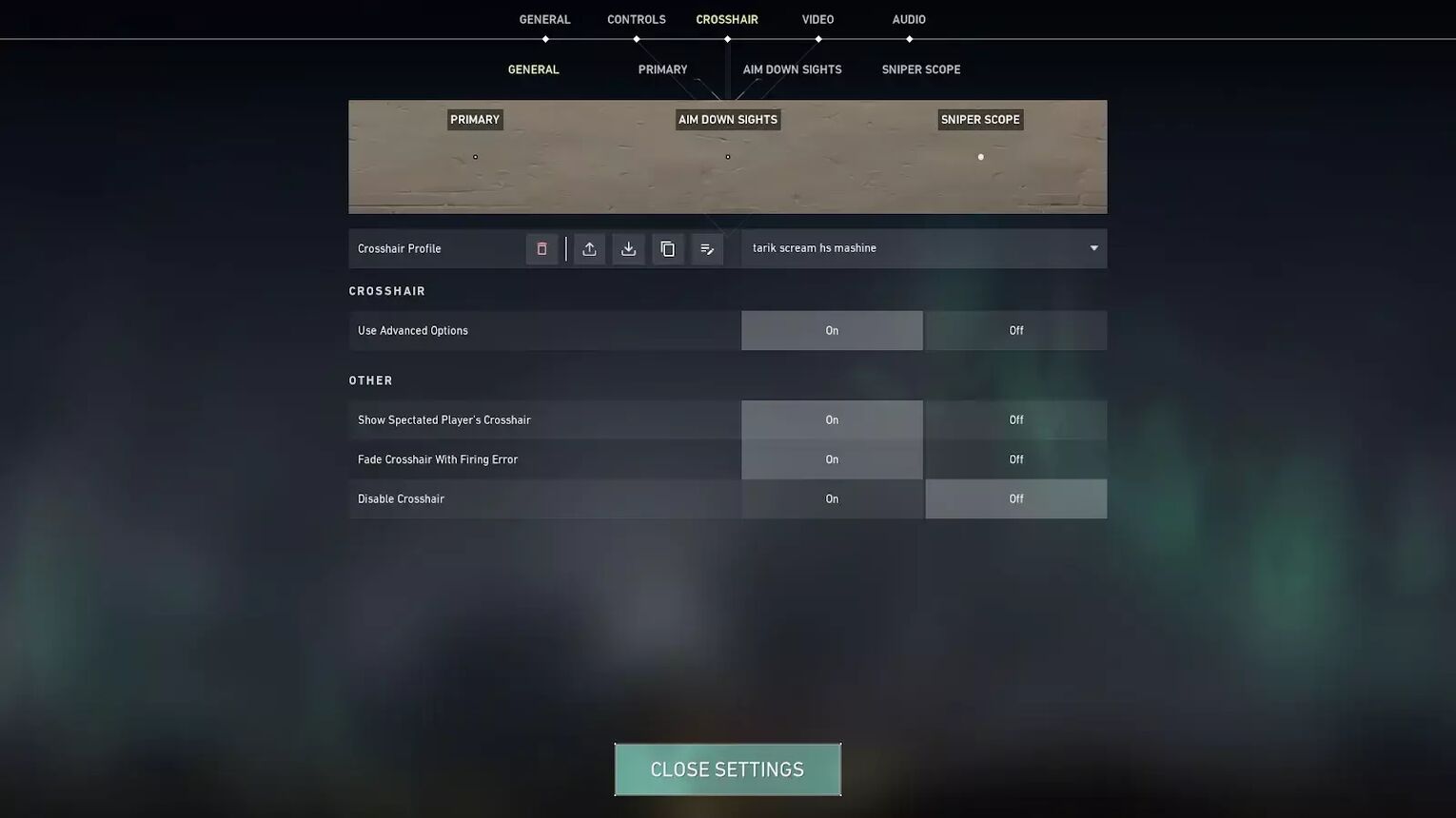
By going into the Primary Crosshair settings you can customize your selected profile to create the perfect crosshair for you.
Customizing your crosshair
Starting off you can experiment with the center dot thickness and center dot opacity for some iconic dot crosshairs used by multiple professional players. Or you could just turn it off and create a different crosshair.
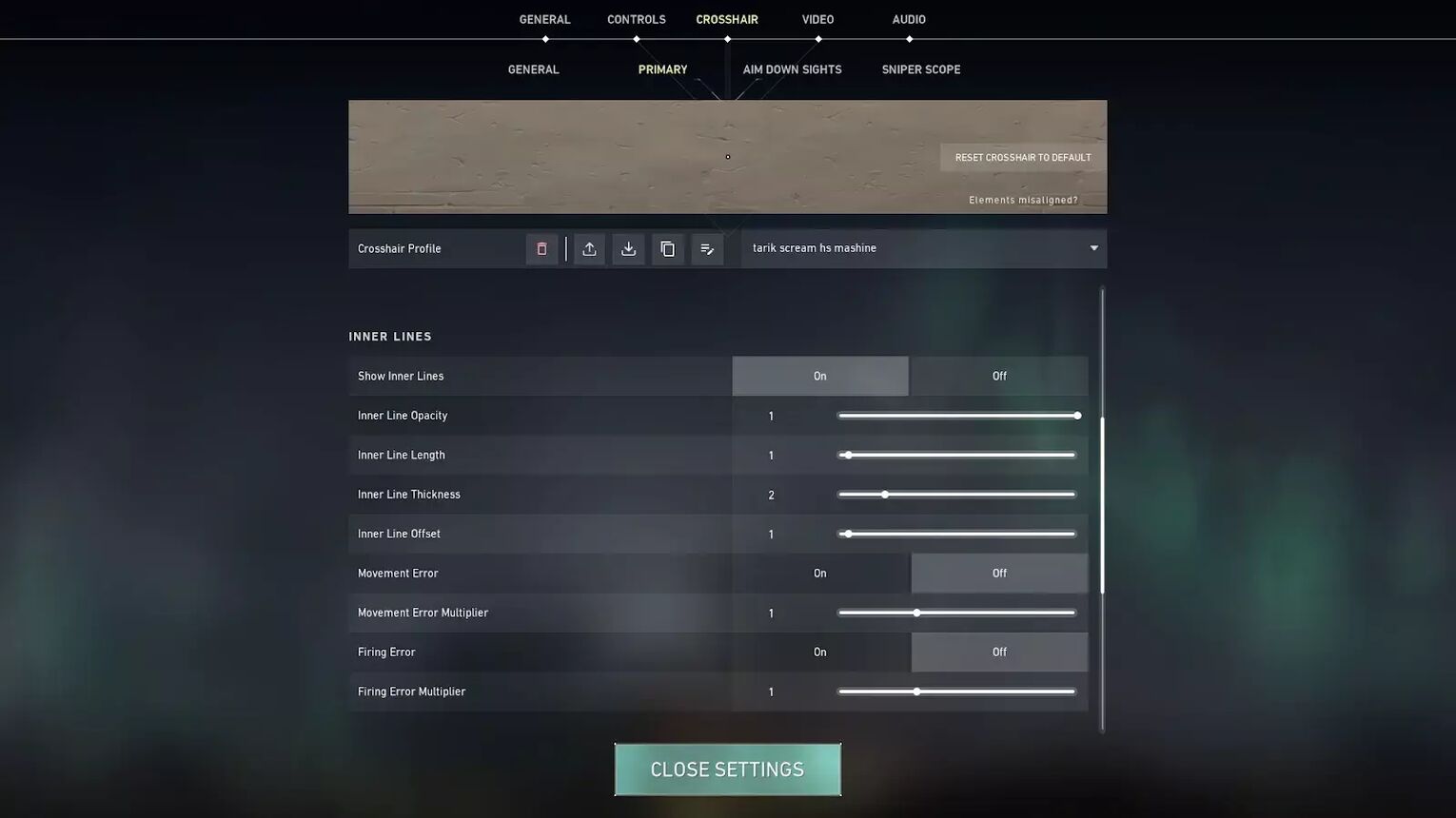
Crosshair profiles can have inner lines and outer lines, which you can also customize. Both of those can have outlines, which you can also edit through a setting called outline opacity. This is one of the most important settings for creating your preferred crosshair.


.svg)



![How To Fix Valorant 1TB File Size Bug [Fast & Easy]](https://theglobalgaming.com/assets/images/_generated/thumbnails/407081/1TB-SIZE-FILE-FIX-VALORANT_03b5a9d7fb07984fa16e839d57c21b54.jpeg)

![Best Raze Lineups on Icebox [2024 Guide]](https://theglobalgaming.com/assets/images/_generated/thumbnails/58004/6248e15f44720bcdc407f796_best20raze20lineups20icebox20valorant_03b5a9d7fb07984fa16e839d57c21b54.jpeg)