
Games are meant to be fun, but sometimes Valorant becomes stressful and tilting, especially after getting flamed by other players or suffering a lose streak. Whether you are itching to jump back into CS2 (CSGO), or just currently hoping to uninstall Riot Games’ tactical shooter. Here is a guide that teaches how to uninstall Valorant on a Windows PC.
How To Completely Uninstall Valorant
There are multiple ways to uninstall Valorant on a Windows PC, but this is the most straightforward one that you can do without installing some applications.
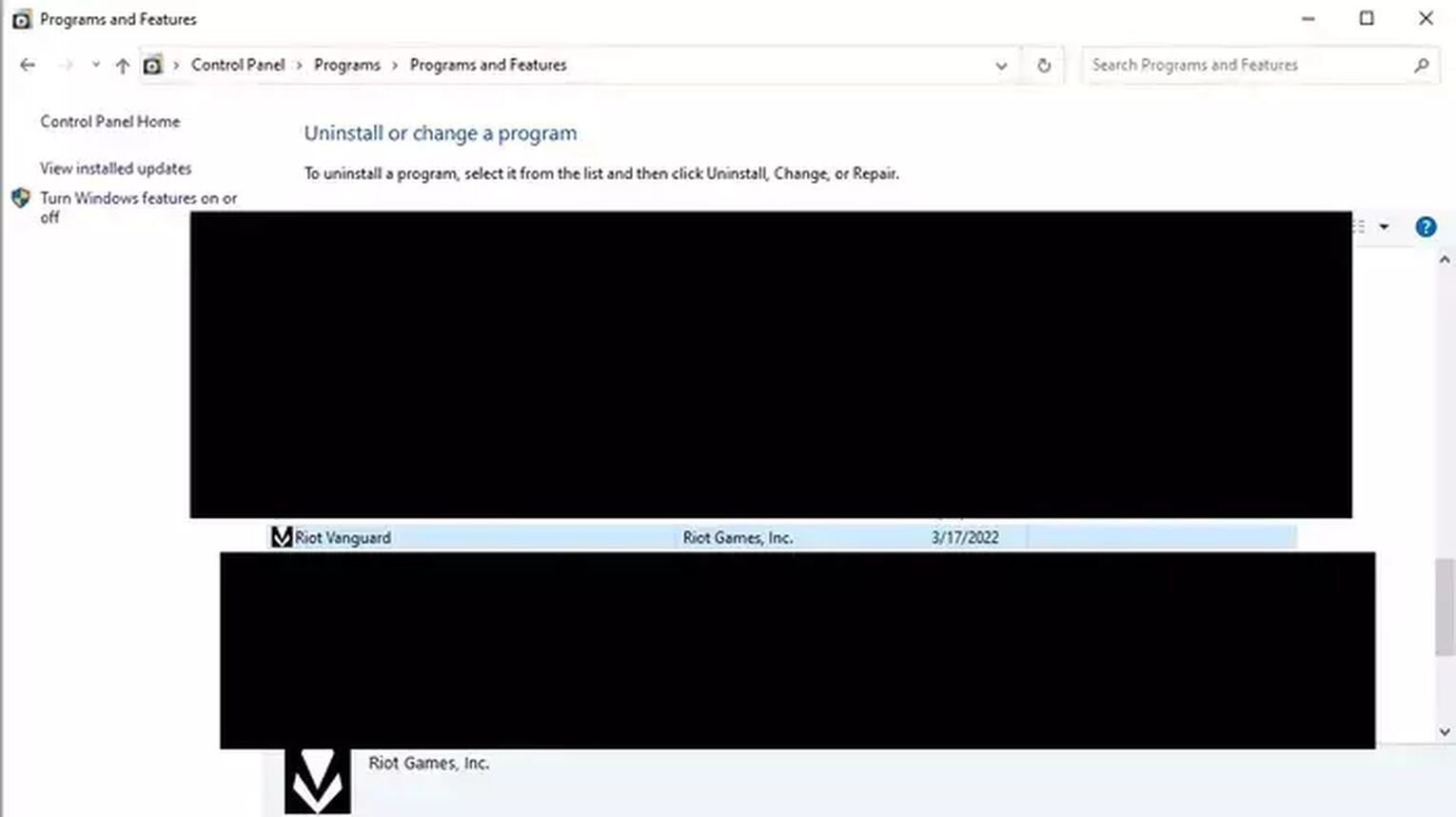
- First, you have to close the Valorant anti-cheat software called Riot Vanguard on your PC. Then, click “show hidden icons” on the bottom right corner of your PC. It is the up arrow logo beside the Network and Internet settings.
- Right-click the Valorant Vanguard icon and click exit.
- After you have exited Riot Vanguard, it is time to uninstall it in the Control Panel.
- Go to the windows search bar and type “Control Panel.” After accessing the Control Panel, click Programs and go to “Add or Remove a Program.”
- Find Riot Vanguard in the application list and click uninstall. After uninstalling Riot Vanguard, it is now time to uninstall the game itself. Find Valorant in the applications list and click uninstall.
- If you have successfully done all the steps, rebooting the computer and you have successfully uninstalled Riot Vanguard and Valorant!
Delete Valorant Vanguard Manually
There are rare instances where Riot Vanguard cannot be successfully uninstalled because of error codes. Do not fret because you can still use the manual method to uninstall both of them, and here is how to do it:
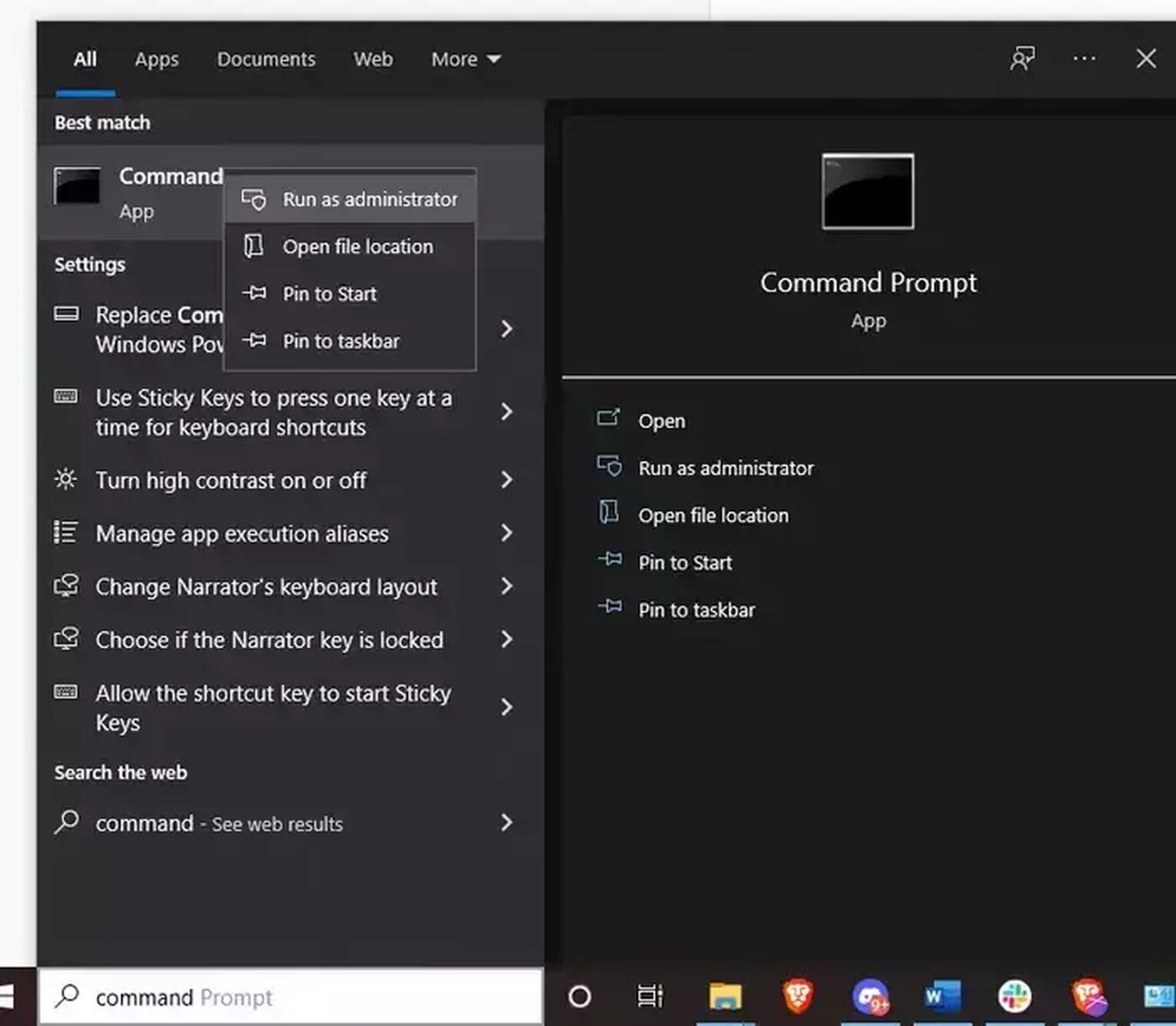
- Type “Command Prompt” or “cmd” in the Windows search bar
- Right-click Command Prompt and choose “Run as Administrator.”
- Here is the tricky part. Type “sc delete vgc” and press enter. Then type “sc delete vgk” and press enter again. Before proceeding to the next step, restart the computer
- Click the Windows key or search “This PC” in the windows search bar
- Go to your C:/ drive and click Program Files
- Find the Riot Vanguard folder, right-click it and then choose delete. Riot Vanguard is now successfully uninstalled!
How To Delete A Valorant Account
Now that you have successfully uninstalled Valorant you are probably looking to delete your account if you are sure that you won’t be playing Valorant ever again. The good news is, it is pretty easy to do. However, it is a lengthy process that sometimes includes emailing Riot support.
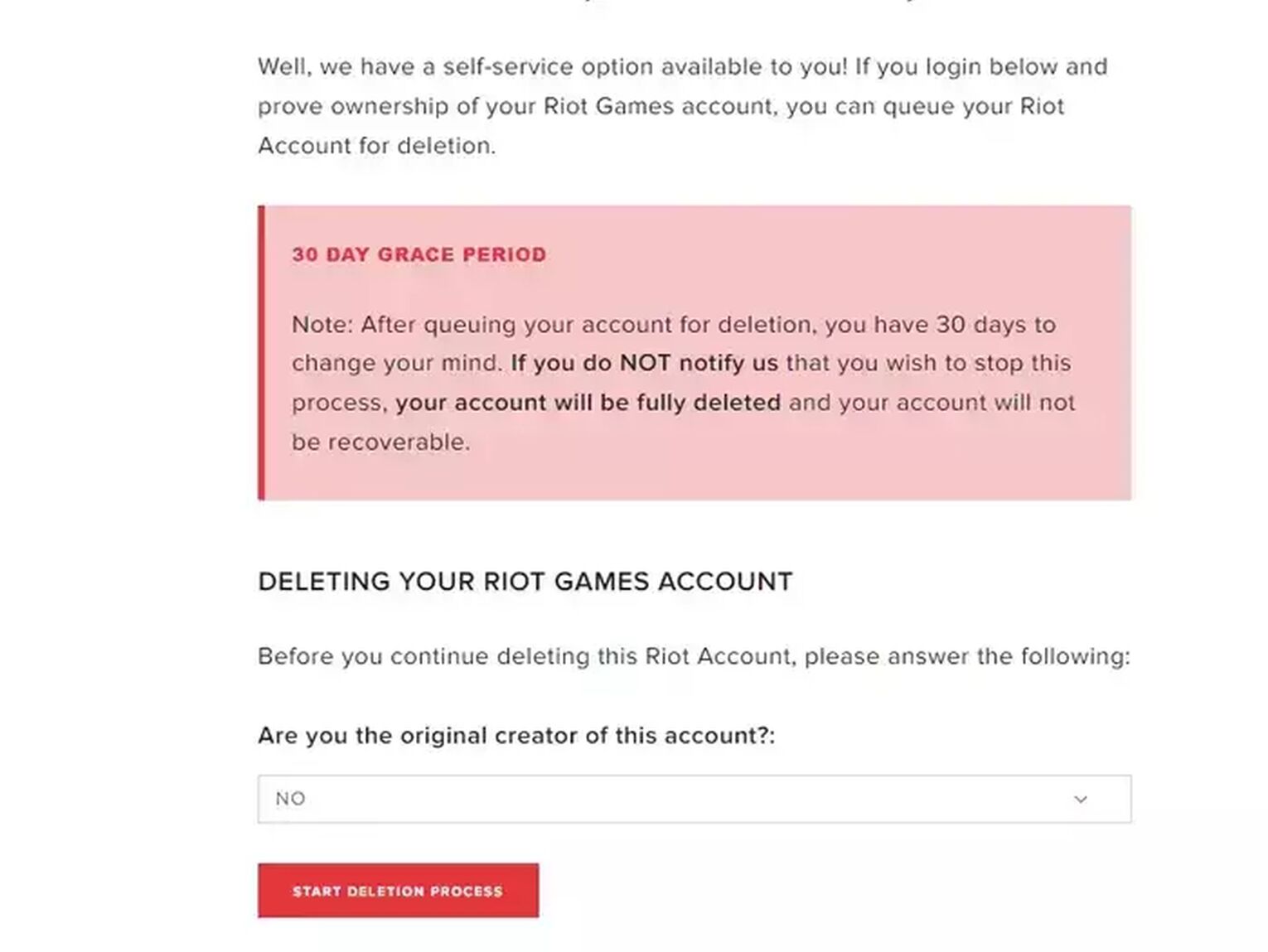
- First, go to the Riot Support page
- Type “Account Deletion” in the search bar and press enter. Then click “Deleting Your Riot Account and All Your Data” in the search result.
- Log in to your Valorant account if you haven’t yet, then start the account deletion process.
- Now, if the above method does not work for you, then emailing Riot support will be the next move. Click on the submit a ticket link on the account deletion page.
- Then type all the necessary requirements for account deletion, such as the account name, the server you play on, and so on.
- You have to wait for a few days until Riot support answers your email.
Remember, the account deletion process lasts for 30 days, and you have the chance to retract that process by notifying Riot support. All of your account details, including Riot Id, Valorant skins, and gun buddies, will all be deleted once the process is successful. So, think about it carefully before deleting your account.
How To Reinstall Valorant
If you have changed your mind and are currently planning to reinstall the Valorant game, here is a simple way to do it.
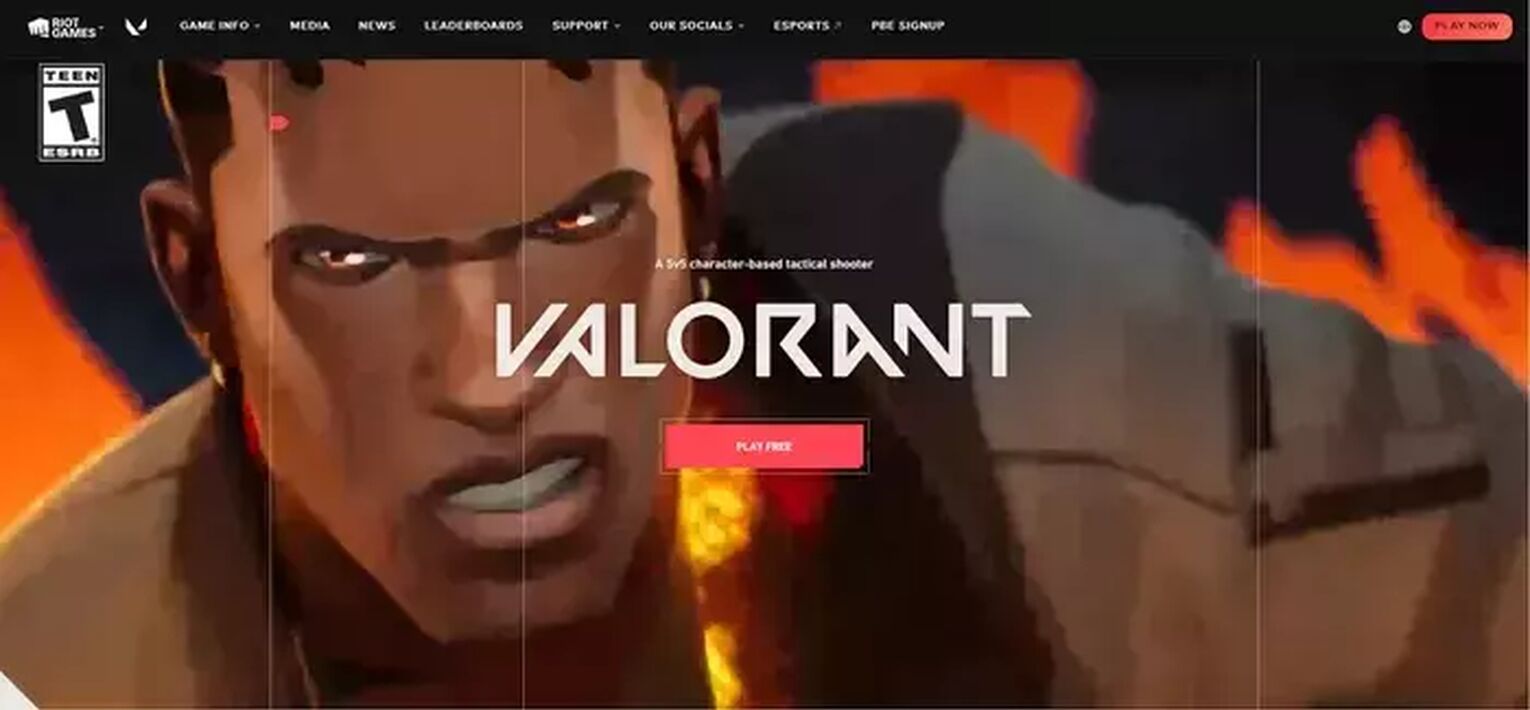
- You can either install Valorant using the Riot Client or Epic Games.
- Go to “playvalorant.com/en-us/” for the Riot Client and “https://store.epicgames.com/en-US/p/valorant” for the Epic Games version.
- Click “Play Free” or “Get”
- The installation process will show up, and choose the correct settings according to your preference, such as the install location.
- Reboot. Then voila, you can now play Valorant on your Windows PC again!
Now that you have learned all about uninstalling Valorant give the process some thought before continuing to do it. Valorant can sometimes bring stress instead of fun, but at the end of the day, it is still a game. So, try your best to enjoy it and spread positive vibes to other players. After all, gamers should have each other’s backs when times get rough. Good luck on the battlefield, agent!


.svg)



![How To Fix Valorant 1TB File Size Bug [Fast & Easy]](https://theglobalgaming.com/assets/images/_generated/thumbnails/407081/1TB-SIZE-FILE-FIX-VALORANT_03b5a9d7fb07984fa16e839d57c21b54.jpeg)

![Best Raze Lineups on Icebox [2024 Guide]](https://theglobalgaming.com/assets/images/_generated/thumbnails/58004/6248e15f44720bcdc407f796_best20raze20lineups20icebox20valorant_03b5a9d7fb07984fa16e839d57c21b54.jpeg)