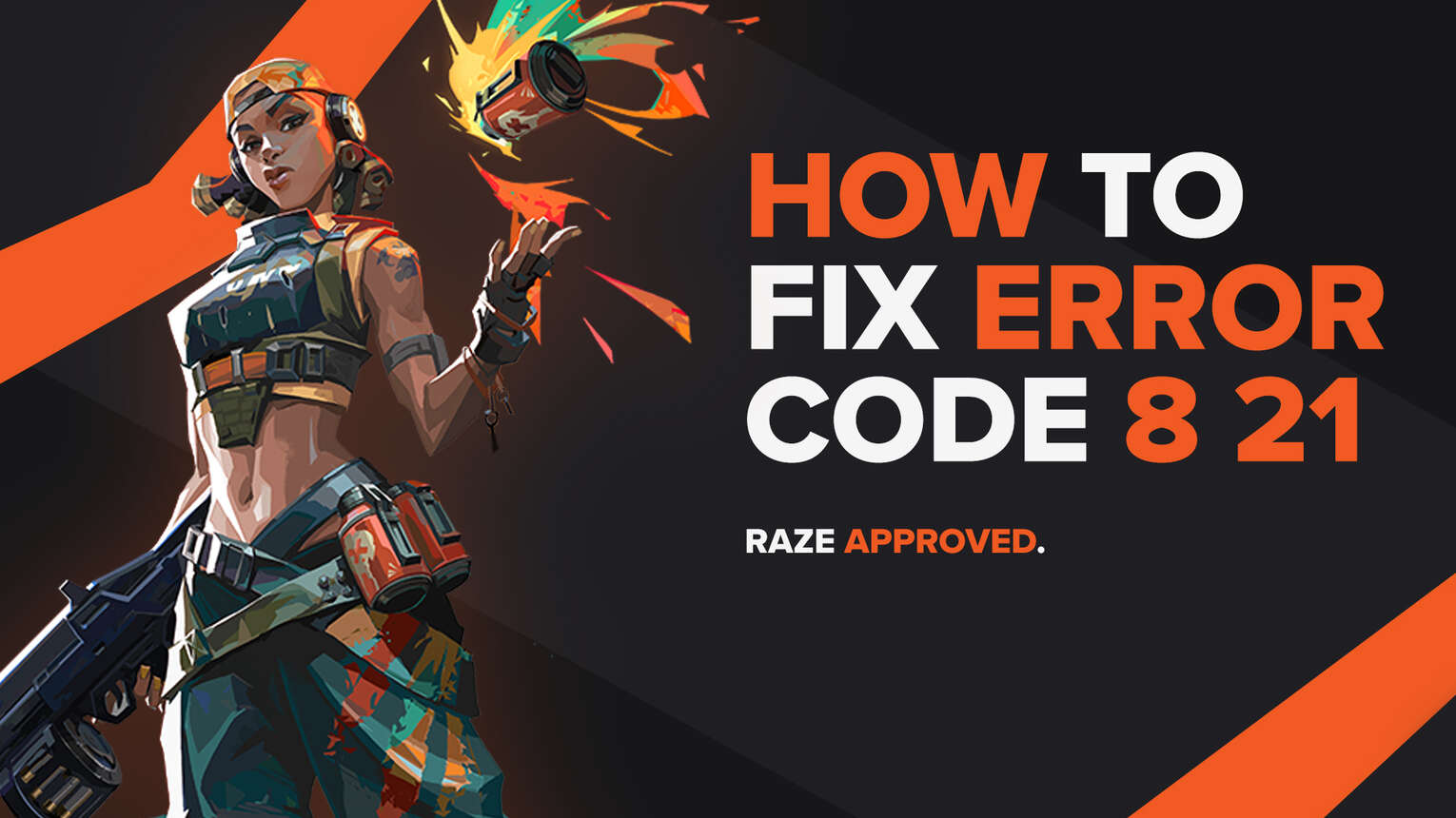
All games are sustainable to bugs and errors when they come out. Be it games on the Xbox One, Apex Legends or the new release of a Fortnite chapter, they will always be susceptible to errors. The Valorant game is no different.
Riot Games’ Valorant has seen its fair share of error codes. A lot of them require special solutions to fix them, but some error codes represent pretty much the same problem. That is the reason for Valorant Error Code 8 to Valorant Error Code 21. Here you will learn what is the reason behind Valorant Error Code 8 to 21 and solutions on how to fix them.
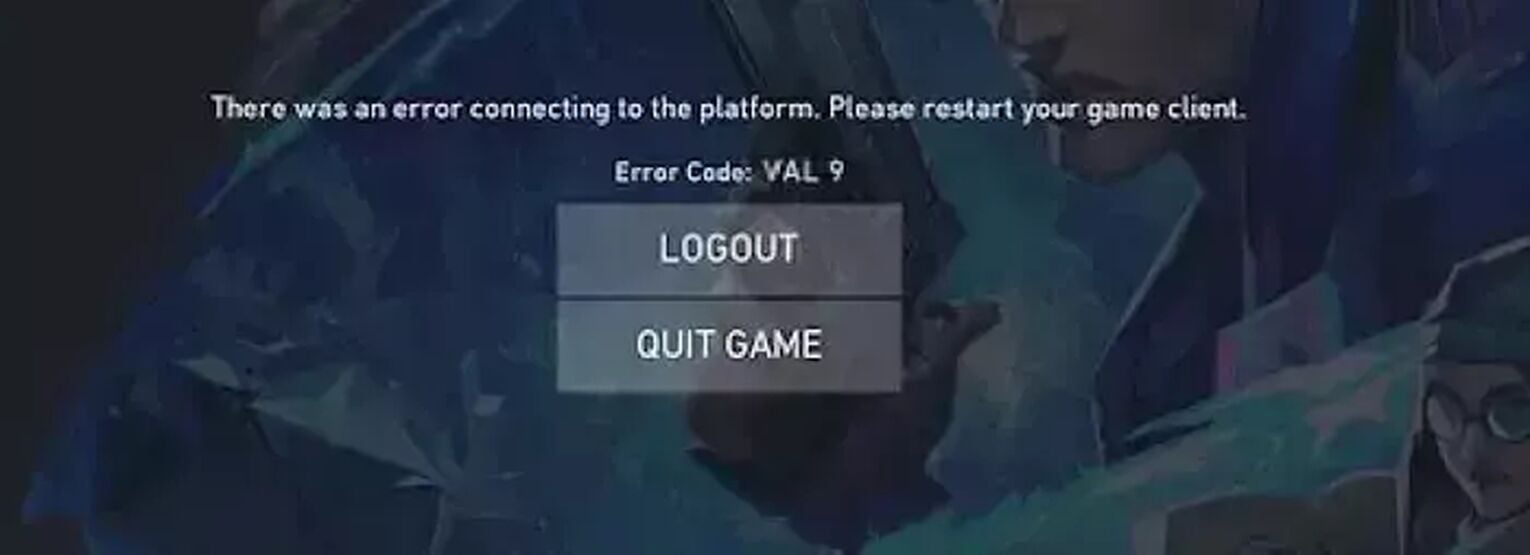
What are the Valorant Error Codes 8 to 21?
The Valorant Error Codes 8 to 21, including error code 9,10,11 and so on, appear due to problems with the Riot Client. Though the displaying message indicates that these error codes are connected with the Riot Client, that’s not always the reason behind these error codes. They can also appear due to server related issues or server maintenance.
These error codes can also make the Riot Client Chat not function properly.
These Valorant error codes 8 to 21 are all similar in nature, so the solutions don’t really vary from one another. So if you have encountered an error code from the Valorant Error Codes 8 to 21, don’t worry as next up you will be met with solutions on how to fix them!
How to Fix Valorant Error Codes 8 to 21
Restart the Riot Client
The first solution to these error codes is to restart the Riot Client. To fully do this, you will need to open up the Task Manager by pressing Ctrl+Shift+Esc. Select the Processes tab above and locate the Riot client. Select them, press on End task and restart your PC. After this, open up the Riot Client and try to run Valorant again.
If restarting the Riot Client didn’t work, no worries as besides problems with the Riot Client, there can be problems with the Riot Servers.
Check the Riot Servers
These Valorant Error Codes 8 to 21 can also appear due to Riot server related problems or server maintenance. If this is the case, there is nothing you can do but check the Riot servers. If there is a problem, you will just have to wait for it to be resolved. Here is how you can check the Riot servers.
You can check for Riot server maintenance on the official Riot Games support site banner. When you are on the site, select the Service Status option located on the top. Here you will have to select the region on which the server you play on is located.
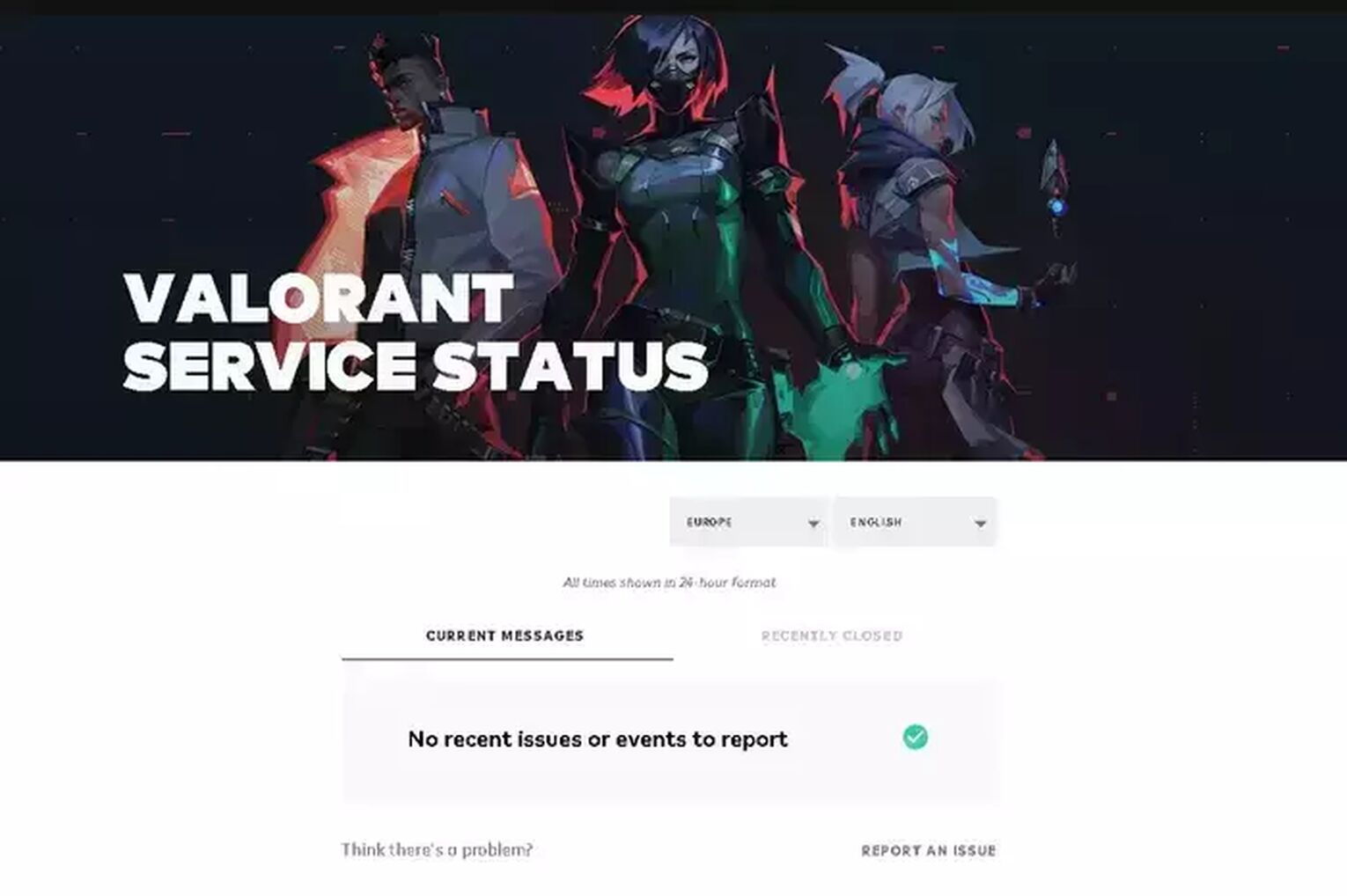
If you spot a connection error or other related issues, just wait for them to be resolved and you can play the Valorant game with your Riot ID again.
But if you restarted your Riot Client and there aren’t any Riot Server related issues, then the Valorant error code you are getting from 8 to 21 may be more deep rooted than you think. So next up is a more elaborate solution you can try to fix the error code you are getting from the Valorant Error Codes 8 to 21.
Reinstall the Riot Vanguard
The Riot Vanguard anti-cheat system has been known to cause a lot of bugs and error codes among the Valorant player base. So Valorant players have reported that reinstalling the Riot Vanguard has helped them fix a lot of error codes, among them being the Valorant Error Codes 8 to 21. Giving it full access to the Windows Firewall is also a viable solution, but reinstalling Vanguard has been proven more useful. Next up is a full guide on how you can reinstall the Riot Vanguard.
- Close the Valorant Client and Riot Client from the Task Manager. You won’t be able to uninstall the Riot Vanguard if the game or the clients are running in the background
- Find the Riot Vanguard folder. You will probably locate it in the Program Files folder
- Delete the whole Riot Vanguard folder
- In the search bar on your Windows PC down in the left corner find Command Prompt, right-click it and run it as an administrator. Then type these commands: “sc delete vgc” and “sc delete vgk”
- Open up the Valorant Client. The Riot Vanguard should start installing itself again
- Restart the PC when the Riot Vanguard has finished installing
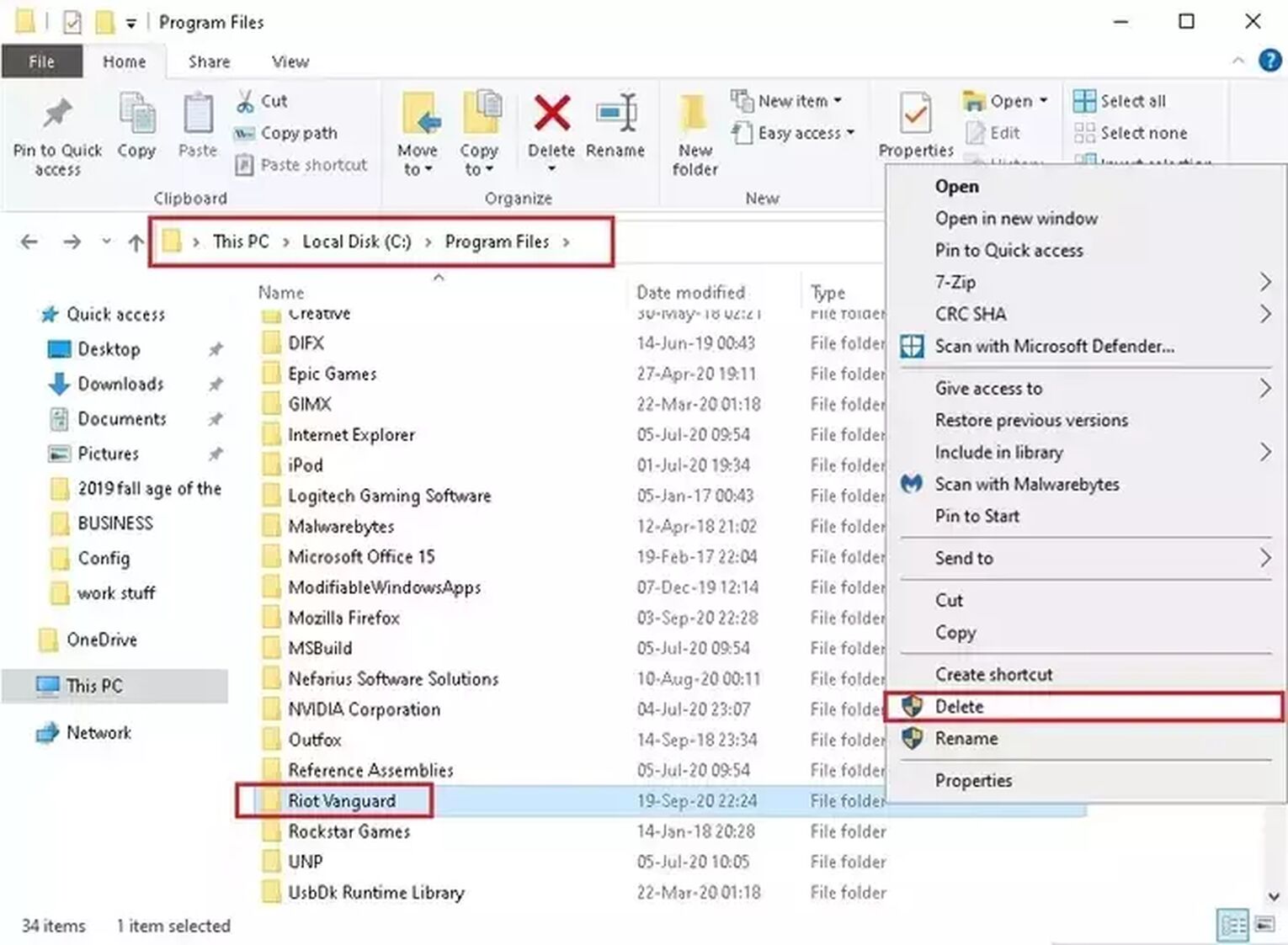
If not a single solution has helped you fix the Valorant Error Code 8 to 21 you are getting, then your final destination is to
Contact Riot Support
The Valorant Support team is full of professionals whose purpose is to serve the player base. Sometimes error codes cannot be fixed by simple means and solutions. So if your encounter with one of the Valorant Error Codes 8 to 21 hasn’t been resolved, you can submit a ticket to the Valorant Support team here.
Valorant Error Codes are an annoyance. If you’ve encountered the Valorant Error Code 29, you can check it out here. If you’d like to see the solutions of other error codes, you can check out the Valorant Error Code Hub. While you’re at it, you should update your graphics card from the device manager too!


.svg)


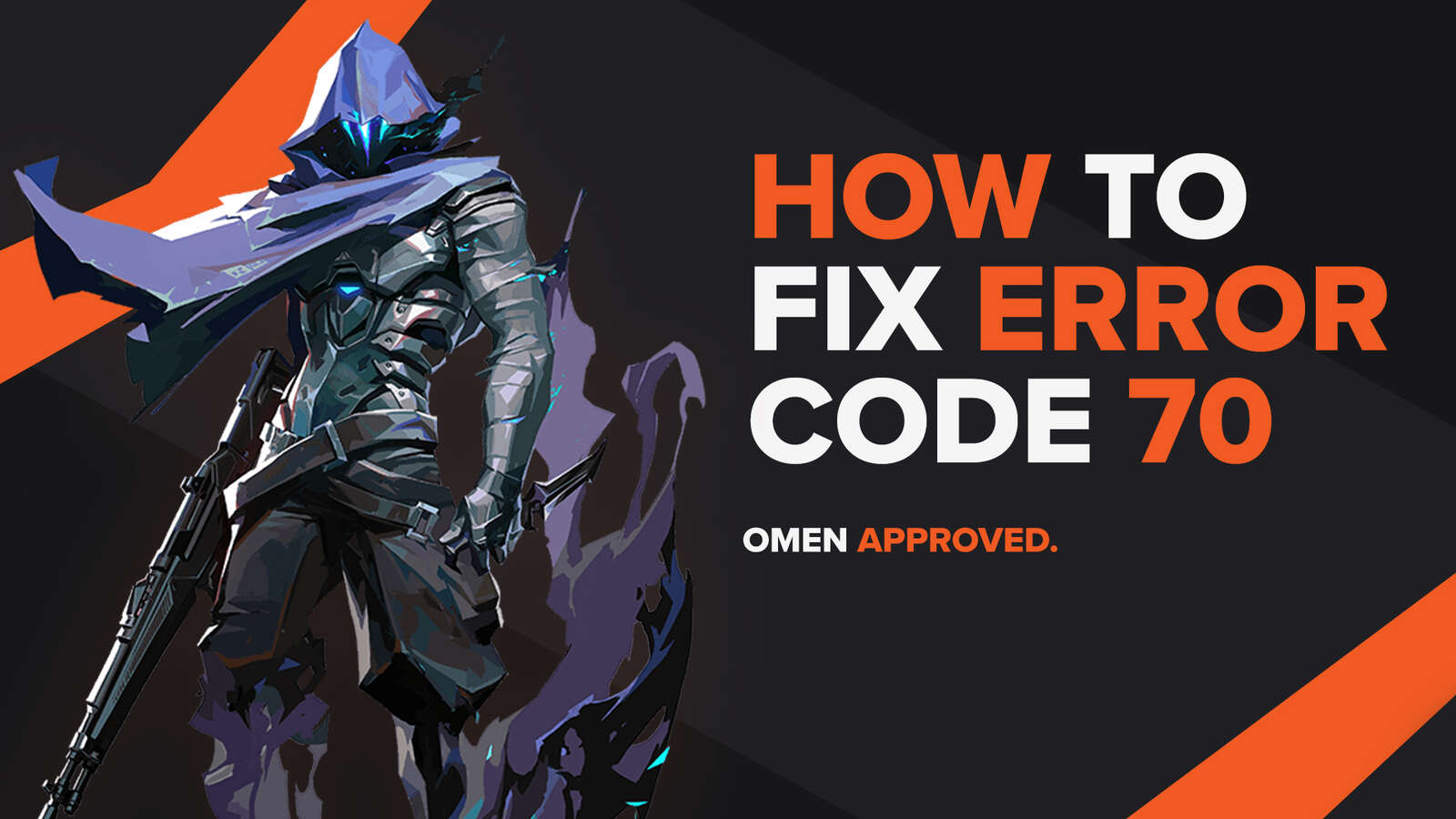
![How To Fix Valorant 1TB File Size Bug [Fast & Easy]](https://theglobalgaming.com/assets/images/_generated/thumbnails/407081/1TB-SIZE-FILE-FIX-VALORANT_03b5a9d7fb07984fa16e839d57c21b54.jpeg)

![Best Raze Lineups on Icebox [2024 Guide]](https://theglobalgaming.com/assets/images/_generated/thumbnails/58004/6248e15f44720bcdc407f796_best20raze20lineups20icebox20valorant_03b5a9d7fb07984fa16e839d57c21b54.jpeg)