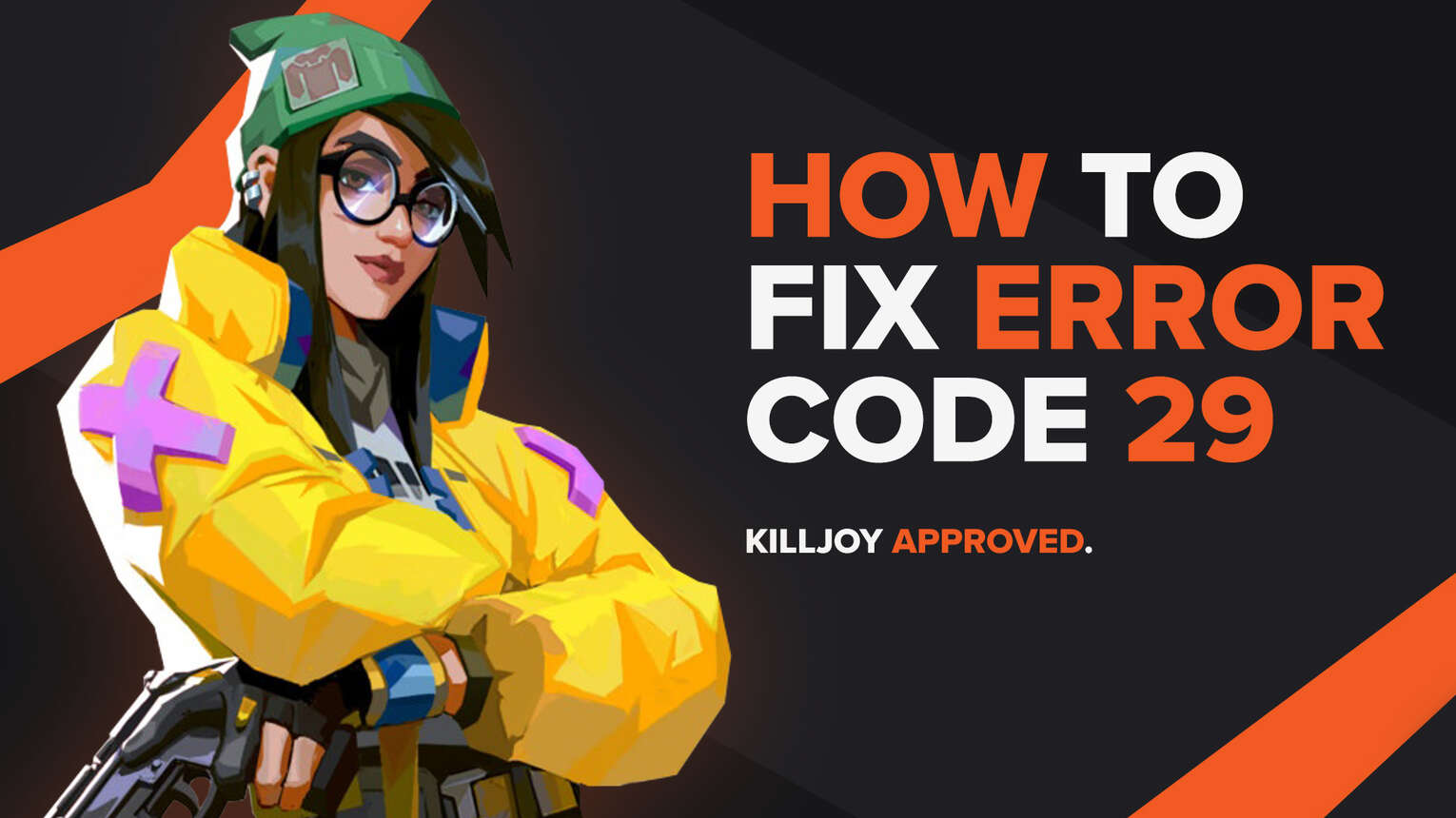
All games are sustainable to errors and bugs. They can appear to each and any player of a game, be it with problems on the player’s side or the game’s side. They mostly appear when a game just releases, like how a lot of players reported bugs and errors when Halo Infinite was released for the Xbox One.
Riot Games’ Valorant isn’t different. Error codes appearing for the average Valorant player is common. One of these error codes is the Valorant Error Code 29. If you’ve got this error code, don’t worry as this article will cover the reason and solutions on how to fix Valorant Error Code 29.
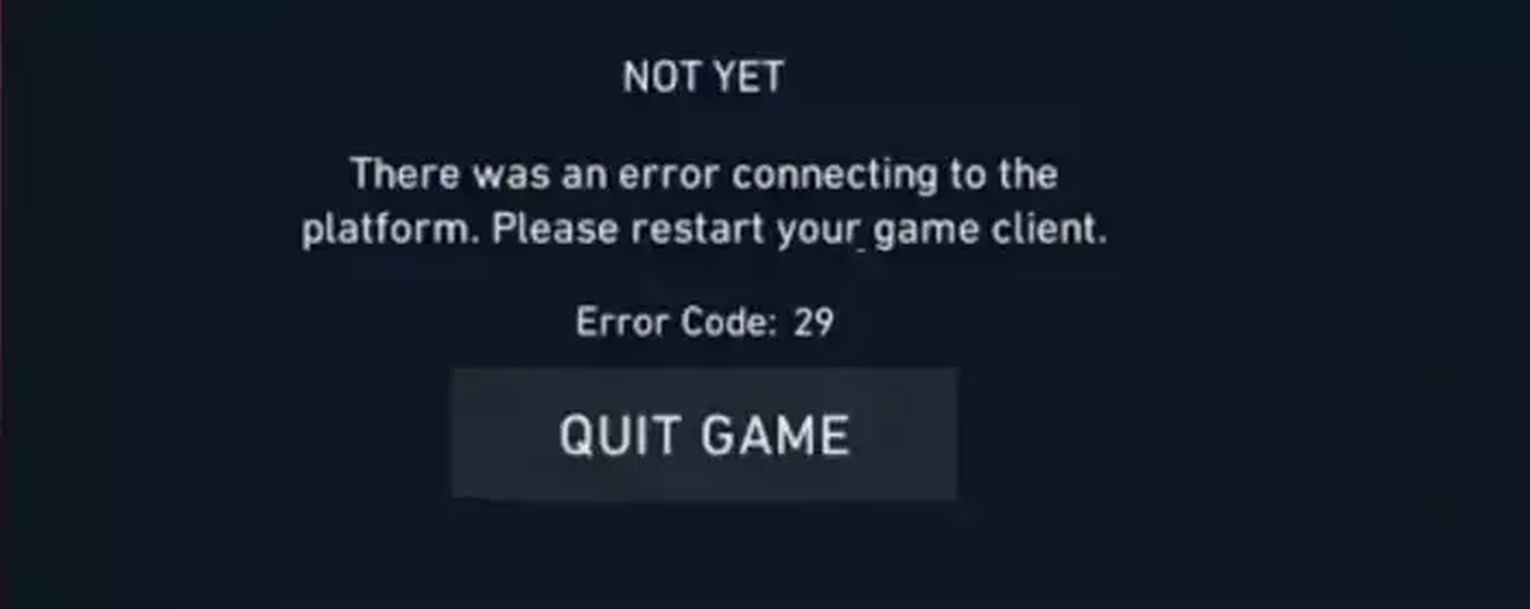
The Reason behind the Valorant Error Code 29
When the Valorant player gets this error code, they are met with the error message “There was an error connecting to the platform. Please restart your game client”. Though this is a really dull statement, because the reasons for the error code of the Valorant game can vary.
The Valorant Error Code 29 can appear because of Riot Games server related issues. Because of this, the game cannot properly connect with the Riot Client and with Valorant.
The Valorant Error Code 29 can also appear because of network issues. If you have noticed any network issues with your router recently, then this might be why you are getting the Valorant Error Code 29.
Riot Vanguard has been known to cause a lot of issues and error codes, and one of those error codes is the Valorant Error Code 29. The Vanguard VGC service might be having problems and not running properly, so it causes the error code to appear. You can uninstall Riot Vanguard, but it’s not as needed in this error code.
Sometimes the Valorant game doesn’t have full access to the PC due to the Windows Firewall, so the Valorant Error Code 29 can pop up.
Having explained why you might be getting the Valorant Error Code 29, next up you will learn how you can fix the Valorant Error Code 29 and start playing the Valorant game again!
How to Fix the Valorant Error Code 29
Restart the Riot Client
The first solution you can try is to restart the Riot Client fully. To do this, go to the Task Manager by pressing Ctrl+Shift+Esc. Select the Processes bar above and locate the Riot Client. Select it and press on End task. You can also close all Riot Games related processes to increase the chances of fixing the error code. After this, try to open up the game again and check if the error code has disappeared.
If it didn’t disappear, no worries as there are more solutions to cover up to fix the Valorant Error Code 29
Check the Riot Servers for Valorant
Server issues can appear for Valorant out of nowhere. So you should probably check for server issues for the region you are playing or for server maintenance. You can do this on the Riot Games support site banner. On the top there is an option called Service Status. Select it.
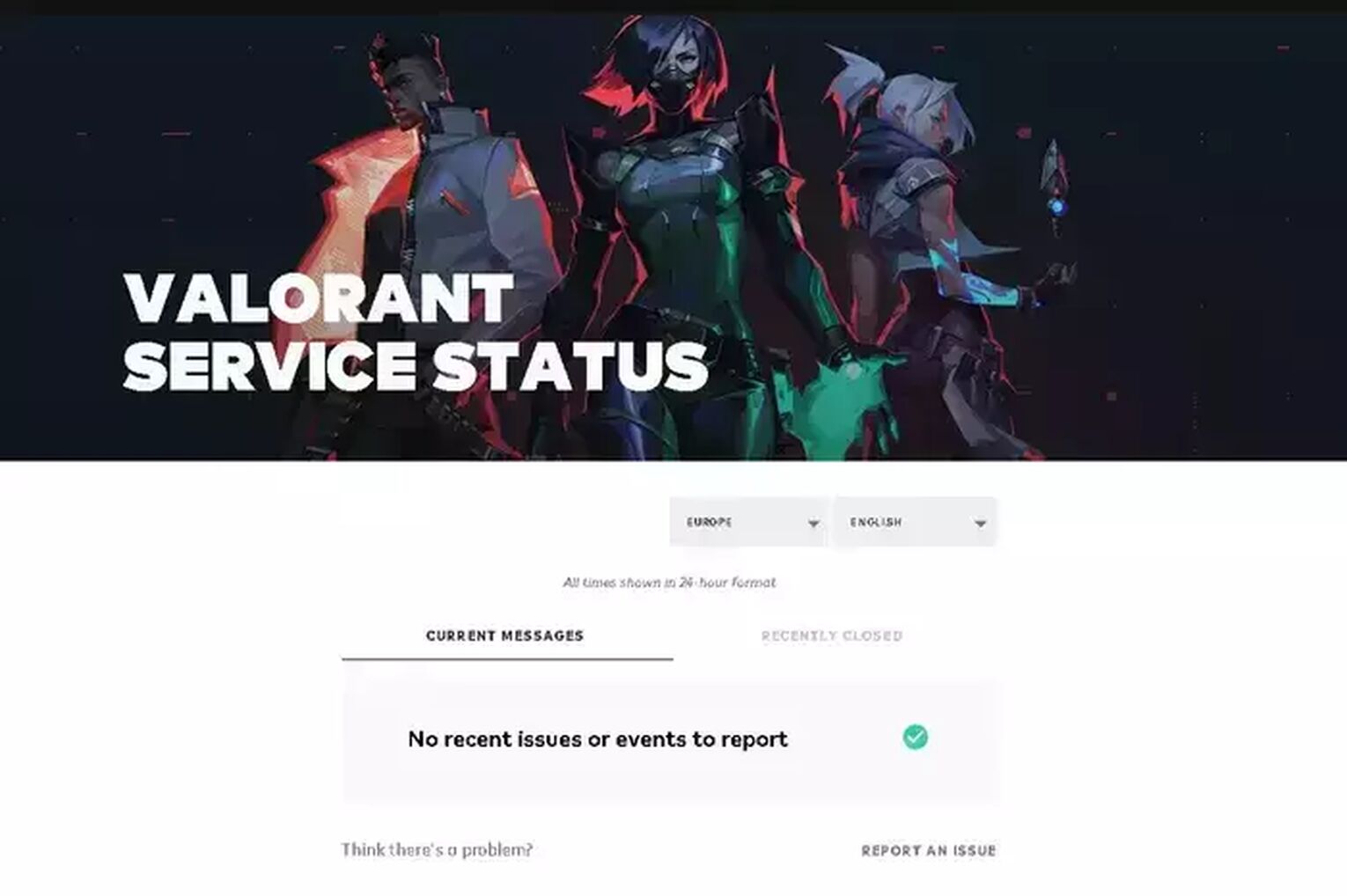
Once you are on the site, select the region on which your Riot ID resides. If you spot server issues or maintenance, then you can only wait until Riot Games resolves the issue.
If you didn’t spot any server related issues, then this error code has a more problematic background. So follow up and try the rest of the solutions to fix Valorant Error Code 29 on this Riot game.
Restart your Router and PC
If you have noticed any recent network issues, then the Valorant Error Code 29 can appear due to network connections on your side. The communication of your router and your internet provider might be jammed up, so that makes the error code appear in your game. So you should restart your router. Restarting your PC helps too because there might be connection issues with the WiFi and router.
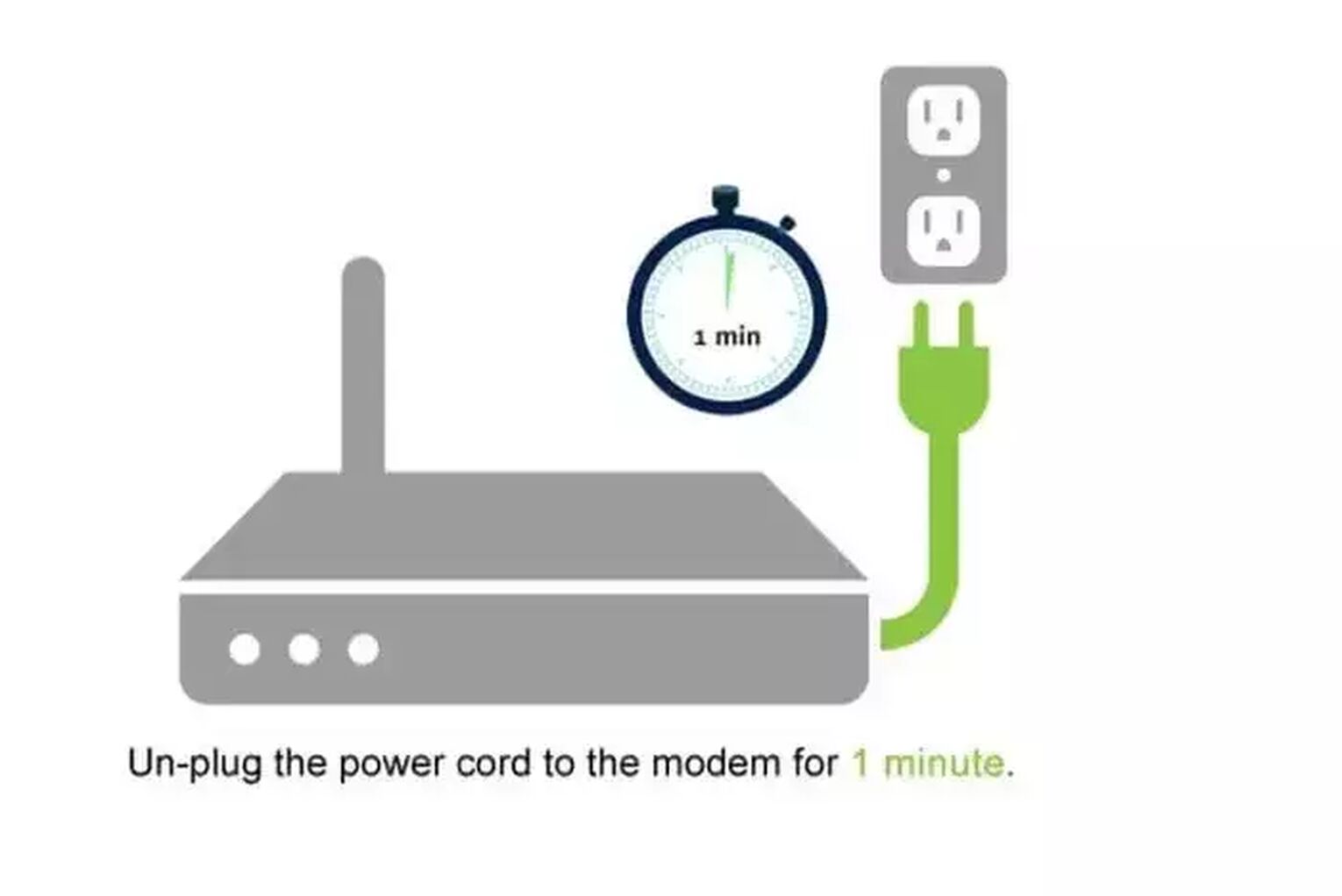
If this solution didn’t work because the error code in the game isn’t related to your network, then the problem with the Valorant Error Code 29 may lie with the VGC service.
Check the Valorant Vanguard VGC Service
If the VGC service isn’t properly running on your PC, then that may cause the Valorant Error Code 29. In this case, you should make sure that the VGC service is running. You can do this by searching for Services in the search bar below. Select it. All the services running on your PC should show up. Locate the “vgc” service and check if it’s running. If it isn’t running, right-click it and select Start. While you’re at it, right-click it and select Properties. Set up the Startup type to Automatic, click on Start and you should be good to go.
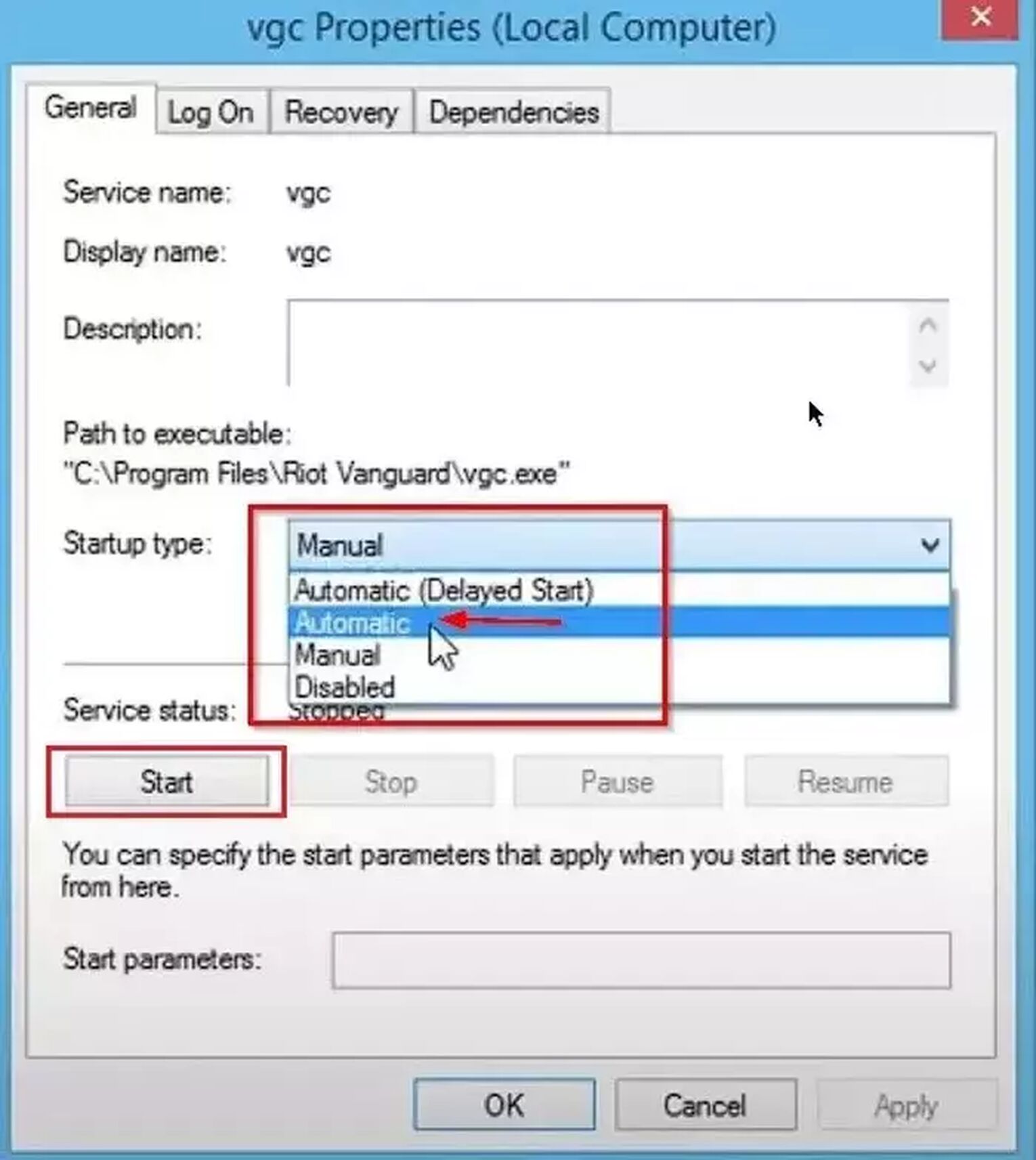
Try to open up the Valorant game again and check if the issue has been resolved.
Give the Windows Firewall permission to Valorant
When the Valorant game doesn’t have full access to the Windows Defender Firewall, then the Valorant Error Code 29 can appear. Here’s step by step on how you can give Valorant full access to the Windows Firewall.
- In the search bar below, type Windows Defender Firewall and select it
- Select the Allow a program through Windows firewall
- Click on the option Change Settings
- Here you should remove any current Riot Client and Valorant entries. After this, add a new one by clicking on Allow another app
- Find the Valorant executable file in “C:\Riot Games\VALORANT\live\VALORANT.exe” for the new firewall exceptions and click on OK. Note that this location to the file may be different if you have downloaded Valorant in a different location.
- When you’re in the firewall exceptions, select all the boxes for the Valorant game and click on OK at the bottom
- You have to repeat this process for the Vanguard and the Riot Client. They are usually located in “C:\Program Files\Riot Vanguard\vgc.exe” and “C:\Riot Games\Riot Client\RiotClientServices.exe”. Note that if you have downloaded Valorant in a different location, then the location to these files may be different.
If none of the solutions above helped you fix Valorant Error Coded 29, then you should
Contact the Riot Support Team
The Riot Support team is full of professionals who are eager to help out their player base. If you have problems with error codes and cannot find plausible solutions, you can submit a ticket to the Valorant Support team here.
We’ve all encountered error codes and we all know how annoying they can be. If you’ve encountered the Valorant Error Code 31, you can check it out here. If you’d like to check reasons and solutions to other error codes, you can check out the Valorant Error Code Hub.


.svg)



![How To Fix Valorant 1TB File Size Bug [Fast & Easy]](https://theglobalgaming.com/assets/images/_generated/thumbnails/407081/1TB-SIZE-FILE-FIX-VALORANT_03b5a9d7fb07984fa16e839d57c21b54.jpeg)

![Best Raze Lineups on Icebox [2024 Guide]](https://theglobalgaming.com/assets/images/_generated/thumbnails/58004/6248e15f44720bcdc407f796_best20raze20lineups20icebox20valorant_03b5a9d7fb07984fa16e839d57c21b54.jpeg)