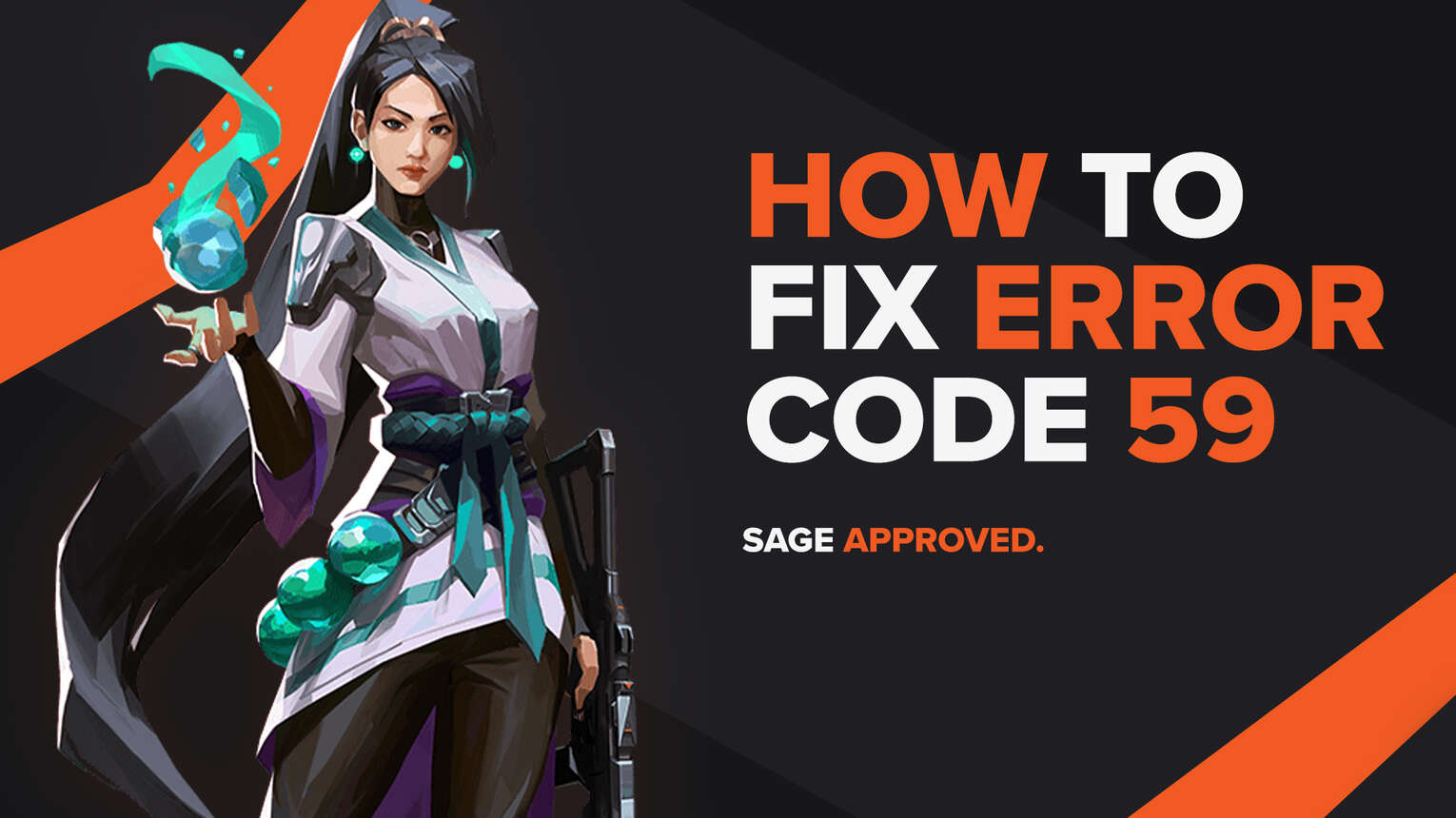
Every game comes with its highs and lows. These lows can often be seen in bugs and errors one game can represent. Riot Games’ Valorant game is not any different, having error codes and an issue pop up at times. With each new update and battle pass release, the Valorant game seems to go hard with the error codes.
One of these error codes is the Valorant Error Code 59. If you have encountered this error code, do not worry as here you will learn why you are getting it and how to fix Error Code 59 Valorant.
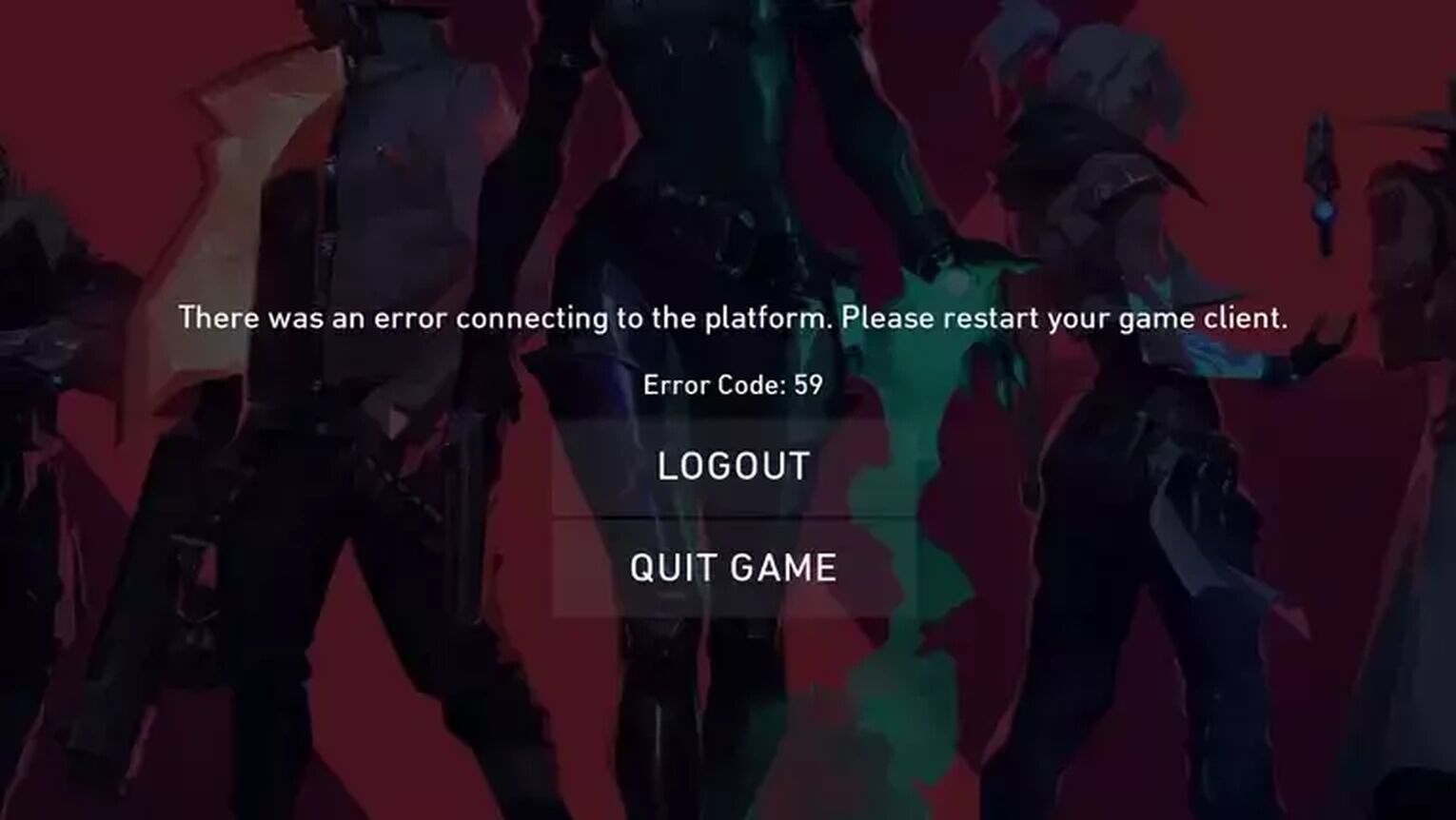
The Reason behind Valorant Error Code 59
Valorant Error Code 59 appears with the error message “There was an error connecting to the platform. Please restart your game client”. On the official Riot Games support site banner for Valorant error codes, it is stated that the reason behind Error Code 59 is due to “LoginQueueFetchTokenFailure”. This essentially means that there is an issue appearing in the login queue, so the Valorant Error Code 59 will appear.
But why would problems with the login queue appear on your side? For starters, the first reason you could consider is if a bad start of the Valorant client was performed. Sometimes the game client does not load up the login queue information properly, such as the Riot ID, so you may encounter the Valorant Error Code 59.
Another reason for the instance of this Error Code Val may be due to the Riot Vanguard not processing the login queue information functionally. The Riot Vanguard has been known to cause a lot of error codes in Valorant, and Valorant Error Code 59 is not an exception.
In the downtime while you're sorting out the Valorant Error Code 59, consider visiting our Valorant map randomizer tool as well as random Valorant weapon generator to add an element of surprise and fun to your next game session.
How to Fix Valorant Error Code 59
Restart Riot Client and PC
The first solution that you can try out to fix this Error Code Val is to restart the Riot Client and your PC. Riot Games themselves recommend you try this solution out to fix the issue at hand.
To fully restart the game client, you will firstly open up the Task Manager by pressing Ctrl+Shift+Esc. Select the Processes tab above and find the Valorant client here. Once you find it, select it and click on End task to close off the Riot Client process. While you are here, you should also end other processes related to the Valorant game, which increases the chances of fixing your Valorant Error Code 59.
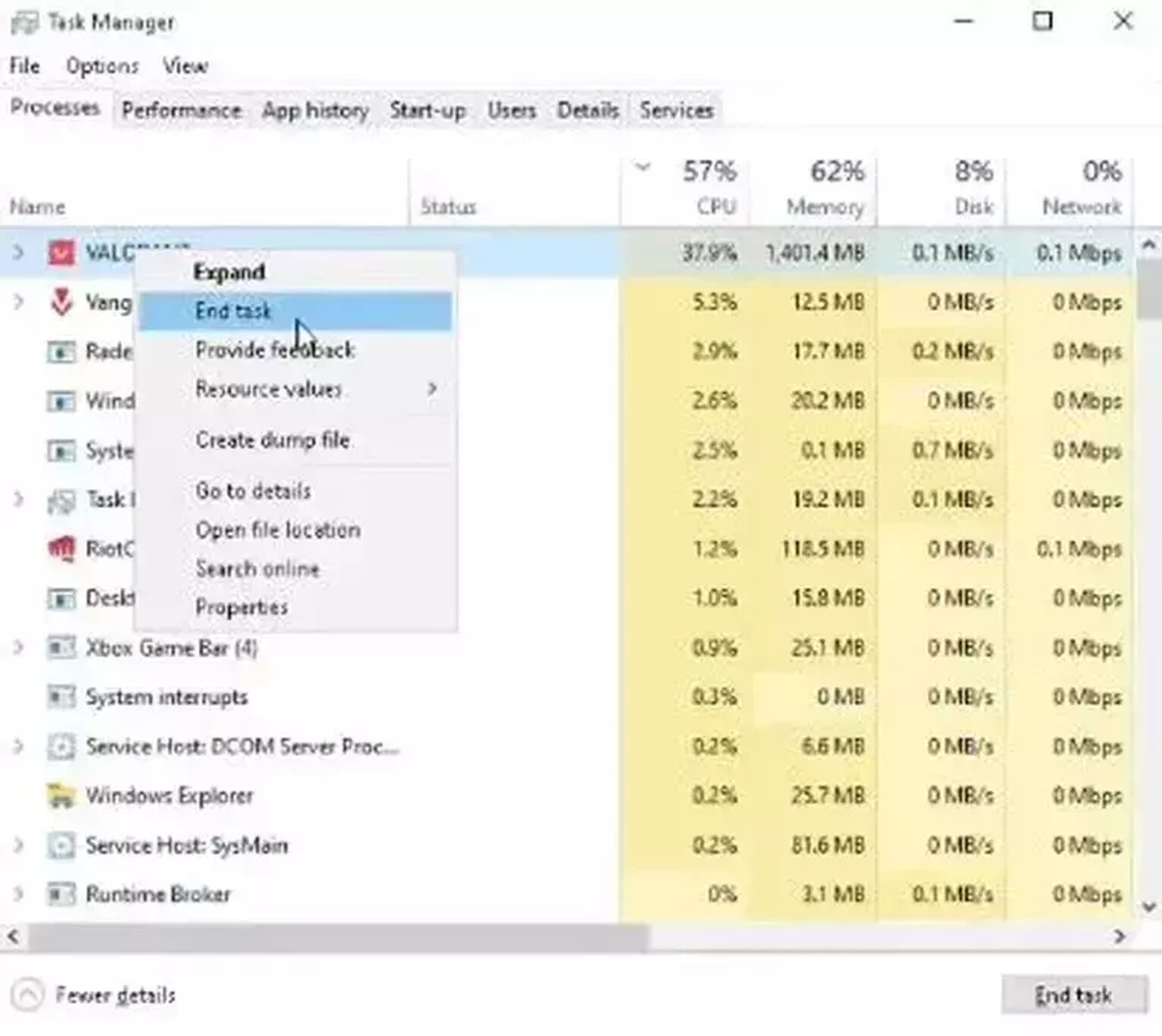
After you fully close off the Riot Client, you can try to start up the game again and see if there is an issue with the Valorant Error Code 59. If there is an issue, then you should close off the game client and restart your PC. This is simple enough, just click on your Windows key on the bottom left corner, right-click the Power option and select Restart.
If the Valorant Error Code 59 still persists, then the next solution you can try out to fix the issue is
Reinstall Vanguard
The Vanguard anti-cheat system from our beloved Riot game Valorant has been notorious for causing Valorant Error Codes, such as the Error Code Val 59. If a simple restart of the client and your PC did not work, then you should reinstall Vanguard, and here is how you can do it:
- Make sure you have closed off the client, and other relevant processes to the Valorant game in the Task Manager (Ctrl+Shift+Esc). You should also open up the System Tray option on the bottom right of your Windows Taskbar (the arrow pointing upwards), and if you notice Vanguard or the Riot Client, right-click them and close them off
- Go to the Search Bar below, search for Command Prompt, right-click it and run it as an Administrator
- Type in the following commands one by one: “sc delete vgc”, press Enter, and “sc delete vgk”, press Enter
- This part is integral, you have to restart your PC
- When your PC boots up again, go to the Search Bar below, search for This PC and select it
- Locate the Program Files folder, which should be on your C partition (“C:\Program Files”)
- Find the Riot Vanguard folder here, and once you find it, right-click it and click on Delete
- Open up the Riot Client again, this should start reinstalling Vanguard anew
- After the Vanguard reinstallation finishes, restart your PC again
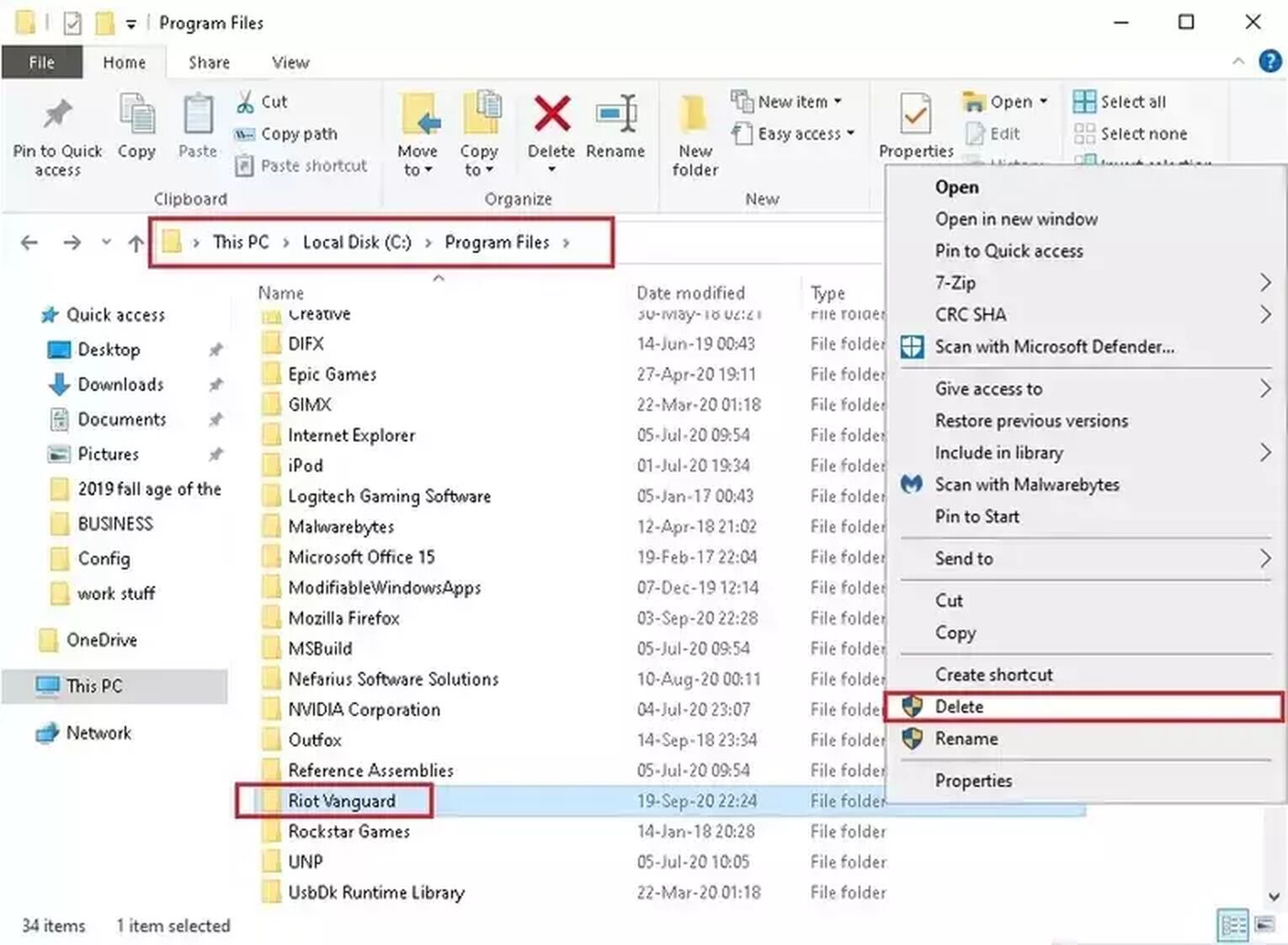
If this did not help you fix your issue with the Error Code Val 59, then you probably have to
Contact Riot Support
The Riot Support team is excellent, full of professionals looking out to help each and every Valorant player in the game, be it problems with the game, or problems with the Valorant servers. If your Valorant Error Code 59 still persists, you can submit a ticket to the Riot Support team here.
Sometimes the server status might be down due to server maintenance, or there can even be emergency maintenance, these are all reasons for Valorant Error Codes due to problems at Riot Games’ side. You can find reasons and solutions to these kinds of error codes on the Valorant Error Code Hub. Though if you have encountered the Valorant Error Code 60, you can check it out here.


.svg)


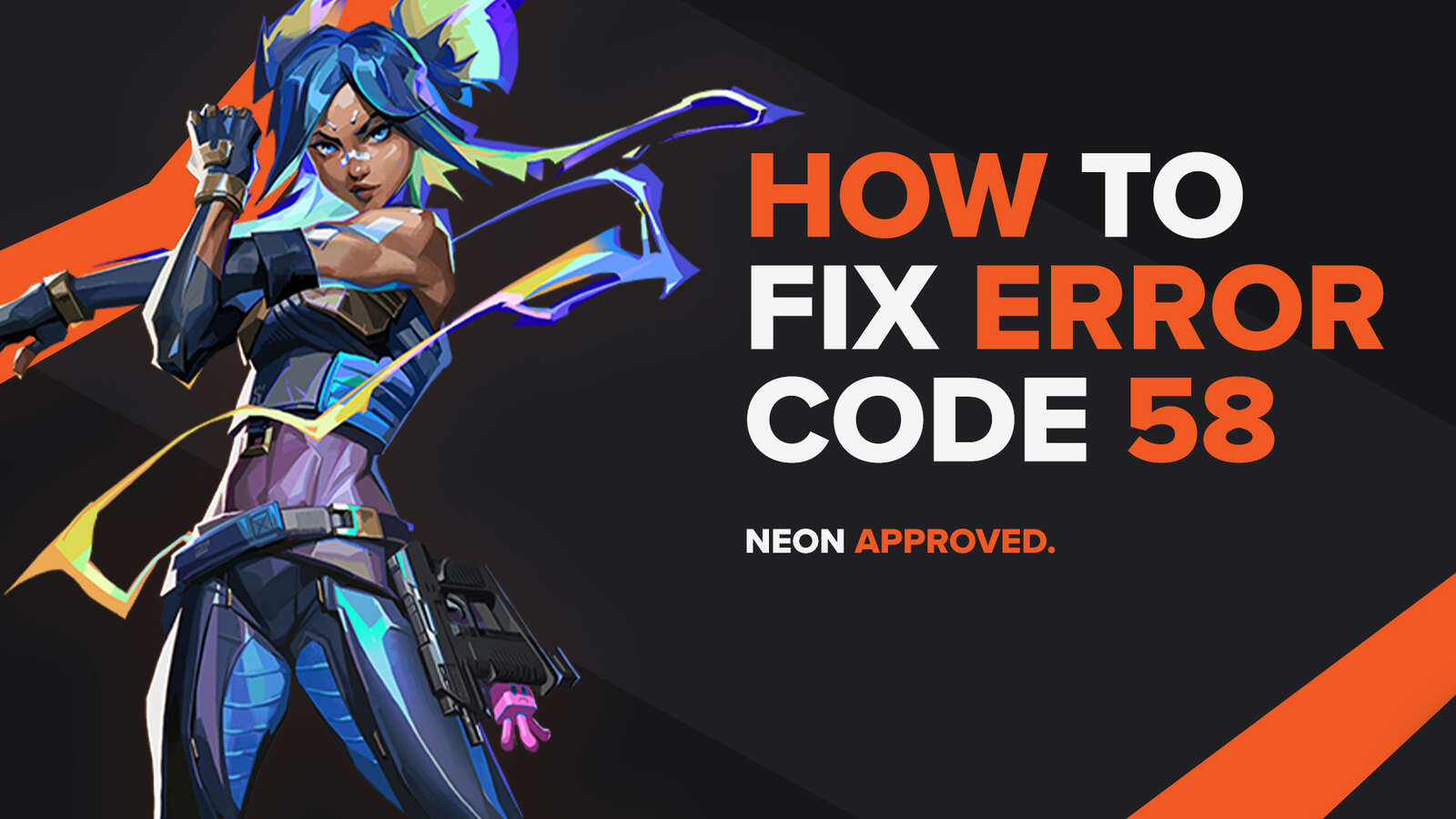
![How To Fix Valorant 1TB File Size Bug [Fast & Easy]](https://theglobalgaming.com/assets/images/_generated/thumbnails/407081/1TB-SIZE-FILE-FIX-VALORANT_03b5a9d7fb07984fa16e839d57c21b54.jpeg)

![Best Raze Lineups on Icebox [2024 Guide]](https://theglobalgaming.com/assets/images/_generated/thumbnails/58004/6248e15f44720bcdc407f796_best20raze20lineups20icebox20valorant_03b5a9d7fb07984fa16e839d57c21b54.jpeg)