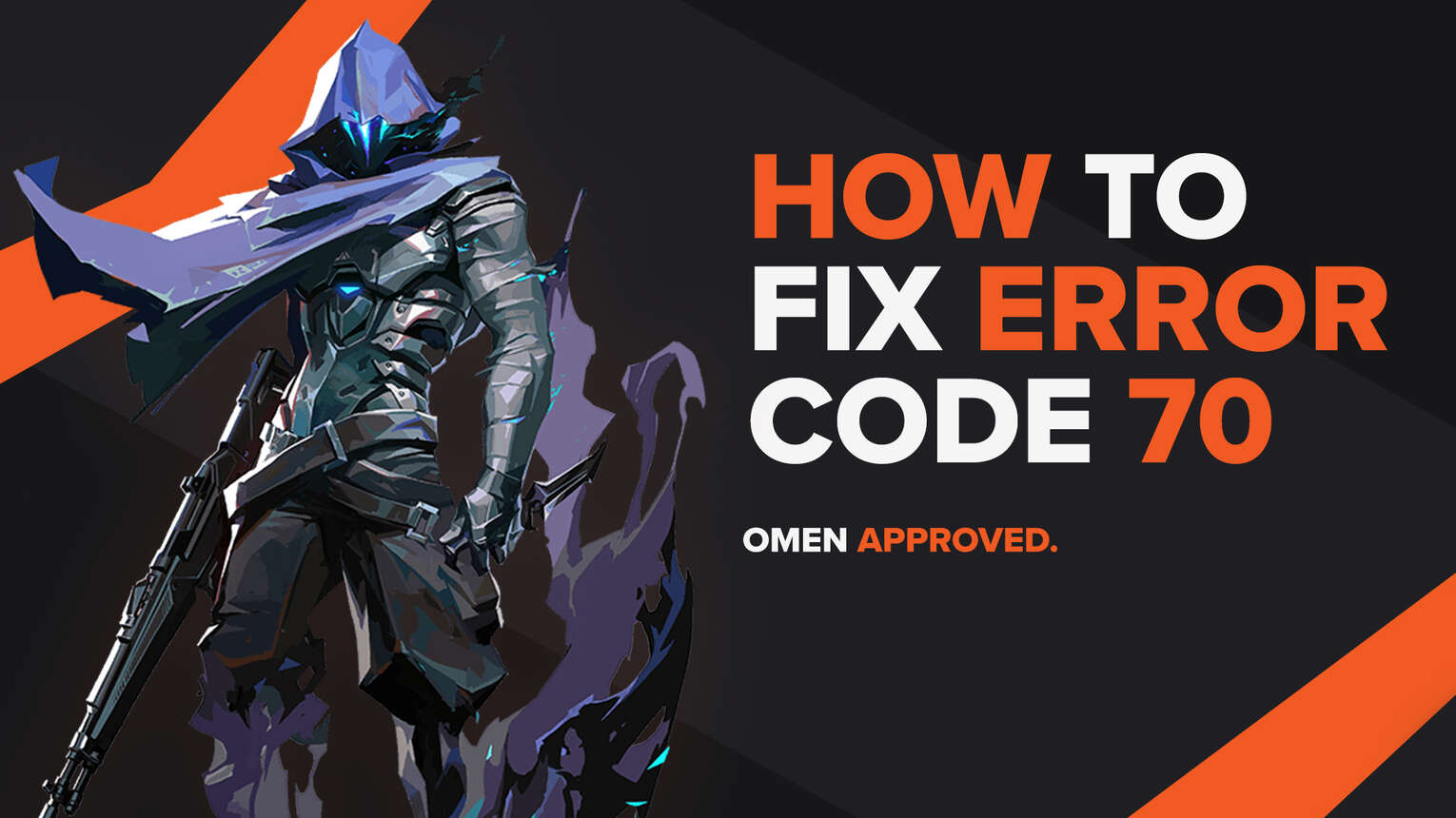
When it comes to bugs and errors, each and every game has them. They have become an integral part of games nowadays, and developers always look forward to fixing them. Riot Games’ tactical shooter Valorant does not differ from this rule, showing errors and bugs with its error codes, especially for the Riot Client and Riot Vanguard.
One of these error codes is the Valorant Error Code 70. So if you have encountered this error code, do not worry as here you will learn why you are getting it and how to fix Error Code 70 Valorant.
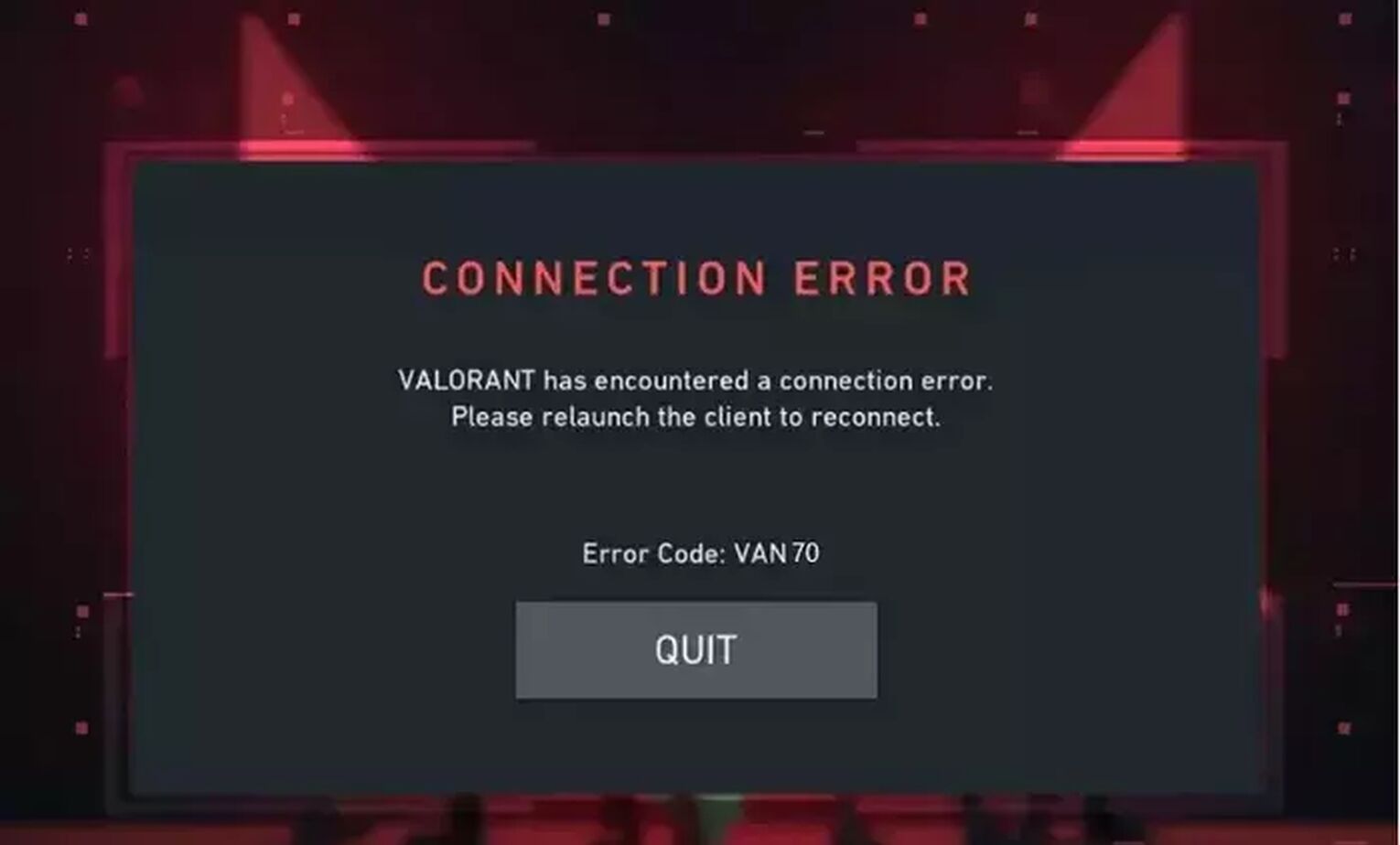
The Reason behind Valorant Error Code 70
Valorant Error Code 70 is a connection error that has a lot of similarities with Error Code 69 and Error Code 68. The connectivity issue, in Riot Games’ words on the official support site banner for error codes, lies in “StoreOffersFetchError”. This means that the game cannot process and comprehend the offers for skins in the store.
One reason for this connection error to happen is if a bad start of the Riot Client was made. The Riot Client can cause tons of error codes, especially if you have a low-end PC. That is why the Riot Client can misbehave and cause Valorant Error Code 70.
Another reason for the appearance of Error Code 70 may not even be the player’s fault. If the Riot servers are experiencing an issue, server maintenance, or server downtime, the game won’t be able to process the store offers, thus Valorant Error Code 70 appears.
But the case with Error Code 70 is originally a connection issue. Meaning that if you have a bad Internet connection on your side, that may be why you are getting Valorant Error Code 70.
Knowing why you are getting the Valorant Error Code 70 is key because next up you follow up on every solution which can help you fix the issue!
How to Fix Valorant Error Code 70
Restart Riot Client
The first solution you can try to fix the problem with Valorant Error Code 70 is to restart the Riot Client. Riot Games recommends you try this simple fix too. The Riot Client is an integral part of the start of the game, but at times a simple click on the X buttonwon’t restart it.
To fully restart the Riot Client, you will open up Task Manager by pressing Ctrl+Shift+Esc. Then select the Processes tab above and locate the Riot Client. Once you locate the Riot Client, select it and click on End task to close off the Riot Client process. While you are here you could also close off other related game processes to Valorant, which can increase the chances of resolving Valorant Error Code 70.
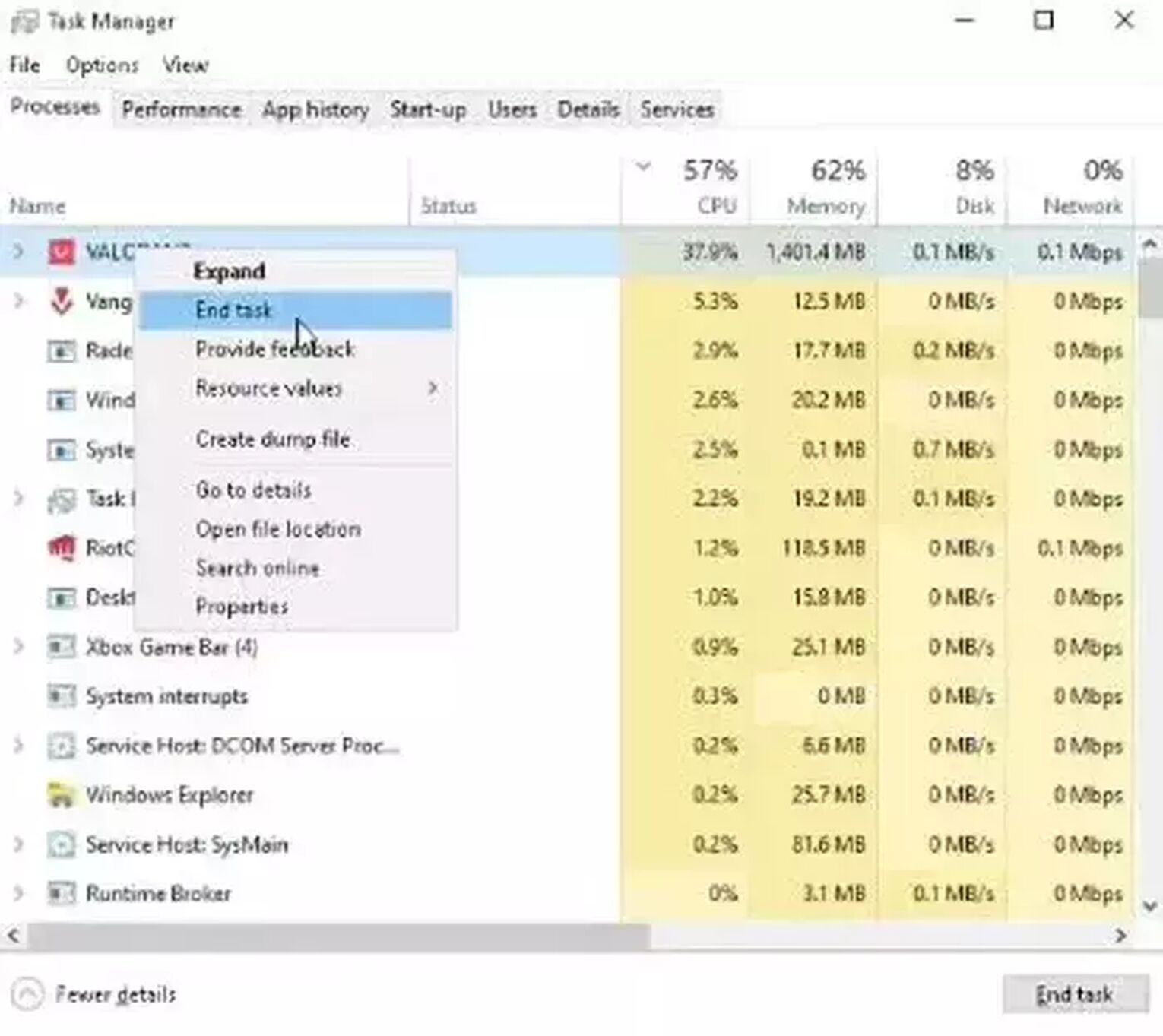
After you restart the Valorant Client, you should be good to go. But if Valorant Error Code 70 still pops up on your screen, do not worry as this problem may not even be your fault!
Check the Riot Servers
The next solution that you can try out to resolve the issue with Valorant Error Code 70 is to check the Riot Server. More often than not, servers know to come up with issues, like with the login queue and be down. This causes connection issues and error codes with the Valorant game.
To check the Valorant Servers, you will first go to the official Riot Games support site banner and select the Service Status tab above. This will lead you to a new window where you will have to select the region where your Riot ID is registered under. If you notice any server issues here, all you can do is wait until the Riot Developers resolve them.
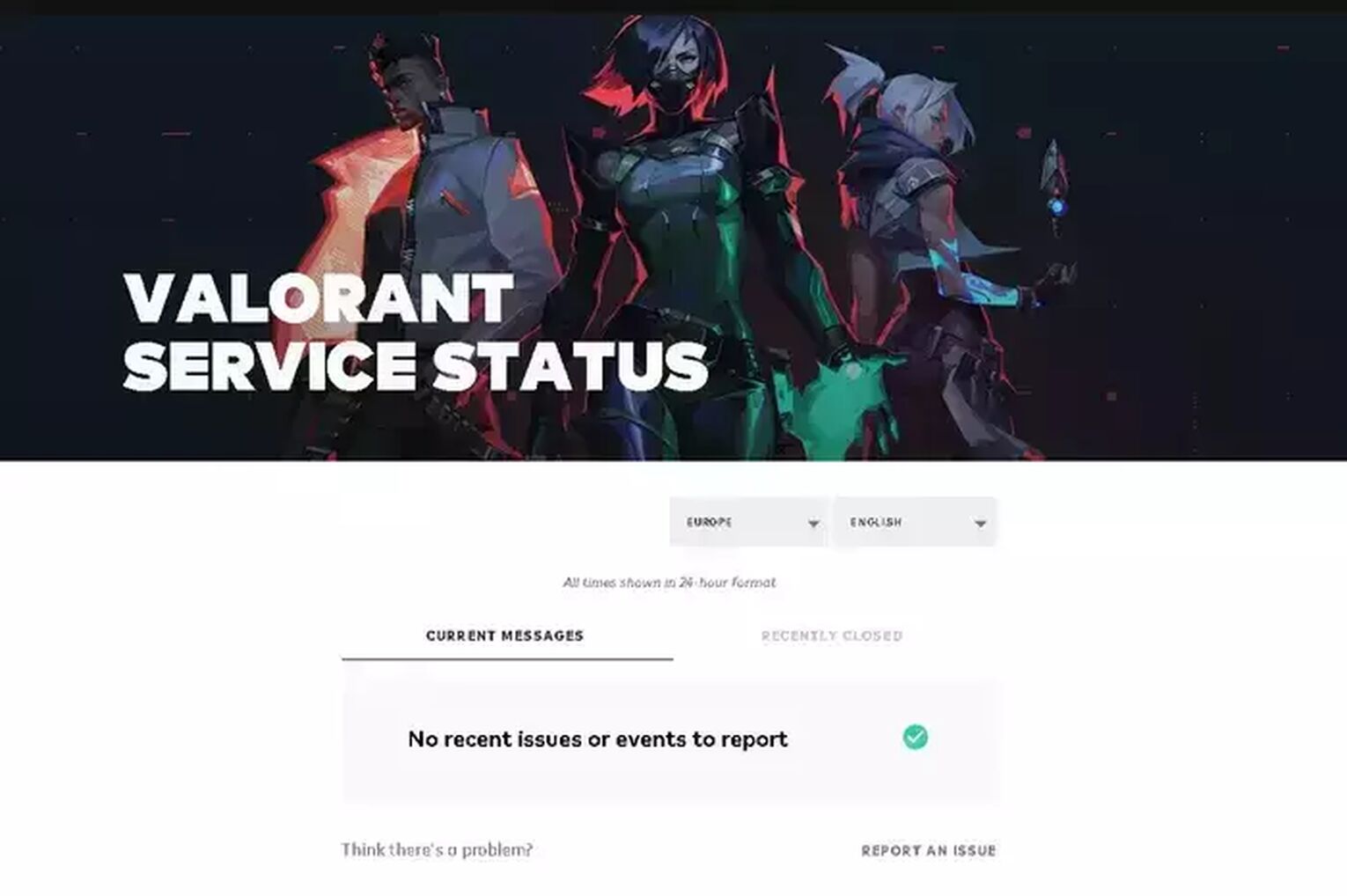
You can also check the official Valorant Twitter account, where they sometimes announce server downtime and server maintenance there.
Though what if there are not any server problems? Then the problem most probably is your fault with your Internet connection.
Flush DNS Cache Memory
Not only can this solution help you resolve Valorant Error Code 70, but it will overall improve your Internet connection. DNS Cache memory knows to sometimes build-up, which can cause lag and connection errors in Valorant.
To flush the DNS cache memory, you will go to the Search Bar below, do a search for Command Prompt, right-click it and run it as an Administrator. Then type in the following command: “Ipconfig /flushdns”. That’s it, this should flush out the DNS Cache!

Restart Router and PC
You should also do a restart of your Router and PC. Since bad Internet connection causes connection issues and Valorant Error Code 70, this can help out in a way that it clears out unneeded temporary files that appear between the connection of your PC and your Router over time, which can fasten up your Internet connection overall. You should also check-up with your Internet Service provider and see if they have a problem on their side.
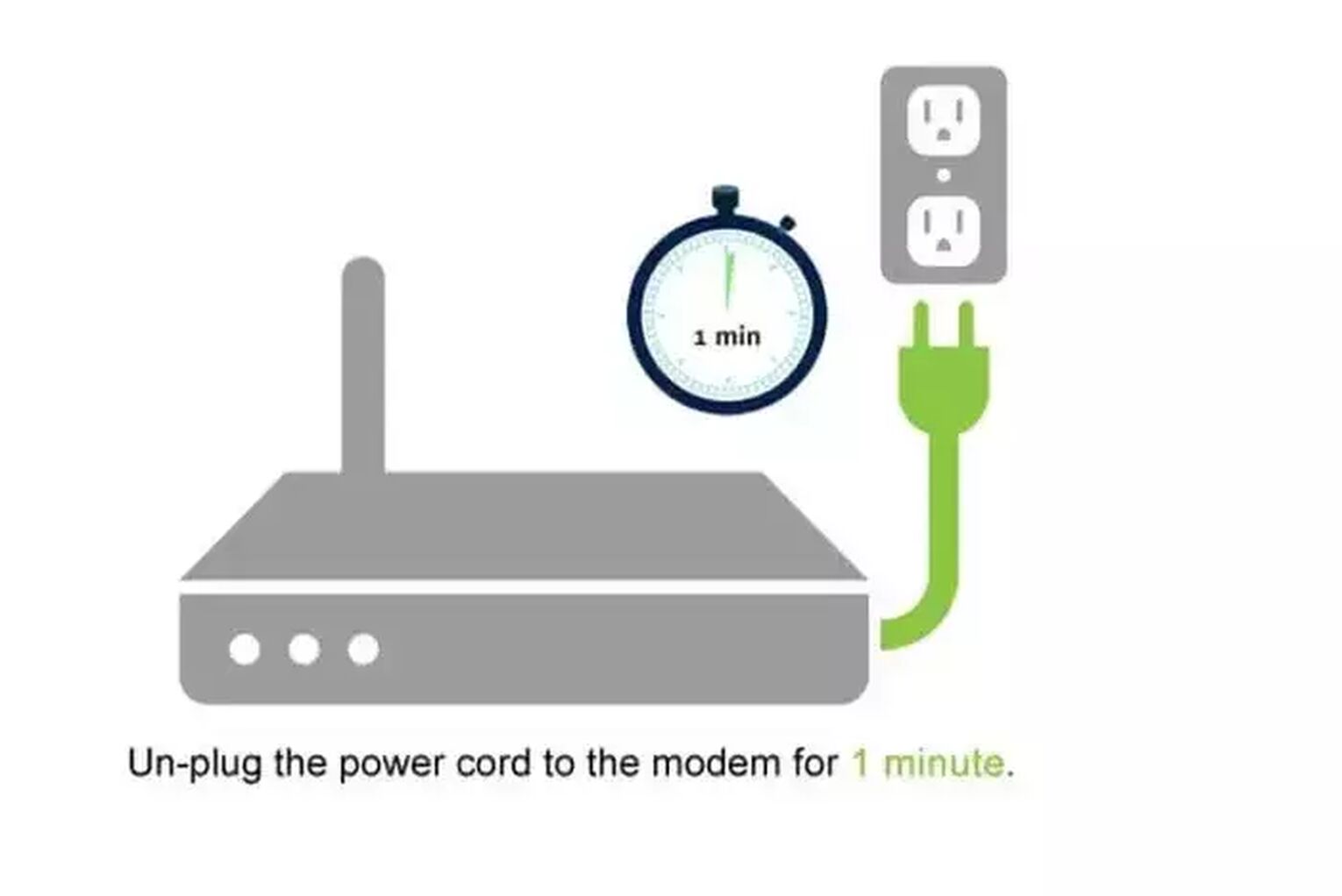
If your Internet connection is great, servers are in top-shape without connectivity issues, and there are not any complications with the game client, then the last solution you can try to resolve this problem is to
Make an Exception for Valorant in Windows Firewall
Like with the Riot Vanguard, Valorant needs to have full access to your Windows PC. If it does not, it will misbehave and cause complications with error codes in the game. The Windows Firewall can restrict Valorant in functioning properly, so that may be why you are getting Valorant Error Code 70. In this situation, you should make an exception in the Firewall for Valorant on the protection settings for the Firewall. Here’s how you can do it step-by-step:
- In the Search Bar, do a search for Firewall and Network protection, open up the app, and in the app select “Allow an app through firewall”
- On this new window, select “Allow another app” and click on “Browse”
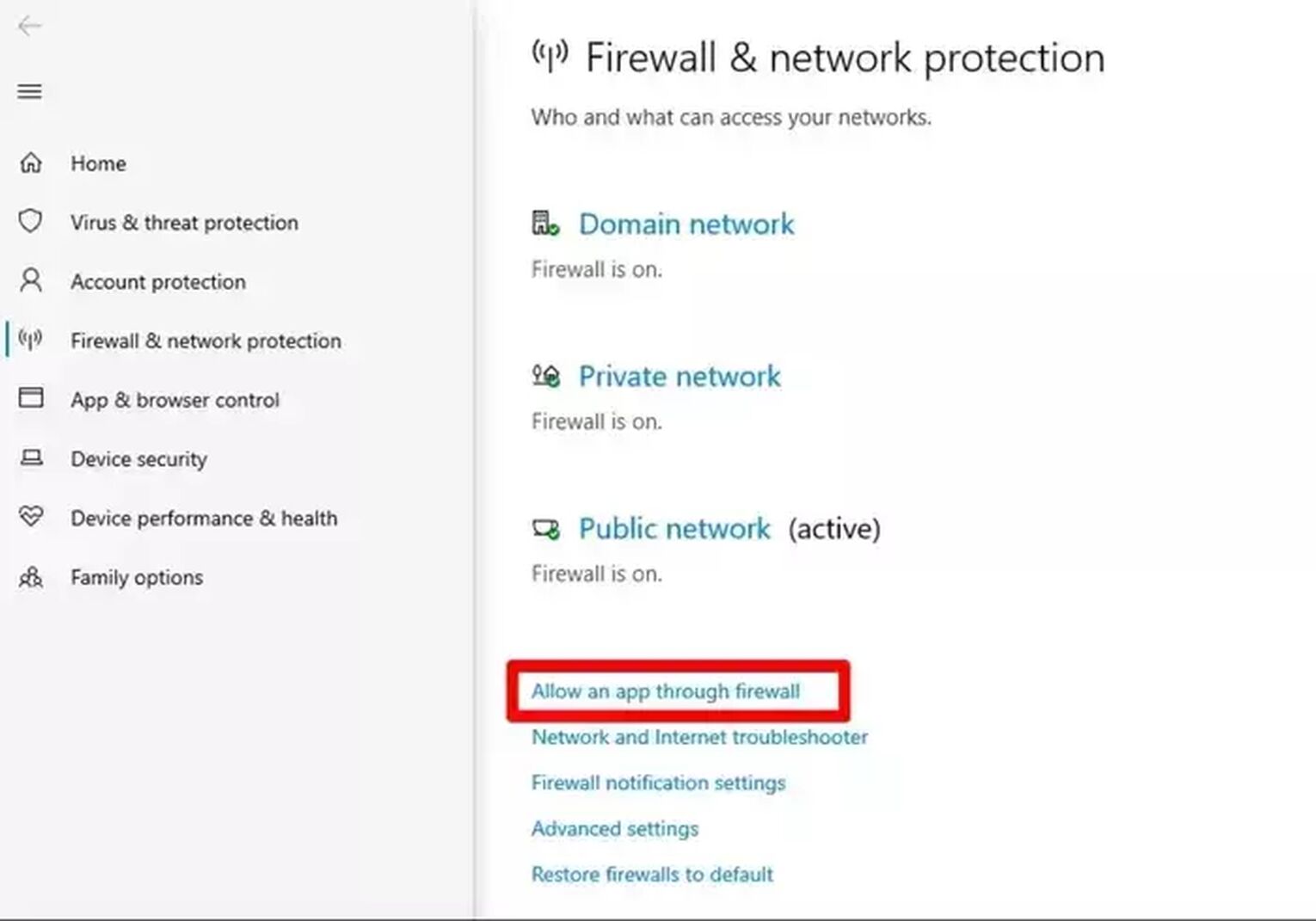
- Find Valorant. The location can depend on where you installed it, but its usual location should be in the Riot Games folder on the C partition (“C:\Riot Games\VALORANT\live”).
- Once you locate the folder, select VALORANT and click Open
- Once you see “BootstrapPackagedGame” in the Allow an app window, click on Add
- Do all the previous steps above to add another Valorant game app. This one is called VALORANT-Win64-Shipping, which should be in the Riot Games folder on the C partition in the following folder path: VALORANT-live-ShooterGame-Binaries-Win64 (“C:\Riot Games\VALORANT\live\ShooterGame\Binaries\Win64”)
- Add the VALORANT-Win64-Shipping app through Firewall
- On the tab where all the processes are located which are allowed through Firewall, find VALORANT-Win64-Shipping and BootstrapPackagedGame and make sure both the Public and Private boxes are ticked
- Restart PC
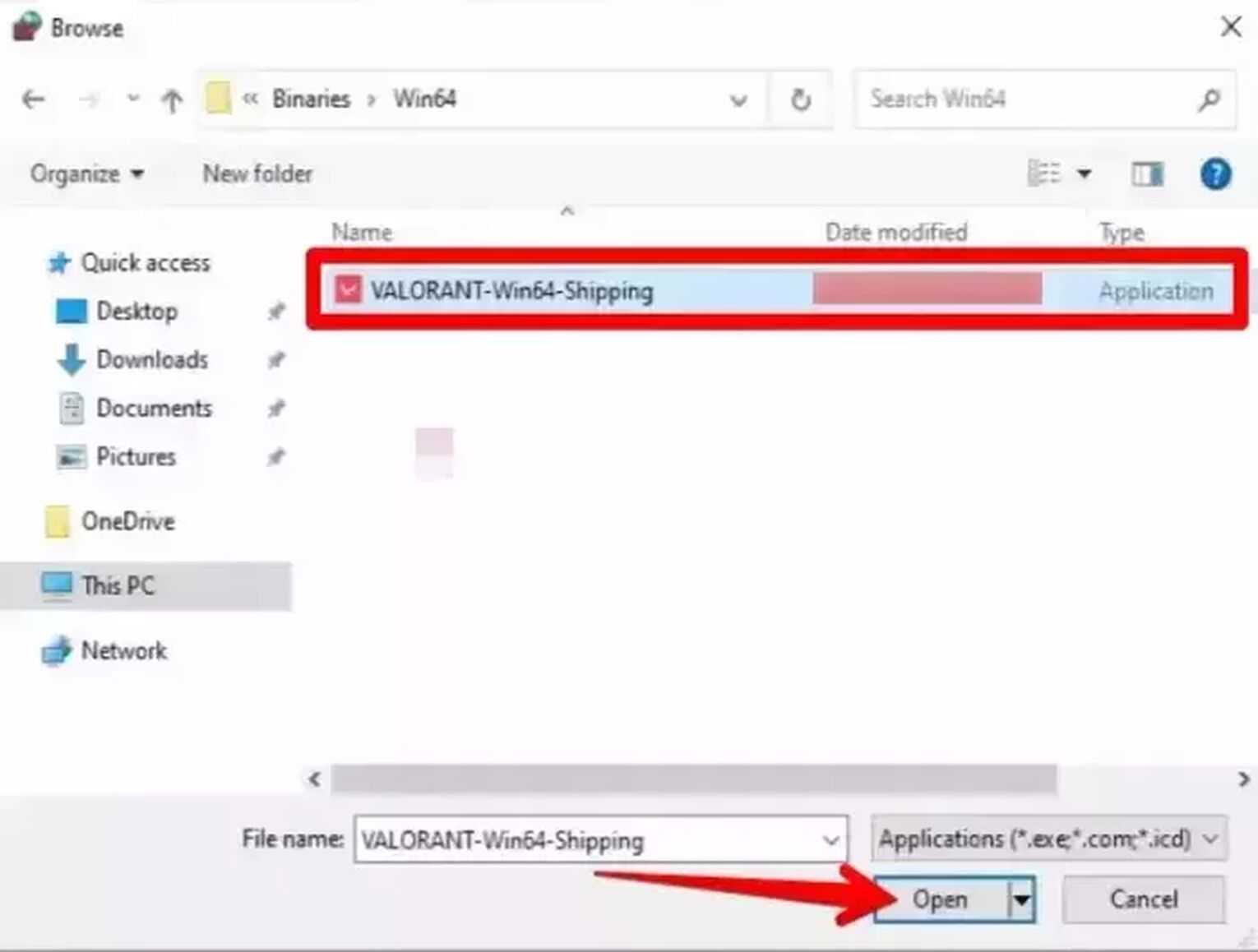
Contact Riot Support
Whenever any Valorant player struggles with error codes, the Riot Support team is there to help out. If your Valorant Error Code 70 still persists, you can submit a ticket to the support team here.
Problems with the Riot Vanguard or a bad Valorant service start, error codes in Valorant can appear for many reasons. If you have encountered Valorant Error Code 81, you can check it out here. Although if you want to see solutions for other Valorant Error Codes, you can visit the Valorant Error Code Hub.


.svg)


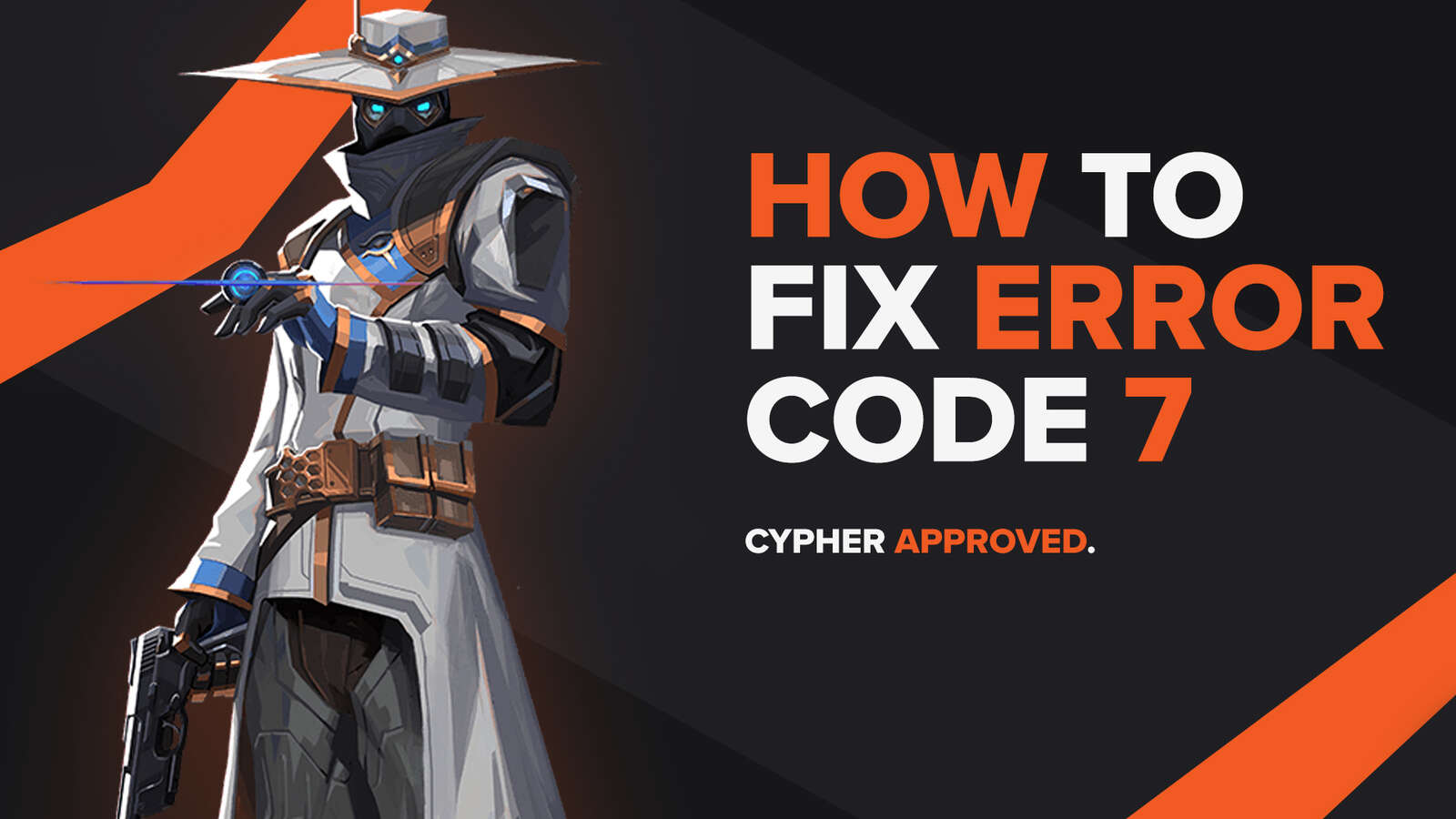
![How To Fix Valorant 1TB File Size Bug [Fast & Easy]](https://theglobalgaming.com/assets/images/_generated/thumbnails/407081/1TB-SIZE-FILE-FIX-VALORANT_03b5a9d7fb07984fa16e839d57c21b54.jpeg)

![Best Raze Lineups on Icebox [2024 Guide]](https://theglobalgaming.com/assets/images/_generated/thumbnails/58004/6248e15f44720bcdc407f796_best20raze20lineups20icebox20valorant_03b5a9d7fb07984fa16e839d57c21b54.jpeg)