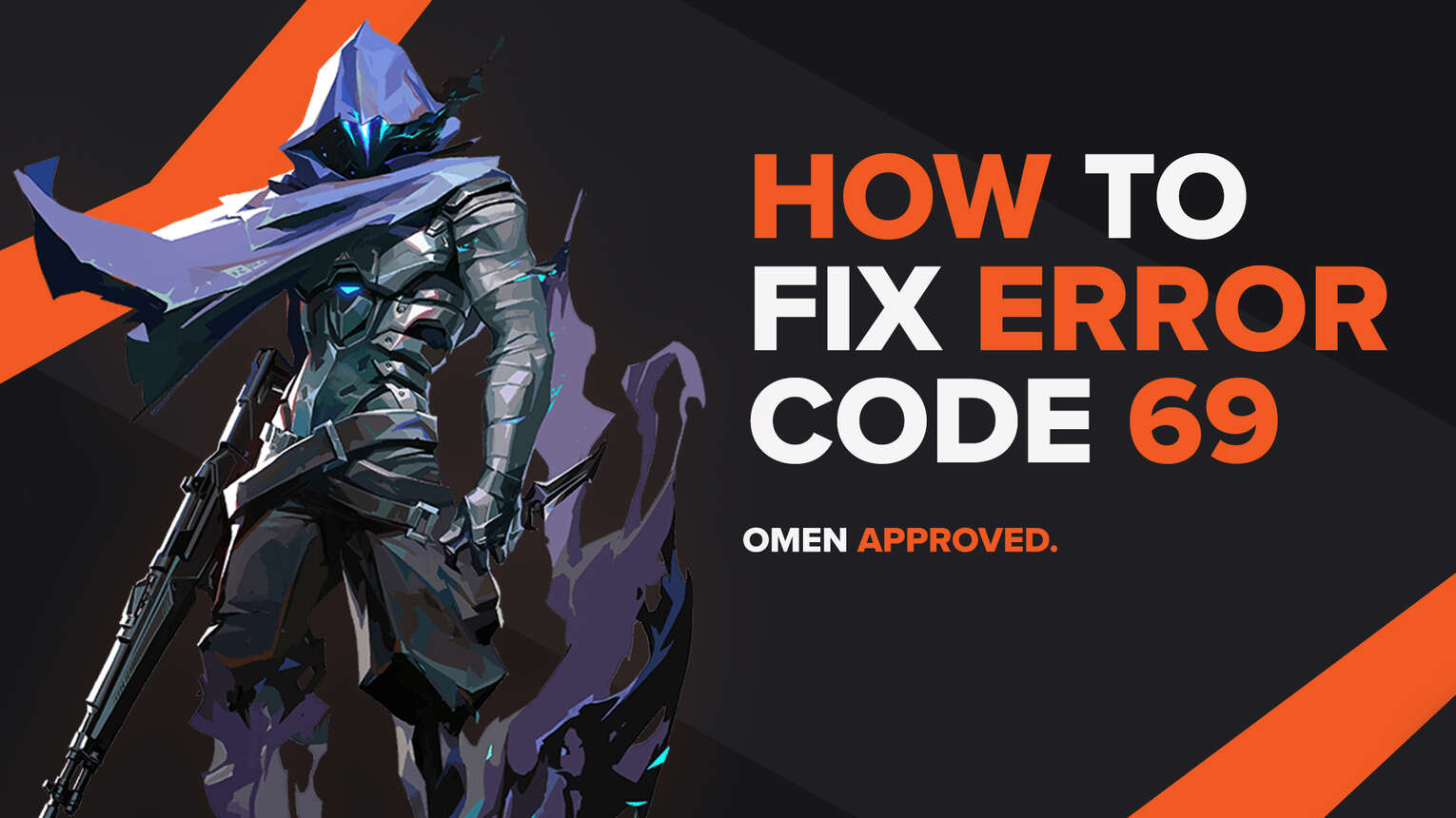
Each and every player of a game goes through bugs and errors. The issue with these bugs and errors goes beyond our minds, only causing unneeded anger. Riot Games’ Valorant game is not anything different with its error codes.
One of these error codes is the Valorant Error Code 69. If you have encountered it, do not worry as here you will learn why you are getting it and how to fix Error Code 69 Valorant.

The Reason behind Valorant Error Code 69
When it comes to Valorant Error Code 69, it has a lot of similarities with Valorant Error Code 68. They both represent a connection error, meaning Valorant can’t properly process the game information because of a connection issue.
One reason for Valorant Error Code 69 to happen is if a bad start of the Riot Client was performed. The Riot Client has been known to cause a lot of problems for the game, especially a connection issue.
Though if the Valorant servers are down, this issue may not even be your fault. The game servers can experience problems and issues, which causes connectivity issues, thus the appearance of Valorant Error Code 69.
Another reason may not even play a part with the Valorant game or Riot Games themselves at all. If you have noticed any lag and Internet connection issues as of late, then that may be why you are getting the Valorant Error Code 69.
Now knowing why you are experiencing the issue with Valorant Error Code 69, next up you will learn every solution there is to fix Error Code 69 in Valorant!
How to Fix Valorant Error Code 69
Restart the Riot Client
The first solution towards fixing the issue with Valorant Error Code 69 is to restart the Riot Client. Even Riot Games recommend you try this out first. The Riot Client is not perfect in any means, so it has been known to cause a lot of error codes in Valorant.
To restart the Riot Client, you will open up Task Manager by pressing Ctrl+Shift+Esc. Then select the Processes tab above and locate the Riot Client. Once you locate the game client, select it and click on End task to close off the Riot Client process. While you are here, you could also close off other related processes to Valorant which increases the chances of fixing Valorant Error Code 69.
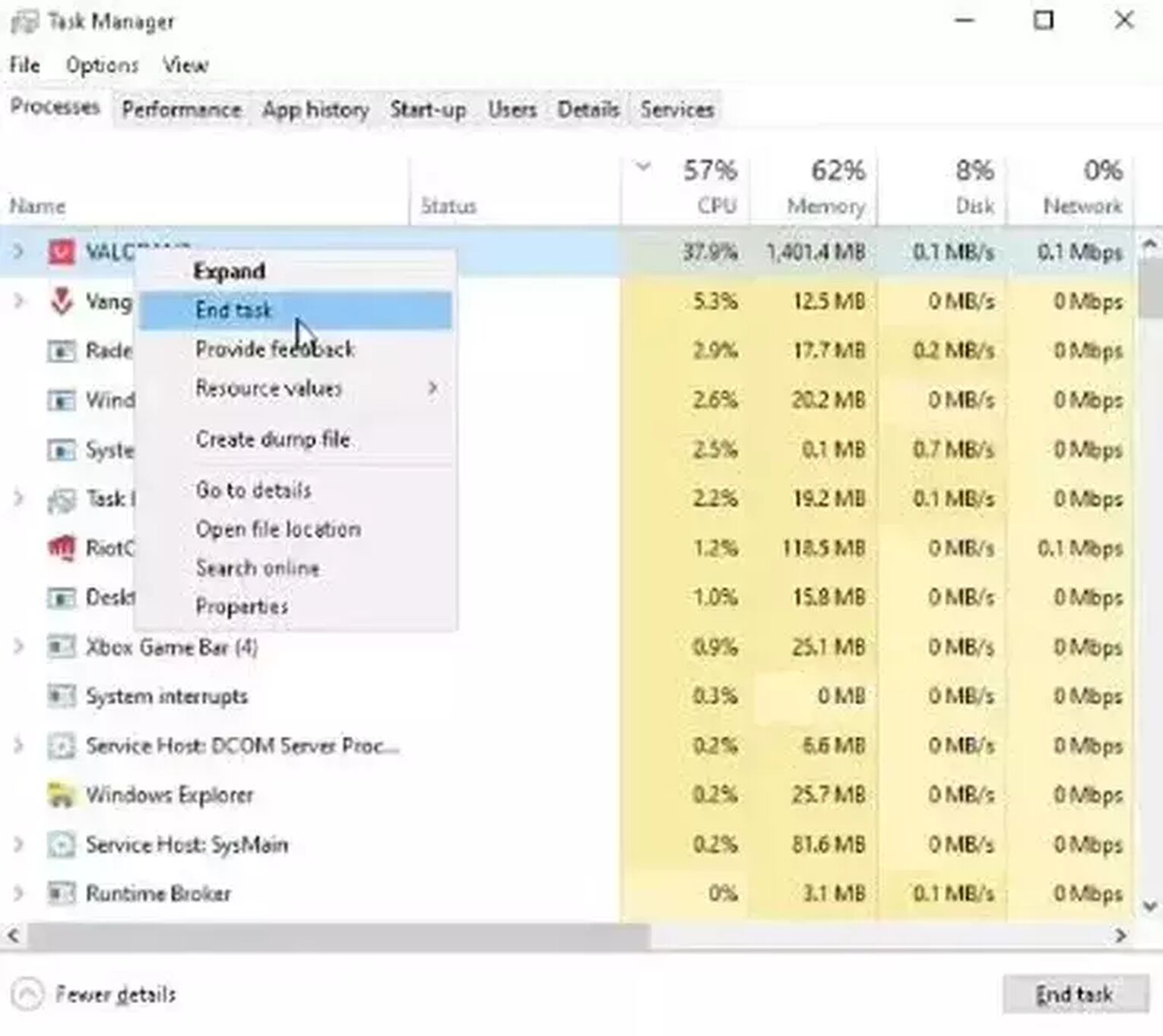
If you restart the Riot Client and the Error Code 69 still persists after you launch the game, follow up because this error code may not be your fault, but the Riot server’s fault!
Check the Riot Servers
The next solution from the fixes for the issue with Valorant Error Code 69 is to check the Valorant servers. They can sometimes be undergoing problems or server maintenance, so you may get Valorant Error Code 69 while the Riot Devs try to fix the issue.
To check the Riot servers, you will go to the official Riot Games support site banner and select the Service Status tab above. This will open up a new window for the Service Status, where you will have to select the region in which your Riot ID is registered. If you notice any platform downtime problems or issues in the Service Status, all you can do is wait until the problem/s are resolved.
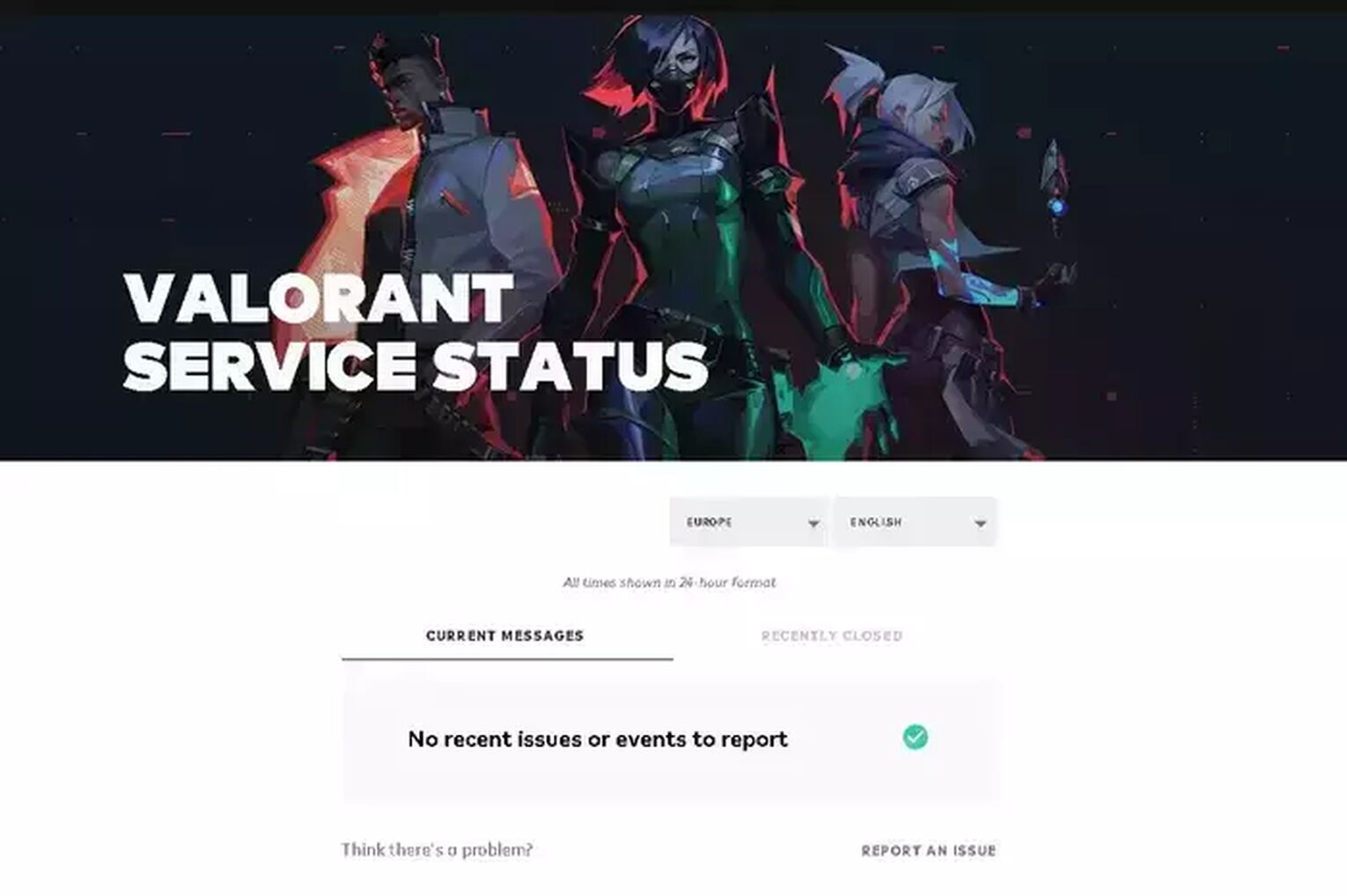
You can also check the official Valorant Twitter account, as they sometimes announce server downtime and problems there.
Although what if you did not notice any server problems here? Then the problem most probably is caused on your, the player’s side.
Restart Router and PC
If you have noticed slow Internet connection and lag in the game as of late, this connectivity issue may be the result of that. That is why you should restart your PC and Router. This can help you have a better and faster Internet connection because it cleans up any temporary files that have started to build up over time. You should also check-up with your Internet Service provider, because they may have some problems occurring on their side.
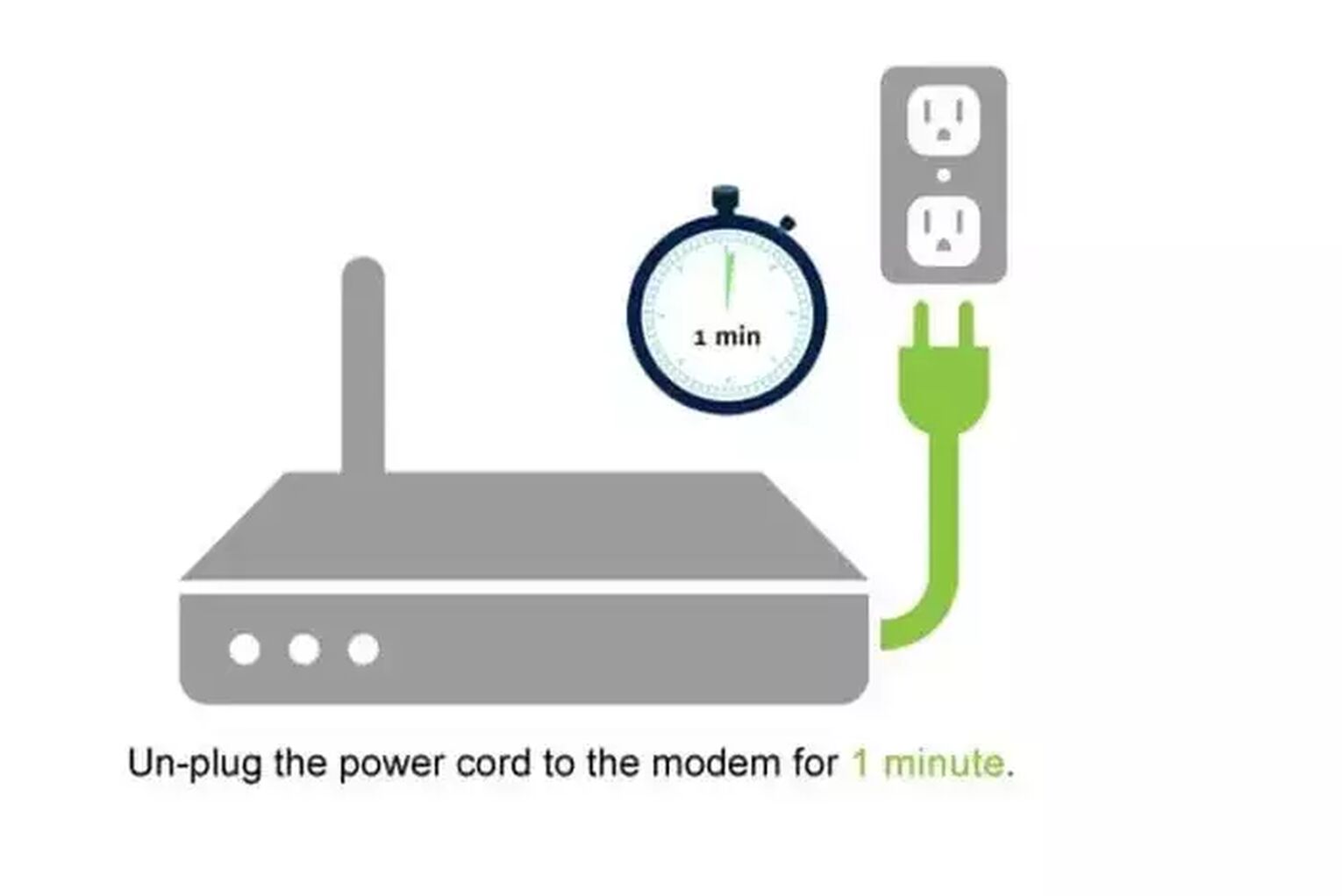
Flush DNS Cache Memory
This solution not only can it help prevent other Valorant Error Codes, but it will help you out with your Internet connection a lot, making it better and faster. To flush the DNS Cache, you will go to the Search Bar below, search for Command Prompt, right-click it and run it as an Administrator. Type in this command: “Ipconfig /flushdns”, and press Enter.

The last 2 solutions can help out tremendously in avoiding connection error codes in Valorant, such as Error Code 69. Though if your Valorant Error Code 69 still appears, then the last solution you can try to resolve the issue in the game is to
Make Exceptions for Valorant and Riot Vanguard in Firewall
The Riot Vanguard anti-cheat system for Valorant has been known to be problematic. It is connected deep into your Operating System, more specifically to the kernel. So if the Windows Firewall recognizes Valorant and Riot Vanguard as a threat, it will give it limited access. Meaning if Vanguard and the Valorant game do not have full access, it can cause tons of connectivity issues and error codes, like the Valorant Error Code 69. What you can try to do in this situation is to make exceptions in the Firewall for Riot Vanguard, Riot Client, and Valorant. Here’s how you can do it step-by-step:
- Click the Windows key and select Settings (gear icon)
- Select Update & Security section
- On the left sidebar, click on the Windows Security section, then click on the Firewall and Network protection
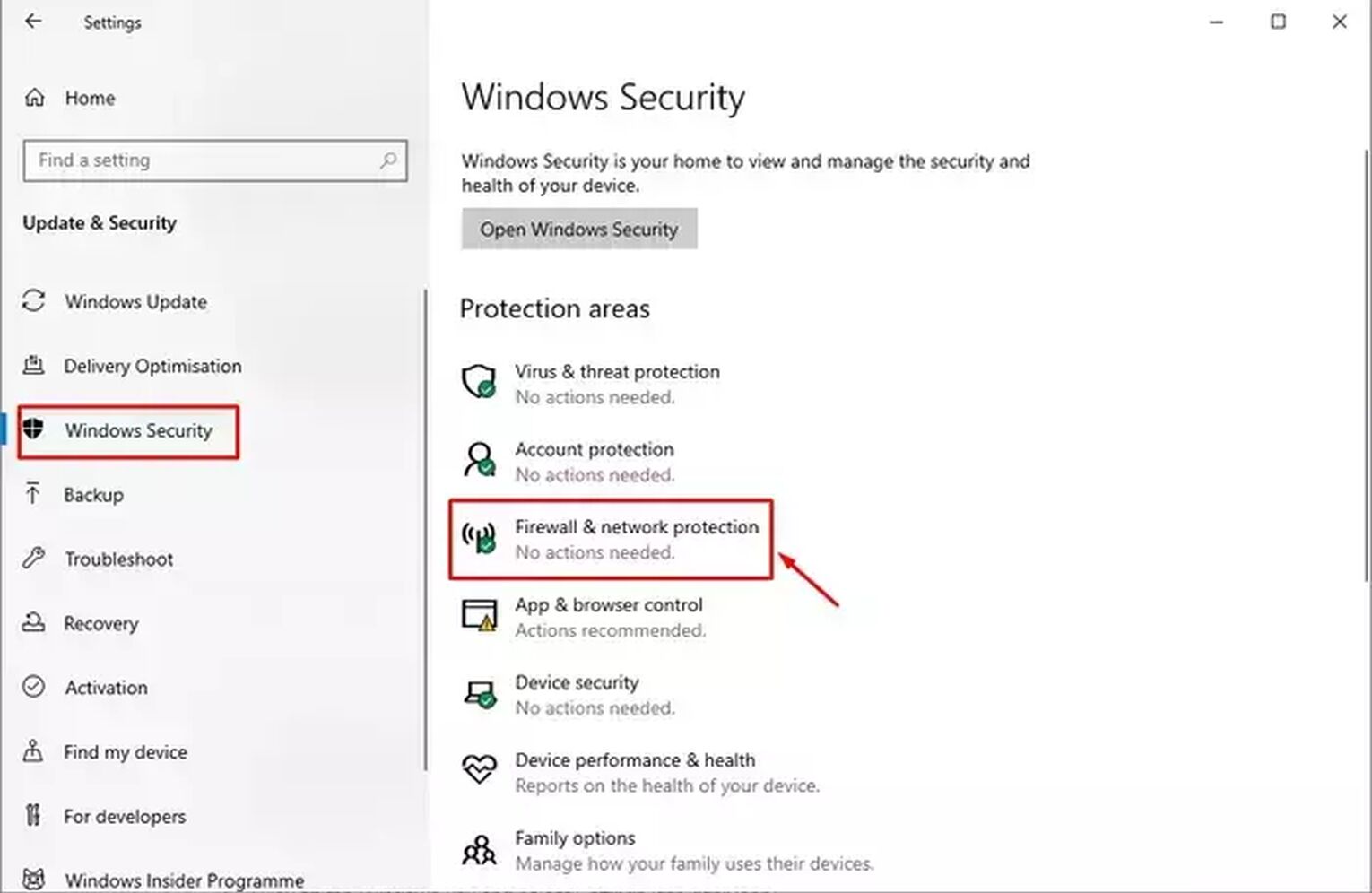
- Click on Allow an app through the Firewall, then click on Change Settings and click on Allow another app
- Select Browse and locate the Riot Vanguard, Valorant, and the Riot Client. These are their usual locations:
- “C:\Program Files\Riot Vanguard”, select VGC, click Add, select Allow another app again, click on Browse, then locate Valorant which should be in
- “C:\Riot Games\VALORANT\live”, select VALORANT and click Add
- “C:\Riot Games\Riot Client\”, select Riot Client and click Add
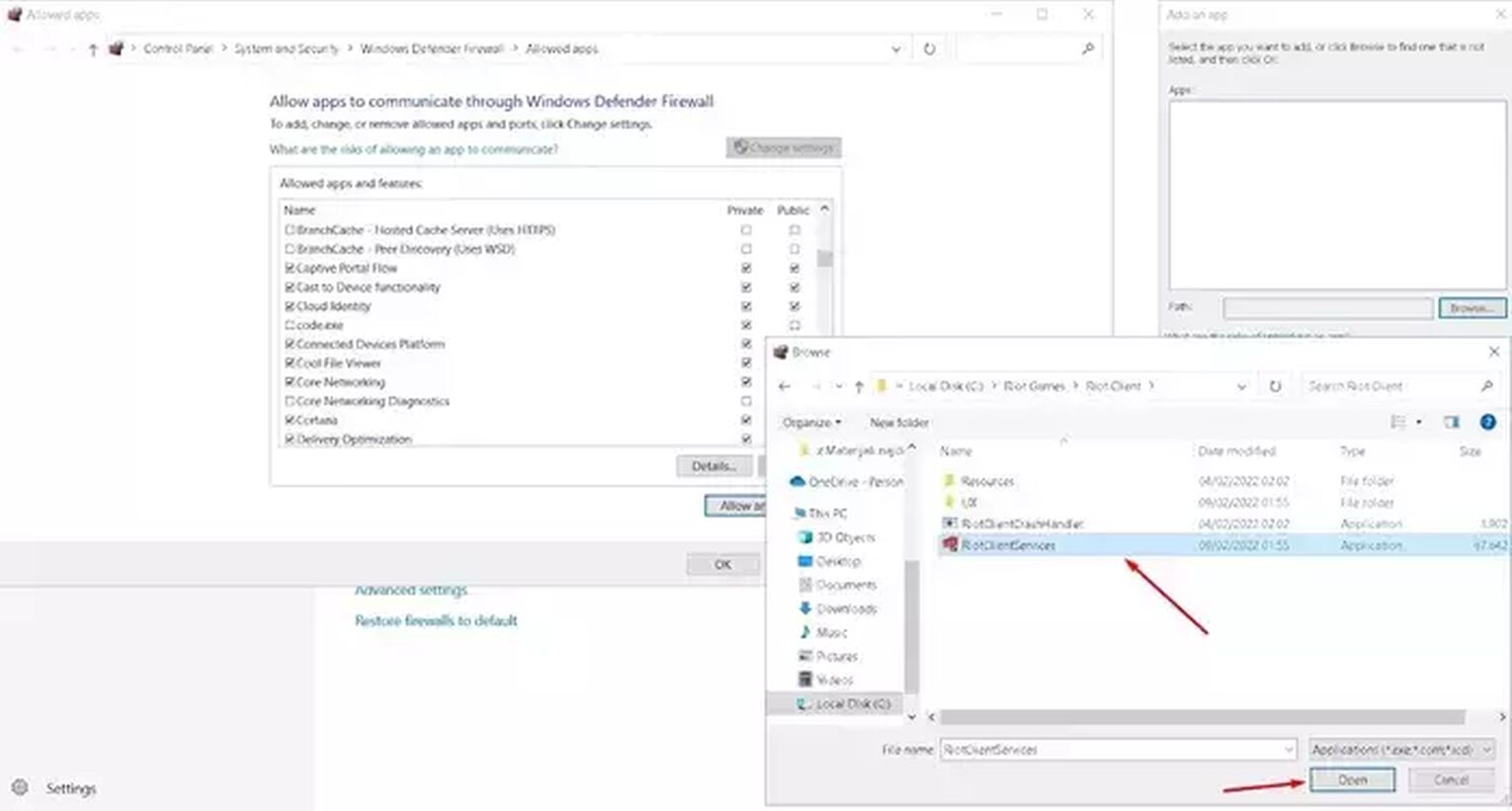
- On the initial window with all apps allowed through the Firewall, locate “Vanguard user-mode service.”, “BootstrapPackagedGame”, and “Riot Client”, and make sure the Private and Public boxes are both ticked
- Click on OK and restart your PC
If this did not resolve your issue in the game either, then you should Contact Riot Support.
The Riot Support team is great at helping out every player with error codes. If your Valorant Error Code 69 still persists, you can submit a ticket to the support team here.
Be it service issues, such as problems with the Valorant service start or session service, or even a platform issue, network issue, or party system issues, there is no running away from Valorant Error Codes. If you have encountered the Valorant Error Code 70, you can check it out here. Though if you want to see updates and solutions on other Valorant Error Codes, you can visit the Valorant Error Code Hub.


.svg)


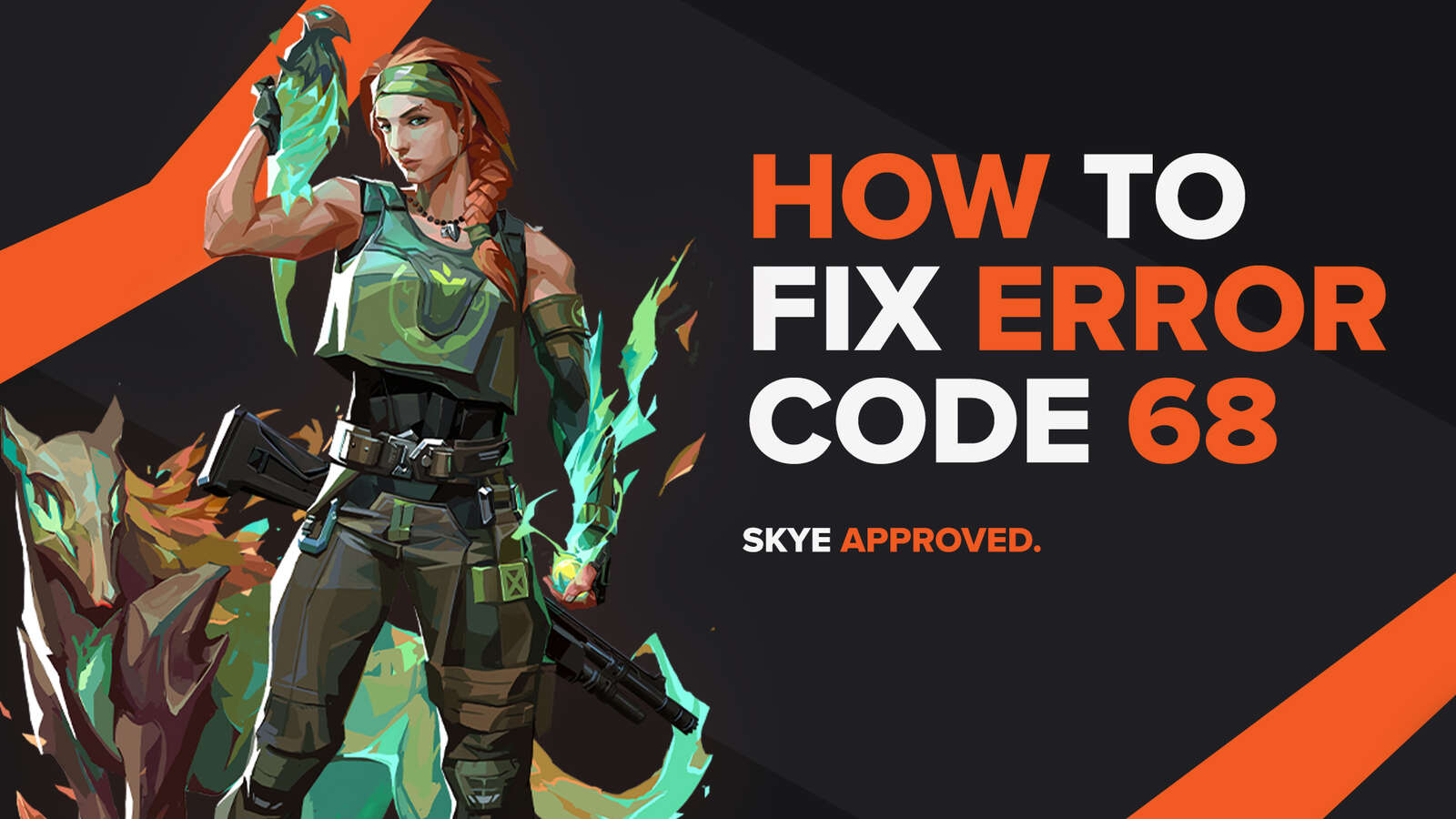
![How To Fix Valorant 1TB File Size Bug [Fast & Easy]](https://theglobalgaming.com/assets/images/_generated/thumbnails/407081/1TB-SIZE-FILE-FIX-VALORANT_03b5a9d7fb07984fa16e839d57c21b54.jpeg)

![Best Raze Lineups on Icebox [2024 Guide]](https://theglobalgaming.com/assets/images/_generated/thumbnails/58004/6248e15f44720bcdc407f796_best20raze20lineups20icebox20valorant_03b5a9d7fb07984fa16e839d57c21b54.jpeg)