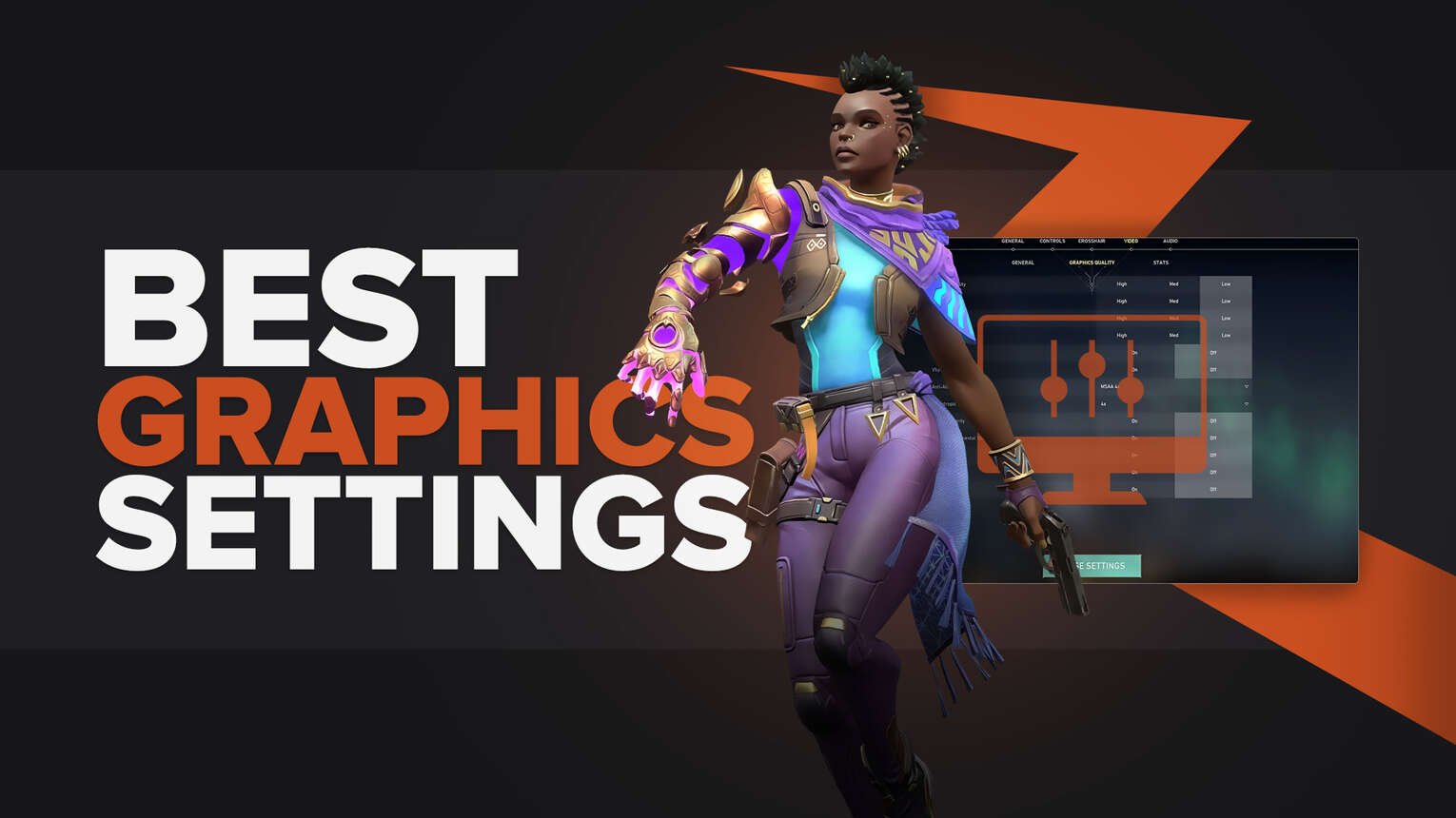
If you are reading this then you probably enjoy playing Valorant. One of the things you can do to enjoy it even more is optimize your settings. Unlike other games in the FPS genre, Valorant might be less demanding but it’s still a graphically intensive game. With these tricks you can improve your performance by getting the most out of your setup.
Best general video settings
For the true gameplay experience we recommend you use the Full Screen Display Mode, but if you’re one of those gamers that likes to Alt+ Tab a lot, then you should give Windowed FullScreen a shot.
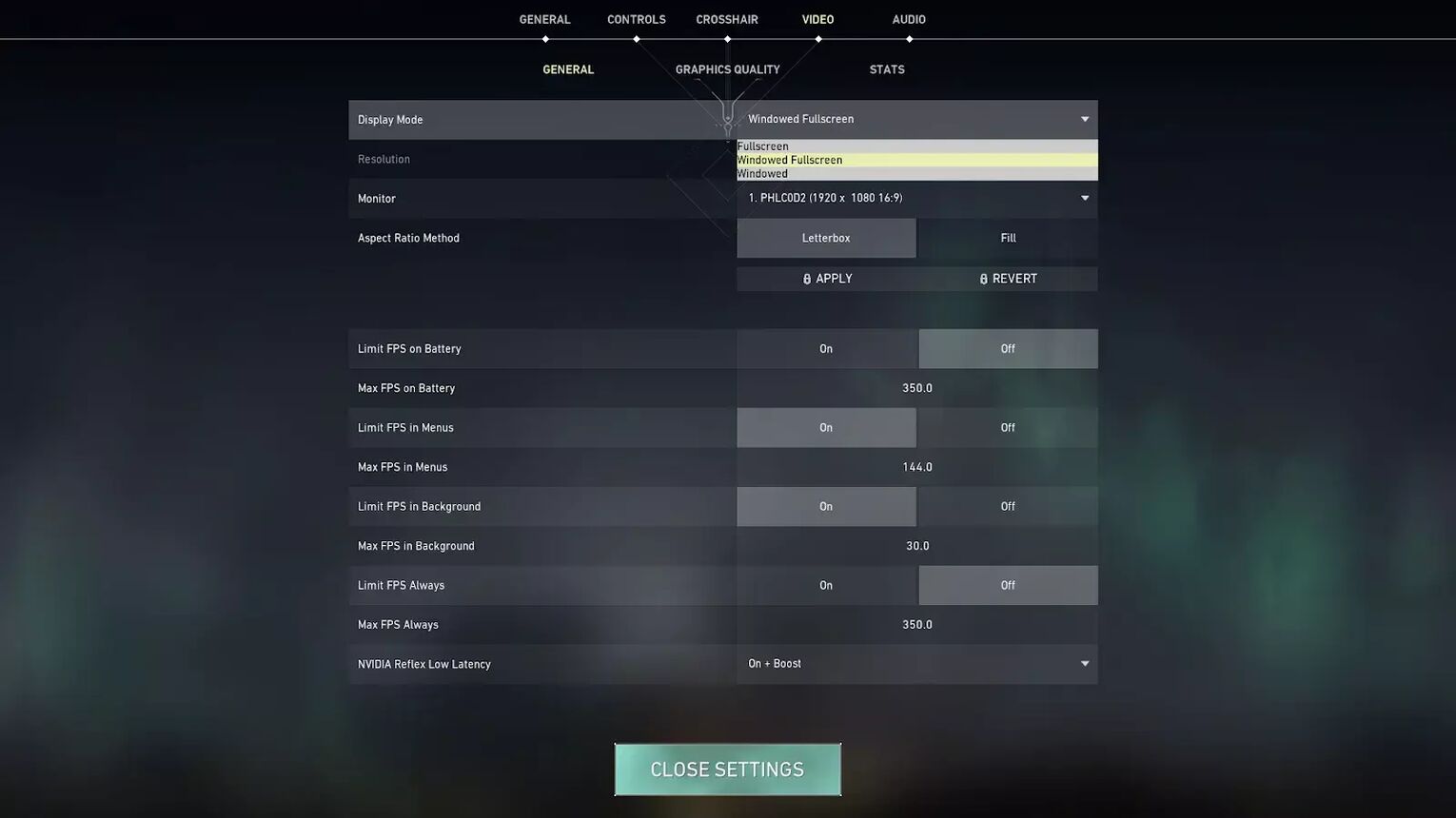
The resolution depends on your monitor and for the best viewing experience you should probably stick to the default, as much as your display allows. But if you’re trying to get a more competitive advantage, you can try to play around with Downscaling and using stretched Resolution.
| DISPLAY MODE | FULLSCREEN |
|---|---|
| Resolution | Depending on you display/ 1920 * 1080 |
| Monitor | / |
| Aspect Ratio Method | Letterbox |
| Limit FPS on Battery | Of |
| Max FPS on Battery | / |
| Limit FPS in Menus | On |
| Max FPS in Menus | 140 |
| Limit FPS in Background | On |
| Max FPS in Background | 30 |
| Limit FPS always | Off |
| Max FPS always | 350 |
| Nvidia Reflex Low Latency | On+ Boost |
Your Aspect Ratio Method should always be on Letterbox so you don’t lose the edges of your display with Fill. Limiting your FPS in the Menus and in Background is advised so it doesn’t put stress on your GPU for no reason.
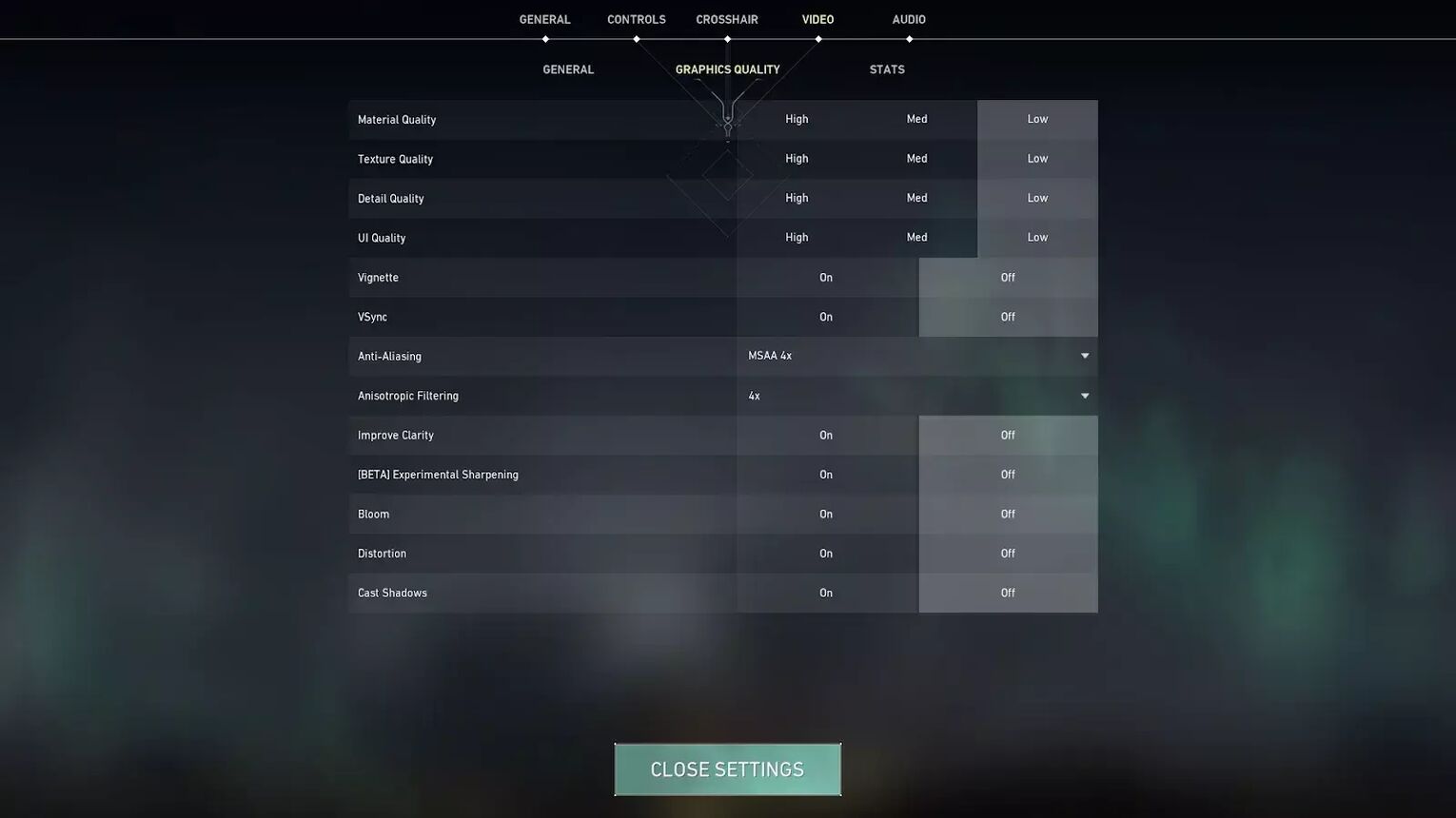
Outside of that you should always want max FPS, unless you want to try Downscaling as we already mentioned. The Reflex Low Latency setting is used to get better responsiveness, but it puts a lot of pressure on your GPU, so don’t use it if you are playing on a laptop or a low end PC.
Best graphics quality settings
In terms of these settings, it’s probably down to preference and how strong your setup is. If you have a high end GPU, you shouldn't feel the difference between using these settings or not. But on older setups, these can add up to become quite the load. If you are experiencing issues while playing the game, you should check out our article that covers all of the error codes.
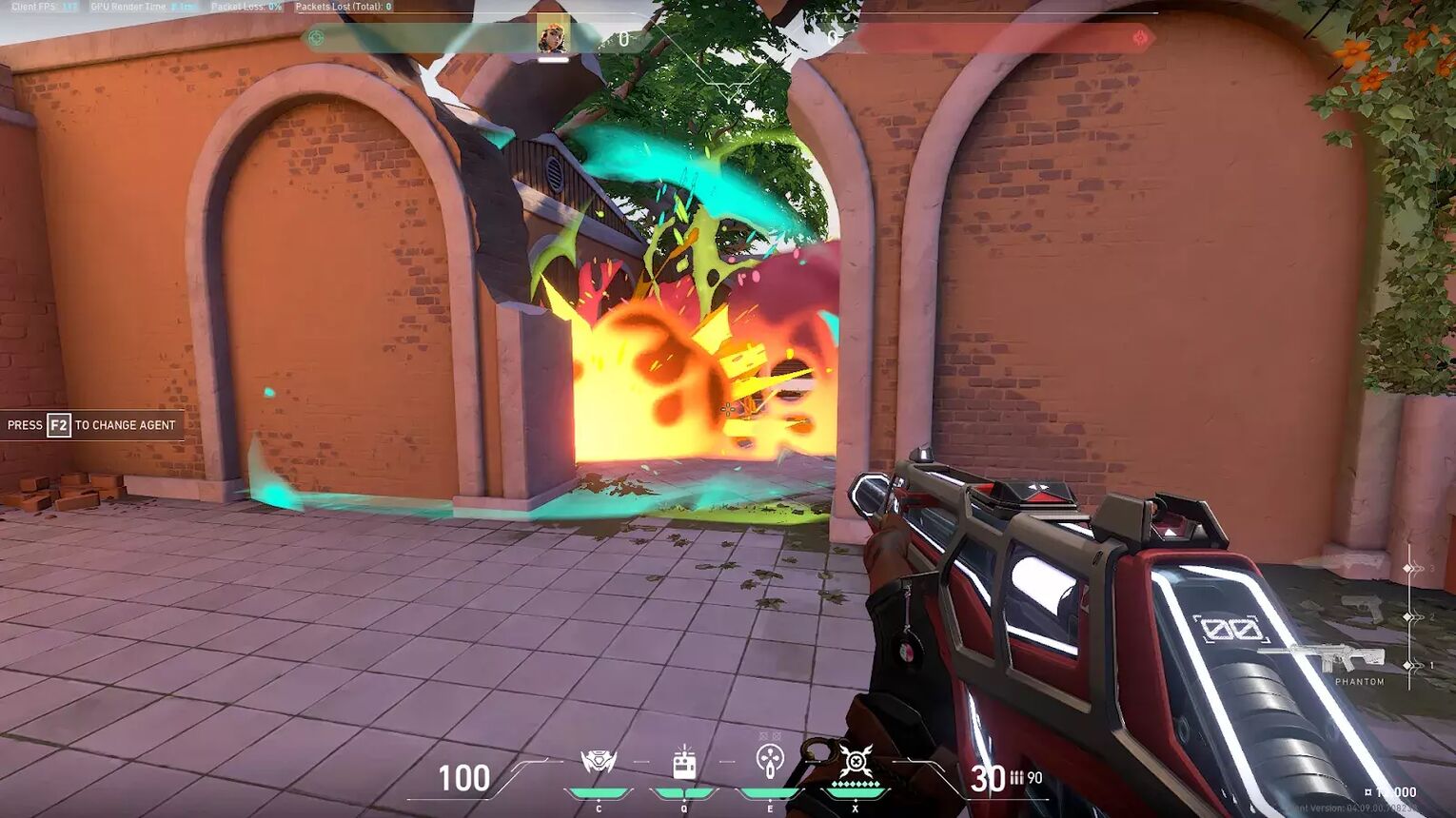
Personally I have everything on low except for Improve Clarity, because I feel like it’s the perfect balance. If you have a smaller display or eye sight problems, you can tinker with these settings to see what suits you the best. Having everything on High might result in enhanced gun skin visuals, but it does stress your GPU and might drop your Valorant FPS. We have a separate article that covers the best color settings in Valorant which you should definitely check out.
| MATERIAL QUALITY | LOW |
|---|---|
| Texture Quality | Low |
| Detail Quality | Low |
| UI Quality | Low |
| Vignette | Off |
| VSync | Off |
| Anti-Aliasing | MSAA 4x |
| Anisotropic Filtering | 4x |
| Improve Clarity | On |
| {BETA} Experimental Sharpening | Off |
| Bloom | Off |
| Distortion | Off |
| Cast Shadows | Off |
The material and texture quality settings can help you differentiate things you see on your screen better, and thus improve your gameplay. Settings like Bloom, Distortion and Shadows are all unnecessary distractions while playing, but if you are more interested in the gaming experience rather than the competitive edge, feel free to use them. If you ever wondered why Hiko’s stream looks different, we have an article covering Hiko’s Valorant settings.
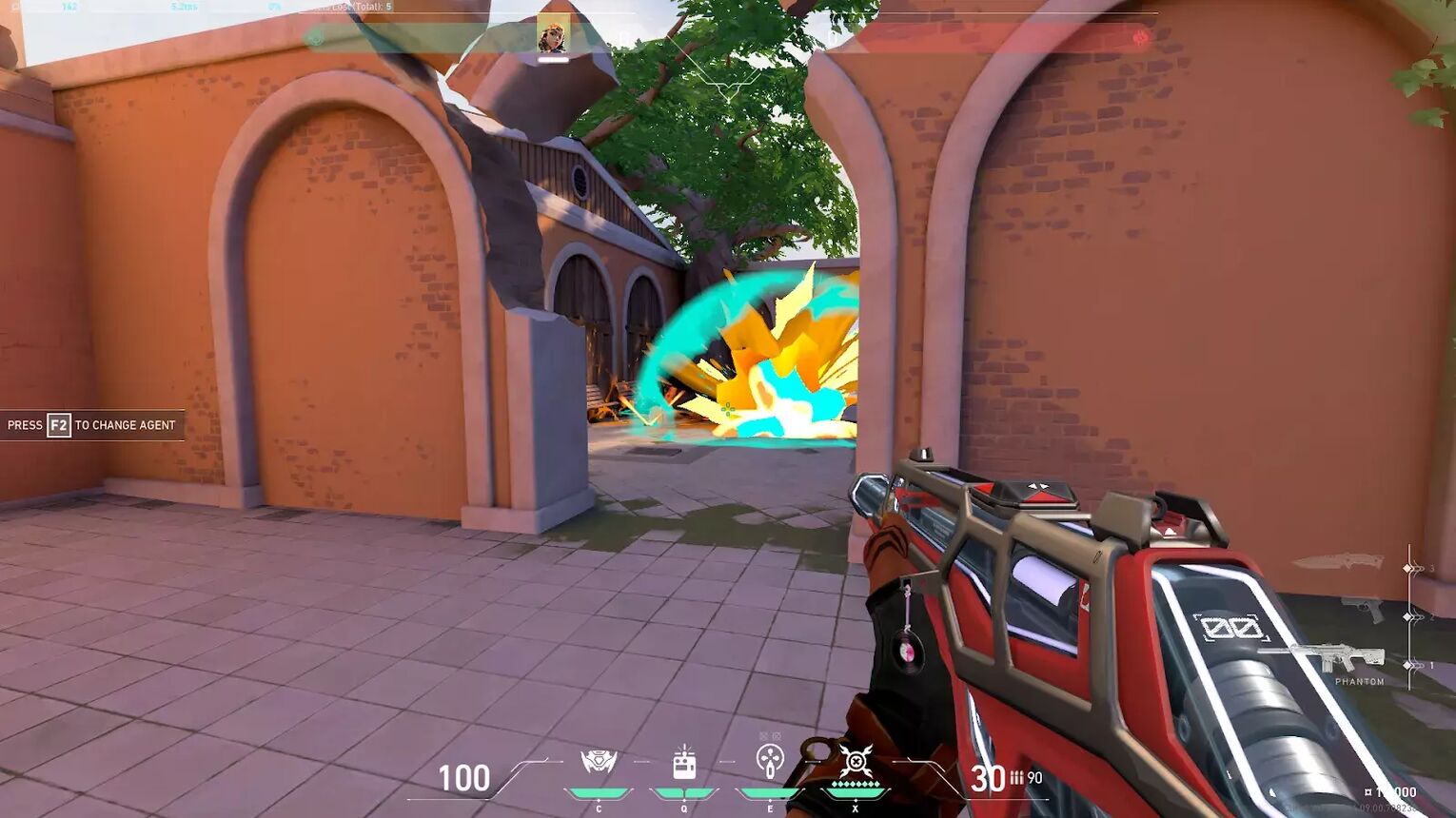
Just know they can put some pressure on your GPU. When you combine all of the other features, it might turn out to be quite the FPS drop when everything is enabled. You can improve your Valorant experience by adjusting your GPU through the Nvidia Control Panel, but outside of that, these are the optimal Valorant graphics settings. Regardless, not everything in Valorant is about what you see, but also what you hear. That’s why we have an article about the best audio settings which you can check out.


.svg)



![How To Fix Valorant 1TB File Size Bug [Fast & Easy]](https://theglobalgaming.com/assets/images/_generated/thumbnails/407081/1TB-SIZE-FILE-FIX-VALORANT_03b5a9d7fb07984fa16e839d57c21b54.jpeg)

![Best Raze Lineups on Icebox [2024 Guide]](https://theglobalgaming.com/assets/images/_generated/thumbnails/58004/6248e15f44720bcdc407f796_best20raze20lineups20icebox20valorant_03b5a9d7fb07984fa16e839d57c21b54.jpeg)