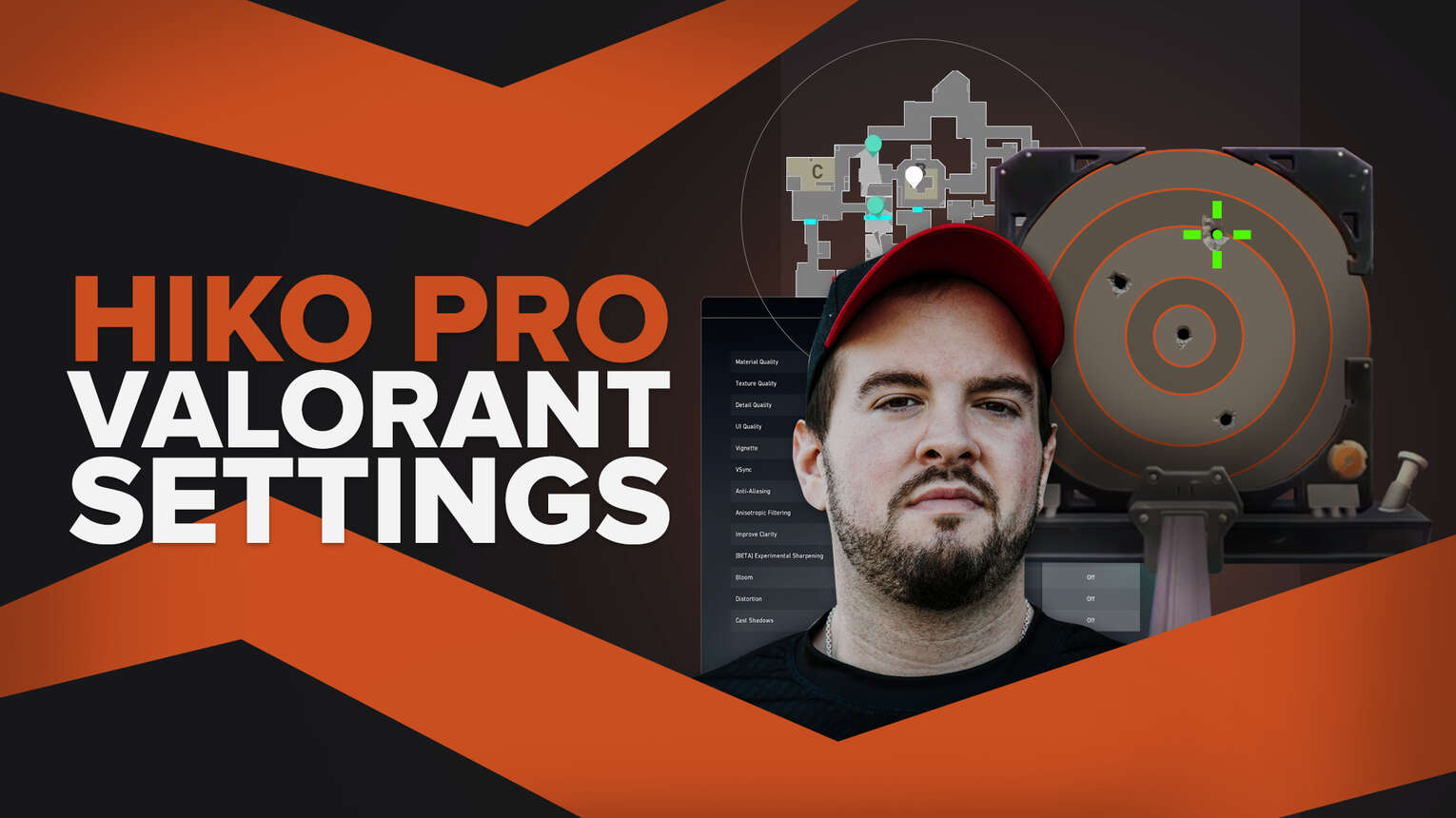
Spencer “Hiko” Martin is a retired professional Valorant player, who is currently a streamer for 100 Thieves. The Hiko Valorant settings are standard in some areas, such as having show map region names and minimap vision cones turned on.
In other areas of Hiko’s settings, such as his mouse settings, he is way out there!
Hiko Valorant Mouse Settings
Hiko uses is the Logitech G Pro Wireless. This is one of the most popular out there. Hiko’s mouse settings are definitely worth a try!
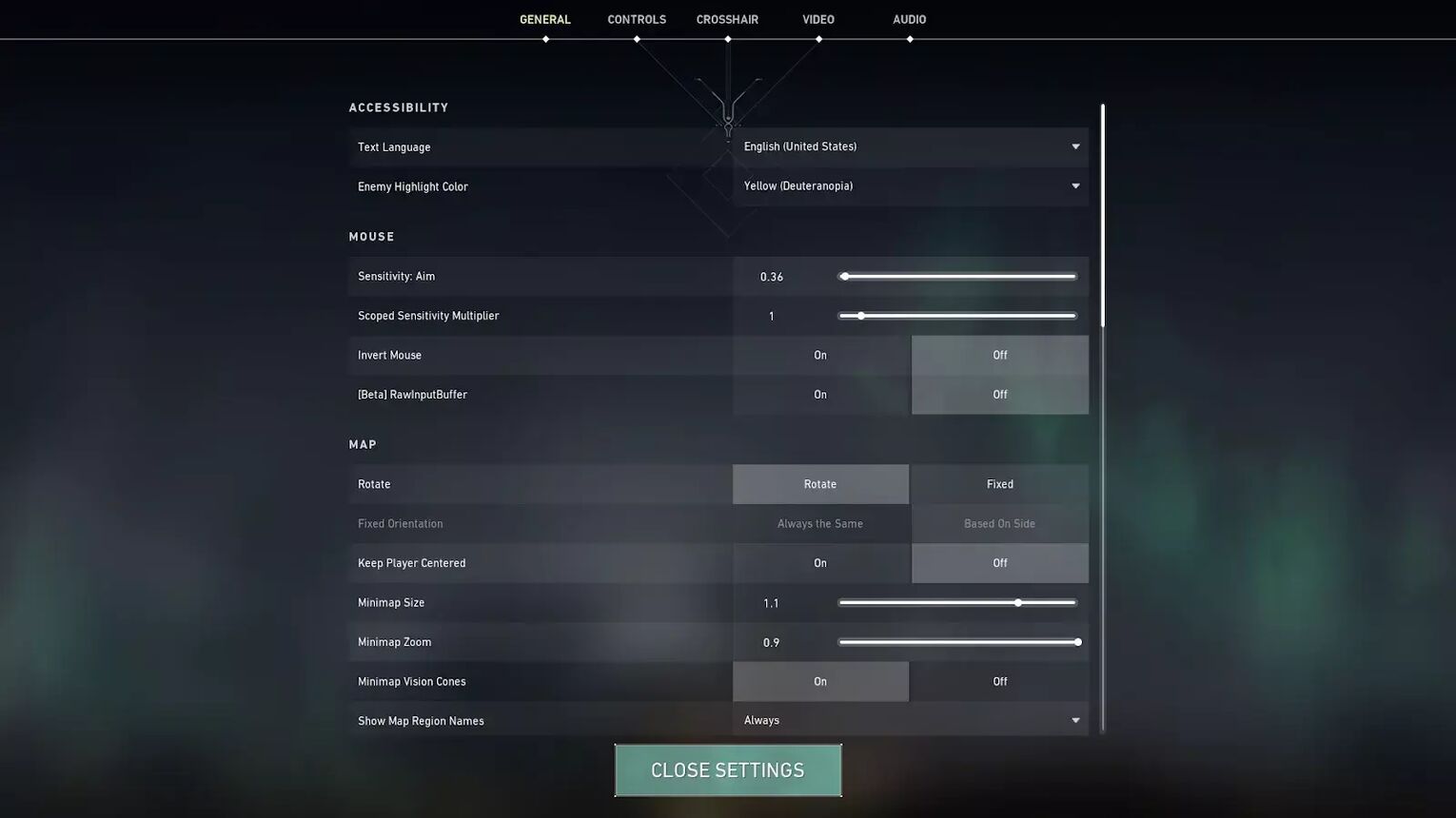
| DPI | 1600 |
| eDPI | 576 |
| Sensitivity | 0.36 |
| Scoped Sensitivity | 1 |
| Windows Sensitivity | 6 |
Hiko’s settings have his DPI boosted all the way up to 1600, Hiko counters this is with a low in-game sensitivity of 0.36. Hiko’s Scoped Sensitivity is 1.
Tenz’s Valorant Settings and Shroud’s Valorant settings are two examples of this being a completely wild setup. No other player has their sensitivity this high, but clearly, it works for the Clutch King!
Hiko Valorant Crosshair Settings
Some players use cool crosshairs, such as the Shuriken Crosshair, but some use fun ones such as the Smiley Face Crosshair, it’s your choice! Professional players keep their crosshairs more basic.
Here are the crosshair settings for Hiko’s perfect crosshair:
| 0;P;c;1;o;1;0t;4;0l;3;0o;2;0a;1;1t;4;1l;0;1o;2;1a;1;1m;0 |
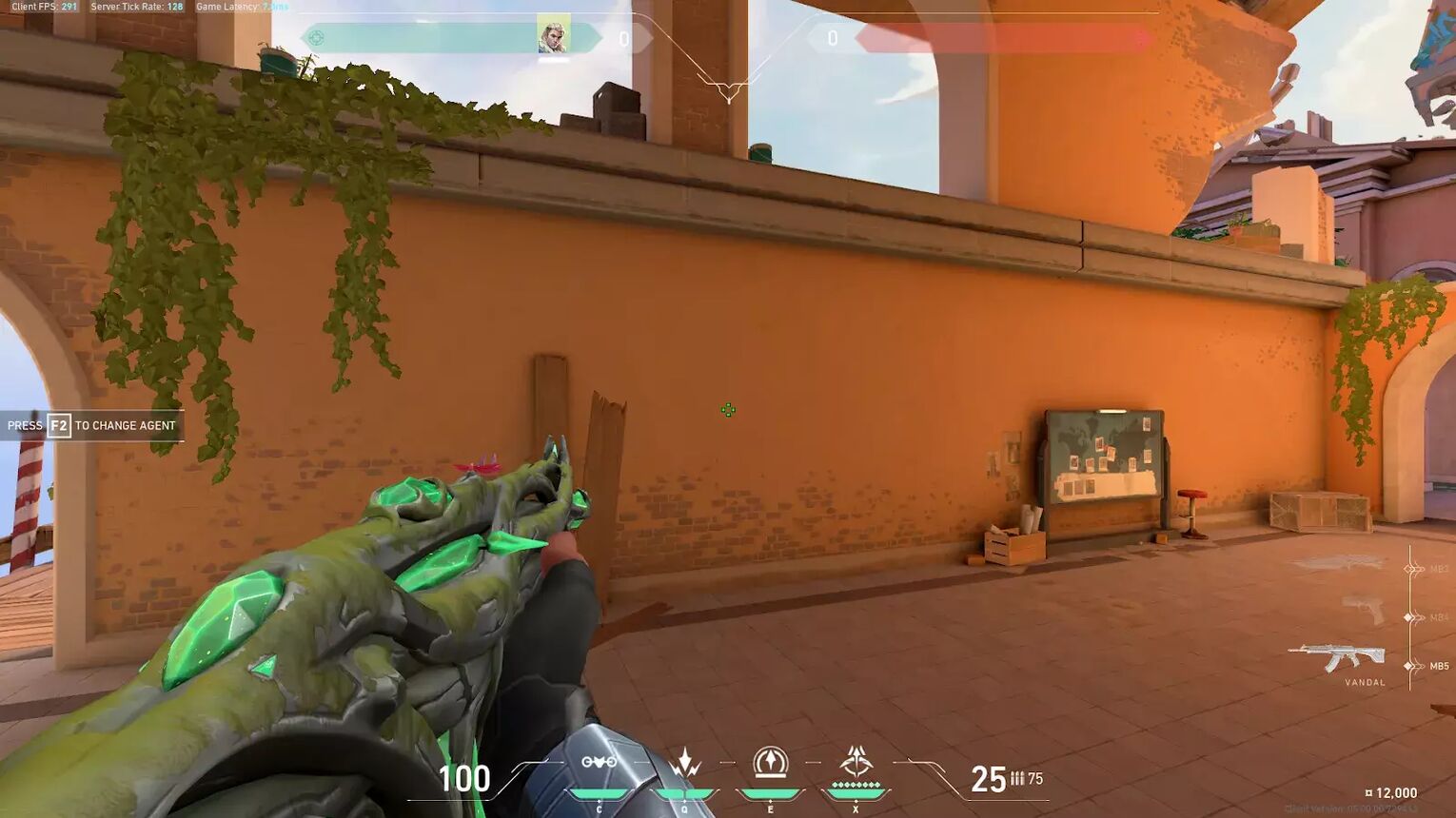
Crosshair colors vary, but Hiko has a green crosshair, something common among professional players. We also have included the crosshair profile of Hiko’s custom crosshair, so you can copy, paste and go! If you don’t know how to Import and Export a Crosshair, we have a guide!
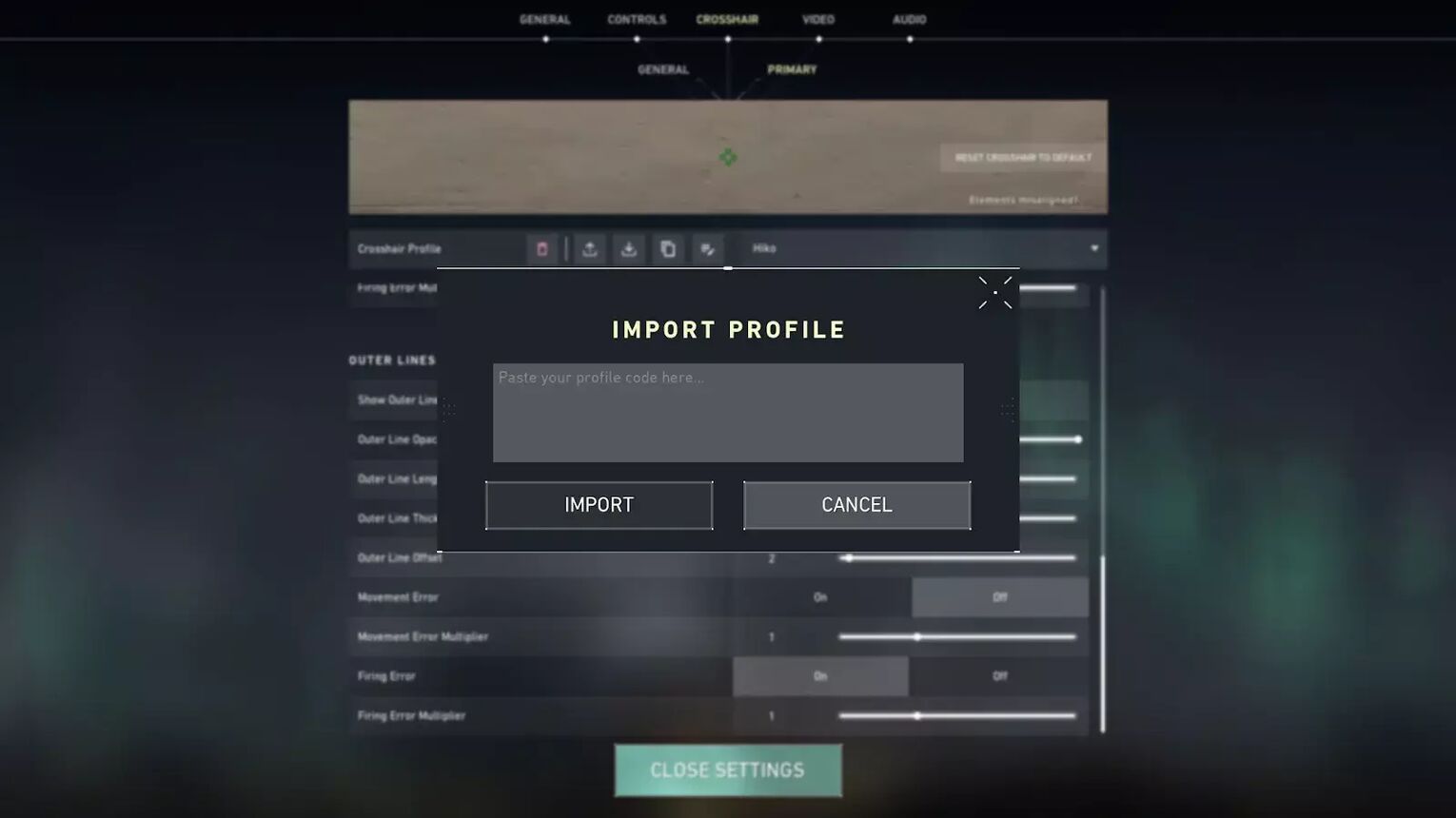
General Crosshair Settings:
| Outlines | On |
| Outline Opacity | 1 |
| Outline Thickness | 1 |
| Center Dot | On |
| Center Dot Opacity | 1 |
| Center Dot Thickness | 2 |
| Override Firing Error Offset With Crosshair Offset | Off |
| Override All Primary Crosshairs With My Primary Crosshair | Off |
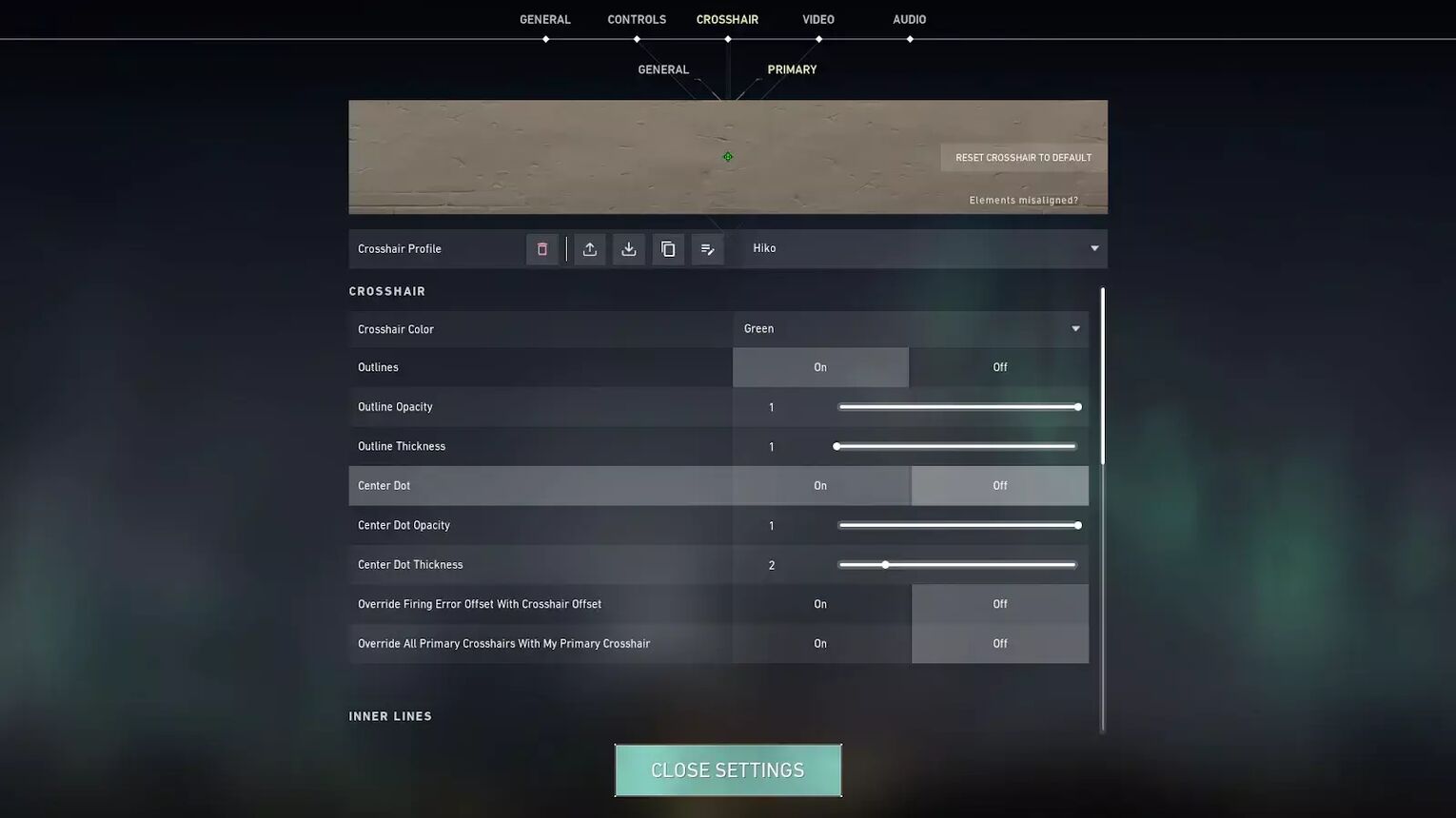
Inner Lines Crosshair Settings
| Show Inner Lines | On |
| Inner Line opacity | 1 |
| Inner Line Length | 3 |
| Inner Line Thickness | 4 |
| Inner Line Offset | 2 |
| Movement Error | Off |
| Movement Error Multiplier | Deactivated because of Movement Error being turned off |
| Firing Error | On |
| Firing Error Multiplier | 1 |
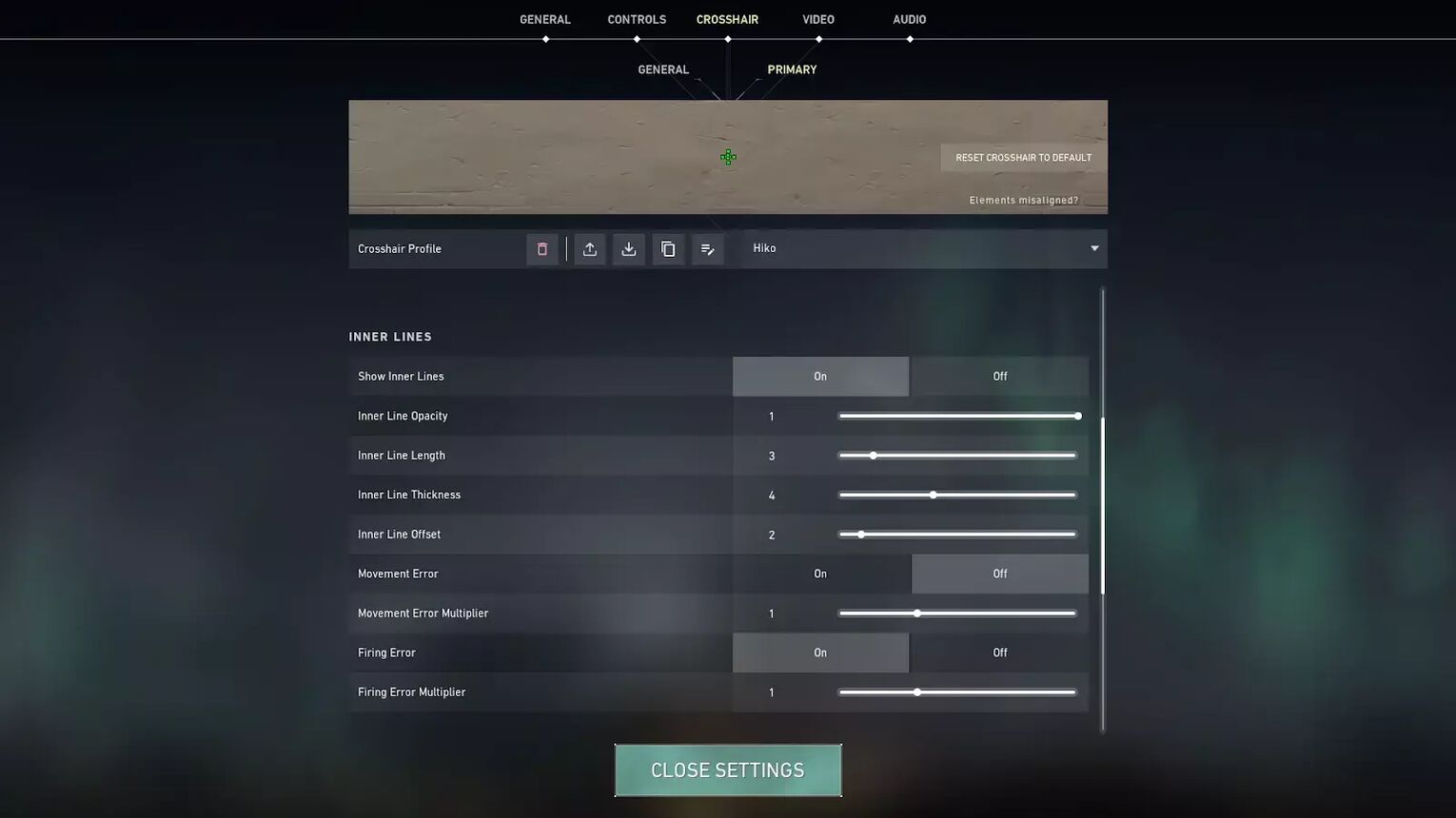
Outer Lines Section of Hiko’s custom crosshair for Valorant settings:
| Show Outer Lines | On |
| Outer Line opacity | 1 |
| Outer Line Length | 0 |
| Outer Line Thickness | 4 |
| Outer Line Offset | 2 |
| Movement Error | Off |
| Movement Error Multiplier | Deactivated because of Movement Error being turned off |
| Firing Error | On |
| Firing Error Multiplier | 1 |
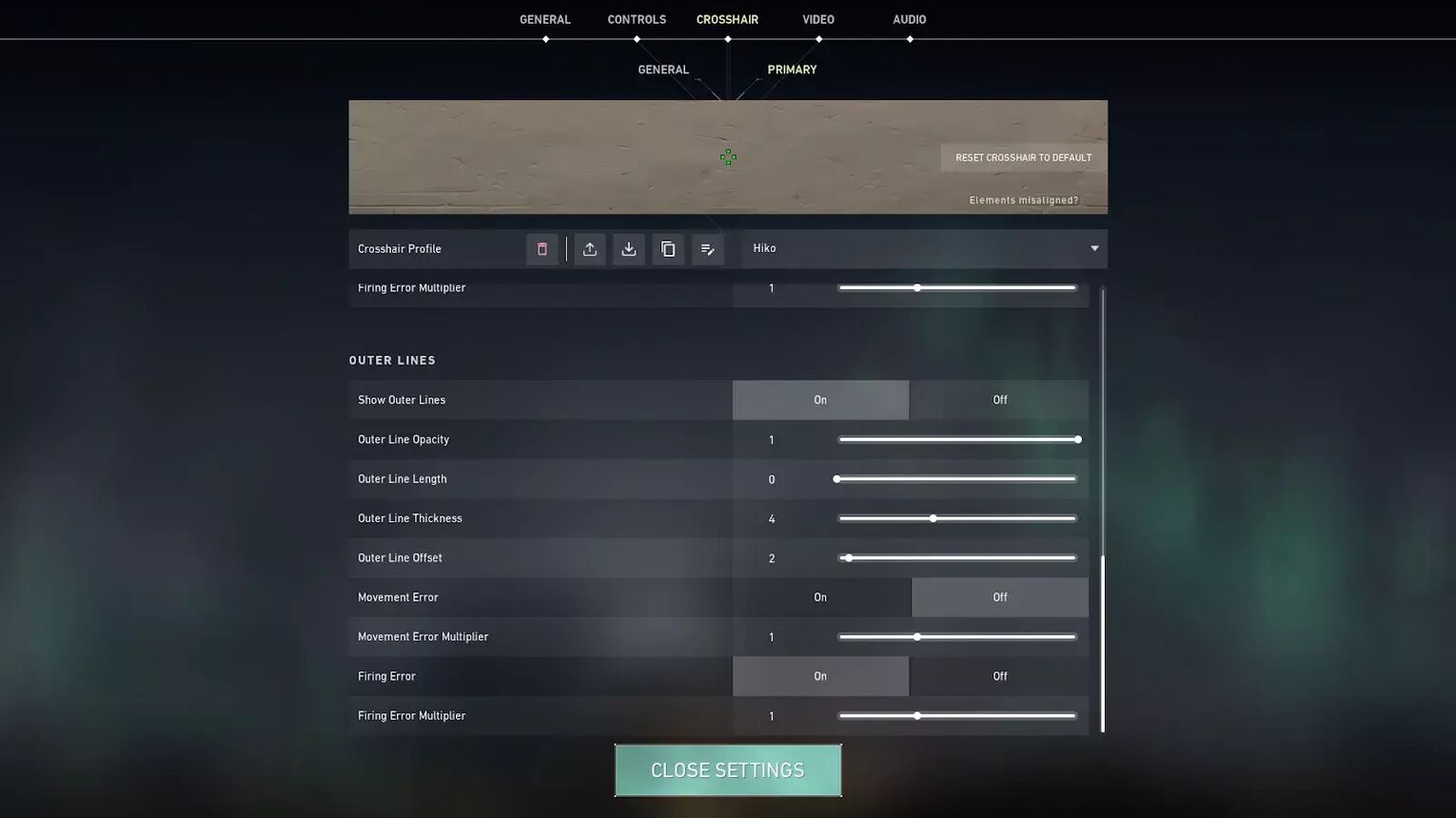
Hiko has Firing Error turned on. Firing error makes the crosshair react when you move or fire. Alot of players have turned this off.
Your crosshair is crucial, and finding the perfect crosshair is difficult. If you want the best guides on all of the Best Crosshair Colors in Valorant, Best Crosshairs in Valorant as well as the Worst Crosshairs in Valorant, we have those too!
Hiko Valorant Map Settings
Most professionals agree on the basic map settings, with Hiko’s map settings being very similar. Most will tell you to have show map region names and minimap vision cones turned on.
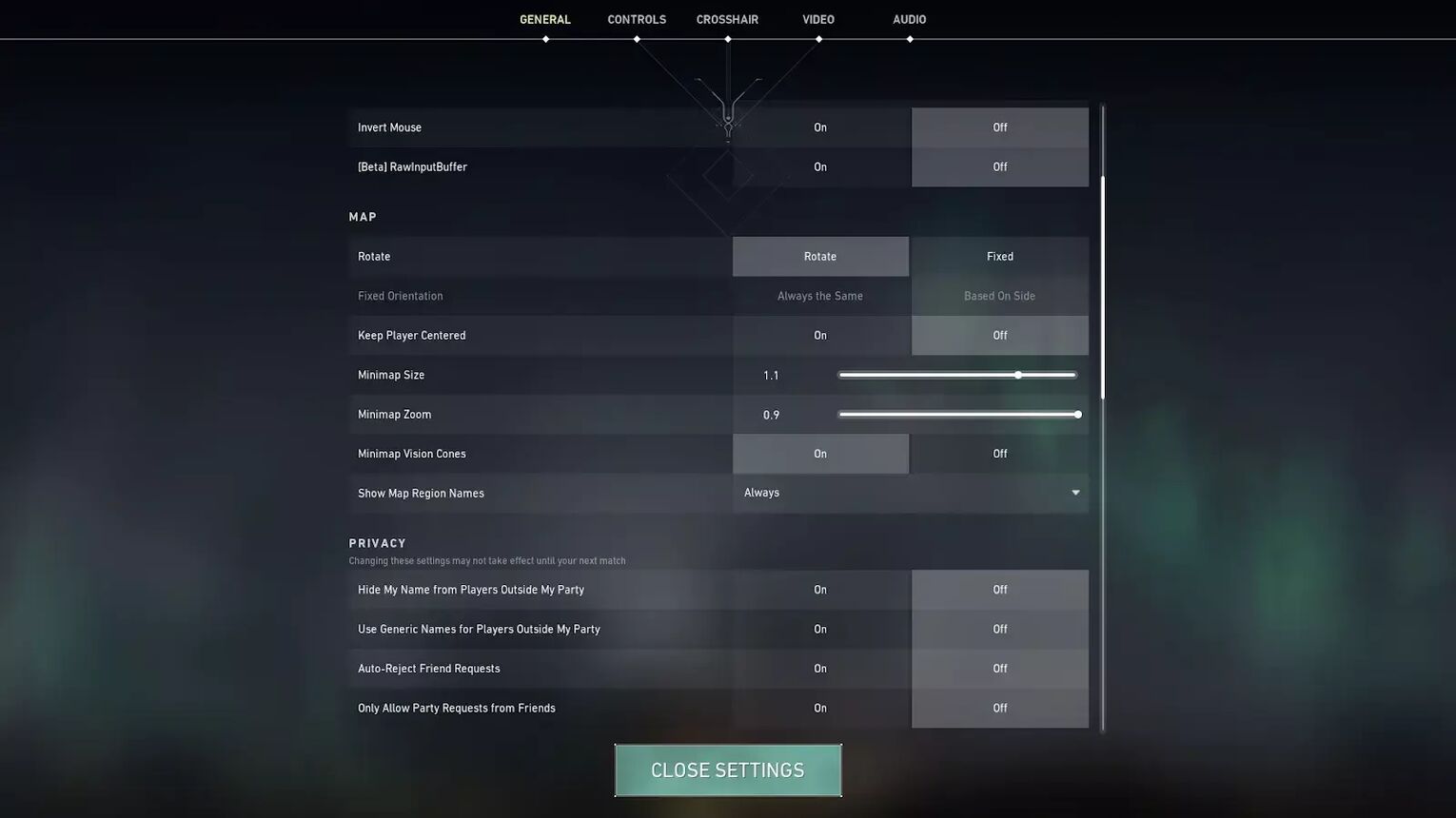
There are some exceptions, however, such as ShahZaM’s Valorant Settings, which has Show Map Region Names off but still has Minimap Vision Cones on.
| Rotate | On |
| Fixed Orientation | Based On Side |
| Keep Player Centered | Off |
| Minimap Size | 1.1 |
| Minimap Zoom | 0.9 |
| Minimap Vision Cones | On |
| Show Map Region Names | Always |
Hiko’s map settings have the Minimap Size and Minimap Zoom at 1.1 and 0.9.
Keep Player Centered is turned off, which some players like turned on.
Hiko Valorant Keybind Settings
| Walk | Left Shift |
| Crouch | Left Control |
| Jump | Mouse Wheel Down |
| Use Object | F |
| Equip Primary Weapon | 1 |
| Equip Secondary Weapon | 2 |
| Equip Melee Weapon | 3 |
| Equip Spike | 4 |
| Use/ Equip Ability: 1 | E |
| Use/ Equip Ability: 2 | Q |
| Use/ Equip Ability: 3 | C |
| Use/ Equip Ability: 4 (Ultimate Ability) | X |
Players like Tenz use outlandish key bindings, due to him playing Duelists, such as Jett and Raze, but Hiko keeps it simple. Most of Hiko’s key bindings are standard. Hiko uses the Logitech G Pro TKL.
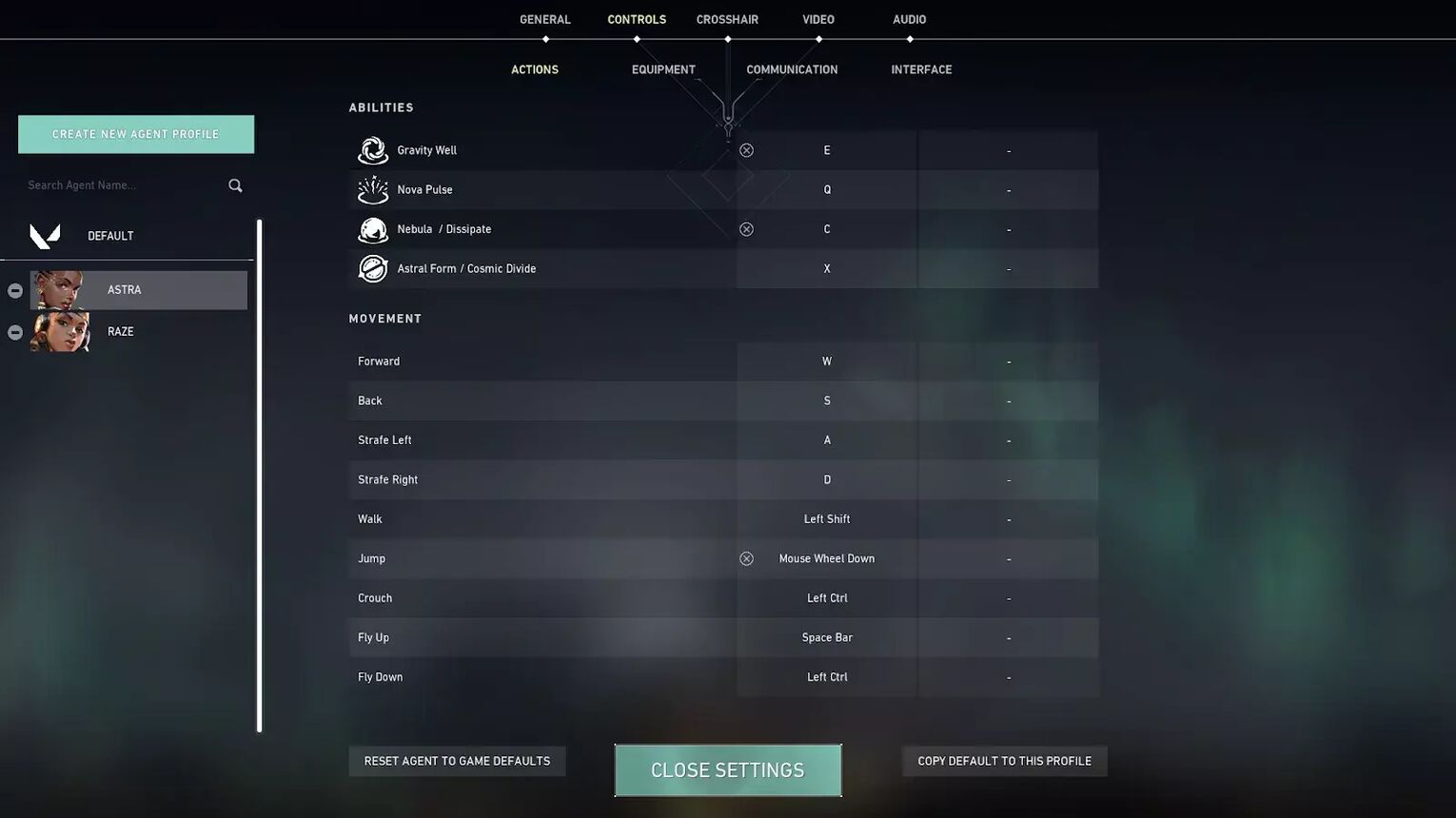
Although Hiko has kept most of his settings default, he has jump on Mouse Wheel Down. This is an old CS2 (CSGO) trick, in which your mouse wheel made it easier to bunnyhop! He has changed his ability buttonsaround too!
Hiko Valorant Video Settings
Hiko doesn’t mind some clutter on his screen. Most professionals have Material Quality, Texture Quality, Detail Quality, and UI Quality low. Other players have Improve Clarity, Bloom, Cast Shadows and Distortion turned off too! Hiko has these slightly different.
Here are Hiko’s video settings:
| Display Mode | Fullscreen |
| Resolution | 1920x1080 |
| Frame Rate Limit | Unlocked |
| Material Quality | Low |
| Texture Quality | Low |
| Detail Quality | Medium |
| UI Quality | Medium |
| Vignette | Off |
| VSync | Off |
| Anti Aliasing | MSAA 2x |
| Anisotropic Filtering | 1x |
| Improve Clarity | On |
| Bloom | Off |
| Cast Shadows | Off |
| Distortion | Off |
Not much is irregular, except his video settings having Detail Quality and UI Quality on Medium, with Material Quality and Texture Quality on low. This adds more aesthetic aspects. This is potentially due to him being a streamer and it is a better watch for his viewers!
It’s rare to find a professional player who has Anti Aliasing and Anisotropic Filtering in different settings. Most players have medium Anisotropic Filtering and Anti Aliasing, but Hiko just has medium Anti Aliasing!
Improve Clarity is turned on. This adds reflections and light in some areas. The rest of the aesthetic settings are off!
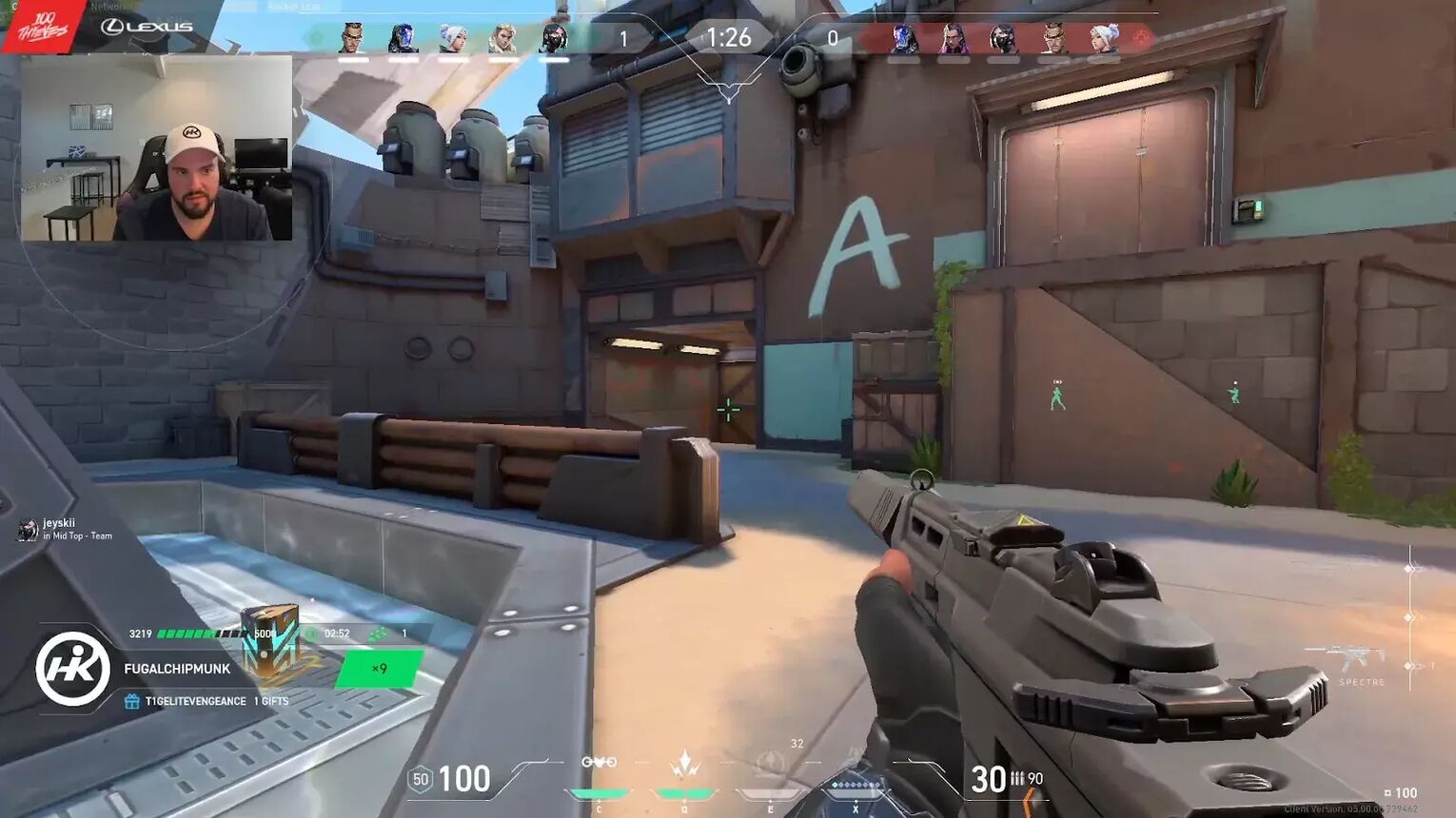


.svg)


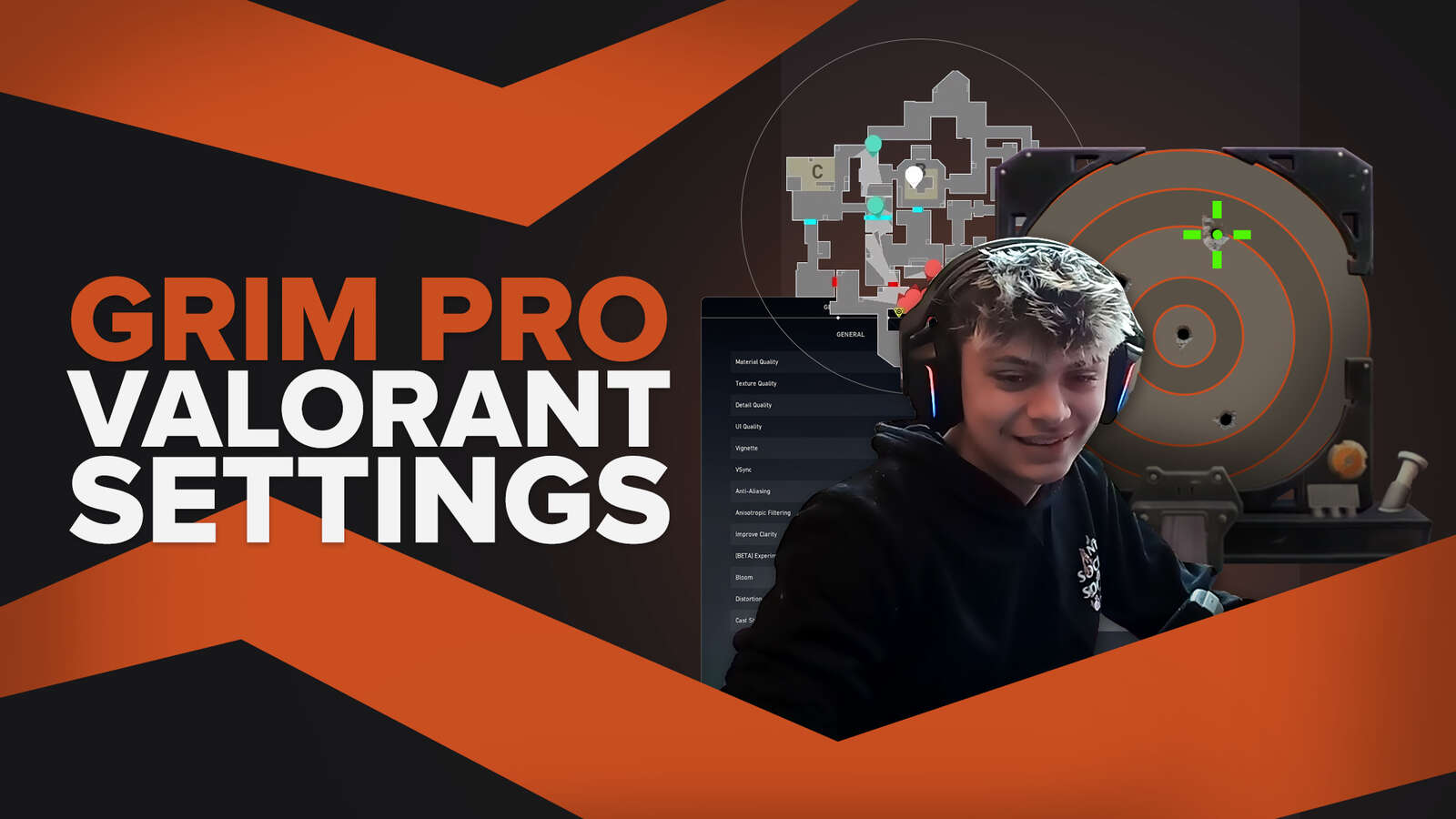
![How To Fix Valorant 1TB File Size Bug [Fast & Easy]](https://theglobalgaming.com/assets/images/_generated/thumbnails/407081/1TB-SIZE-FILE-FIX-VALORANT_03b5a9d7fb07984fa16e839d57c21b54.jpeg)

![Best Raze Lineups on Icebox [2024 Guide]](https://theglobalgaming.com/assets/images/_generated/thumbnails/58004/6248e15f44720bcdc407f796_best20raze20lineups20icebox20valorant_03b5a9d7fb07984fa16e839d57c21b54.jpeg)