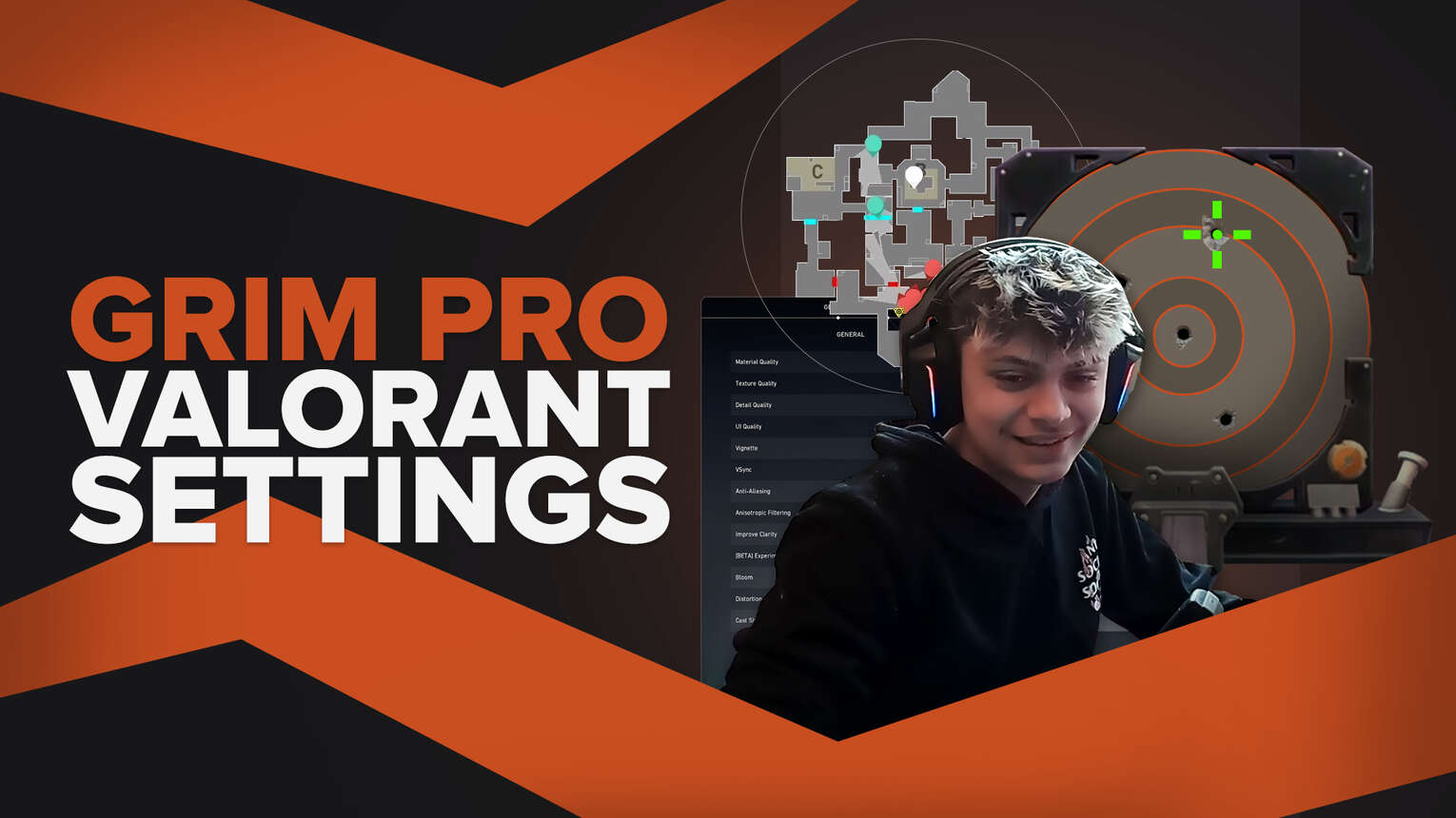
Grim is a professional player, content creator and one of the best Sage players out there, and with his Valorant settings, you can do your best to get to his level! They differ from some other professional players, and whilst he is one of the best, he plays very differently to other players. He loves to post up on a wall, search and shoot down on his enemies!
Not to be confused with the CS2 (CSGO) professional player who plays for Complexity Gaming, and used to play for Team Liquid, Grim is one of the best Valorant players there is and his in game settings help with that!
Grim’s Valorant Mouse Settings
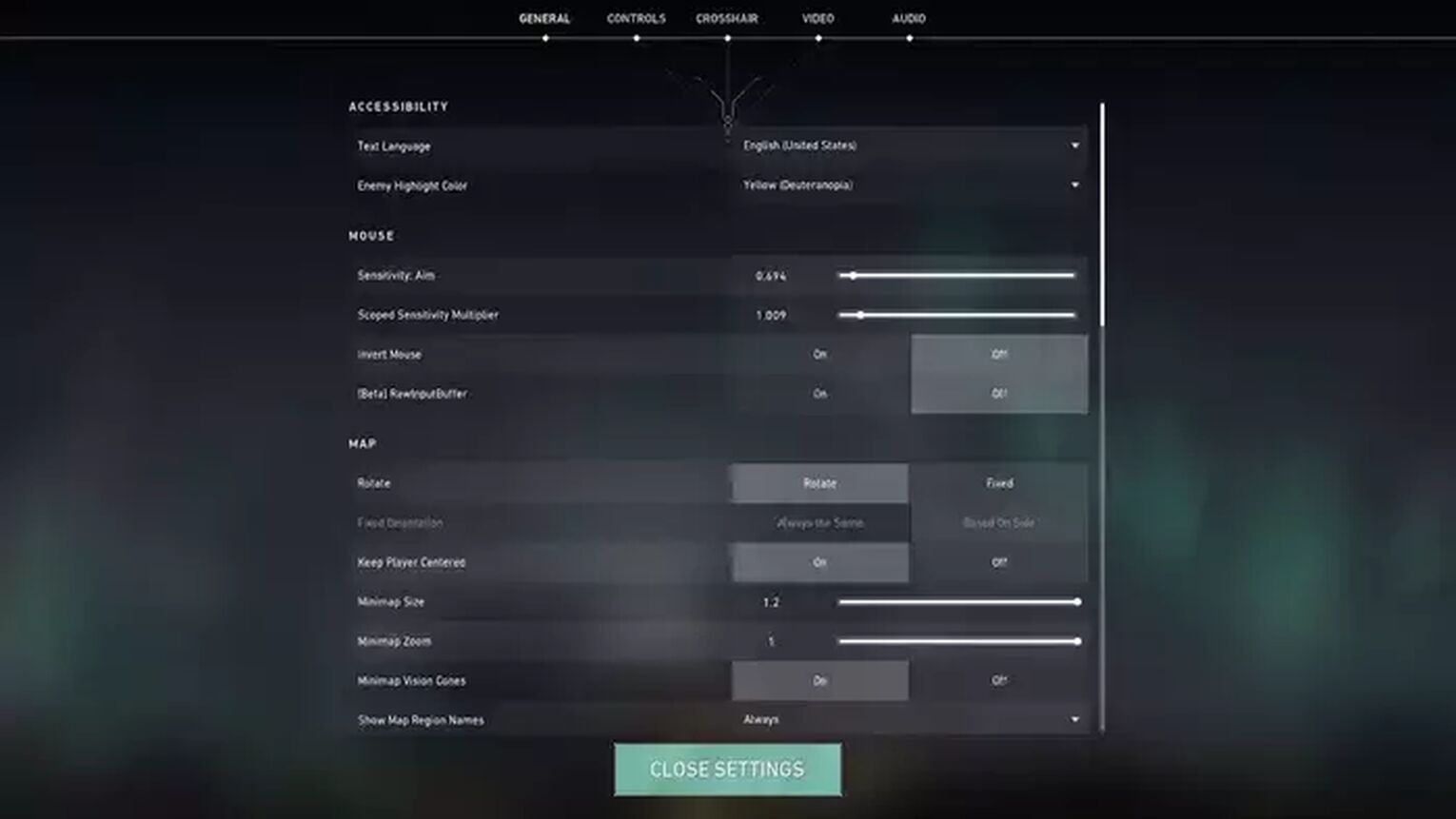
We couldn’t find Grim’s eDPI anywhere online for Valorant, but judging by other professional players, we estimate it is around the 350 mark. This is subjective to each player's mouse, as Grim has the LOGITECH G PRO X SUPERLIGHT. His ingame sensitivity is very high at 0.694, meaning he can easily flick onto enemy agents! Grim uses the LOGITECH G PRO X SUPERLIGHT, but that does not mean your mouse is any less awesome!
| DPI | 1200 |
| eDPI | N/A |
| Sensitivity | 0.694 |
| Scoped Sensitivity | 1.009 |
| Windows Sensitivity | 6 |
We would recommend keeping this sensitivity a little bit lower, unless you are insane at flicking, as in FPS games, you normally want a fairly low sensitivity - but who knows, maybe these settings will work for you!
And if you still want to try Grim's mouse settings, we recommend you to do it with one of our randomizers, such as random Valorant Agent Generator or random Valorant Weapon Generator.
This way, you can learn the game sense from scratch with these unusual settings by trying out different options, but without focusing on Agent or weapon selection — just pure gameplay and muscle memory practice.
Grim’s Valorant Crosshair Settings
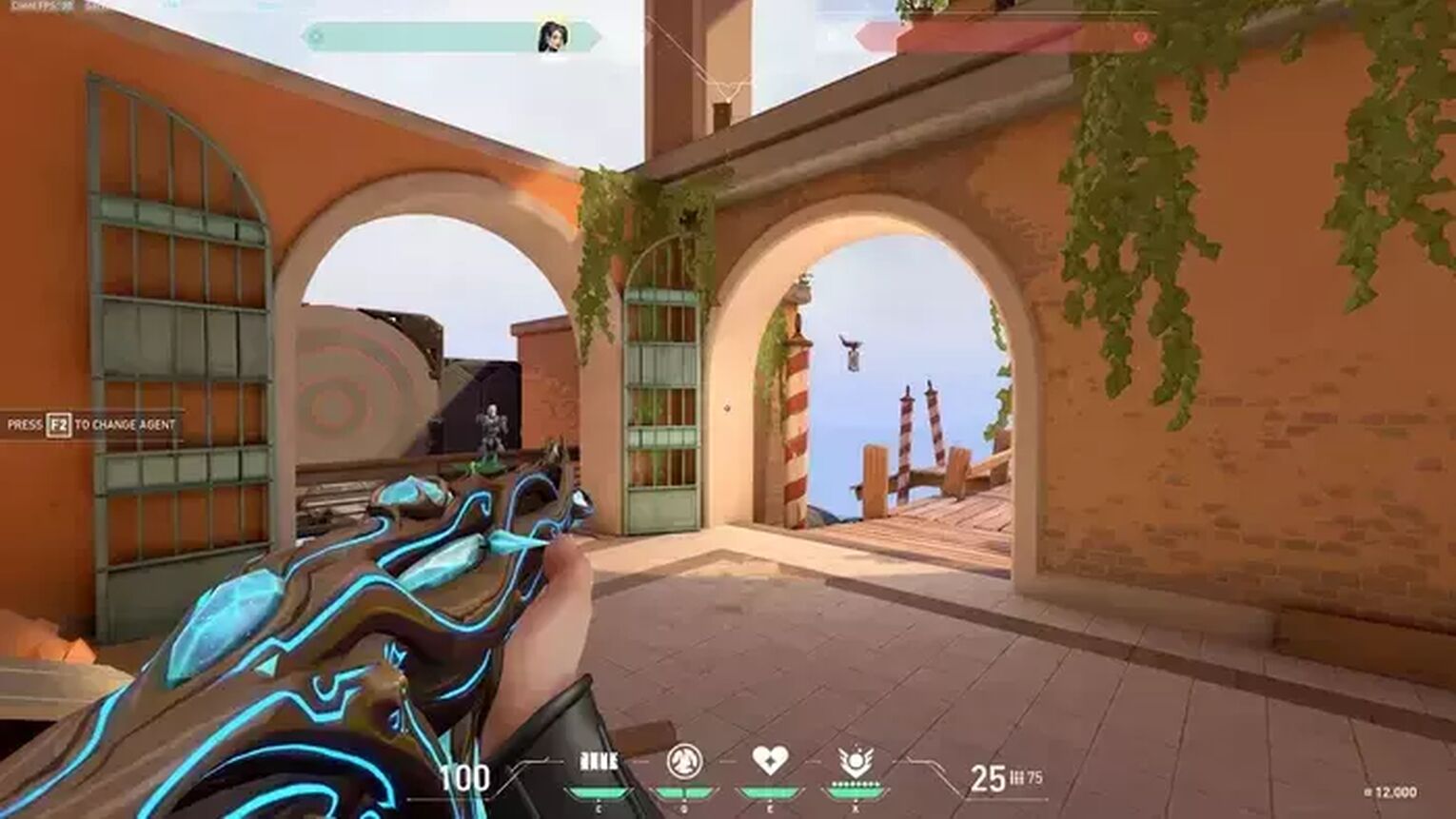
Grim uses a white round crosshair, one of the few professional Valorant players that do. Most professional players prefer a cross shaped crosshair, but not Grim. If you are looking for a new crosshair, we have and article focusing on all the Best Crosshair Colors in Valorant!
If you want to import the Grim crosshair, here is the Import Code which is used with your Crosshair Profile! You can copy and paste this in. Doing this saves a load of time as you don’t have to individually copy every inner line and outer line setting. If you haven’t made a Crosshair Profile before, we have an indepth guide how to Import and Export a Crosshair!
| 0;c;1;P;o;1;d;1;z;3;0t;1;0l;1;0o;1;0a;1;0f;0;1b;0 |
For the first section of Grim’s Crosshair, we have the General Crosshair Settings:
| Outlines | On |
| Outline Opacity | 1 |
| Outline Thickness | 1 |
| Center Dot | On |
| Center Dot Opacity | 1 |
| Center Dot Thickness | 3 |
| Override Firing Errior Offset With Crosshair Offset | Off |
| Override All Primary Crosshairs With My Primary Crosshair | On |
Moving over to the Inner Lines Crosshair Settings Grim uses:
| Show Inner Lines | On |
| Inner Line opacity | 1 |
| Inner Line Length | 1 |
| Inner Line Thickness | 1 |
| Inner Line Offset | 1 |
| Movement Error | Off |
| Movement Error Multiplier | Deactivated because of Movement Error being turned off |
| Firing Error | Off |
| Firing Error Multiplier | Deactivated because of Movement Error being turned off |
Finally the Outer Lines Section of Grim’s crosshair Settings:
| Show Outer Lines | Off |
| Outer Line opacity | 1 |
| Outer Line Length | 10 |
| Outer Line Thickness | 10 |
| Outer Line Offset | 40 |
| Movement Error | Off |
| Movement Error Multiplier | Deactivated because of Movement Error being turned off |
| Firing Error | Off |
| Firing Error Multiplier | Deactivated because of Firing Error being turned off |
If you want a new crosshair, but don’t know where to start, look into our guides on crosshair making! We have the Best Crosshairs in Valorant as well as the Worst Crosshairs in Valorant. Send us in your crosshair designs on Twitter!
Grim’s Map Settings
Map settings will be very similar across the whole of the Valorant professional scene, with the differences being in the zoom of the minimap and whether certain players choose to Keep Player Centered or not. Here are Grim’s Map Settings:
| Rotate | On |
| Fixed Orientation | Based On Side |
| Keep Player Centered | On |
| Minimap Size | 1.1 |
| Minimap Zoom | 0.789 |
| Minimap Vision Cones | On |
| Show Map Region Names | Always |
Grim’s map settings, unlike other Valorant settings such as Shroud’s Valorant settings is that Grim has Keep Player Centered turn On. This means your player icon is always in the middle of the minimap. Some players like it on, others do not. It is really down to personal preference, but leaving it on makes the game easier and the map easier to read.
Just like with Grim's mouse settings, you might want to use our Valorant map randomizer for trying out these settings on different maps, which can also work as a great challenge.
Grim’s Keybind Settings
Grim’s keyboard that he uses in his setup is the HYPERX ALLOY ORIGINS. This is what he has used for years and this piece of gear has brought him great success. All of Grim’s keybind settings are listed below:
| Walk | Left Shift |
| Crouch | Left Control |
| Jump | Spacebar |
| Use Object | F |
| Equip Primary Weapon | 1 |
| Equip Secondary Weapon | 2 |
| Equip Melee Weapon | 3 |
| Equip Spike | 4 |
| Use/ Equip Ability: 1 | E |
| Use/ Equip Ability: 2 | Q |
| Use/ Equip Ability: 3 | C |
| Use/ Equip Ability: 4 (Ultimate Ability) | X |
Grim’s keybind settings are very regular, and not much has changed from the default Valorant keybind settings. We recommend keeping these settings. The difference is the Jump on Spacebar exclusively. Some professional players have Jump also bound to Scroll Wheel Down.
Grim’s Valorant Video Settings
How you see the game is important, so making this good for you is the best thing you can do. Grim’s Valorant video settings work for him, so if you want to change yours, give these a go!
| Display Mode | Fullscreen |
| Resolution | 1920x1080 |
| Frame Rate Limit | 240 FPS |
| Material Quality | Low |
| Texture Quality | Low |
| Detail Quality | Low |
| UI Quality | Medium |
| Vignette | Off |
| VSync | Off |
| Anti-Aliasing | None |
| Anisotropic Filtering | 1x |
| Improve Clarity | Off |
| Bloom | On |
| Cast Shadows | Off |
| Distortion | Off |
The interesting part of Grim’s Valorant settings is the UI Quality being set to medium. This is because the Material Quality, Texture Quality and Detail Quality are all set to low. Having the UI Quality on medium is something we almost never see.
The other difference is the Bloom setting turned on. Normally Improve Clarity, Bloom, Cast Shadows and Distortion are all turned off, as they add unnecessary clutter.


.svg)


![Get The Flower Crosshair in Valorant [Settings & Code]](https://theglobalgaming.com/assets/images/_generated/thumbnails/58509/62a8feb097e9dcb08fac9096_flower20crosshair20valorant_03b5a9d7fb07984fa16e839d57c21b54.jpeg)
![How To Fix Valorant 1TB File Size Bug [Fast & Easy]](https://theglobalgaming.com/assets/images/_generated/thumbnails/407081/1TB-SIZE-FILE-FIX-VALORANT_03b5a9d7fb07984fa16e839d57c21b54.jpeg)

![Best Raze Lineups on Icebox [2024 Guide]](https://theglobalgaming.com/assets/images/_generated/thumbnails/58004/6248e15f44720bcdc407f796_best20raze20lineups20icebox20valorant_03b5a9d7fb07984fa16e839d57c21b54.jpeg)