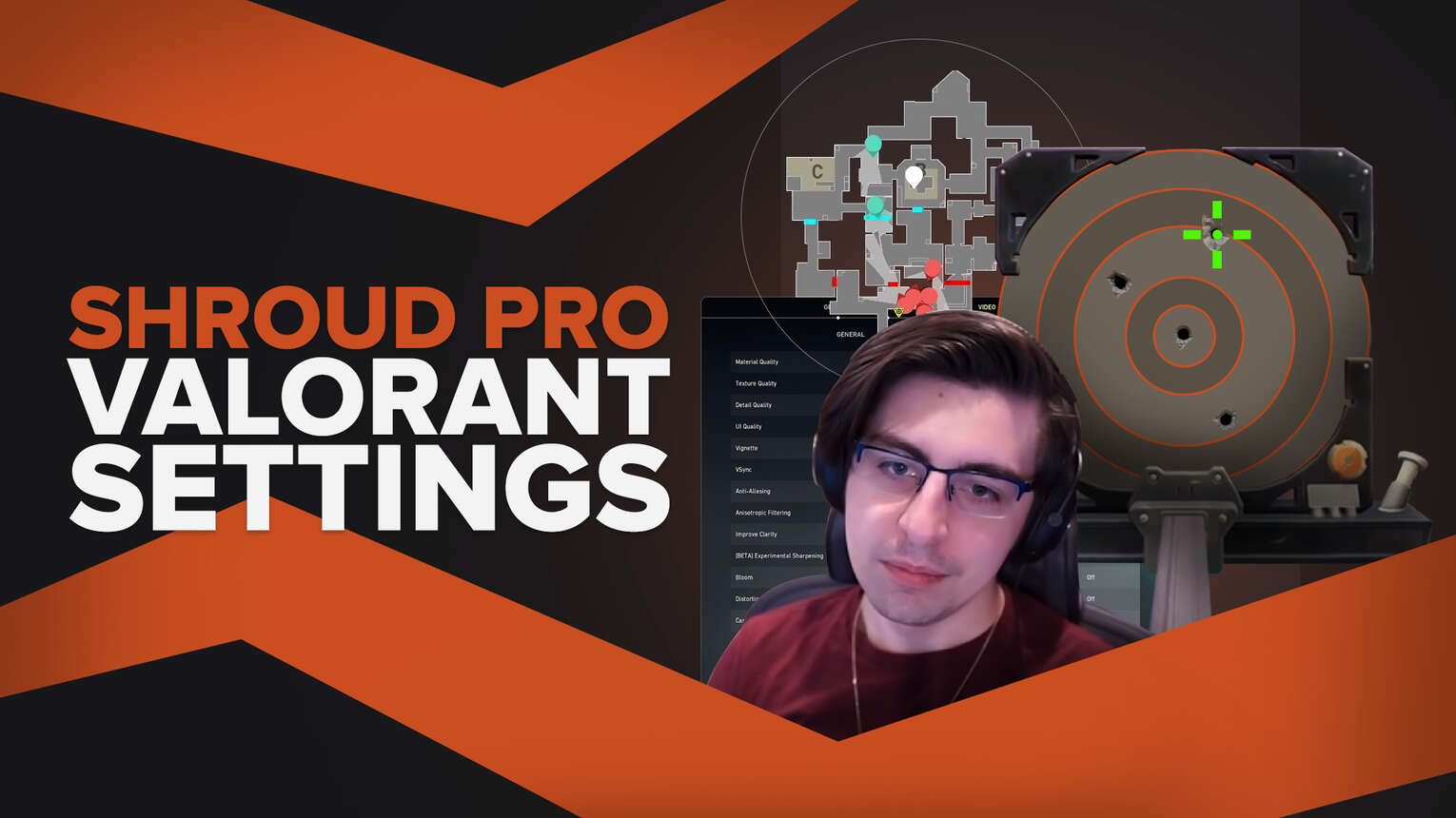
Whether you are looking for a new crosshair, or your settings just aren’t working out, copying a professional player is always a decent option. In fact, copying Shroud’s Valorant settings is probably the best idea you can have. They might not work for you, but they certainly work for him. So why not give them a go!
Being a full time streamer and one of the most famous streamers at that, as well as a previous CS2 (CSGO) professional, Shroud has had a lot of time to get his settings right, whether it be from his minimap size, to his mouse sensitivity, or even Shroud’s Valorant settings, he knows how to be an FPS god!
Shroud’s Mouse Settings
If you want to apply the best Shroud Valorant settings, where better than to start with Shroud’s mouse settings. Shroud’s mouse is a Logitech G303, so if you want to go full Shroud fanboy, you can purchase one of these, but we would recommend just sticking with the one you’ve got - most mice play very similarly! If you don’t feel like forking out for one, here are the mouse settings Shroud uses:
| DPI | 450 |
| eDPI | 351 |
| Sensitivity | 0.78 |
| Scoped Sensitivity | 1 |
| Windows Sensitivity | 6 |
These settings are ideal for getting a better aim. Shroud’s settings have a low DPI, meaning that he can move his crosshair over the enemy agents’ heads and get those clean and quick headshots - without overshooting the flick! This is what makes him one of the most renowned players for hitting those clean headshots, and one of the best professional Valorant players to watch!
Shroud’s Crosshair Settings
Shroud’s crosshair is nothing special, in fact it is quite simple. He uses a crosshair color of white. This is fairly standard within the professional Valorant scene, although some players, such as Tenz, use other colors - Tenz uses Cyan. Here are all of Shroud’s Valorant crosshair settings:

Here is the import code for Shroud’s crosshair settings, so you can just copy and paste Shroud’s Crosshair into your crosshair profile! If you do not know how to make a Crosshair Profile, we have a full, detailed guide on how to Import and Export a Crosshair, so do not worry!
| 0;P;o;1;m;1;0l;5;0o;0;0a;1;0f;0;1m;0;1f;0 |
This is the set of General Crosshair Settings that Shroud uses:
| Outlines | On |
| Outline Opacity | 1 |
| Outline Thickness | 1 |
| Center Dot | Off |
| Center Dot Opacity | 1 |
| Center Dot Thickness | 2 |
| Override Firing Error Offset With Crosshair Offset | Off |
| Override All Primary Crosshairs With My Primary Crosshair | Off |
Following on, we have Shroud’s Inner Lines Crosshair Settings:
| Show Inner Lines | On |
| Inner Line opacity | 1 |
| Inner Line Length | 5 |
| Inner Line Thickness | 2 |
| Inner Line Offset | 0 |
| Movement Error | Off |
| Movement Error Multiplier | Deactivated because of Movement Error being turned off |
| Firing Error | Off |
| Firing Error Multiplier | Deactivated because of Firing Error being turned off |
Finally, is Shroud’s Outer Lines Crosshair Settings:
| Show Outer Lines | On |
| Outer Line opacity | 0.35 |
| Outer Line Length | 2 |
| Outer Line Thickness | 2 |
| Outer Line Offset | 10 |
| Movement Error | Off |
| Movement Error Multiplier | Deactivated because of Movement Error being turned off |
| Firing Error | Off |
| Firing Error Multiplier | Deactivated because of Firing Error being turned off |
If you are still unsure about what crosshair to use, we have in-depth guides on the Best Crosshairs in Valorant, the Worst Crosshairs in Valorant, as well as the Best Crosshair Colors in Valorant. These will fill your crosshair desires and help you frag out even more!
Shroud’s Map Settings
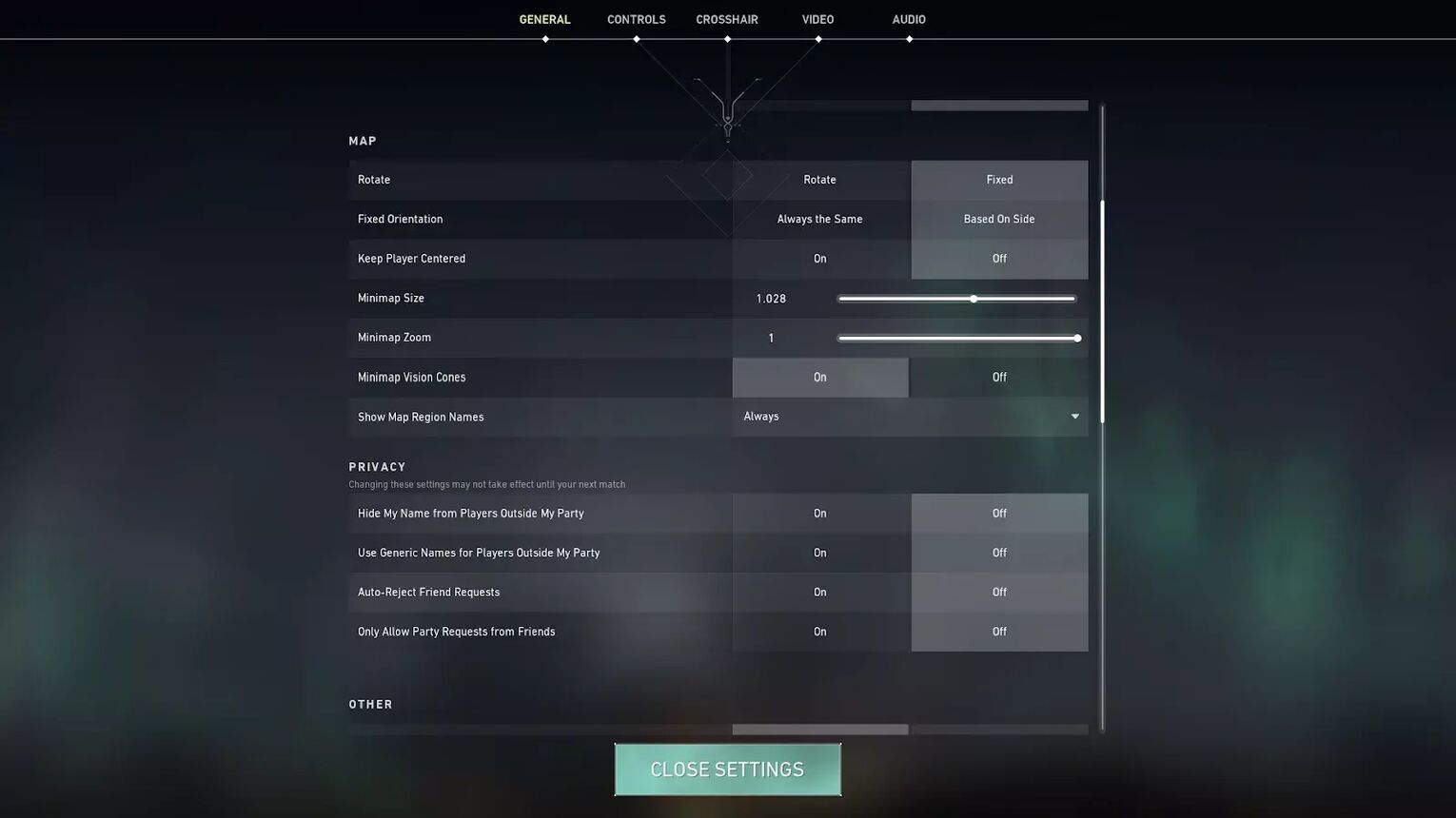
Your minimap in Valorant is very personal, and is a feature that is down to personal preference. If you prefer it rotating and if you prefer it to show vision cones or not, nothing is wrong. These are the map settings that Shroud uses for Valorant:
| Rotate | On |
| Fixed Orientation | Based On Side |
| Keep Player Centered | Off |
| Minimap Size | 1.028 |
| Minimap Zoom | 1 |
| Minimap Vision Cones | On |
| Show Map Region Names | Always |
Shroud’s Valorant settings for his minimap are nothing too crazy, with the map rotating based on where he is. He also has the minimap slightly larger than normal, meaning he can more easily see what is happening across the map! Some professional Valorant players have the minimap player centered, which is down to how you feel!
Shroud’s Keybind Settings
Shroud has his own personalised Logitech keyboard, like his mouse. This is the Logitech G Pro X Keyboard SE. Here are Shroud’s keybind settings that he uses to dominate his enemies with:
| Walk | Left Shift |
| Crouch | Left Control |
| Jump | Space Bar/ Mouse Down |
| Use Object | F |
| Equip Primary Weapon | 1 |
| Equip Secondary Weapon | 2 |
| Equip Melee Weapon | 3 |
| Equip Spike | 4 |
| Use/ Equip Ability: 1 | E |
| Use/ Equip Ability: 2 | Q |
| Use/ Equip Ability: 3 | C |
| Use/ Equip Ability: 4 (Ultimate Ability) | X |
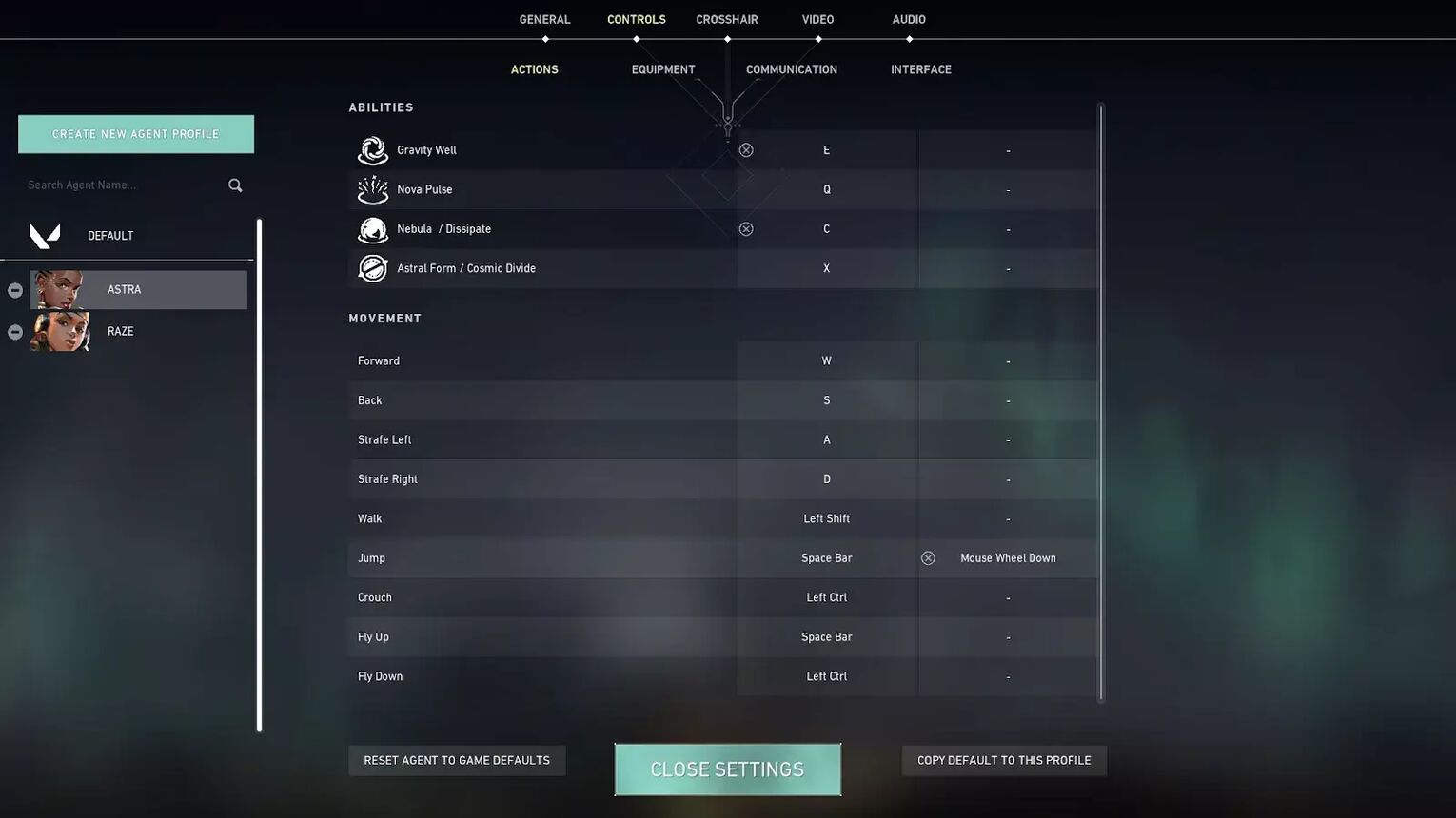
What you will notice with Shroud’s keybind settings, is that most of them are pretty similar to the default settings. Shroud has Jump on Space Bar/ Mouse Down, which is a common thing to see within higher level players. This is because mouse down on your scroll wheel is very easy to do. You shouldn’t be jumping and shooting anyways, so taking your finger off the fire button is forgiven!
Some professional players have their primary weapon and secondary weapon on their mouse side buttons, which is an option , but Shroud’s valorant settings keep these as default on 1 and 2.
Shroud’s Video Settings
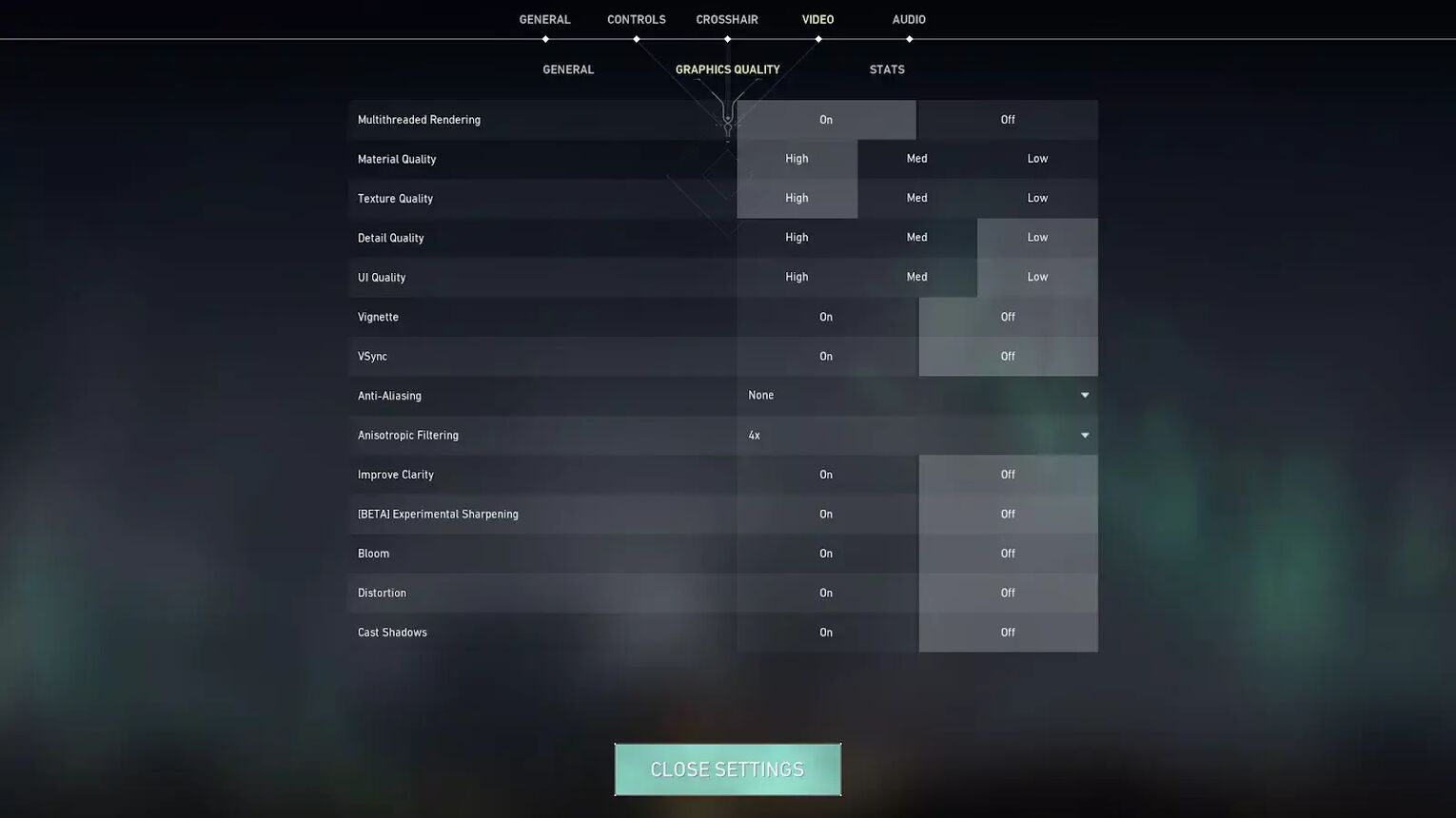
Perhaps the most important section for Shroud, his video settings. These determine what Shroud sees on his screen. Shroud’s in game settings are as follows:
| Display Mode | Fullscreen |
| Resolution | 2560x1440 |
| Frame Rate Limit | 240 FPS |
| Material Quality | High |
| Texture Quality | High |
| Detail Quality | Low |
| UI Quality | Low |
| Vignette | Off |
| VSync | Off |
| Anti-Aliasing | None |
| Anisotropic Filtering | 4x |
| Improve Clarity | Off |
| Bloom | Off |
| First Person Shadows | Off |
| Distortion | Off |
Shroud’s video settings allow him to see everything he needs to, with the Material Quality and Texture Quality being set on high, but the Detail Quality and UI Quality, set on low. If your computer cannot run this, then lower the first two settings to medium for a better frame rate.
Speaking of FPS, Shroud has his capped at 240 FPS, but if your computer cannot do this, lower it to 120 FPS or 60 FPS if need be.
If you are interested in what Valorant settings other famous streamers and professional players use, we have tonnes more guides. Some of these include, Ethos’ Valorant Settings, Tenz’ Valorant Settings and Scream’s Valorant Settings.


.svg)


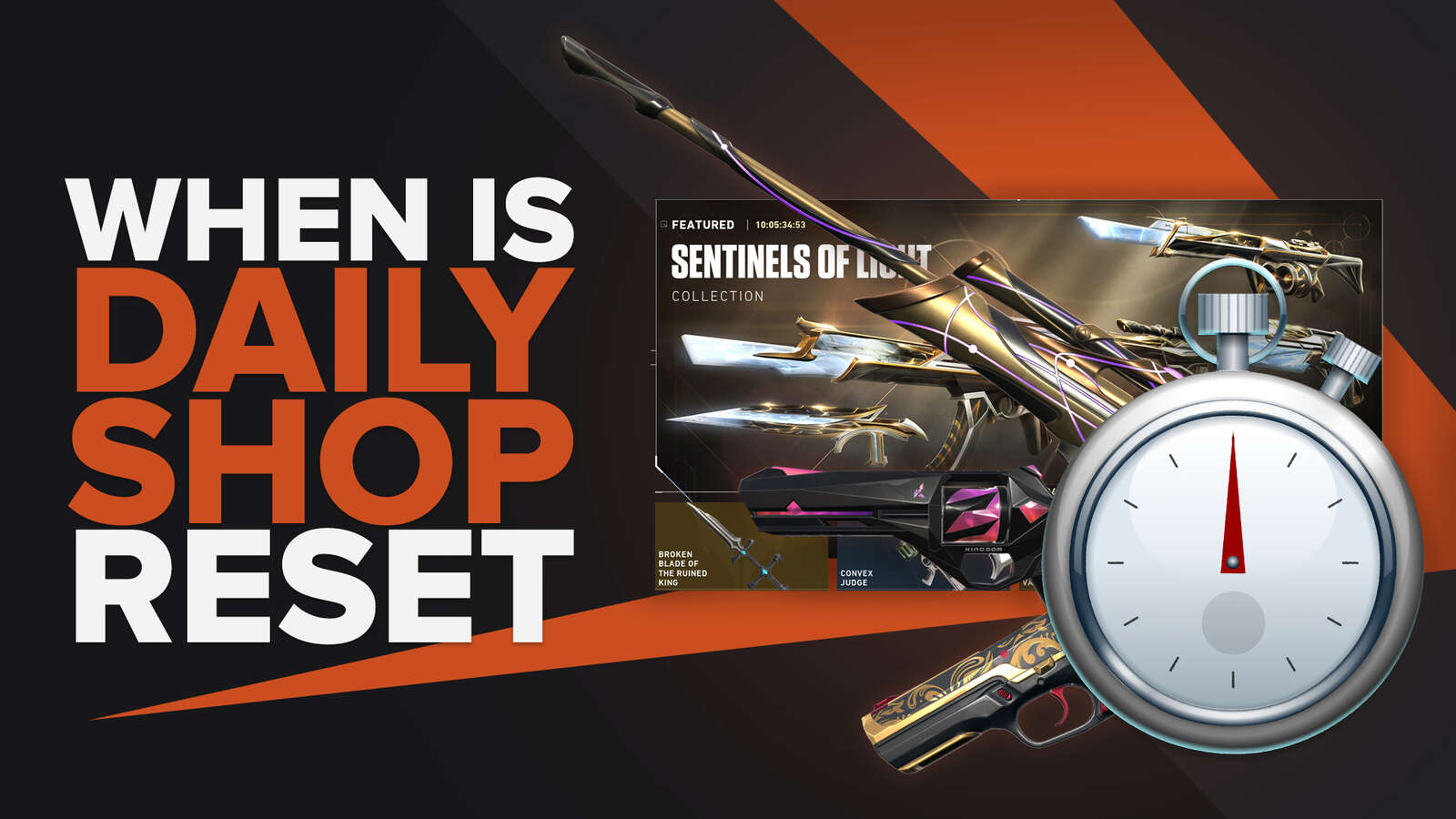
![How To Fix Valorant 1TB File Size Bug [Fast & Easy]](https://theglobalgaming.com/assets/images/_generated/thumbnails/407081/1TB-SIZE-FILE-FIX-VALORANT_03b5a9d7fb07984fa16e839d57c21b54.jpeg)

![Best Raze Lineups on Icebox [2024 Guide]](https://theglobalgaming.com/assets/images/_generated/thumbnails/58004/6248e15f44720bcdc407f796_best20raze20lineups20icebox20valorant_03b5a9d7fb07984fa16e839d57c21b54.jpeg)