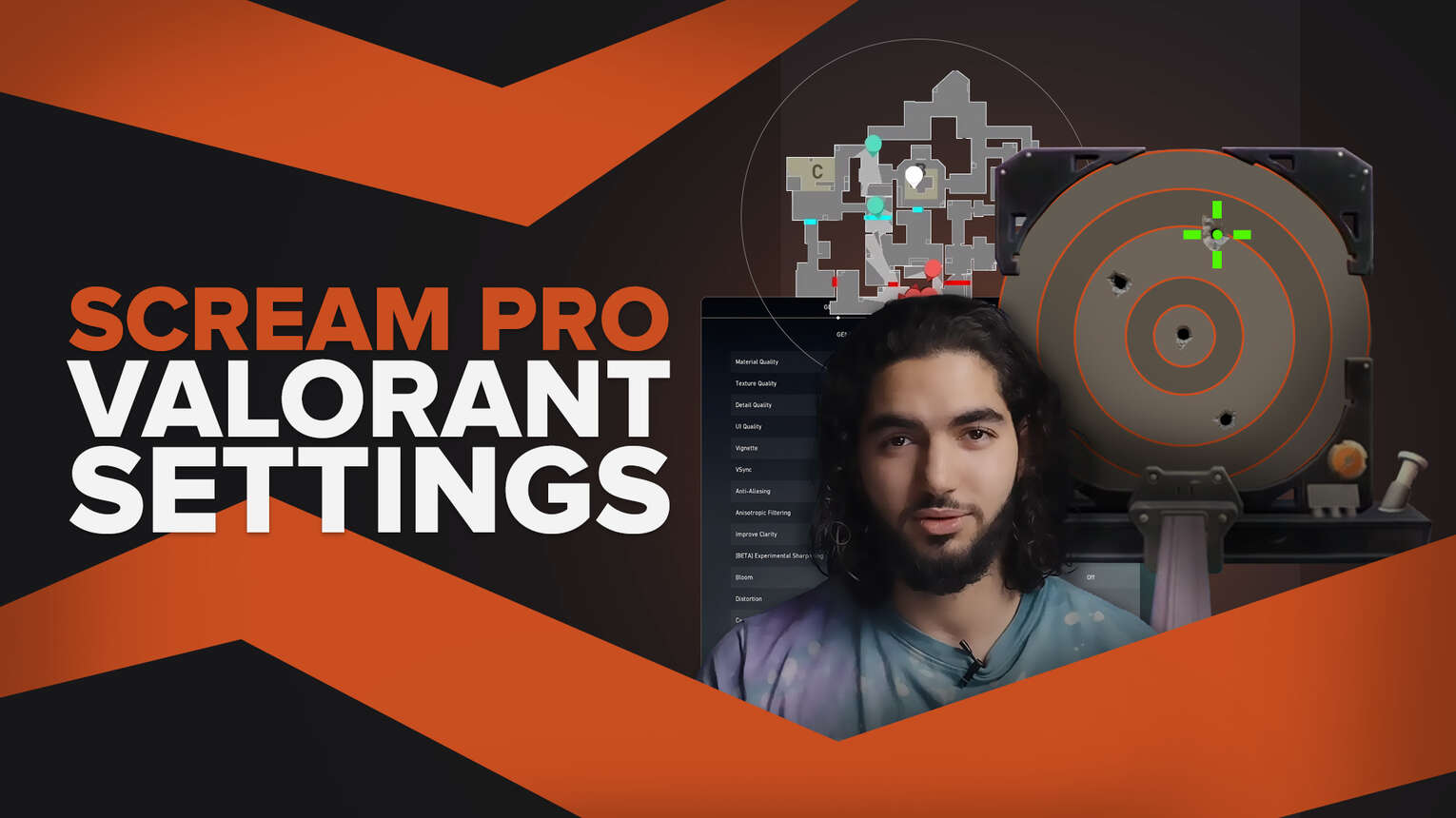
Adil “ScreaM” Benrlitom is a Belgian professional Valorant player for Team Liquid, with a lot of success with the team, his settings are some of the best game settings you could copy! Have a look and see what you like, or what you think is crazy!
ScreaM Valorant Mouse Settings
ScreaM uses the FINALMOUSE ULTRALIGHT 2. ScreaM used to use the FINALMOUSE CLASSIC ERGO, however! Don’t worry if you don’t have either mouse, just apply ScreaM’s mouse settings to your gear and you should be good to go!
| DPI | 400 |
| eDPI | 314.4 |
| Sensitivity | 0.786 |
| Scoped Sensitivity | 1 |
| Windows Sensitivity | 6 |
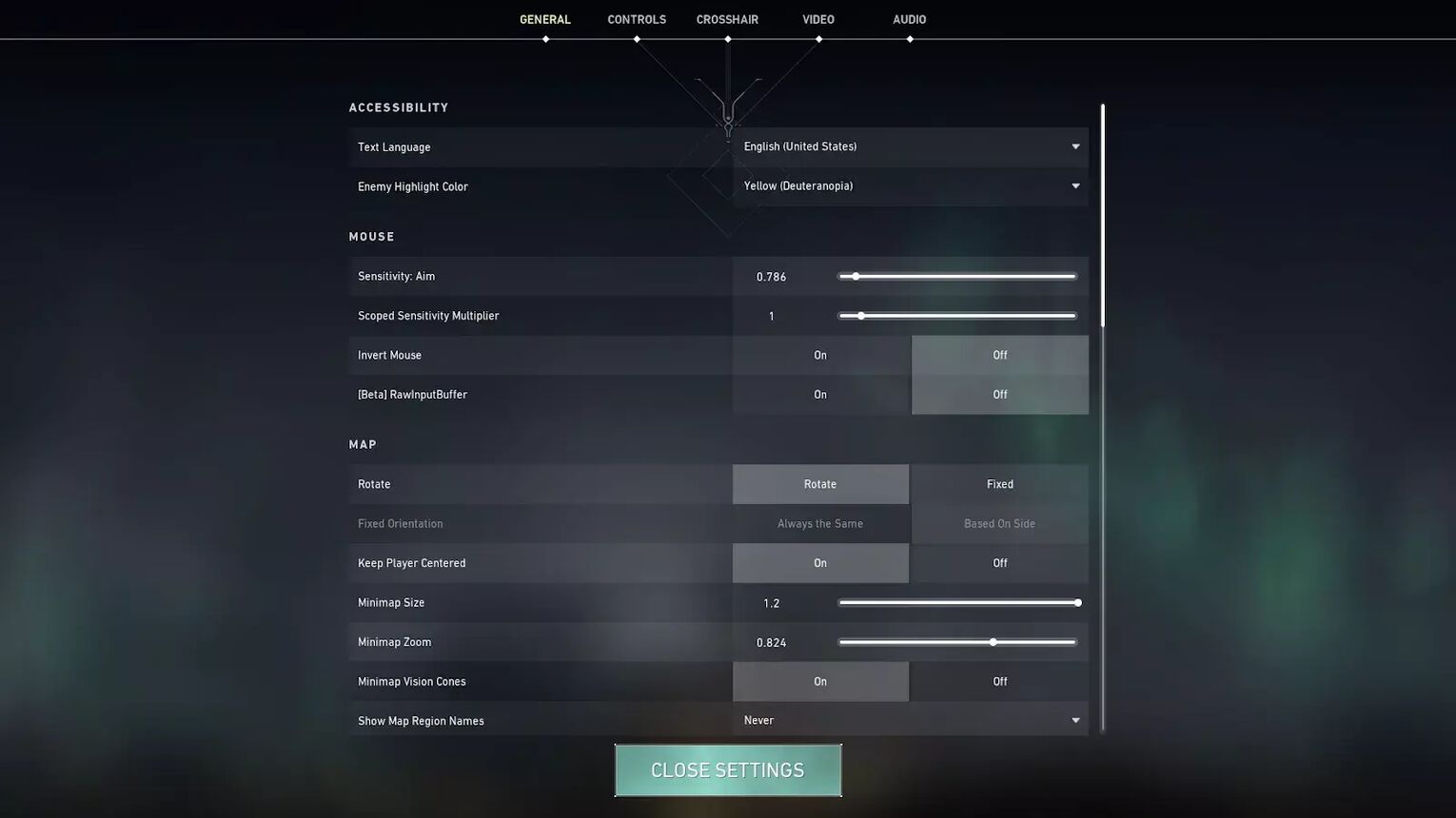
ScreaM’s mouse settings are fairly similar Shroud’s Valorant settings, with both having low DPI, but a high game Sensitivity. This is because Sensitivity in game is a lot easier to precisely adjust than mouse sensitivity DPI with set increments!
ScreaM Valorant Crosshair Settings
Crosshairs such as the Shuriken Crosshair and the Smiley Face Crosshair are great, but they aren’t exactly what the pros use. Ultimately remember it is up to you what you use, but here are the crosshair settings that ScreaM enjoys!
Here are the crosshair settings for ScreaM’s crosshair:
| 0;P;c;5;o;1;d;1;z;1;0b;0;1b;0 |
ScreaM uses a Cyan crosshair, which is one of the more popular colors to use. This is because it is easier to see! If you want the crosshair color and crosshair settings ScreaM uses, use the import code!
If you are unaware of how to Import and Export a Crosshair, we have got you covered!
General Crosshair Settings:
| Outlines | On |
| Outline Opacity | 1 |
| Outline Thickness | 1 |
| Center Dot | On |
| Center Dot Opacity | 1 |
| Center Dot Thickness | 1 |
| Override Firing Error Offset With Crosshair Offset | Off |
| Override All Primary Crosshairs With My Primary Crosshair | Off |
Inner Lines Crosshair Settings:
| Show Inner Lines | Off |
| Inner Line opacity | 1 |
| Inner Line Length | 1 |
| Inner Line Thickness | 1 |
| Inner Line Offset | 1 |
| Movement Error | Off |
| Movement Error Multiplier | Deactivated because of Movement Error being turned off |
| Firing Error | Off |
| Firing Error Multiplier | Deactivated because of Movement Error being turned off |
Outer Lines Section of ScreaM’s crosshair for Valorant settings:
| Show Outer Lines | Off |
| Outer Line opacity | 1 |
| Outer Line Length | 1 |
| Outer Line Thickness | 1 |
| Outer Line Offset | 1 |
| Movement Error | Off |
| Movement Error Multiplier | Deactivated because of Movement Error being turned off |
| Firing Error | Off |
| Firing Error Multiplier | Deactivated because of Movement Error being turned off |
ScreaM has one of the simplest crosshairs you can get, with both Inner Lines and Outer Lines turned off! He clearly likes the smallest indicator, so he can see precisely where his bullets will go! Those Vandal shots really do spray!
Your crosshair is crucial, and finding the perfect crosshair is difficult. It might not be ScreaM’s crosshair! If you want the best guides on all of the Best Crosshair Colors in Valorant, Best Crosshairs in Valorant as well as the Worst Crosshairs in Valorant, we have those too!
ScreaM Valorant Map Settings
Map settings rarely differ too much between professionals, with Minimap Size always hovering around 1! Here are the ScreaM Valorant settings for your map!
| Rotate | On |
| Fixed Orientation | Based On Side |
| Keep Player Centered | On |
| Minimap Size | 1.2 |
| Minimap Zoom | 0.824 |
| Minimap Vision Cones | On |
| Show Map Region Names | Never |
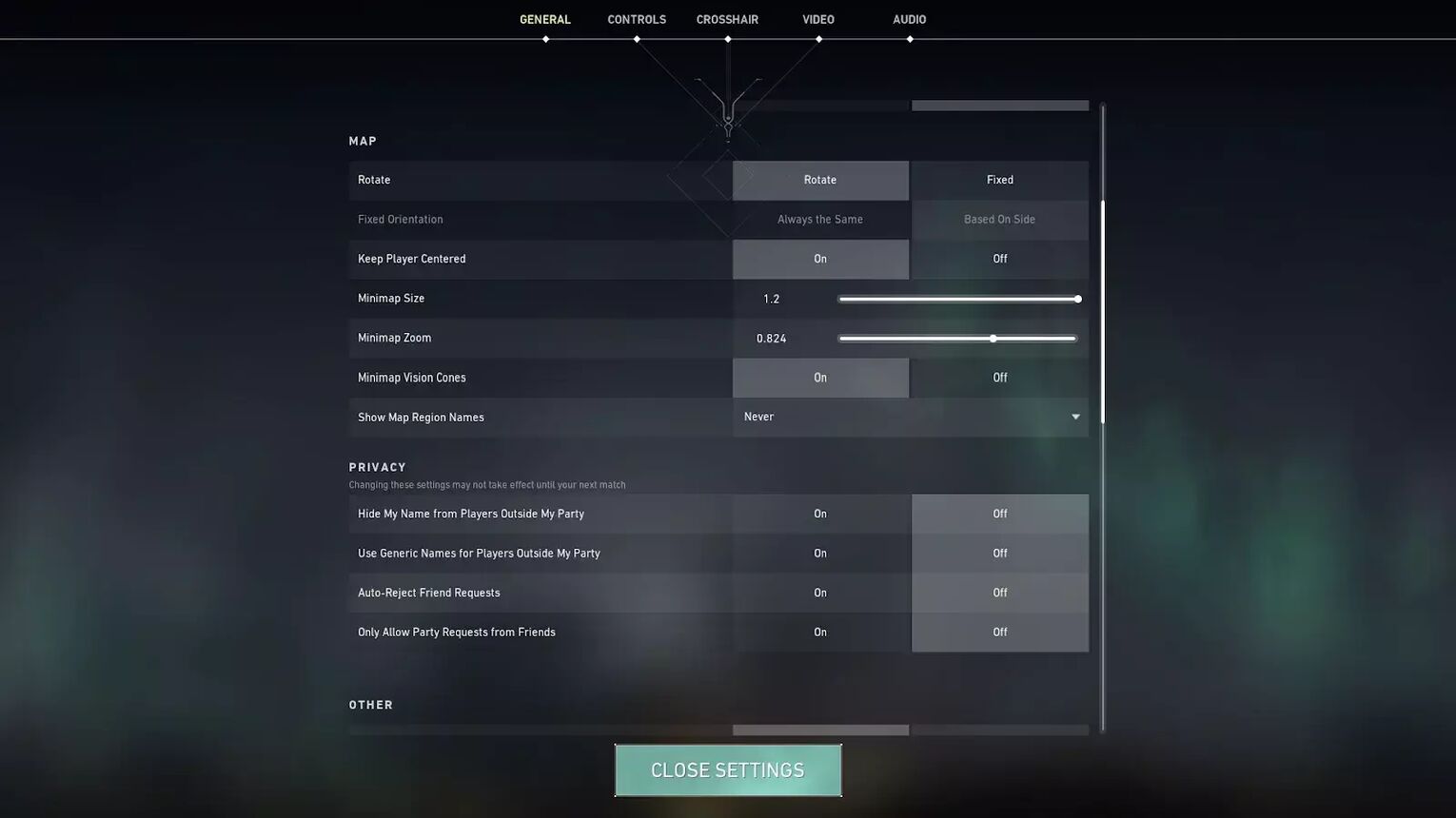
Similar to ShahZaM’s Valorant Settings, ScreaM has Show Map Region Names off, but still has Minimap Vision Cones on. We would always suggest having Show Map Region names and Minimap Vision Cones turned on, especially if you aren’t Radiant!
His Minimap Size is at 1.2, which is a little higher than most other professionals, as well as his Minimap zoom, is lower at 0.824!
ScreaM Valorant Keybind Settings
Similar to Tenz’s Valorant Settings, ScreaM’s key bindings are set up for Duelists, such as Jett and Raze, ScreaM uses the SteelSeries 6Gv2.
| Walk | Left Shift |
| Crouch | Left Control |
| Jump | Space Bar |
| Use Object | E |
| Equip Primary Weapon | 1 |
| Equip Secondary Weapon | 2 |
| Equip Melee Weapon | 3 |
| Equip Spike | 4 |
| Use/ Equip Ability: 1 | F |
| Use/ Equip Ability: 2 | Q |
| Use/ Equip Ability: 3 | C |
| Use/ Equip Ability: 4 (Ultimate Ability) | X |
Most ex-CS2 (CSGO) professionals have their Jump on their mouse wheel, as having it on your mouse wheel was an old bunnyhopping tactic. ScreaM is different in this sense, as he still has Jump on Space Bar!
He also has Use Object on E, instead of the default F! His ability 1 has changed to F, ability 2 to Q and ability 3 on C. With a key binding of Ultimate Ability X, this is the only ability he has kept the same! We recommend keeping your Ultimate Ability on X!
ScreaM Valorant Video Settings
ScreaM’s Video Settings, like most professionals have Material Quality, Texture Quality, Detail Quality, and UI Quality low. He also has Improve Clarity, Bloom, Cast Shadows and Distortion turned off too! ScreaM fits in with this
Here are ScreaM’s video settings:
| Display Mode | Fullscreen |
| Resolution | 1920x1080 |
| Frame Rate Limit | Unlocked |
| Material Quality | Low |
| Texture Quality | Low |
| Detail Quality | Low |
| UI Quality | Low |
| Vignette | Off |
| VSync | Off |
| Anti Aliasing | MSAA 4x |
| Anisotropic Filtering | 4x |
| Improve Clarity | Off |
| Bloom | Off |
| Cast Shadows | Off |
| Distortion | Off |
Not much is irregular with his video settings, Material Quality, Texture Quality, Detail Quality, and UI Quality are all on low, as we said, which minimizes clutter! Some players, such as in Hiko’s Valorant Settings, have these higher!
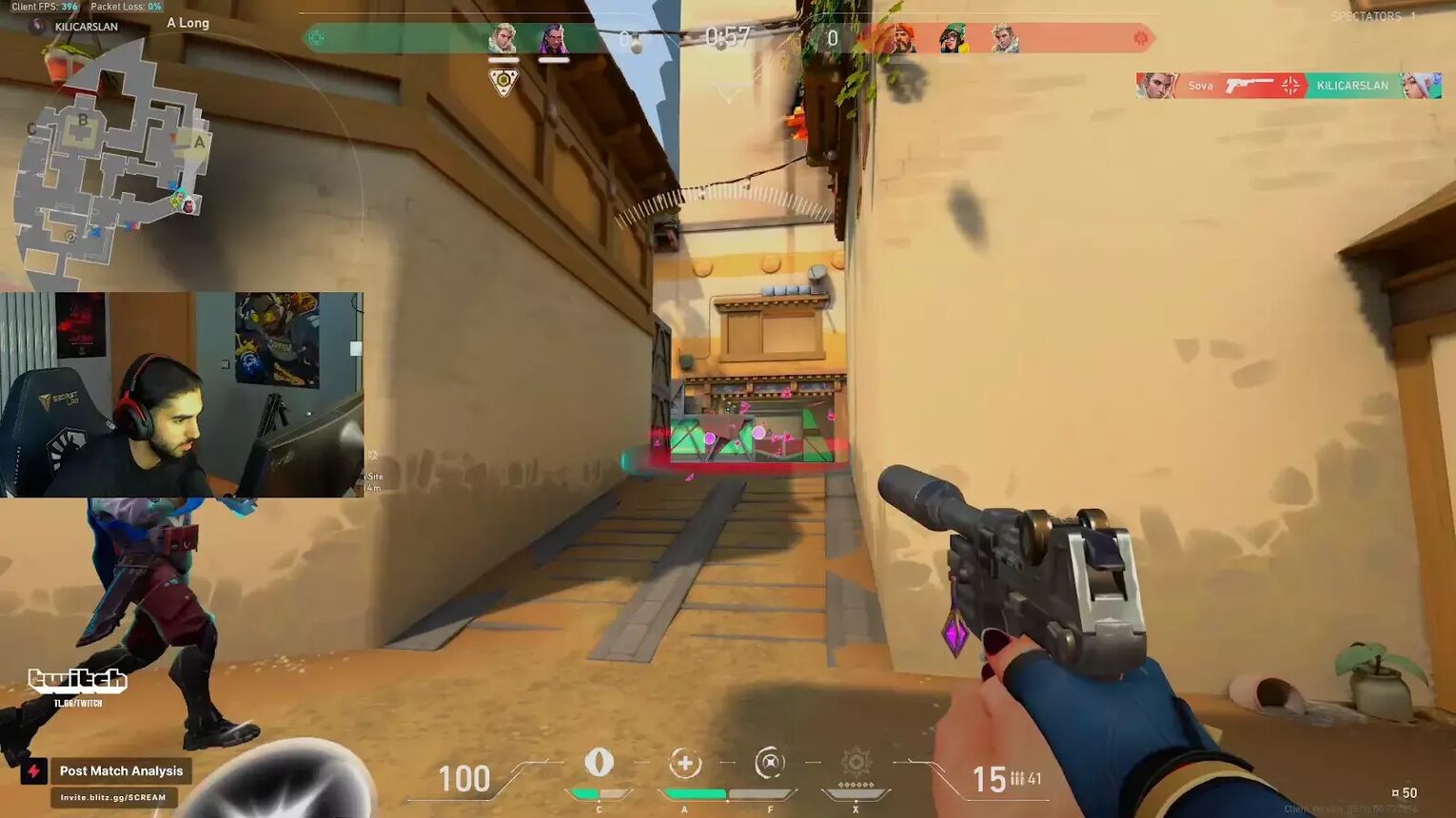
Low Anti Aliasing and low Anisotropic Filtering are not something ScreaM’s Video Settings have, instead, with both on 4x! Most players have medium Anisotropic Filtering and Anti Aliasing, as it is the perfect balance of quality and lack of clutter! Low Improve Clarity and low Bloom are sometimes turned on for players, but not ScreaM!


.svg)


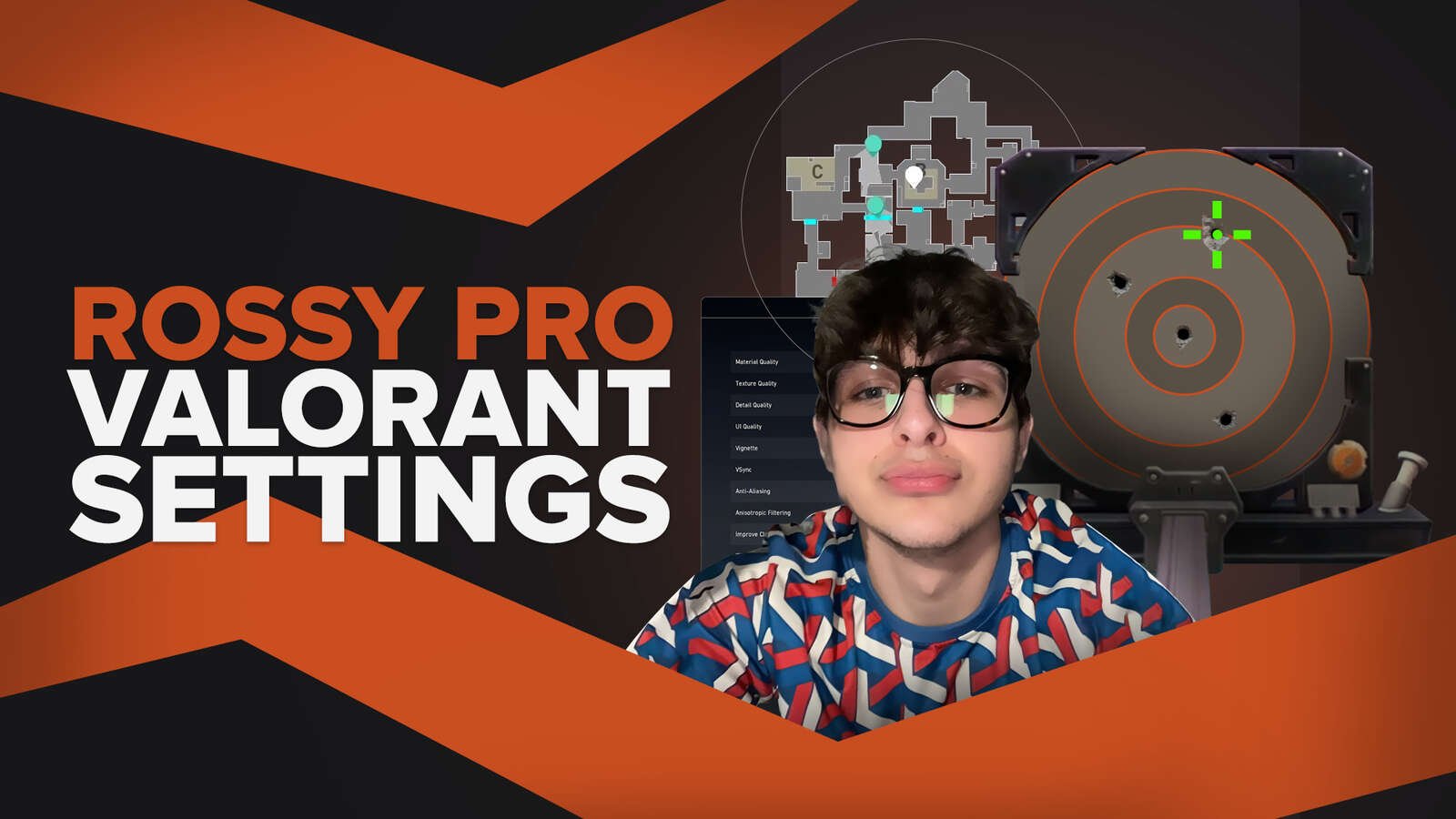
![How To Fix Valorant 1TB File Size Bug [Fast & Easy]](https://theglobalgaming.com/assets/images/_generated/thumbnails/407081/1TB-SIZE-FILE-FIX-VALORANT_03b5a9d7fb07984fa16e839d57c21b54.jpeg)

![Best Raze Lineups on Icebox [2024 Guide]](https://theglobalgaming.com/assets/images/_generated/thumbnails/58004/6248e15f44720bcdc407f796_best20raze20lineups20icebox20valorant_03b5a9d7fb07984fa16e839d57c21b54.jpeg)