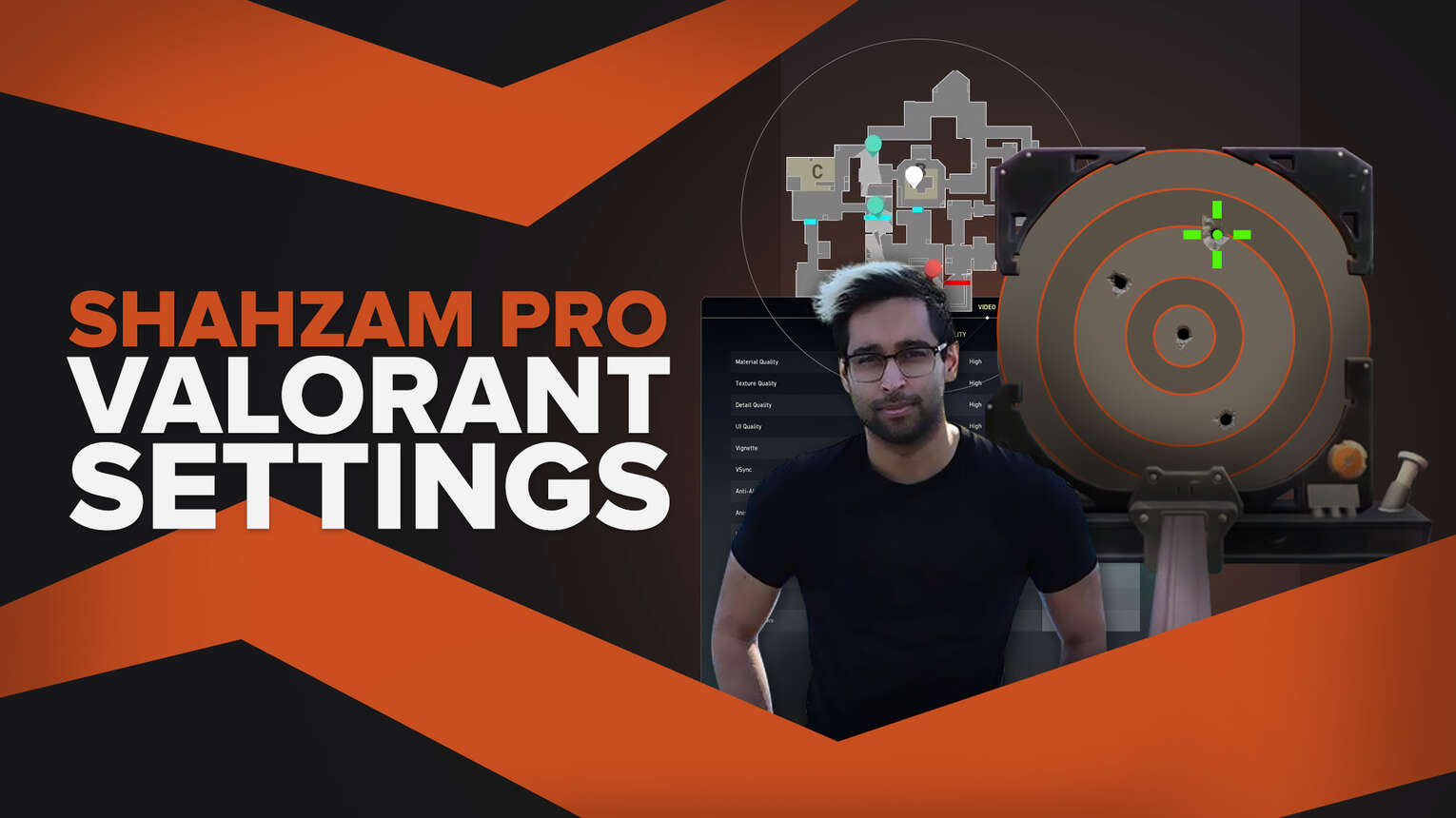
Shahzeb ‘ShahZaM’ Khan, used to be a professional CS2 (CSGO) professional, most notably for Complexity Gaming before moving over to the Riot Games FPS. With years of experience at the age of 28, ShahZaM’s settings, specifically his Valorant settings are a proven results machine! So why not give them a try!
In this article, we have all of ShahZaM’s settings. Including his mouse settings, video settings, the ShahZaM pro crosshair settings, and more!
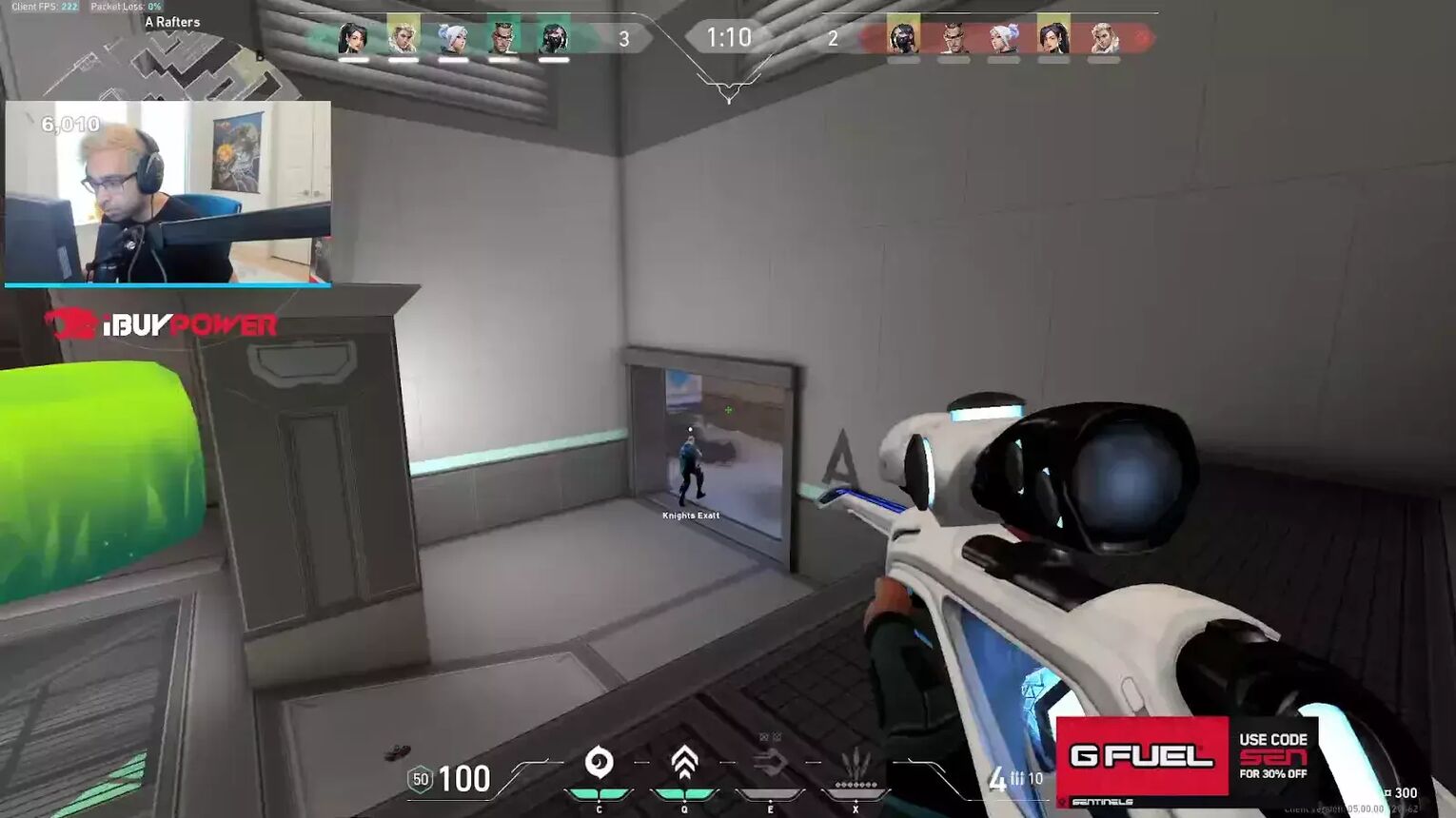
ShahZaM Pro Mouse Settings
ShahZaM uses the Logitech G703 as his mouse of choice, and whilst you might not have this mouse, it doesn’t mean you can’t climb with your own mouse! These are the ShahZaM mouse settings:
| DPI | 400 |
| eDPI | 212 |
| Sensitivity | 0.53 |
| Scoped Sensitivity | 1 |
| Windows Sensitivity | 6 |
ShahZam has his mouse settings slightly different from other professional gamers, such as Tenz’s Valorant Settings and Shroud’s Valorant settings. ShahZam has his DPI a lot lower on his mouse, but his Sensitivity in Valorant is a lot higher.
He has his Scoped Sensitivity at 1, which varies between players, but most players keep this around 1 and their Windows Sensitivity near 6.
ShahZaM Pro Crosshair Settings
Valorant crosshairs are arguably the best free way to express yourself in Valorant, with players using crazy crosshairs such as the Flower Crosshair and the Smiley Face Crosshair. However, this is not something you will see in professional play, as players tend to keep their crosshairs a lot simpler.
| 0;P;c;1;o;1;d;1;0l;2;0o;2;0a;1;0f;0;1b;0 |
ShahZaM uses a green crosshair and if you want to get ShahZaM’s crosshair here is the import code, so you can copy and paste it into your Valorant crosshair profile! If you have never used a crosshair profile before, we have a full guide on how to Import and Export a Crosshair!
For the first section of ShahZaM’s Crosshair Settings, we have the General Crosshair Settings:
| Outlines | On |
| Outline Opacity | 1 |
| Outline Thickness | 1 |
| Center Dot | On |
| Center Dot Opacity | 1 |
| Center Dot Thickness | 2 |
| Override Firing Error Offset With Crosshair Offset | Off |
| Override All Primary Crosshairs With My Primary Crosshair | Off |
Moving over to the Inner Lines Crosshair Settings ShahZam uses:
| Show Inner Lines | On |
| Inner Line opacity | 1 |
| Inner Line Length | 2 |
| Inner Line Thickness | 2 |
| Inner Line Offset | 2 |
| Movement Error | Off |
| Movement Error Multiplier | Deactivated because of Movement Error being turned off |
| Firing Error | Off |
| Firing Error Multiplier | Deactivated because of Movement Error being turned off |
Finally the Outer Lines Section of ShahZaM’s crosshair Settings:
| Show Outer Lines | Off |
| Outer Line opacity | 1 |
| Outer Line Length | 1 |
| Outer Line Thickness | 1 |
| Outer Line Offset | 1 |
| Movement Error | Off |
| Movement Error Multiplier | Deactivated because of Movement Error being turned off |
| Firing Error | Off |
| Firing Error Multiplier | Deactivated because of Firing Error being turned off |
ShahZaM has a simple crosshair, with his Inner Lines and their settings being either 1 or 2. This is standard for the best crosshairs to help you climb. Some professionals prefer to have Outer Lines turned on, but ShahZaM does not, so experiment and see what you like!
Your crosshair can win or lose you a game of Valorant, and finding the perfect crosshair to climb with is sometimes difficult. If you want the best guides on all of the Best Crosshair Colors in Valorant, Best Crosshairs in Valorant as well as the Worst Crosshairs in Valorant, we have those right here at The Global Gaming too!
ShahZaM Pro Map Settings
Map settings are rarely too out there with professional Valorant players, so if you want a good set of map settings, including minimap zoom, minimap size, and whether to have minimap vision cones, and show map region names turned on, have a look at ShahZaM’s map settings below:
| Rotate | On |
| Fixed Orientation | Based On Side |
| Keep Player Centered | Off |
| Minimap Size | 1.1 |
| Minimap Zoom | 0.9 |
| Minimap Vision Cones | On |
| Show Map Region Names | Never |
ShahZaM’s map settings actually differ somewhat from other players, especially with him having Show Map Region Names turned off. We would recommend having this on if you are a newer player, but if you are experienced, you can live without this!
Another factor that varies between players, is whether to have Keep Player Centered on or off. We prefer Keep Player Centered turned on, as it makes the minimap easier to use. Keep Player Centered will mean you have a smaller amount of your minimap on the screen at once, but you will always know where your icon is!
Similarly to ShahZaM, we also advise keeping Minimap Size and Minimap Zoom around 1, with Minimap Vision Cones on as well.
ShahZaM Pro Keybind Settings
ShahZaM’s key bindings aren’t crazy like Tenz’s key bindings, but they do slightly differ from the default ones you might be used to. ShahZaM’s key bindings are listed below:
| Walk | Left Shift |
| Crouch | Left Control |
| Jump | Mouse Wheel Down |
| Use Object | F |
| Equip Primary Weapon | 1 |
| Equip Secondary Weapon | 2 |
| Equip Melee Weapon | 3 |
| Equip Spike | 4 |
| Use/ Equip Ability: 1 | E |
| Use/ Equip Ability: 2 | Q |
| Use/ Equip Ability: 3 | C |
| Use/ Equip Ability: 4 (Ultimate Ability) | X |
Tenz’s key bindings heavily differ because he is primarily a Duelist player, so he needs more access to his movement abilities and ultimate ability, on agents such as Jett and Raze, but ShahZaM’s are much more regular.
A common change that most professionals make is having to Jump on Mouse Wheel Down. This is because a lot of them used to be old CS2 (CSGO) players, in which having jump on Mouse Wheel Down made it easier to bunnyhop!
This makes little difference to Valorant in-game, so don’t worry if you are still using your Space Bar!
ShahZaM Valorant Video Settings
ShahZaM’s video settings work for him, and although he has a high-end computer, he does not play with the best available settings! This is because he wants to have a minimal view of the game, getting rid of clutter.
Most professionals have Material Quality, Texture Quality, Detail Quality, and UI Quality all on low to help with this. They also tend to have Improve Clarity, Bloom, Cast Shadows and Distortion turned off too! This should prove that no matter what PC you have, you can still climb! Here are ShahZaM’s video settings:
| Display Mode | Fullscreen |
| Resolution | 1920x1080 |
| Frame Rate Limit | 240 FPS |
| Material Quality | Low |
| Texture Quality | Low |
| Detail Quality | Low |
| UI Quality | Medium |
| Vignette | Off |
| VSync | Off |
| Anti Aliasing | MSAA 4x |
| Anisotropic Filtering | 4x |
| Improve Clarity | Off |
| Bloom | Off |
| Cast Shadows | Off |
| Distortion | Off |
These video settings are fairly regular, with the main difference being ShahZaM having UI Quality on medium. This is how he prefers it, and with Material Quality, Texture Quality and Detail Quality on low, low UI Quality being absent does not matter!
Other players will have Anti Aliasing and Anisotropic Filtering on MSAA 1x and 1x or MSAA 2x and 2x, but ShahZaM has both his Anti Aliasing and Anisotropic Filtering higher on MSAA 4x and 4x, for the extra quality of life.
To remove all of the clutter we mentioned earlier that ShahZaM wants to avoid, he has Improve Clarity, Bloom, Cast Shadows, and Distortion all turned off. With Improve Clarity and Bloom adding bright glows to the game and Cast Shadows and Distortion adding darker areas, you want these always off!


.svg)


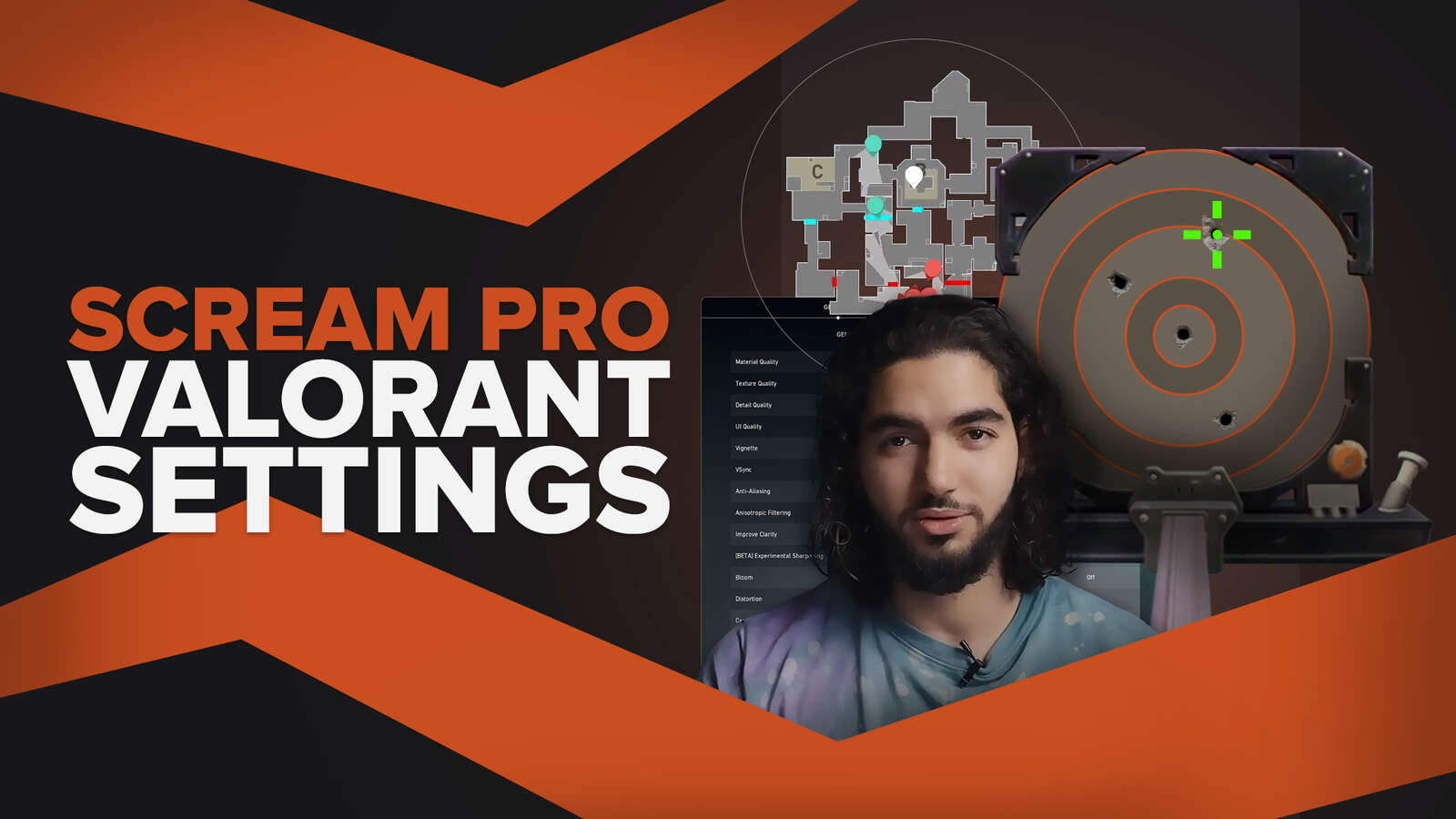
![How To Fix Valorant 1TB File Size Bug [Fast & Easy]](https://theglobalgaming.com/assets/images/_generated/thumbnails/407081/1TB-SIZE-FILE-FIX-VALORANT_03b5a9d7fb07984fa16e839d57c21b54.jpeg)

![Best Raze Lineups on Icebox [2024 Guide]](https://theglobalgaming.com/assets/images/_generated/thumbnails/58004/6248e15f44720bcdc407f796_best20raze20lineups20icebox20valorant_03b5a9d7fb07984fa16e839d57c21b54.jpeg)