
Every fan of the Valorant pro esports scene wants to know and check out their favorite player’s settings, down to the best crosshairs. Such settings we’ll check out here are the Crashies Valorant settings.
Crashies previously started his career in CS: GO, and now he’s a professional Valorant player. So let’s see Crashies mouse, crosshair, map, bindings, video settings - Valorant!
Crashies Mouse Settings
Crashies uses a Logitech G Pro Wireless mouse that goes for around $110. That’s a pretty expensive mouse for anyone to buy out of the blue, but luckily you can copy the Crashies Valorant settings for his mouse! So below are Crashies’ mouse settings for Valorant.
DPI | 800 |
eDPI | 200 |
Sensitivity | 0.25 |
Scoped Sensitivity | 0.875 |
Raw Input Buffer | On |
Windows Sensitivity | 6 |
A wireless mouse is exactly what Crashies needs for the tense dragging on the mouse pad considering his low DPI and mouse sensitivity. If low mouse sensitivity suits you, then these Valorant settings will help you out. Though you should also check out the best Valorant mouse settings!
Crashies Crosshair Settings
Next up we’ll see the Crashies Valorant settings behind his crosshair. He uses a simple green crosshair which code you can find below. See how to import and export crosshair codes here.
0;P;c;1;h;0;0l;4;0o;2;0a;1;0f;0;1b;0 |
Crashies doesn’t use any outlines, outer lines, or a center dot when it comes to his crosshair. Some players want to tweak these settings, such as adding the best crosshair color. So let’s check out the full Crashies Valorant settings for his crosshair:
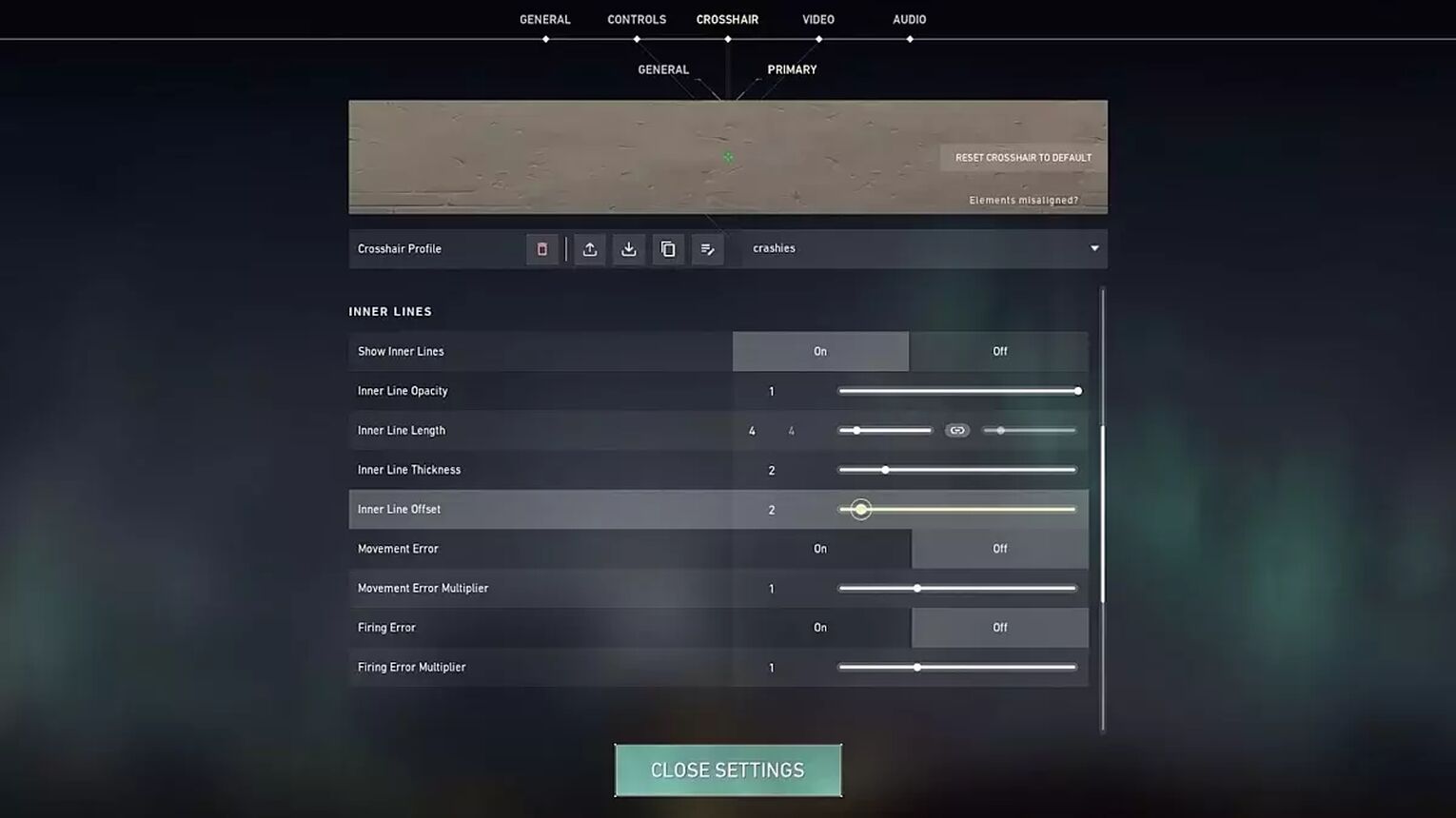
Color | Green |
Outlines | OFF |
Outline Opacity | 0 |
Center Dot | OFF |
Show Inner Lines | ON |
Inner Line Opacity | 1 |
Inner Line Length | 4 |
Inner Line Thickness | 2 |
Inner Line Offset | 2 |
Movement Error | OFF |
Firing Error | OFF |
Show Outer Lines | OFF |
Movement Error | OFF |
Firing Error | OFF |
That’s it for Crashies’ Crosshair settings for Valorant. As a recommendation, you should consider adding some simple outlines to the crosshair. They may help you out differentiate it from blending in with the game’s background.
Crashies Keybind Settings
Crashies uses a TKL Razer BlackWidow V3 keyboard that goes for around $100 for his Valorant key bindings. He hasn’t changed the default Valorant key bind settings except for switching some options around. So let’s see the Crashies Valorant settings for his key binds:
Walk | Left Ctrl |
Crouch | Left Shift |
Jump | Space Bar |
Use Object | F |
Equip Primary Weapon | 1 |
Equip Secondary Weapon | 2 |
Equip Melee Weapon | 3 |
Equip Spike | 4 |
Use / Equip Ability: 1 | E |
Use / Equip Ability: 2 | Q |
Use / Equip Ability: 3 | C |
Use / Equip Ability: Ultimate Ability | X |
As you may notice, Crashies has first switched the Walk and Crouch options which may just be more convenient in gameplay. He’s also switched the first and third’s ability key binds. Other than that Crashies has left the usual Valorant key bindings.
Crashies Map Settings
Now we’ll see Crashies’ Map settings for Valorant. He’s a fan of a bigger map keeping it static as he doesn’t like his player centered. With that in mind, let’s see Crashies’ Valorant settings for his minimap:
Rotate | Rotate |
Fixed Orientation | Based On Side |
Keep Player Centered | OFF |
Minimap Size | 1.1 |
Minimap Zoom | 0.9 |
Minimap Vision Cones | ON |
Show Map Region Names | Always |
Crashies is also a fan of callouts as he keeps his “Show Map Region Names” option turned on. The fixed orientation is set depending on whether Crashies is attacking or defending. If you find these map settings difficult, then you should check out the best Valorant map settings!
Crashies Video Settings
Lastly we’ll check out Crashies’ Valorant Video settings. If you use a low-end PC, then stop at these settings and check out how to increase Valorant’s FPS as Crashies uses some GPU-draining Valorant settings. But you may use his game resolution, so here are Crashies’ General Video settings for Valorant:
Display | Fullscreen |
Resolution | 1920x1080 |
Aspect Ratio | 16:9 |
Aspect Ratio Method | Fill |
Frame Rate Limit | Unlocked |
As for Crashies’ Graphics Quality settings, he likes to keep his texture quality low, material quality low, low detail quality, etc. But the more GPU-draining options such as Bloom are turned on for Crashies. So here’s the full extent of Crashies’ Graphics Quality Video settings for Valorant:
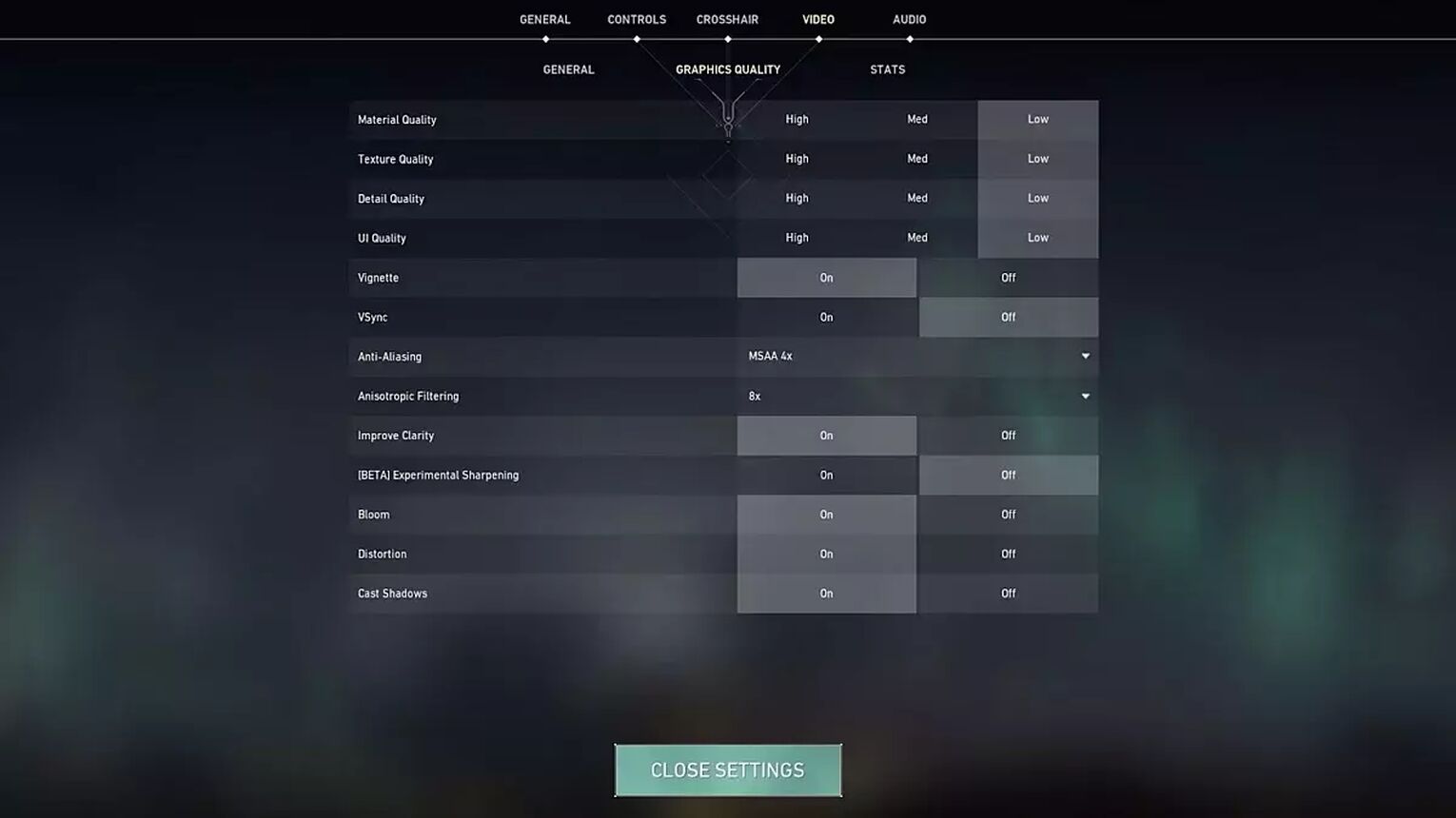
Multithreaded Rendering | ON |
Material Quality | Low |
Texture Quality | Low |
Detail Quality | Low |
UI Quality | Low |
Vignette | ON |
VSync | OFF |
Anti-Aliasing | MSAA 4x |
Anisotropic Filtering | 8x |
Improve Clarity | ON |
Experimental Sharpening | Unknown |
Bloom | ON |
Distortion | ON |
Cast Shadows | ON |
And that’s everything you need to know about Crashies’ Valorant settings. He’s a low-sense mouse user, loves how Valorant looks with some Graphics settings and has changed a key bind or two for Valorant. If these settings don’t suit you by any chance, then definitely check out Shroud’s Valorant settings!


.svg)


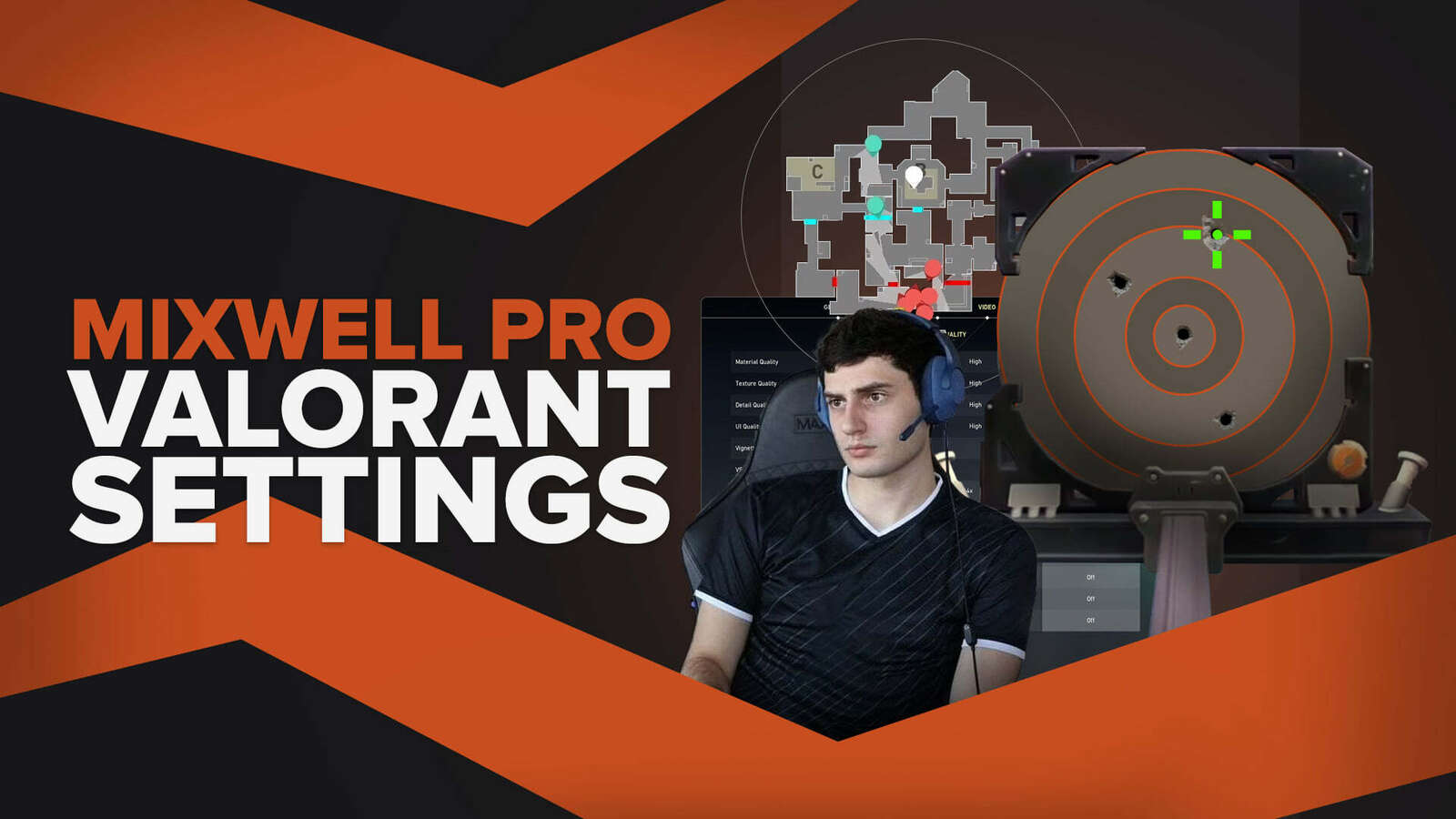
![How To Fix Valorant 1TB File Size Bug [Fast & Easy]](https://theglobalgaming.com/assets/images/_generated/thumbnails/407081/1TB-SIZE-FILE-FIX-VALORANT_03b5a9d7fb07984fa16e839d57c21b54.jpeg)

![Best Raze Lineups on Icebox [2024 Guide]](https://theglobalgaming.com/assets/images/_generated/thumbnails/58004/6248e15f44720bcdc407f796_best20raze20lineups20icebox20valorant_03b5a9d7fb07984fa16e839d57c21b54.jpeg)