![How to Quickly Change Your Avatar in CODM [2 Ways]](https://theglobalgaming.com/assets/images/_generated/thumbnails/599596/how-to-change-call-of-duty-mobile-profile-picture-call-of-duty_94948129f3d674eb46f0eebb5e6b8018.jpeg)
How To Change Profile Picture in CoD Mobile Through Lobby
Players in Call of Duty Mobile are rewarded with skins and other in-game items that they can use to personalize their profile. This includes the avatar/profile picture, frame, calling card, weapon loadouts, and characters. To alter your avatar/profile picture in CoD Mobile, follow these few steps through the in-game lobby:
- Access profile section. In the lobby, click your profile name located in the top left corner.
- Navigate to "Basic". Select the "Basic" option to open your profile section.
- Click on your current profile picture. This will open "Avatar & Frame Settings", from which you will be able to manage the way your profile picture displays in-game.
- Choose a new avatar. In the "Avatar" option, browse and select from the available avatars.
- Confirm Selection. Once you've selected an avatar, select "Show" to apply it.
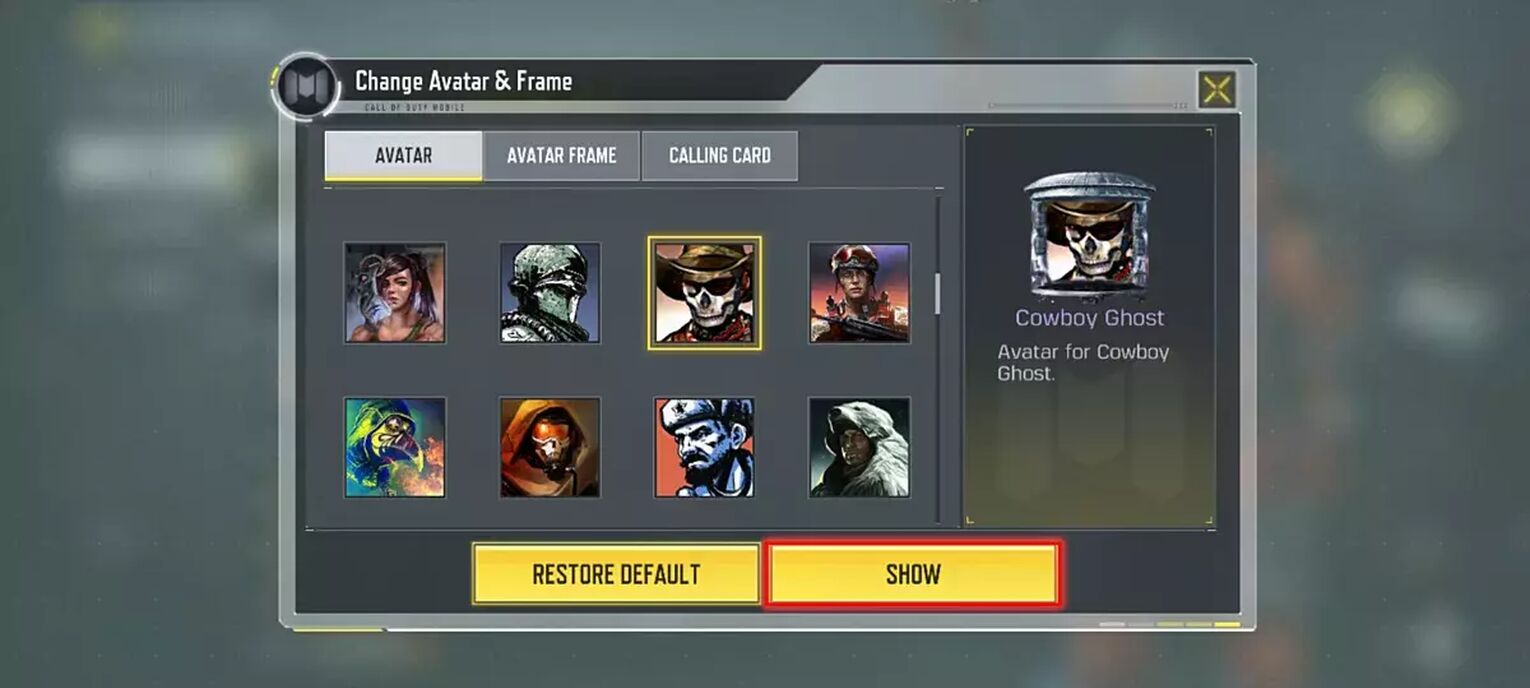
While you're personalizing your avatar, you might also be interested in checking your in-game stats to see your progress, or learn more about high-tier loot zones!
How To Change Profile Picture in CoD Mobile Through Garena
By connecting your account to Garena, you gain additional options for customizing your profile, particularly the ability to update your profile picture with images from your personal gallery. Here's how to do it:
- Start CoD Mobile and access settings. Open the Call of Duty Mobile app and click the settings option in the upper right corner of the main screen.
- Link your account to Garena. Click the "Link" button in the upper right corner and select the Garena icon.
- Use Garena mobile app. Download and launch the Garena Application. Then, tap the "Me" tab in the bottom right portion of the screen.
- Update your avatar in Garena. Tap the details button at the top of the Garena screen, then select "Profile Photo" to choose a photo from your gallery.
- Return to CoD Mobile and update your avatar. After updating your profile photo in Garena, return to the Call of Duty Mobile app, select the "Basic" option, and click your profile photo to access the Avatar & Frame tab. Choose "Restore Default" to update your profile picture with the new one from Garena.
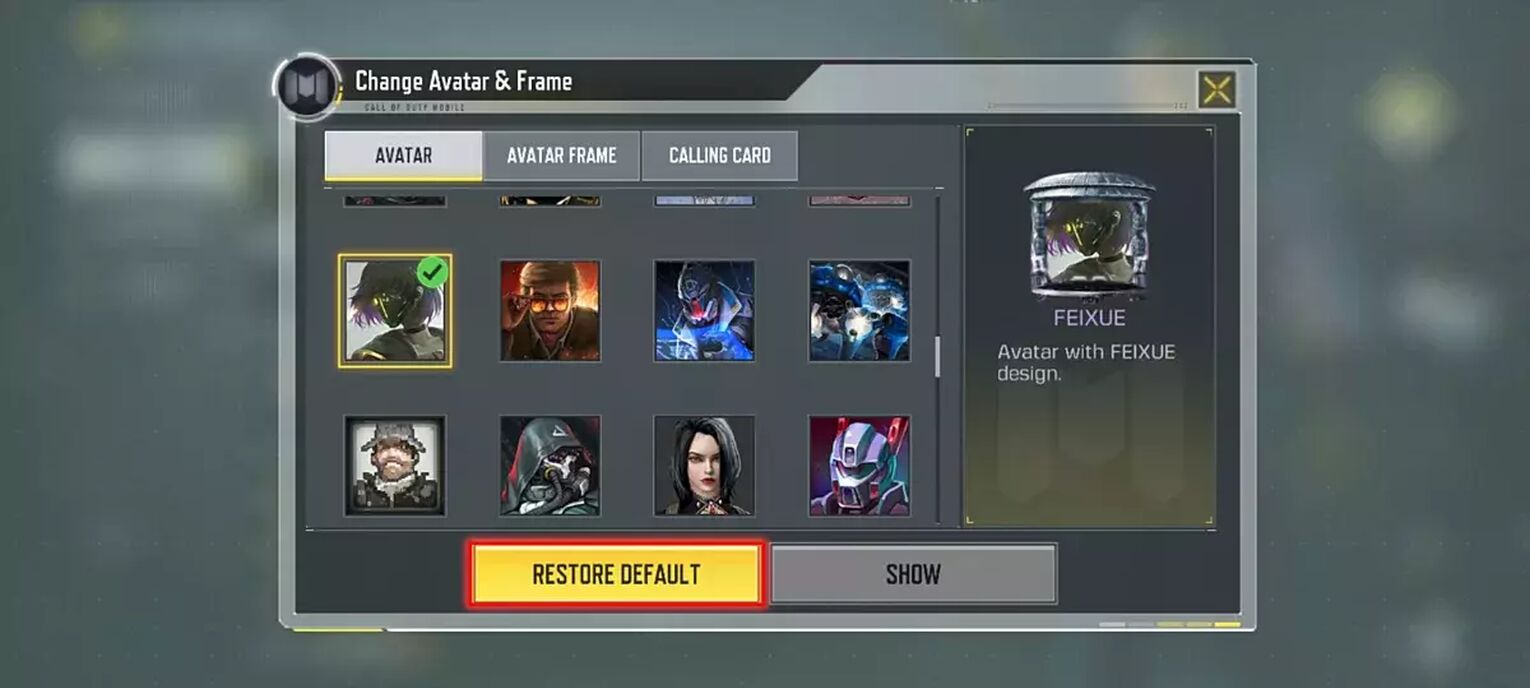
Generally speaking, I would recommend you having a Garena account if you are a mobile player, as you can connect it with numerous games like Call of Duty Mobile, such as Free Fire, and much more mobile games.


.svg)


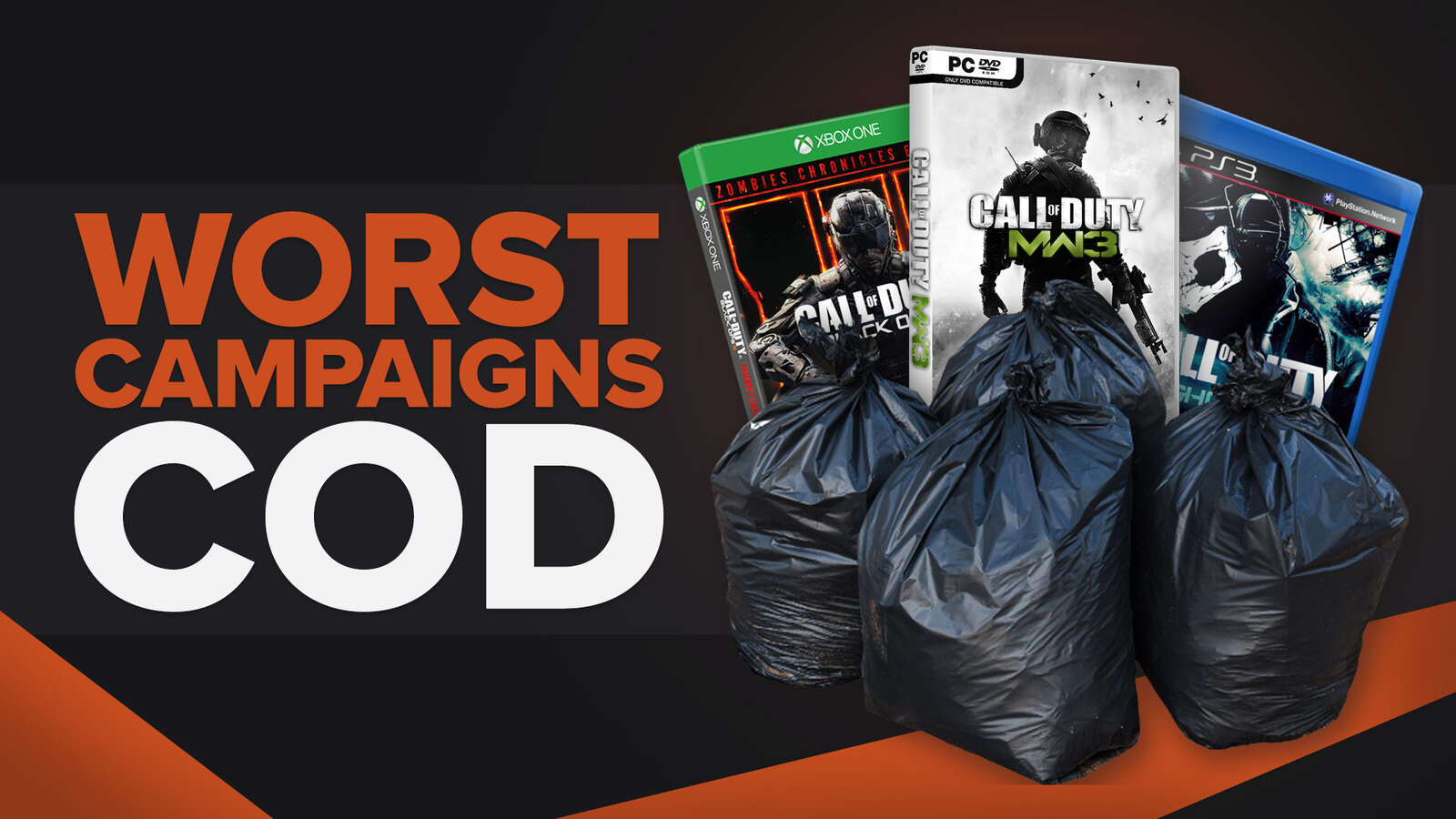

![How to Level Up Fast in COD Mobile [7 Tips]](https://theglobalgaming.com/assets/images/_generated/thumbnails/550517/how-to-level-up-fast-on-call-of-duty-mobile-call-of-duty_03b5a9d7fb07984fa16e839d57c21b54.jpeg)
![Is Call of Duty Warzone Cross Platform? [Answered]](https://theglobalgaming.com/assets/images/_generated/thumbnails/340361/IS-CALL-OF-DUTY-CROSS-PLATFORM_03b5a9d7fb07984fa16e839d57c21b54.jpeg)