![How to make Call of Duty: Warzone play in Fullscreen or Borderless Window [solved]](https://theglobalgaming.com/assets/images/_generated/thumbnails/60510/62e032df35a6c11942dbc87d_6265c8fe1ad96bb778315924_how2520to2520make2520COD2520warzone2520fullscreen_94948129f3d674eb46f0eebb5e6b8018.jpeg)
Are you having issues with making Activision’s Call of Duty Modern Warfare or Warzone go fullscreen? We looked into 5 different ways you can finally fix this issue on Windows PC, here’s how:

Solution 1: Use Windows Shortcuts to make COD: Warzone fullscreen
You can force any game into fullscreen mode with certain shortcuts on Windows PC. For Call of Duty: Warzone this is no different. Try pressing these to go fullscreen when you’re in-game:

- Press [F11] once.
- Press [Alt] and [Enter] at the same time.
- Hold [Fn] if your keyboard has a function key, then press [F11].
There will be situations when these shortcuts don’t work, in that case, try solutions 2-5.
Solution 2: Change COD: Warzone’s in-game settings to Fullscreen
Skip this section if you’ve already tried to configure these settings before. If not, start the game and follow 4 easy steps below to set Fullscreen or Borderless Window.
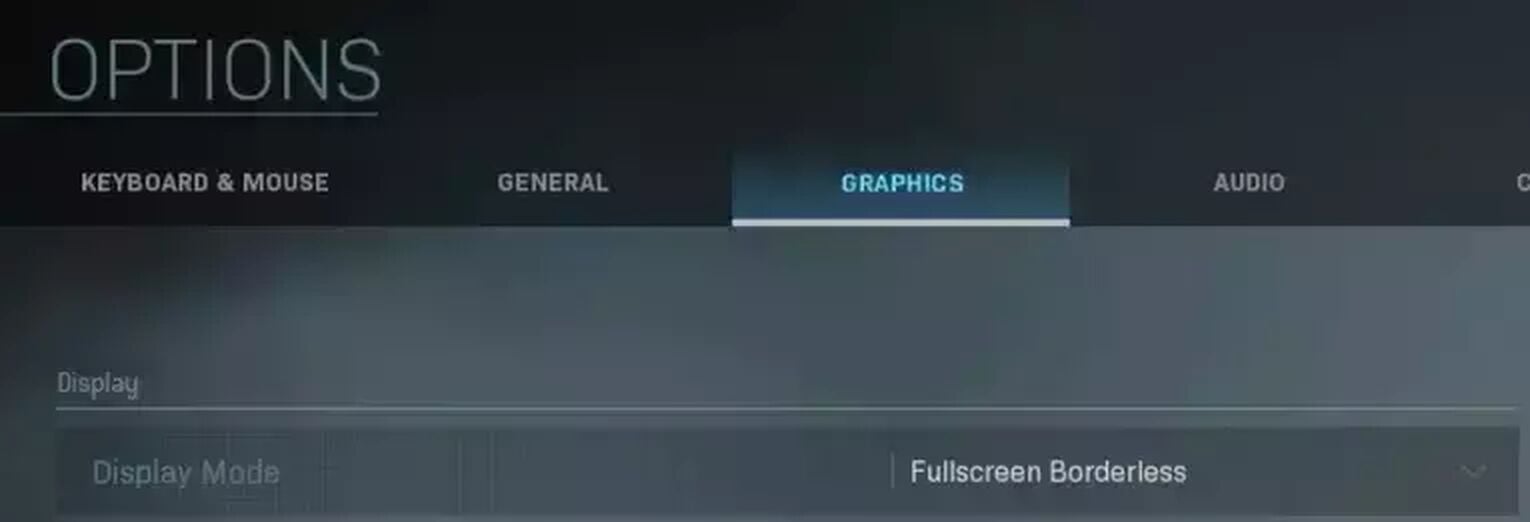
- Select [Options] once you’re on the home screen of COD: Warzone. This is located on the bottom left corner.
- Once in options, navigate to the [Graphics] tab.
- Under Display, select [Fullscreen] or [Fullscreen Borderless] for your display mode.
- Exit the menu to apply settings.
For some users, going Borderless Window mode gives COD: Warzone better FPS performance, so if it works better for you, stick with that.
To prevent blurry visuals, change your [Render Resolution] to 100 or at least 90, then check if your [Display Resolution] is at least 1920 x 1080.
How to check Your Recommended Resolution Settings
If Call of Duty still looks blurry, set your [Display Resolution] in game to your recommended resolution. To check what that is, we’ll visit your Display Settings on your computer.
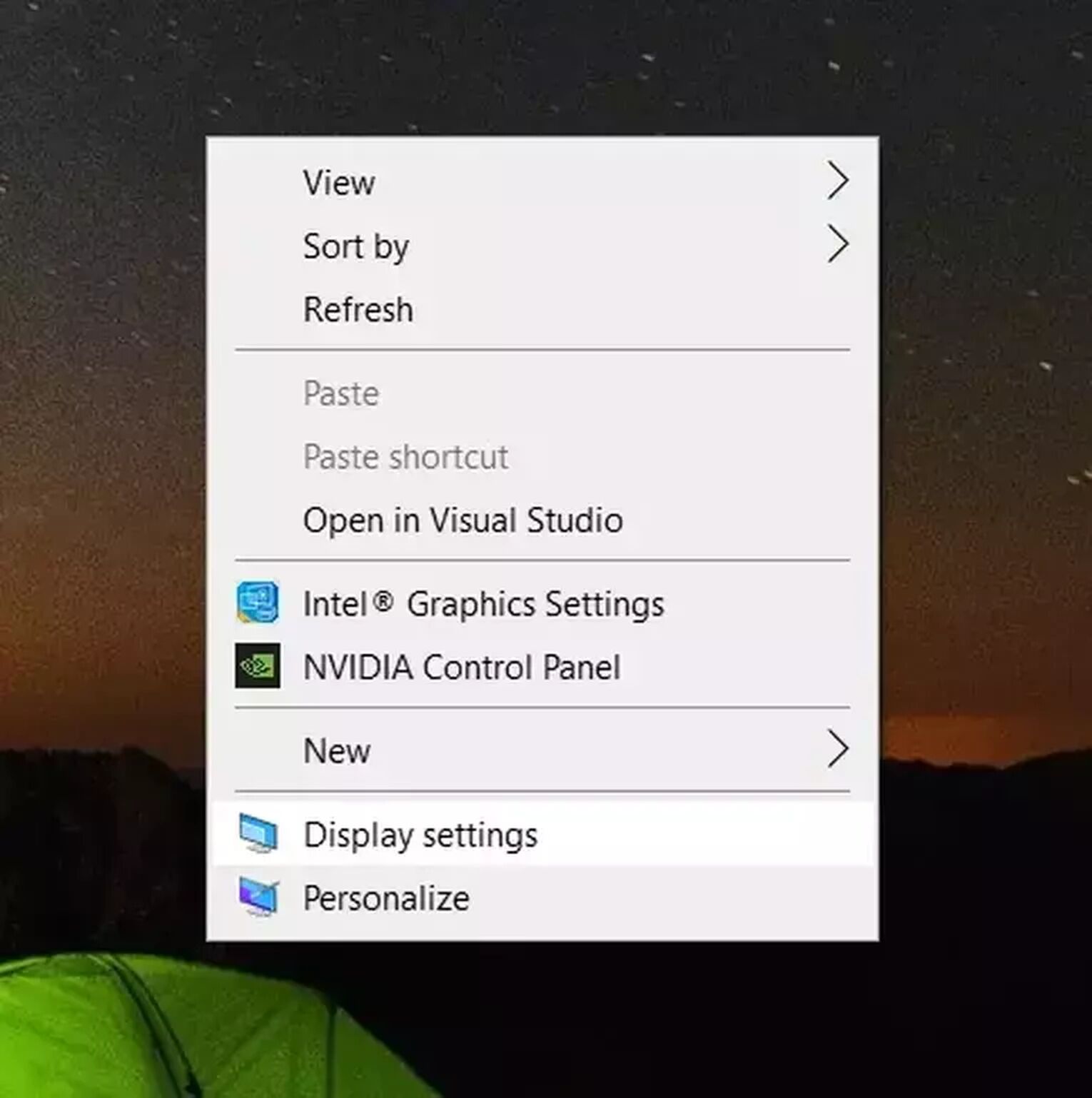
- Right click an empty space on your desktop and select [Display settings].
- Scroll down and find [Scale and layout].
- Make sure you are using the recommended settings for scale.
- Under that you will find [Display resolution], set it to your recommended settings. That will be the resolution settings to use for COD: Warzone.
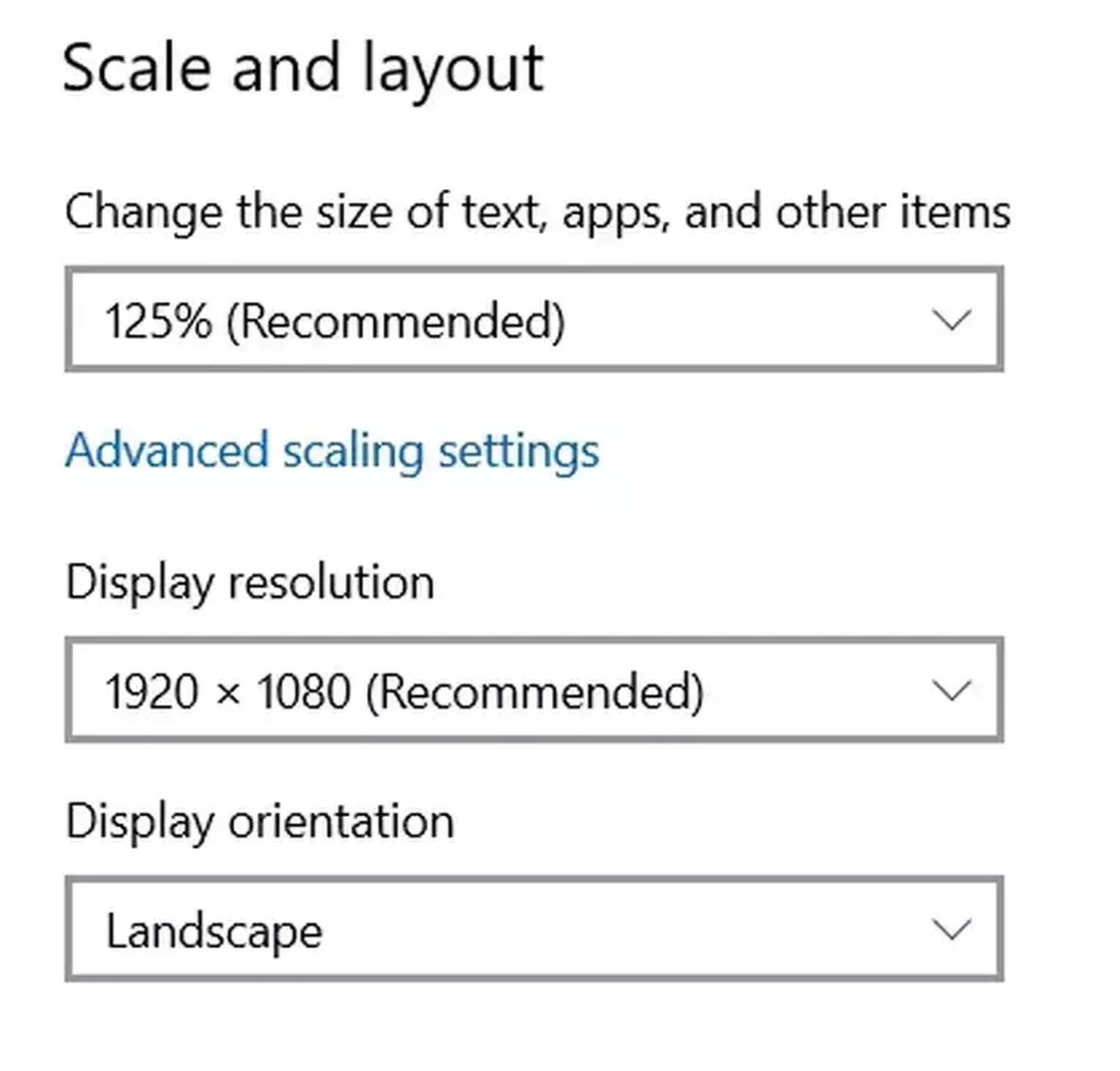
Solution 3: Run COD: Warzone in Compatibility Mode
If the solutions above couldn’t help you go fullscreen, we recommend running the game in compatibility mode. To do this you must locate Call of Duty: Warzone’s program file and edit the properties.
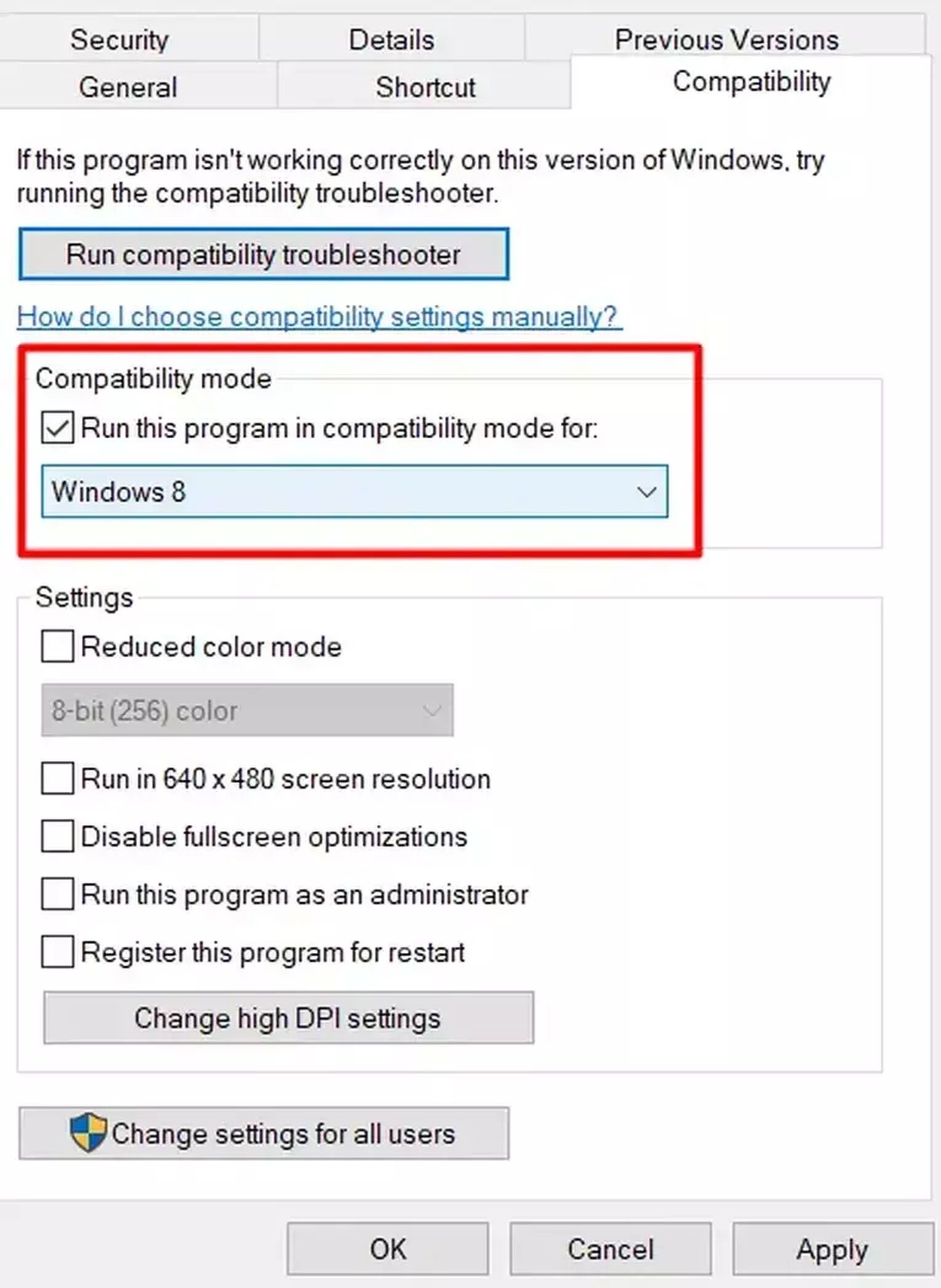
Follow these easy steps below:
- Open Battle.Net.
- Navigate to Call of Duty: MW, located under Partner Games.
- Next to the Play button, select the [Gear Icon] then choose [Show in explorer].
- Now right click Warzone’s original game file and choose properties.
- Tick the compatibility mode option and select [OK].
Solution 4: Update NVIDIA Control Panel or AMD Radeon Software and Turn Off GPU Scaling
Update your graphics drivers (For all PCs)
Before you turn off scaling in your NVIDIA or AMD software, make sure you are updated to the latest version of your graphics drivers.
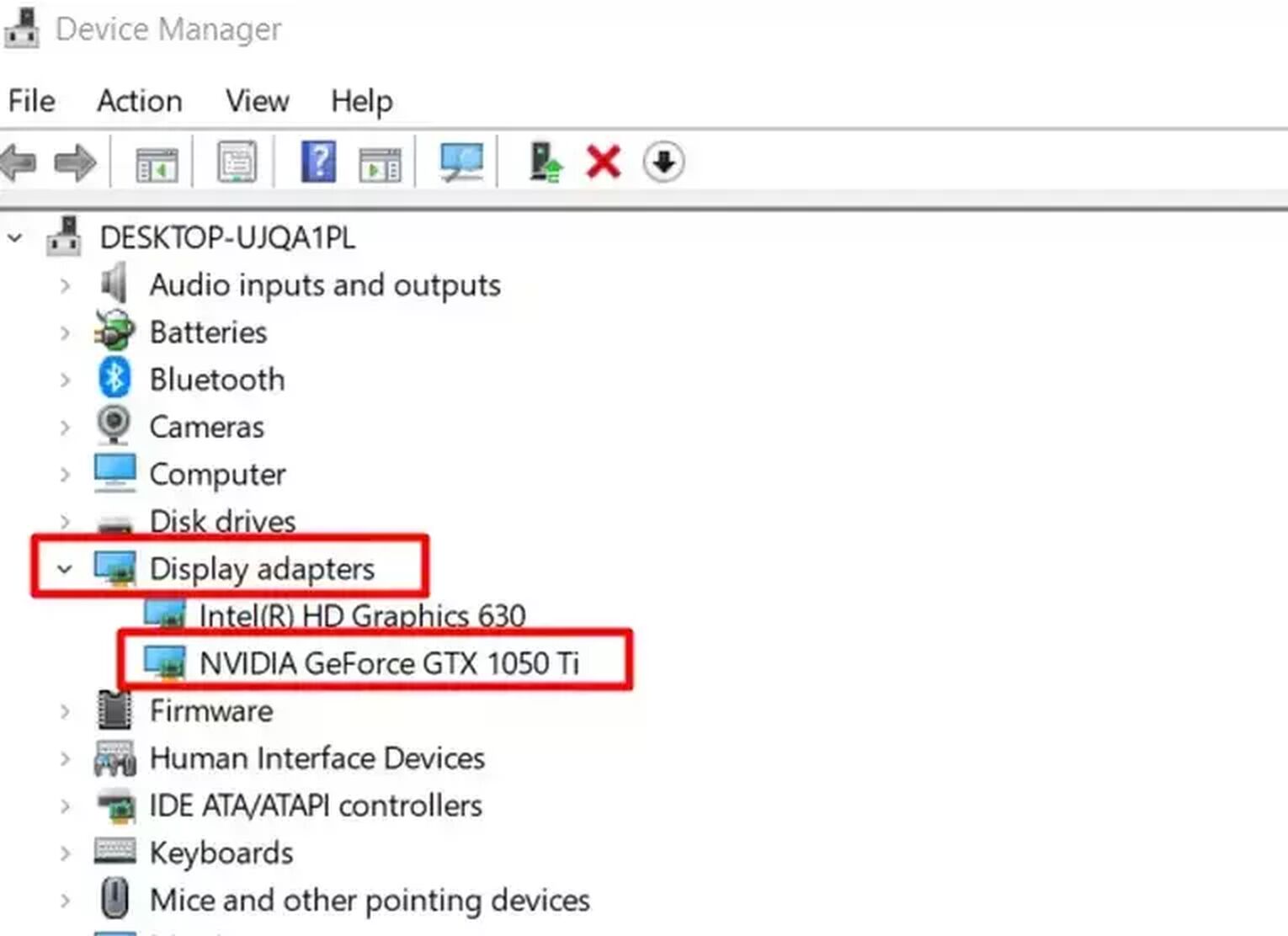
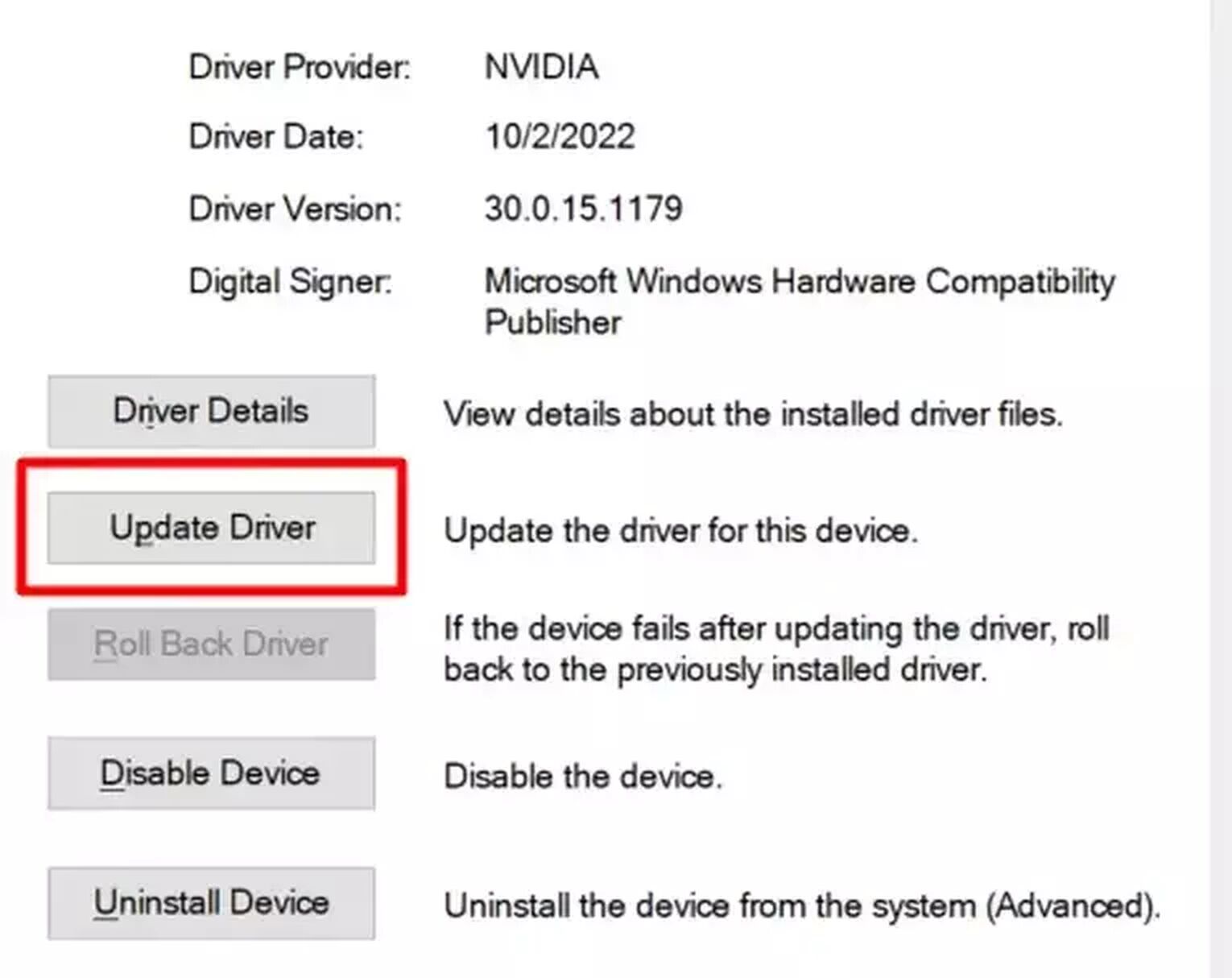
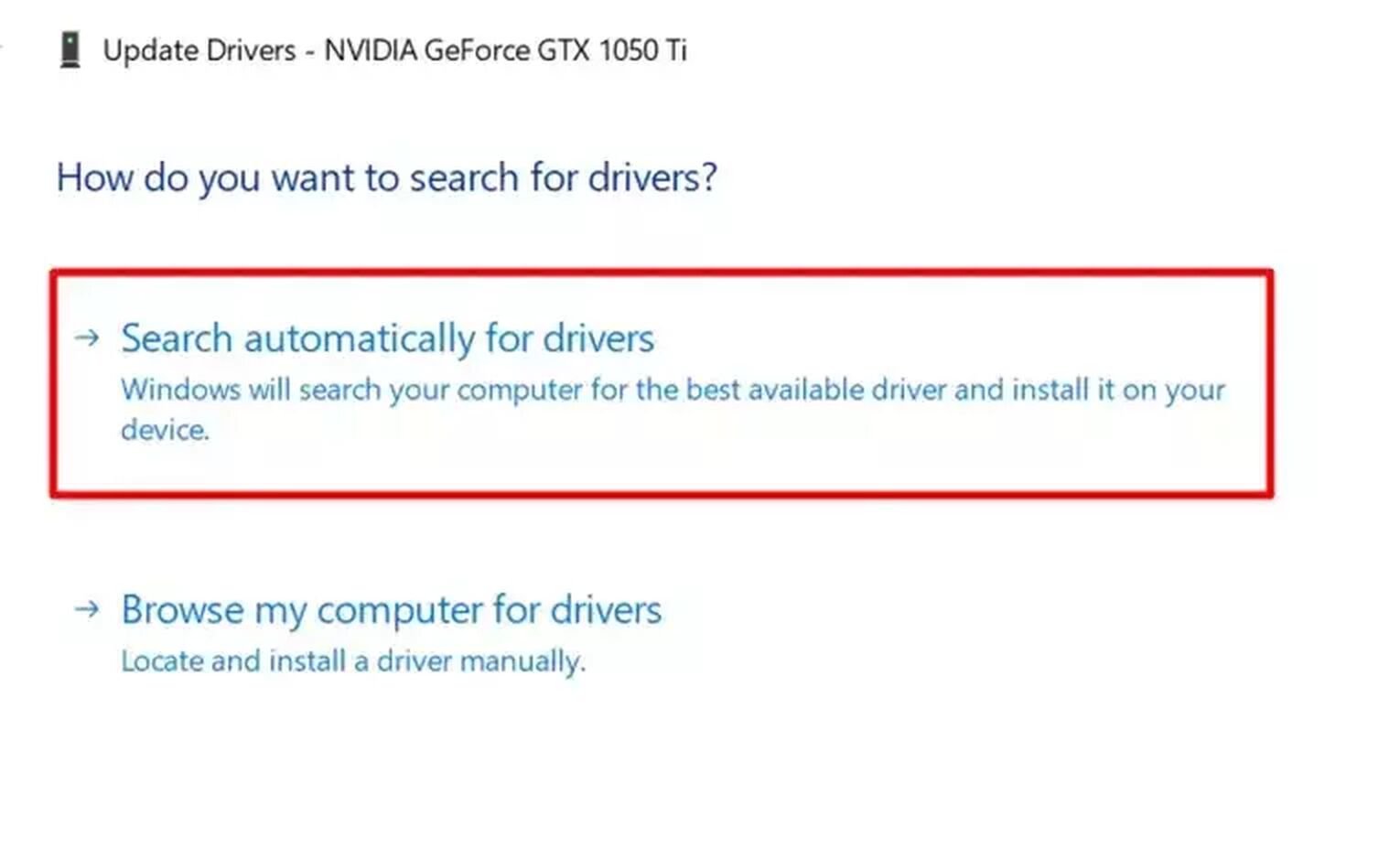
Steps to update / check your graphic drivers:
- Search for [Device Manager] and open it.
- Navigate to [Display adapters], double click to expand it, then select your driver.
- Double click to open your driver’s [Properties].
- Navigate to [Driver] and click on [Update Driver].
- Choose the first option and wait for the results!
If you need to update, a setup will pop up. If not, you are already on the latest version of your software. Continue to the next section to change your Scaling settings, so COD: Warzone can be played fullscreen.
Instructions for NVIDIA Control Panel
If your PC uses an Nvidia graphics card, try configuring your NVIDIA Control Panel to allow Call of Duty: Warzone to go fullscreen. What you want to do is turn off NVIDIA’s scaling settings so it does not override Call of Duty’s settings.
Click an empty space on your desktop and select [NVIDIA Control Panel].
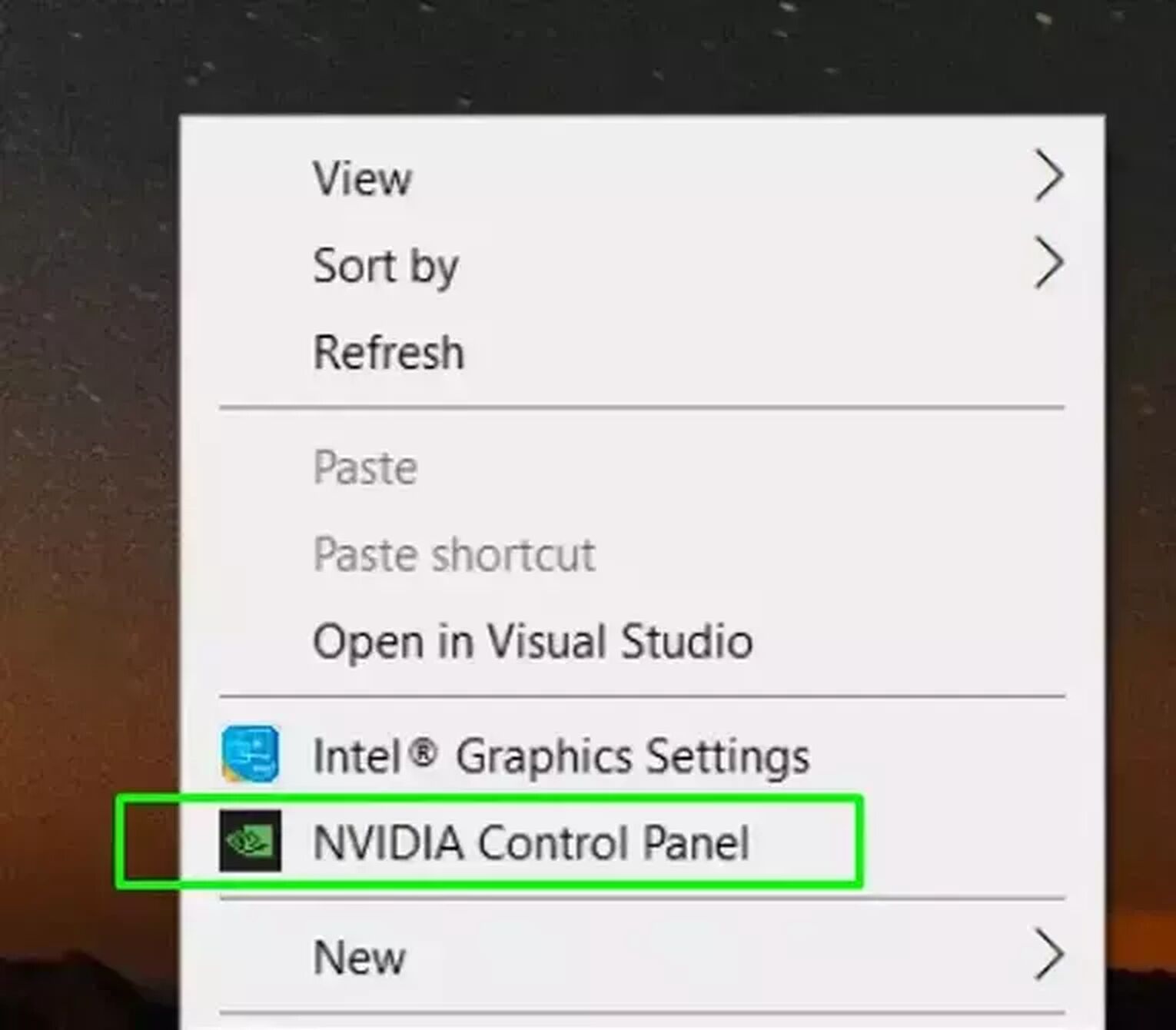
High Performance Mode
- After opening the NVIDIA Control Panel, select [3D Settings].
- Under [Manage 3D Settings], click on the [Global Settings] tab.
- Make your preferred Graphics Processor [High-performance NVIDIA processor].
- Start Among Us and apply fullscreen with Menu settings or use Alt Enter.
Adjust Scaling
- Under [Display] on the left bar, find [Adjust desktop size and position].
- After selecting it, take note of settings in the right bar. Set scaling to [No scaling].
- Start COD: Warzone and apply fullscreen with Menu settings or using Alt+Enter
Instructions for AMD Radeon Software
For devices running on AMD graphics, right click your desktop and select [AMD Radeon Software] from the menu. From there, an interface will pop up, what you’ll want to do is disable the [GPU Scaling] option.
Follow these 3 steps:
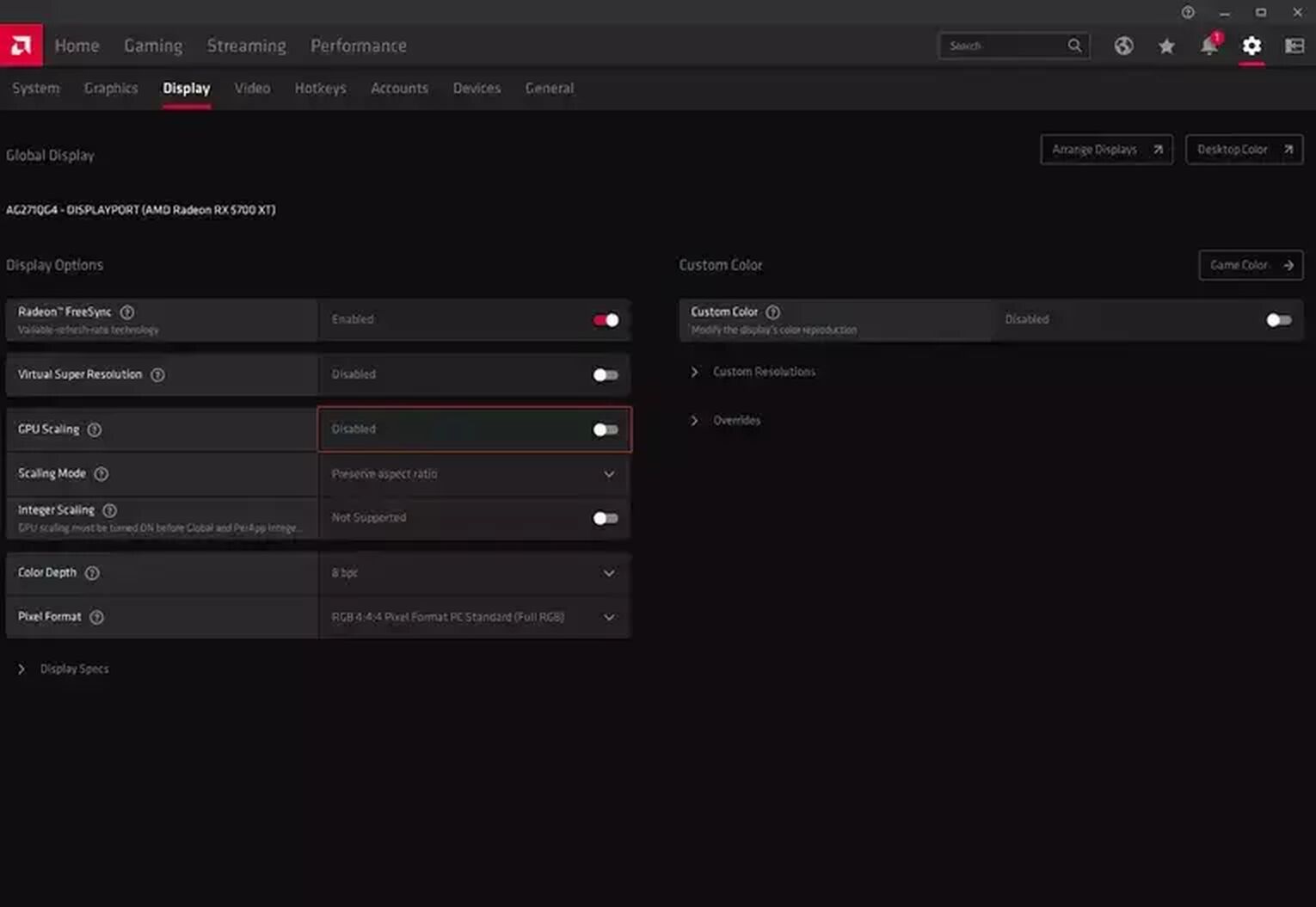
- Click on the gear icon on the top right, then navigate to the [Display] tab.
- Once at the Display tab, click on GPU Scaling node to turn it off.
- Start the game and try going fullscreen again, it should work this time.
Solution 5: Repair or Reinstall Call of Duty: Warzone
If all the options above have not yielded any results, it’s possible your game files are corrupted. We’ll teach you how to repair your files, or you can opt to simply reinstall everything for a clean start.
Repair COD: Warzone with Battle.Net
- Open Battle.Net on desktop.
- Navigate to Call of Duty: MW, located under Partner Games.
- Next the Play button, select the [Gear Icon] then choose [Scan and Repair].
- Wait until repairs are done before starting Call of Duty: Warzone again.
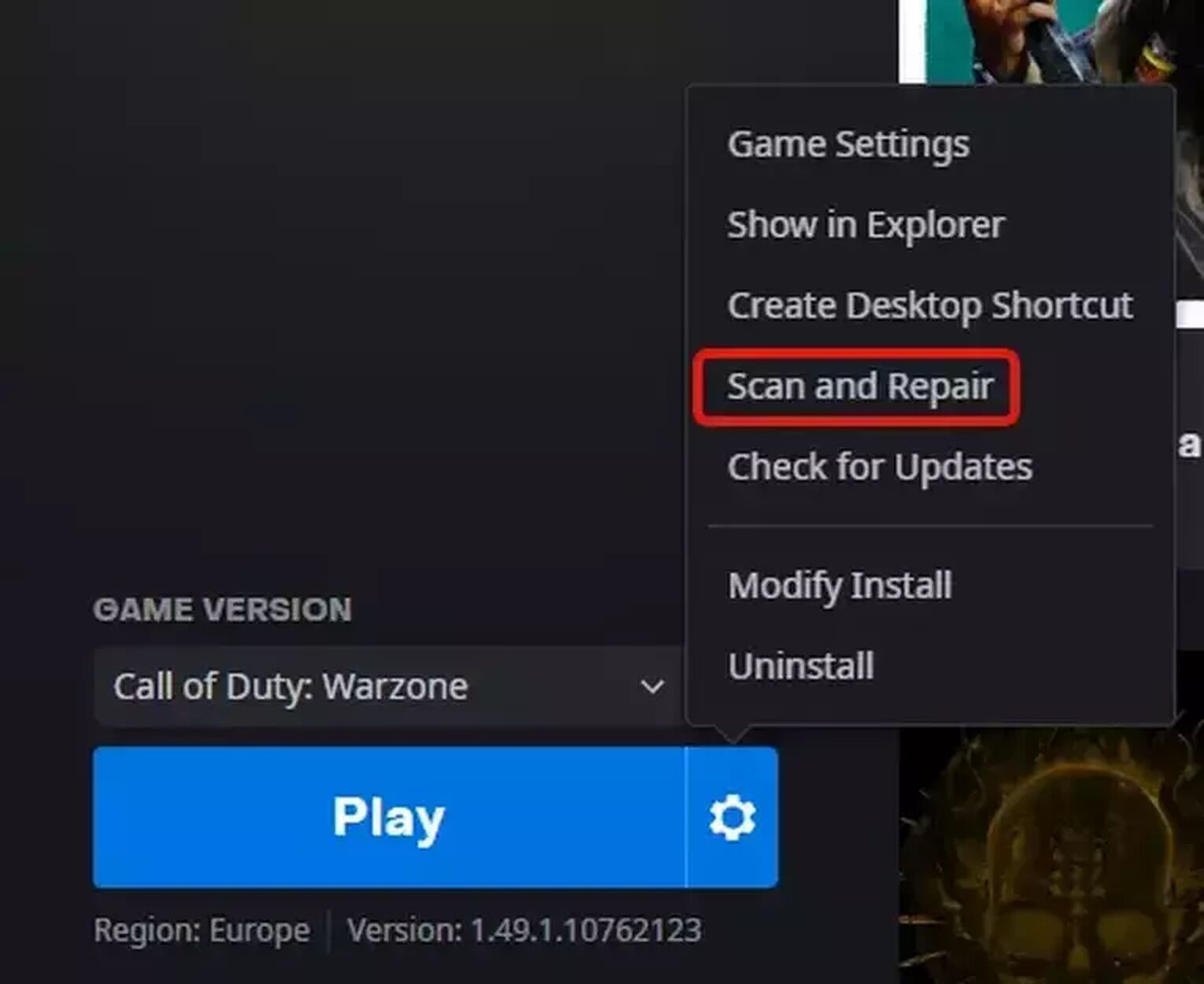
Reinstall COD: Warzone with Windows App & Features
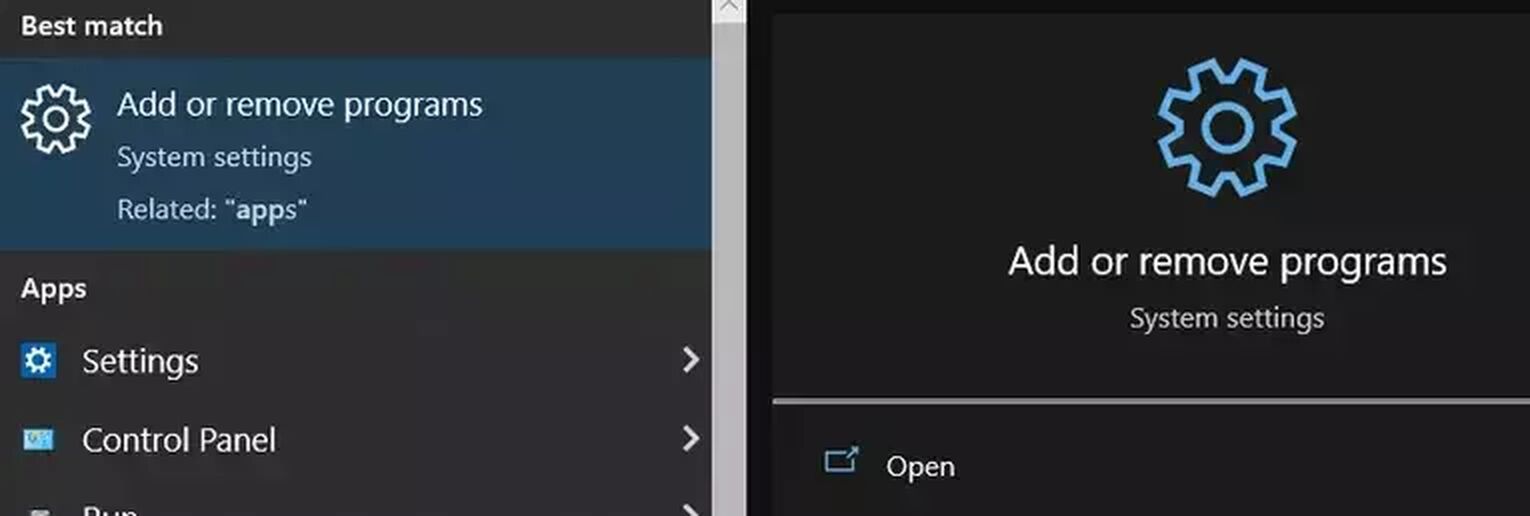
- In your Windows Start Menu, look for [Add or remove programs]. You can find this by typing the search word [Apps].
- Search for [Call of Duty: Modern Warfare] and uninstall it.
- Open Battle.Net on desktop and reinstall the game.
Once all steps are done, you can try to start up COD: Warzone again and reapply the shortcuts or in-game fullscreen settings that we talked about in Solutions 1 and 2.
There you have it, several ways to go fullscreen as you parachute down into the battlefield. If you also want to improve your framerate in game, check out how to improve your FPS for Call of Duty: Warzone here.
For tips on how to make other games fullscreen, feel free to check out our other guides like how to make Among Us fullscreen to find other solutions.


.svg)




![How to Level Up Fast in COD Mobile [7 Tips]](https://theglobalgaming.com/assets/images/_generated/thumbnails/550517/how-to-level-up-fast-on-call-of-duty-mobile-call-of-duty_03b5a9d7fb07984fa16e839d57c21b54.jpeg)
![Is Call of Duty Warzone Cross Platform? [Answered]](https://theglobalgaming.com/assets/images/_generated/thumbnails/340361/IS-CALL-OF-DUTY-CROSS-PLATFORM_03b5a9d7fb07984fa16e839d57c21b54.jpeg)