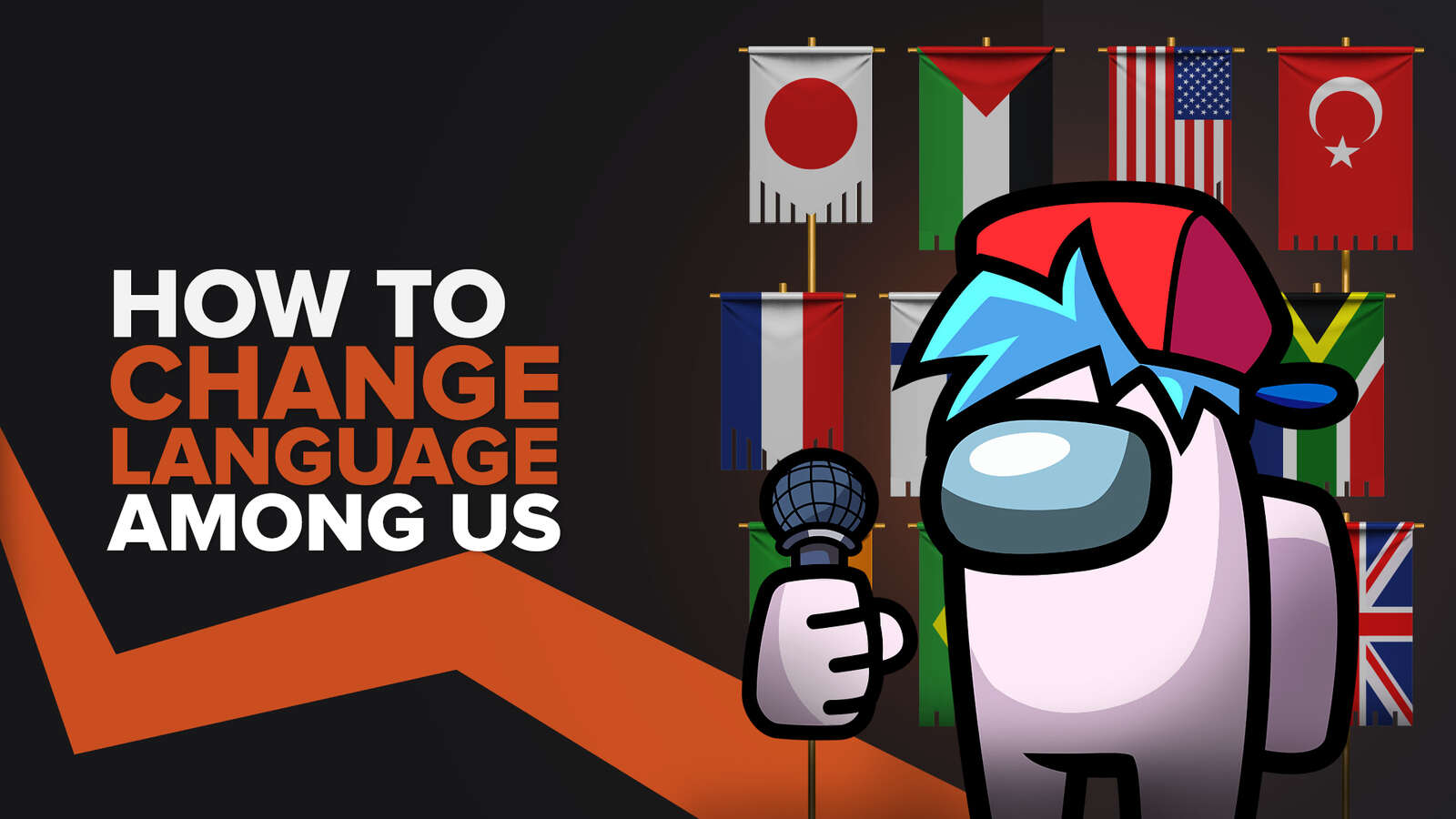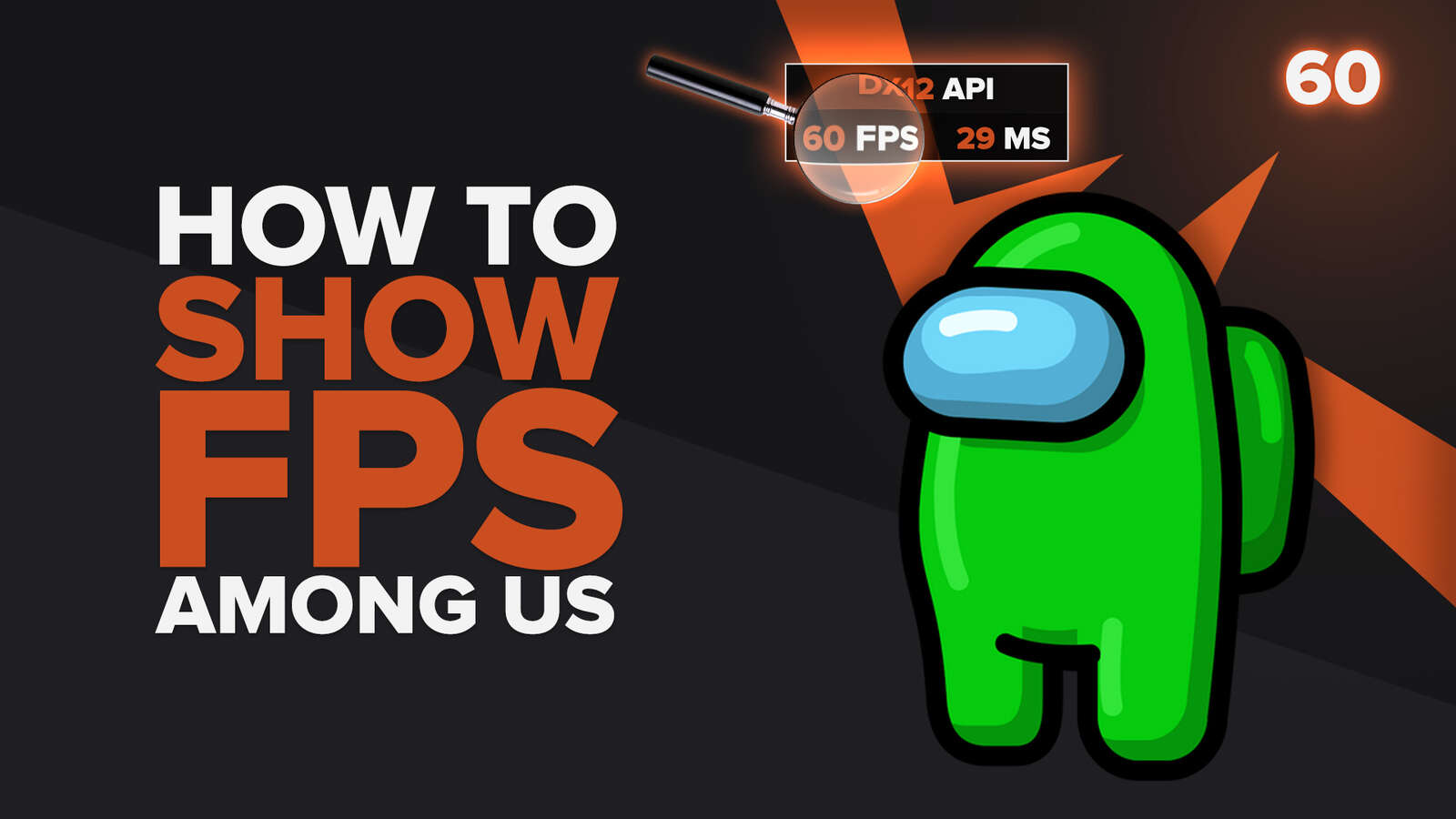![How to make Among Us Fullscreen in Under 3 Seconds [Solved]](https://theglobalgaming.com/assets/images/_generated/thumbnails/63793/6265cb1a1ad96b7e35316d41_how20to20make20among20us20fullscreen_94948129f3d674eb46f0eebb5e6b8018.jpeg)
Among Us usually starts in Windowed mode for the regular crewmate. But if you want to play in fullscreen, here are 4 super easy solutions in under 3 seconds, or at most 3 minutes!
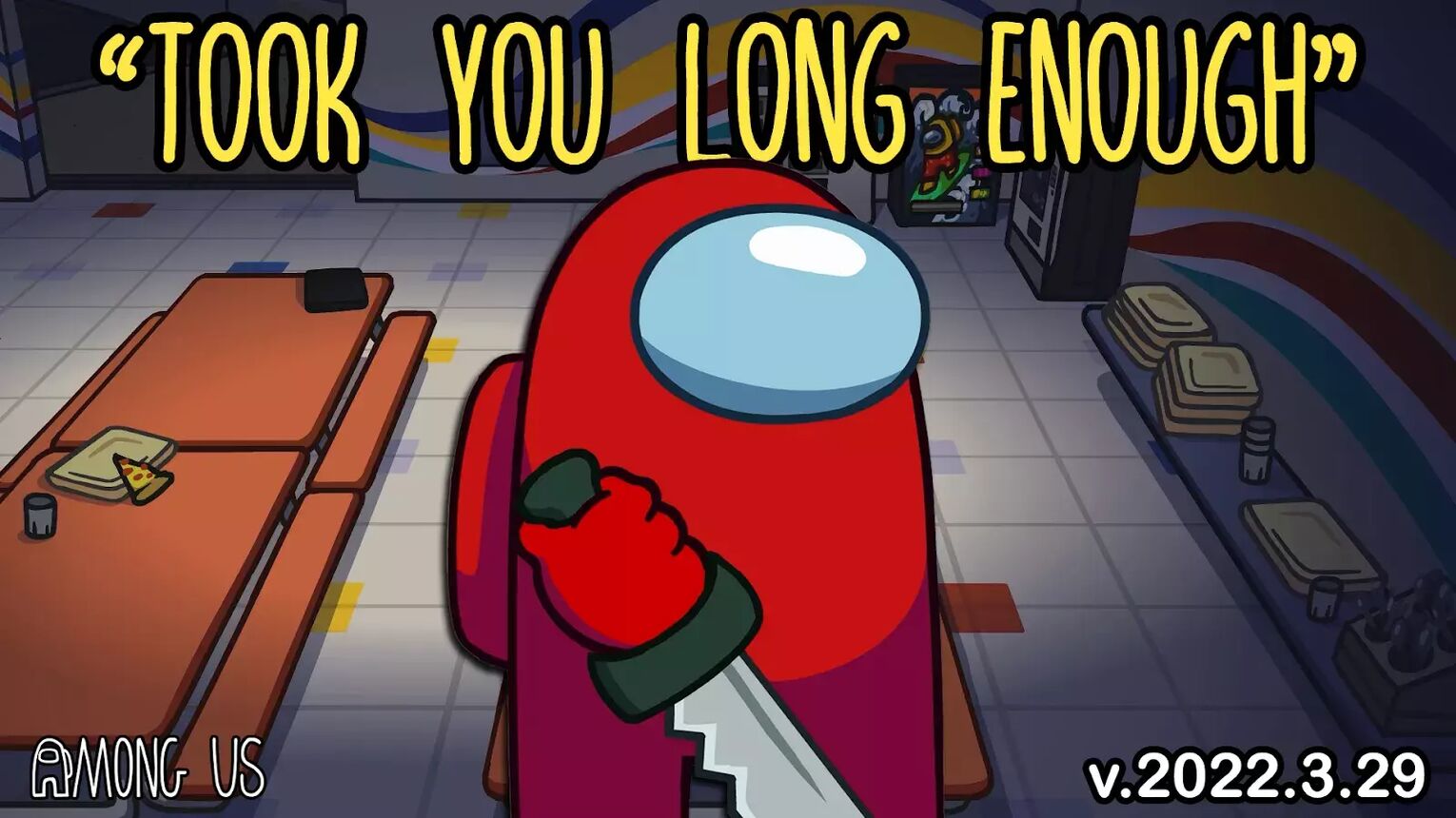
Solution 1: Use Keyboard Shortcuts to fullscreen in Among Us
The greatest pleasures in life come with hard work, but on PC there are shortcuts you can take to force Among Us (and other games like Genshin Impact) to go fullscreen.
Next time you boot up Among Us, try pressing a combination of these buttonson your keyboard:
- [F11] key.
- [Alt] [Enter] at the same time.
- Hold [Fn] then press [F11], only if your keyboard has a Fn (function) key.
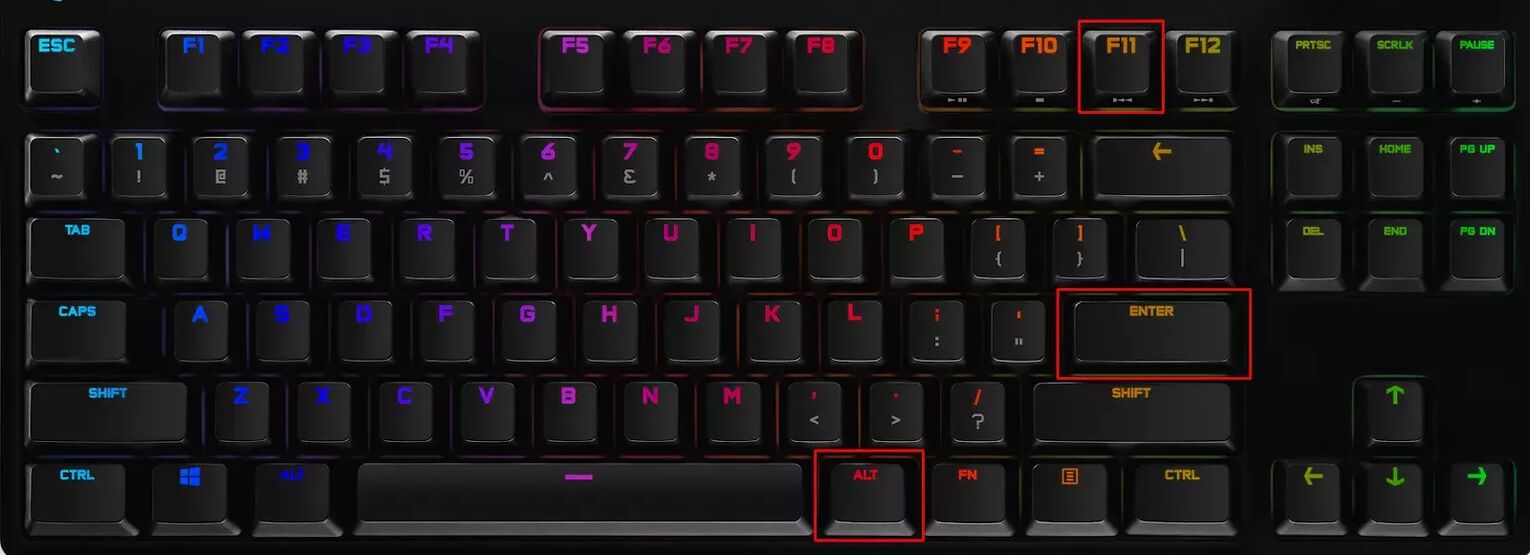
If those keyboard shortcuts did not work, you’ll have to try to change your in-game settings or activate compatibility mode. We explain these solutions in Solution 2 and 3.
Solution 2: Just use the in-game settings and select Fullscreen
To edit your graphic settings on PC, simply click on the gear icon on your start screen. Here’s how:
- Start Among Us on PC.
- On the starting menu, click on the Gear Icon on the bottom of your screen.
- Navigate to [Graphics] and click the fullscreen box as shown.
- Select [Apply] to confirm.
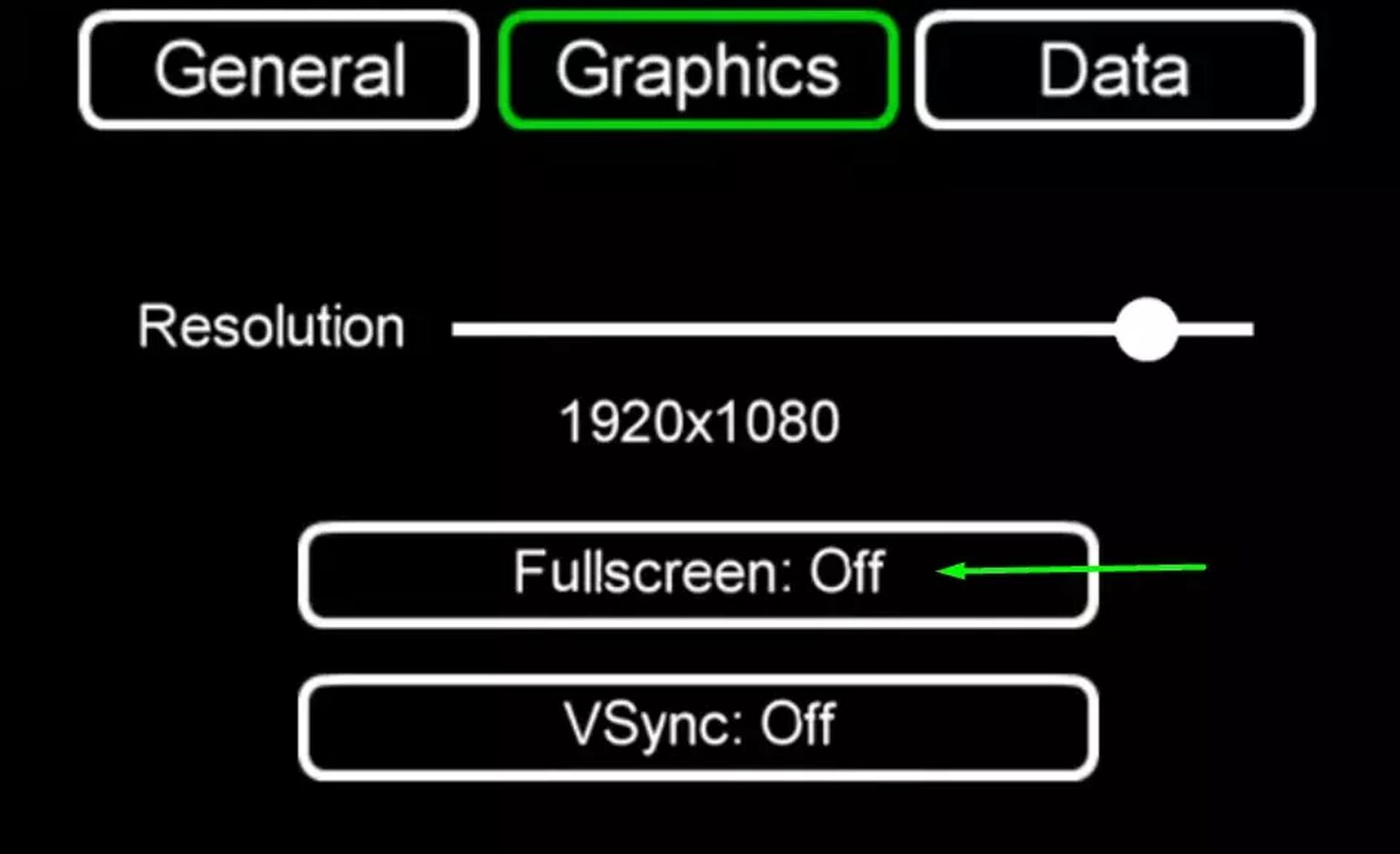
Solution 3: Run in compatibility mode to go fullscreen
This is a supporting solution to help you enable fullscreen, if the prior 2 suggestions did not work for you. It's great for troubleshooting when your applications just refuse to listen to what you want to do; in this case, Among Us refusing to go fullscreen.
To start Among Us in compatibility mode, follow these 4 steps:
- Find where you installed Among Us.
Installed from Steam: Go to C:\Program Files (x86)\Steam\steamapps\common\Among Us
- Right click Among Us’s game exe and select [Properties].
- Click on the [Compatibility] tab, and check the box for compatibility mode.
- Launch Among Us and adjust to fullscreen with in-game settings or F11 keyboard shortcuts.
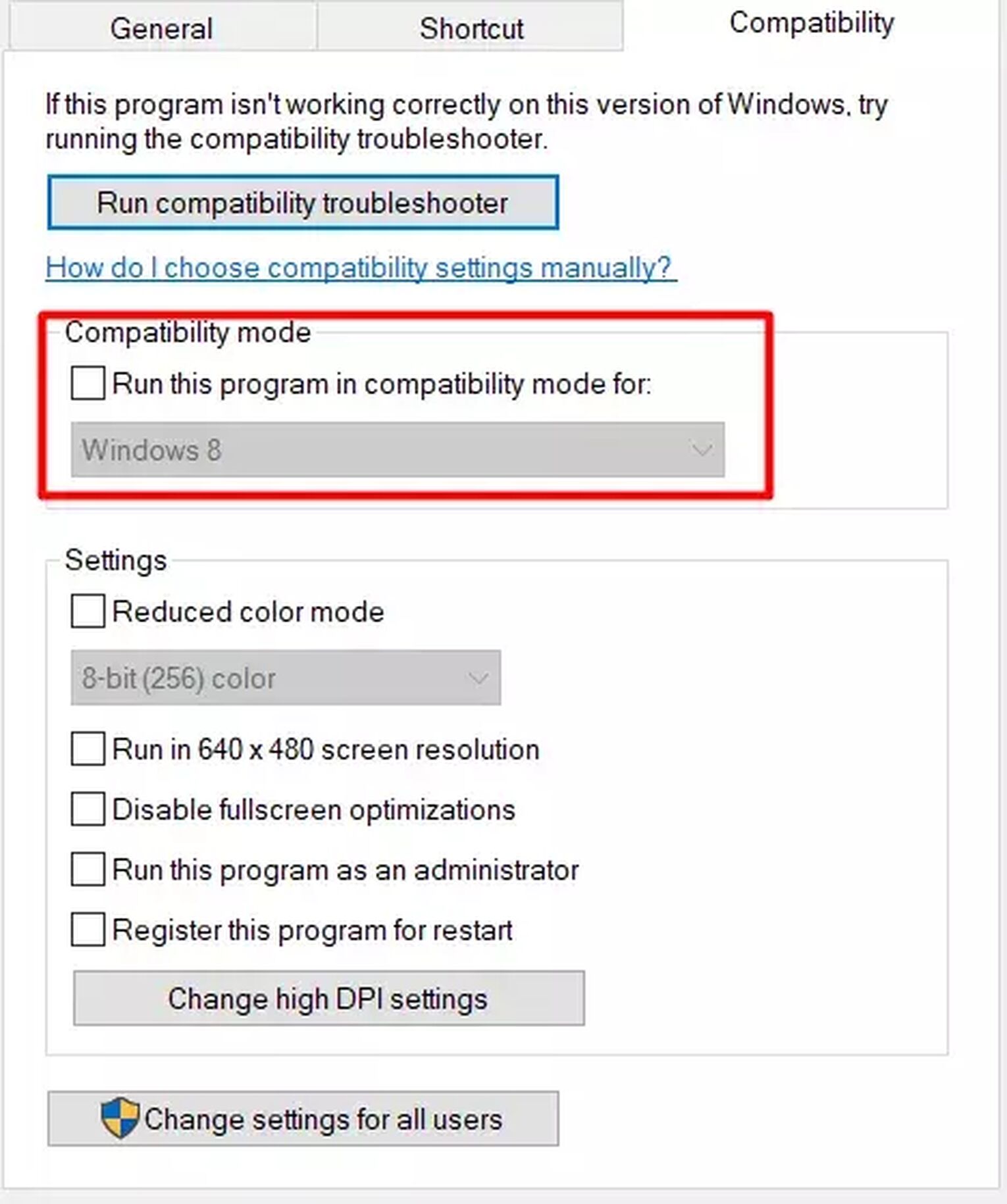
Solution 4: Update NVIDIA Control Panel or AMD Radeon Software and Turn Off GPU Scaling
Update your graphics drivers (For all PCs)
Before you turn off scaling in your NVIDIA or AMD software, make sure you are updated to the latest version of your graphics drivers.
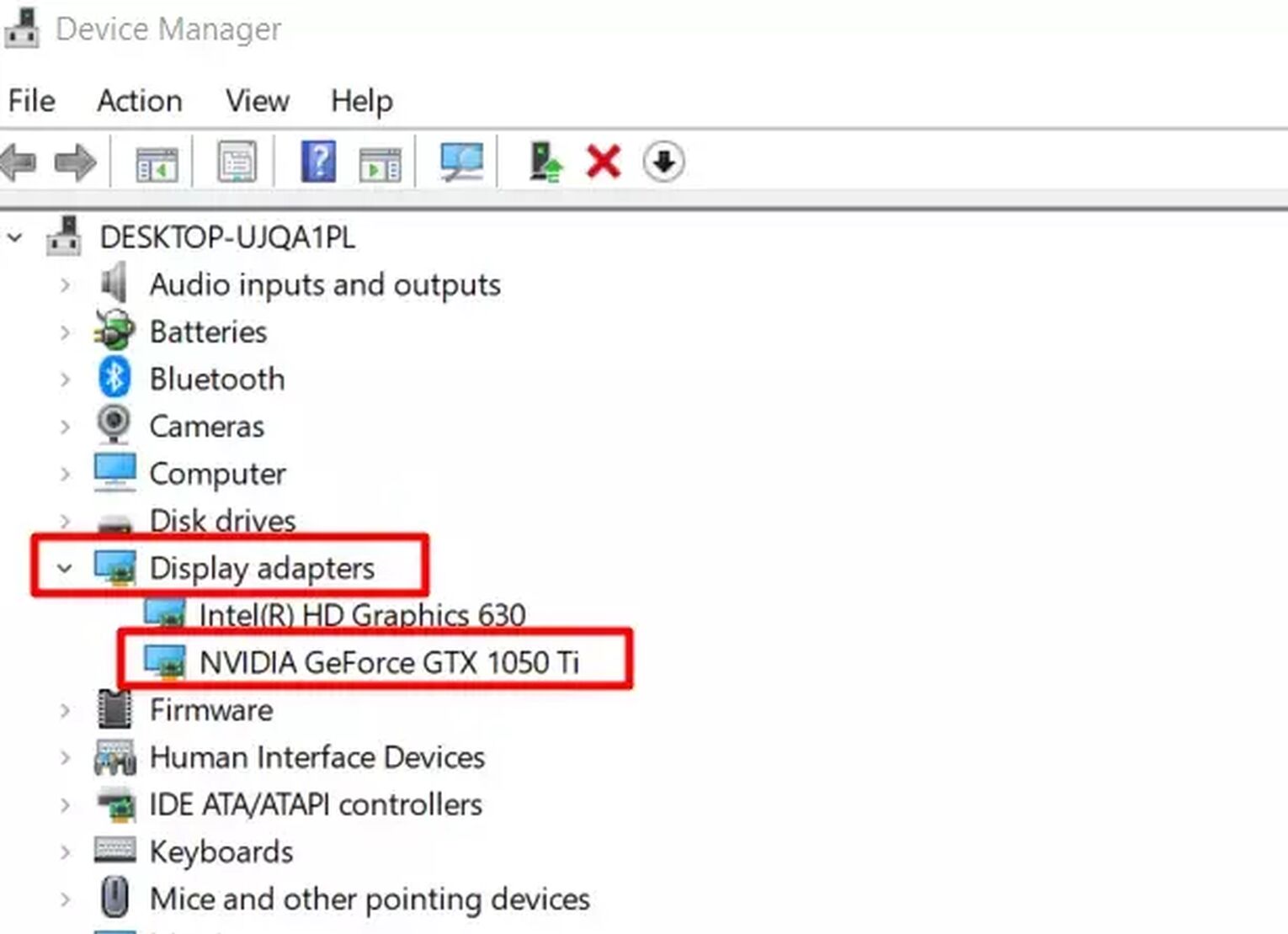
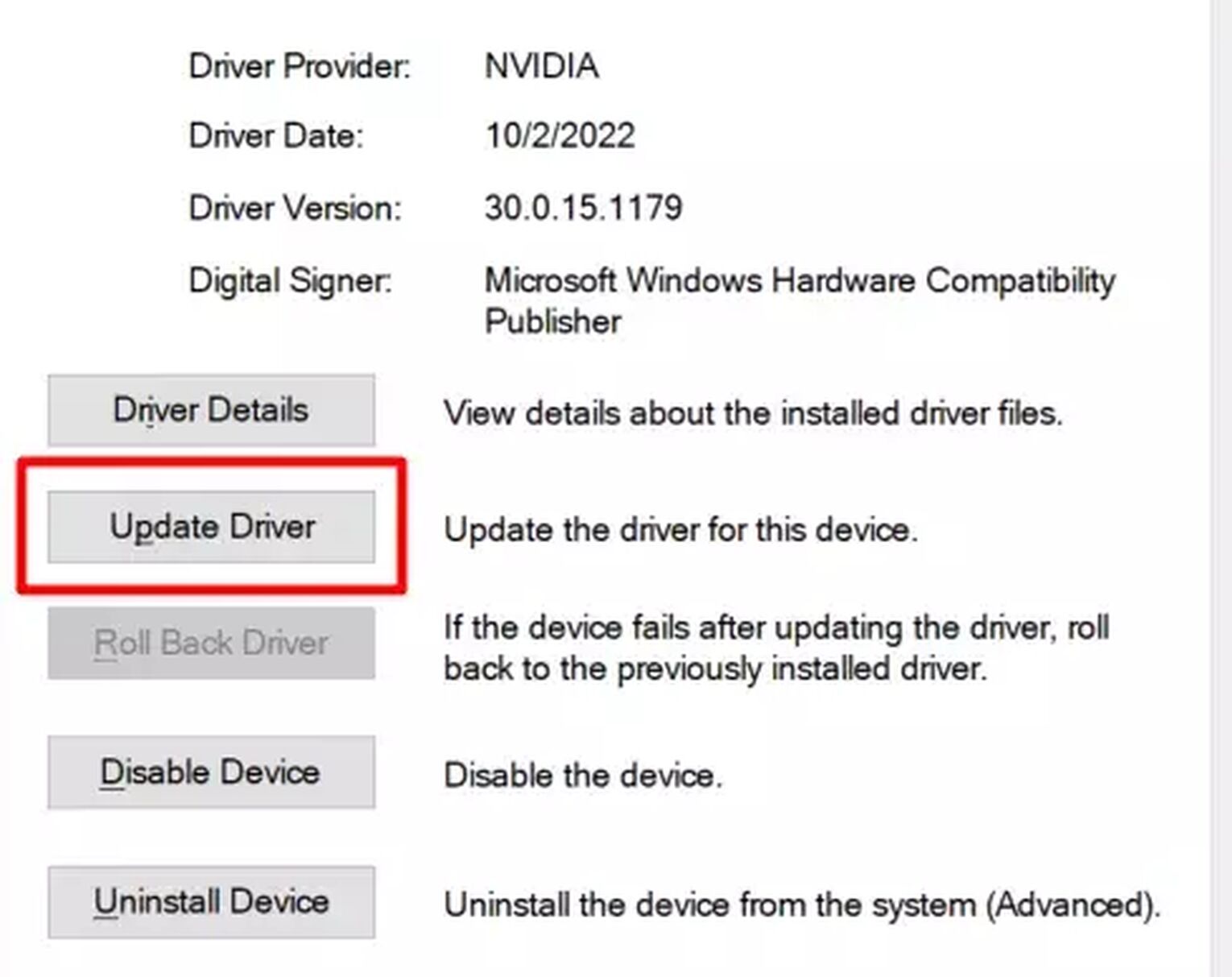
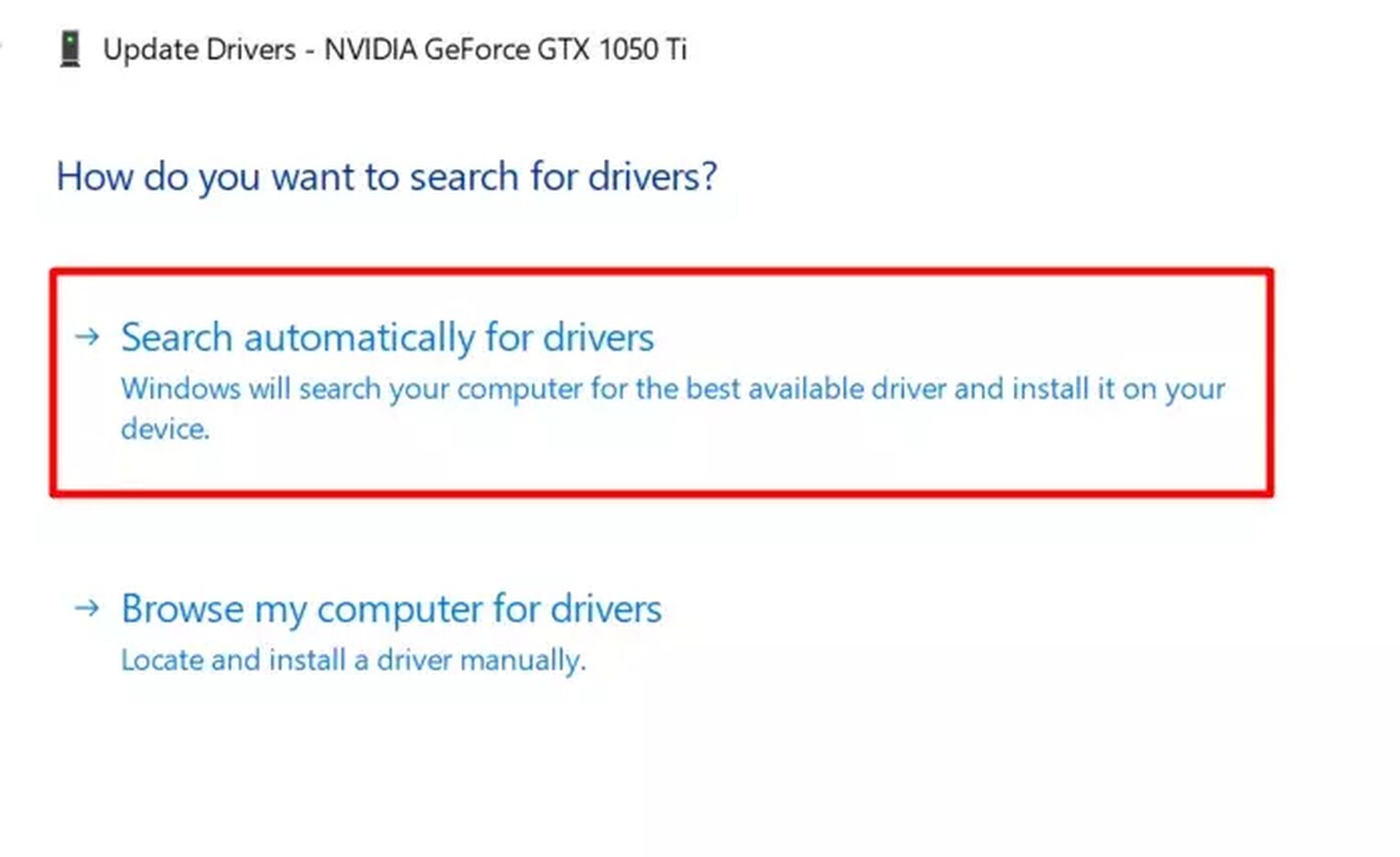
Steps to update / check your graphic drivers:
- Search for [Device Manager] and open it.
- Navigate to [Display adapters], double click to expand it, then select your driver.
- Double click to open your driver’s [Properties].
- Navigate to [Driver] and click on [Update Driver].
- Choose the first option and wait for the results!
If you need to update, a setup will pop up. If not, you are already on the latest version of your software. Continue to the next section to change your Scaling settings, so Among Us can be played fullscreen.
Instructions for NVIDIA Control Panel
If your PC uses an Nvidia graphics card, try configuring your NVIDIA Control Panel. First, right click on an empty space on your desktop and select [NVIDIA Control Panel].
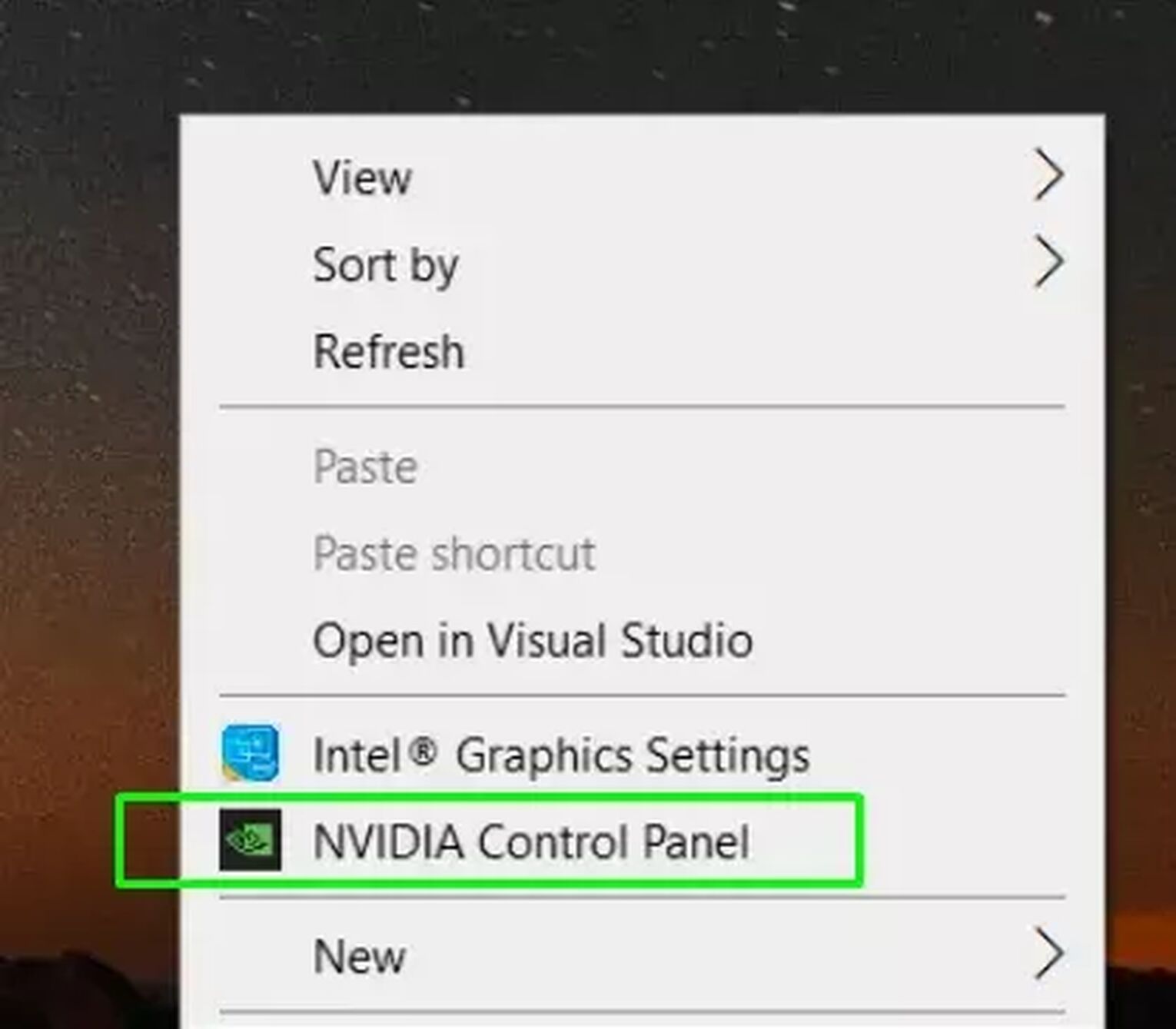
High Performance Mode
- After opening the NVIDIA Control Panel, select [3D Settings].
- Under [Manage 3D Settings], click on the [Global Settings] tab.
- Make your preferred Graphics Processor [High-performance NVIDIA processor].
- Start Among Us and apply fullscreen with Menu settings or use Alt Enter.
Adjust Scaling
- Under [Display] on the left bar, find [Adjust desktop size and position].
- After selecting it, take note of settings in the right bar. Set scaling to [No scaling].
- Start Among Us and apply fullscreen with Menu settings or use Alt Enter
Instructions for AMD Radeon Software
For devices running on AMD graphics, right click your desktop and select [AMD Radeon Software] from the menu. From there, an interface will pop up. Follow these 3 steps:
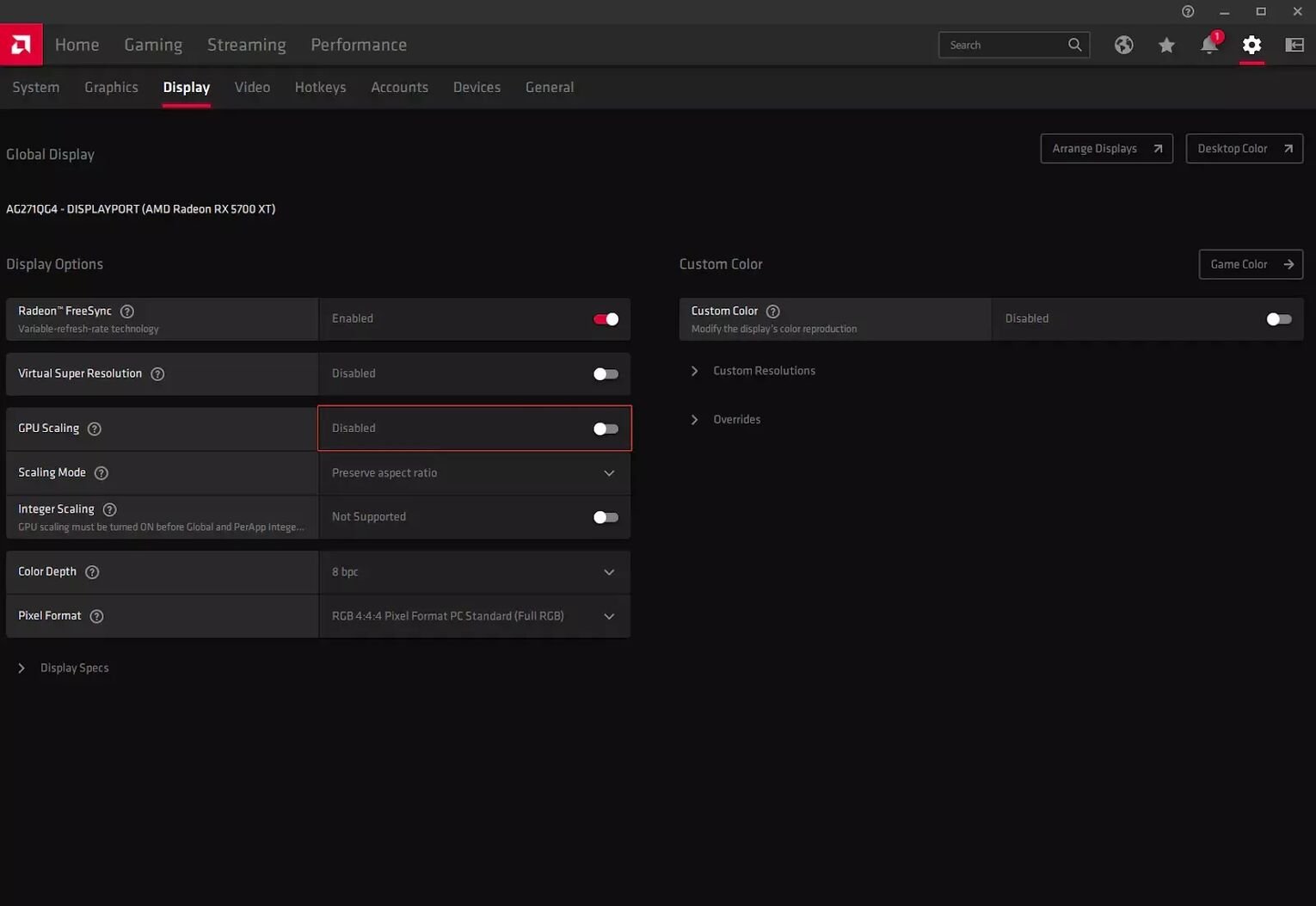
- Click on the gear icon on the top right, then navigate to the [Display] tab.
- Once at the Display tab, click on GPU Scaling node to turn it off.
- Start the game and try going fullscreen again, it should work this time.
Additional Tip: Fix Windows Taskbar bug during Fullscreen
If your taskbar is showing up in fullscreen, it’s actually very simple to fix this issue. You simply need to restart a task called "Windows Explorer" using the Windows Task Manager.
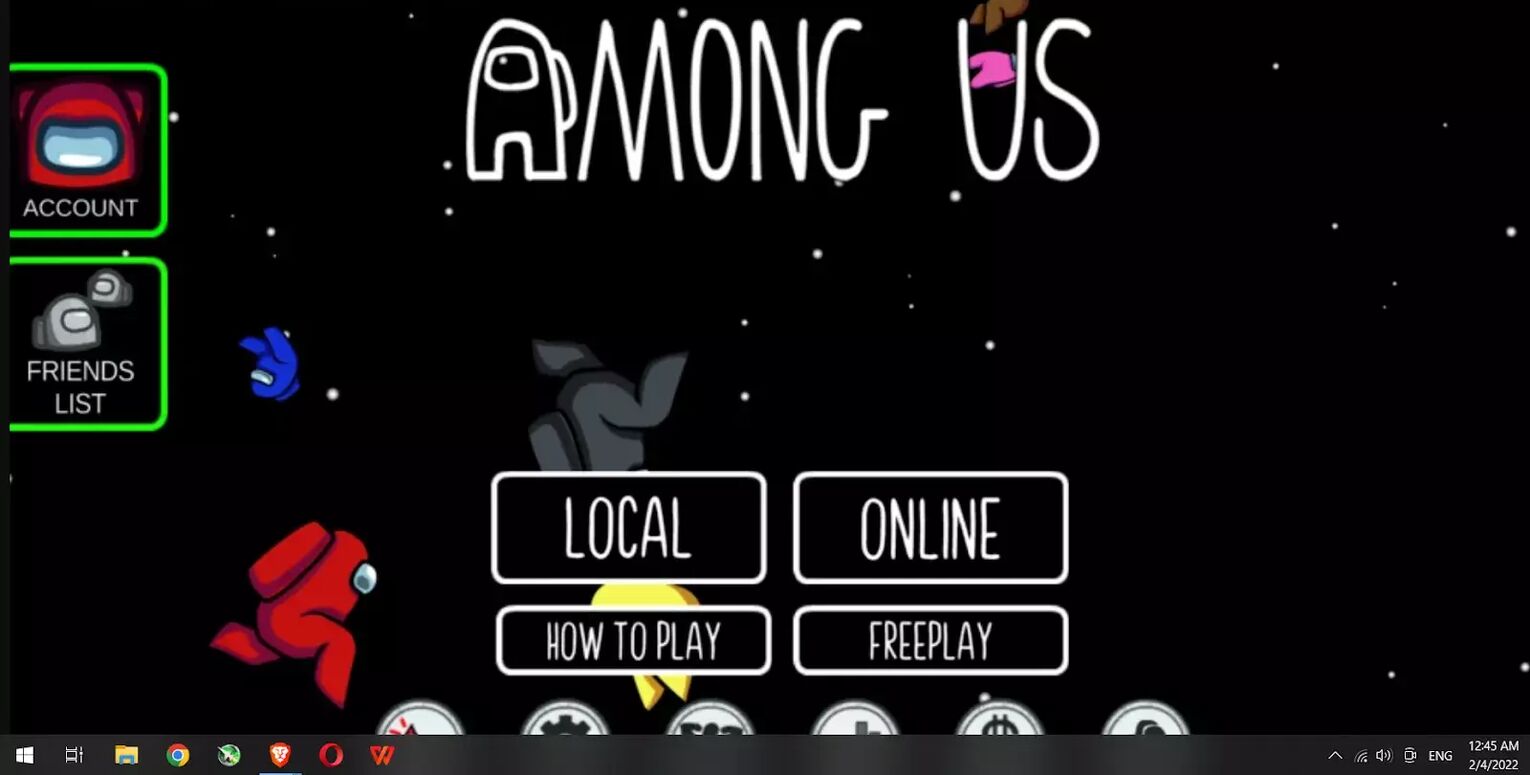
Follow these 3 steps:
- Hit [Ctrl] [Shift] [Esc] at the same time to show your task manager.
- Scroll down and find Windows Explorer, then click [Restart].
- Once restarted, the task bar should be hidden.
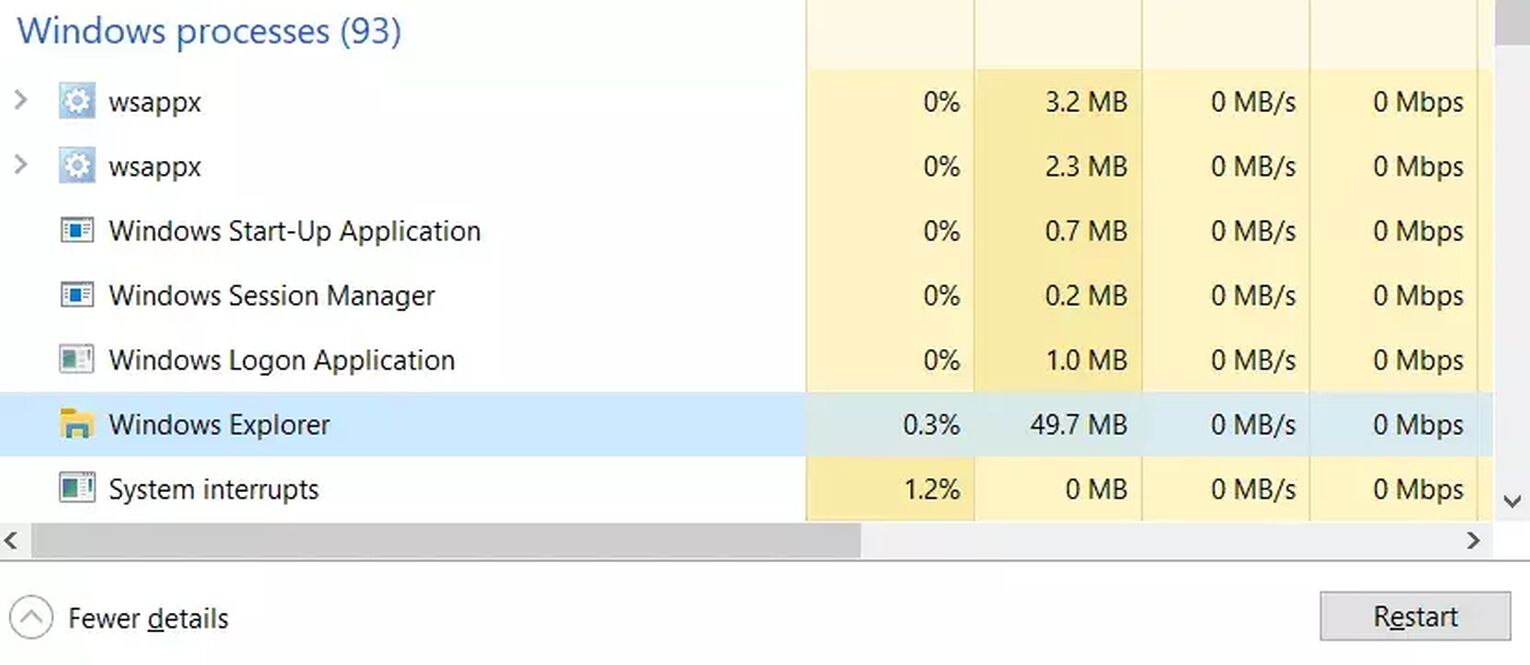
Congratulations, feel free to now wander around The Skeld and finish off any unknowing crewmates in fullscreen! If you want to improve your frame rate (how smooth your game feels) in Among Us, read our Among Us FPS optimization guide.
For other articles like this, check out our guide here on how to make ARK: Survival Evolved and Albion Online fullscreen on Windows PC or Mac.


.svg)