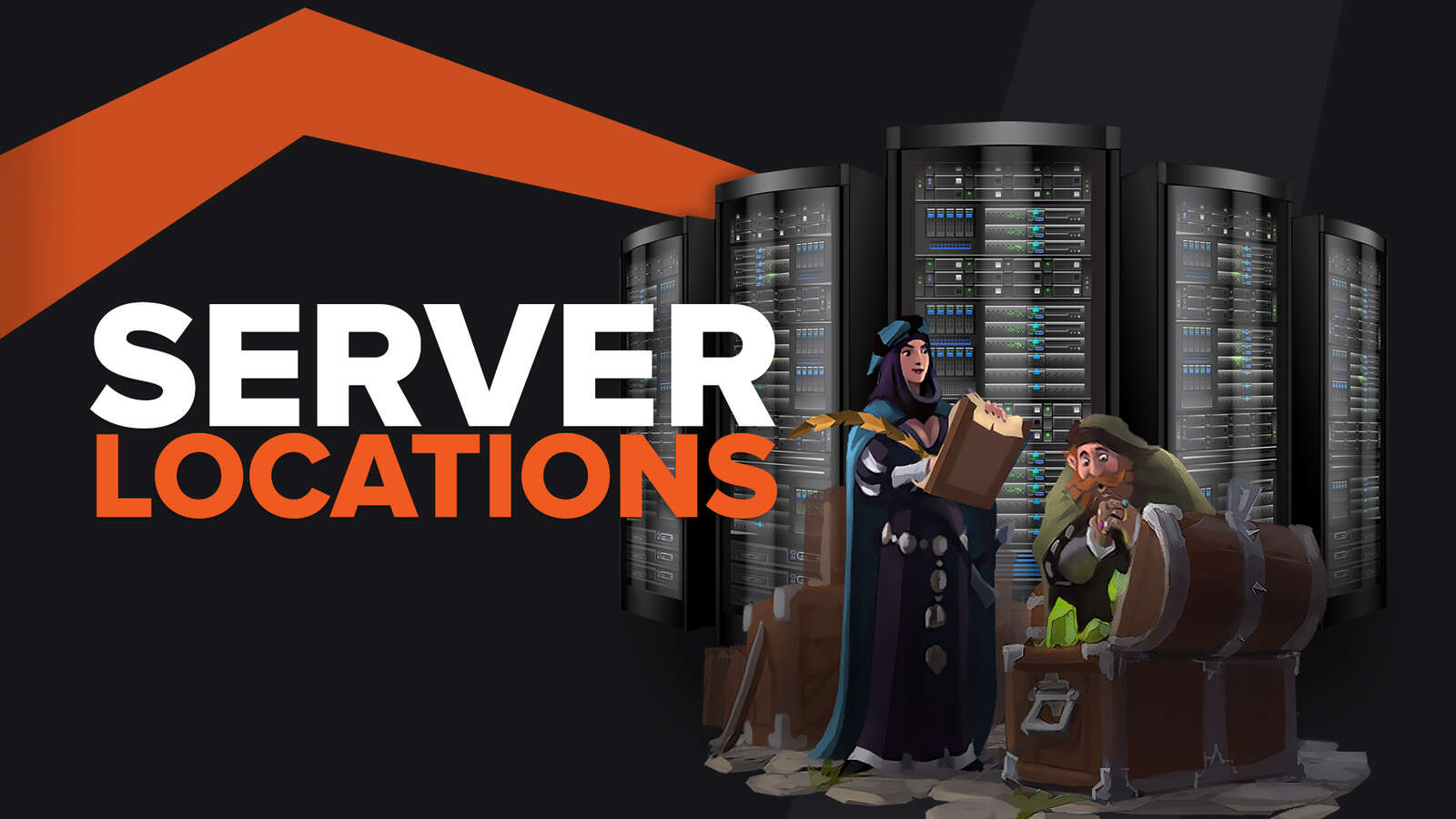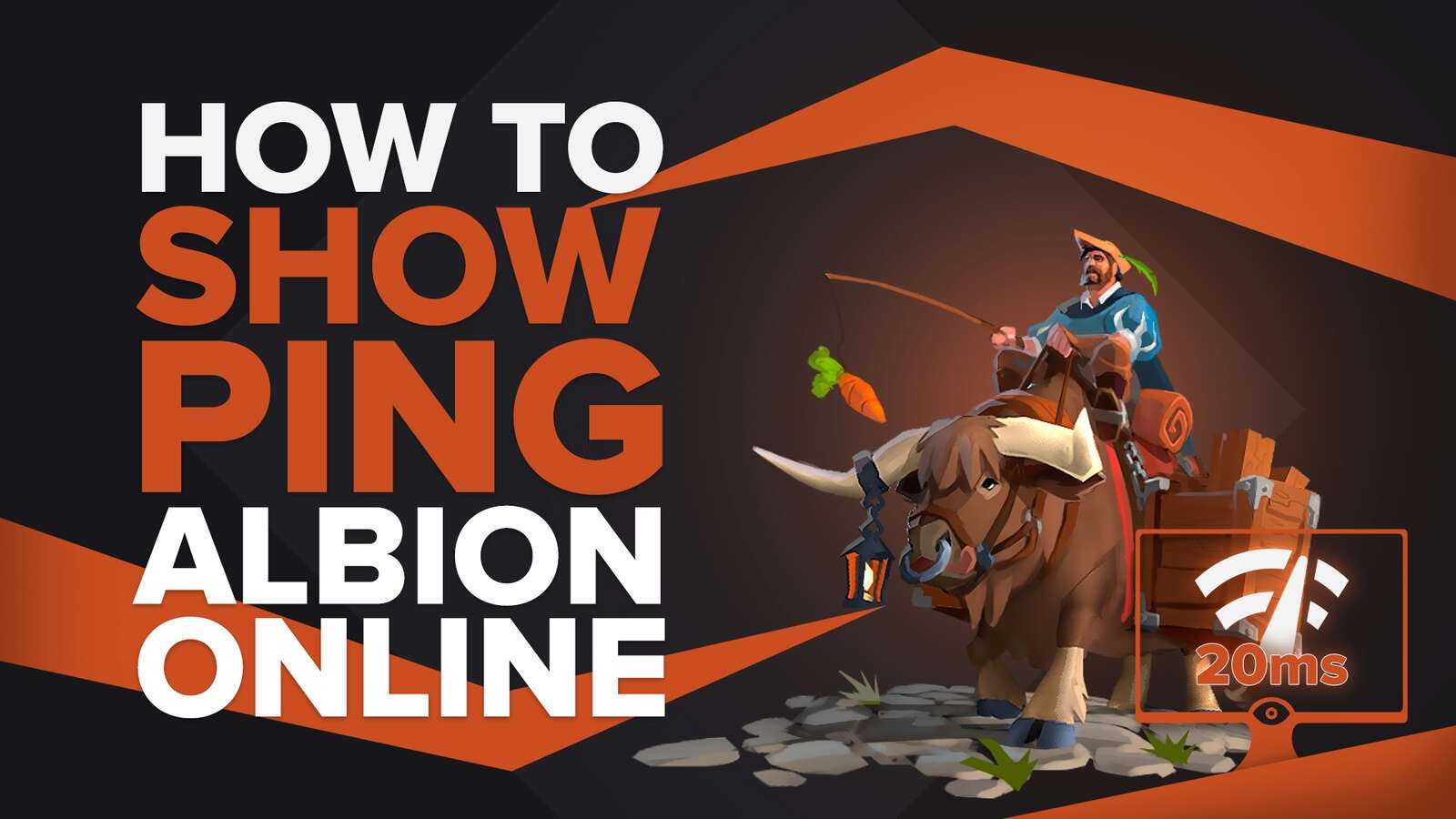![How to play Albion Online in fullscreen on PC and Mac Easily [Solved]](https://theglobalgaming.com/assets/images/_generated/thumbnails/63788/6265c9a7900de455850ad924_how20to20make20albion20online20fullscreen_94948129f3d674eb46f0eebb5e6b8018.jpeg)
Albion Online is a free-to-play Sandbox MMORPG with an incredible open world to explore. Much like our guide on Genshin Impact (how to make Genshin Impact fullscreen), this will be a simple guide about how you can play Albion Online in fullscreen if you are stuck in windowed mode.
Doing so offers a huge tactical advantage in PVP combat and GVG (Guild vs Guild) battles, as you’ll be able to spot enemies more easily. After all, it’s better to not be ambushed in a 3v1 right?

So without further ado, here are a few easy ways to play fullscreen in Albion Online:
Windows Solutions: Use [Alt] [Enter] to force fullscreen
On Microsoft Windows, you can use a few keyboard shortcuts to force most games to go fullscreen. With Albion online, only one works. Follow as below:
- Start Albion Online
- Press [Alt] [Enter] at the same time to enter fullscreen.
- Press again if you wish to exit.
If this does not work, continue with this solution.

Mac Solutions: Use [Cmd] [Ctrl] [F] or other shortcuts
For Mac users, you can go fullscreen with 3 simple methods:
- Tap on the green buttonon your topbar.
- Press [Command] [Ctrl] [F] to go fullscreen.
- Hold your function key [Fn] and press [F11].
If this does not work, continue with this solution.
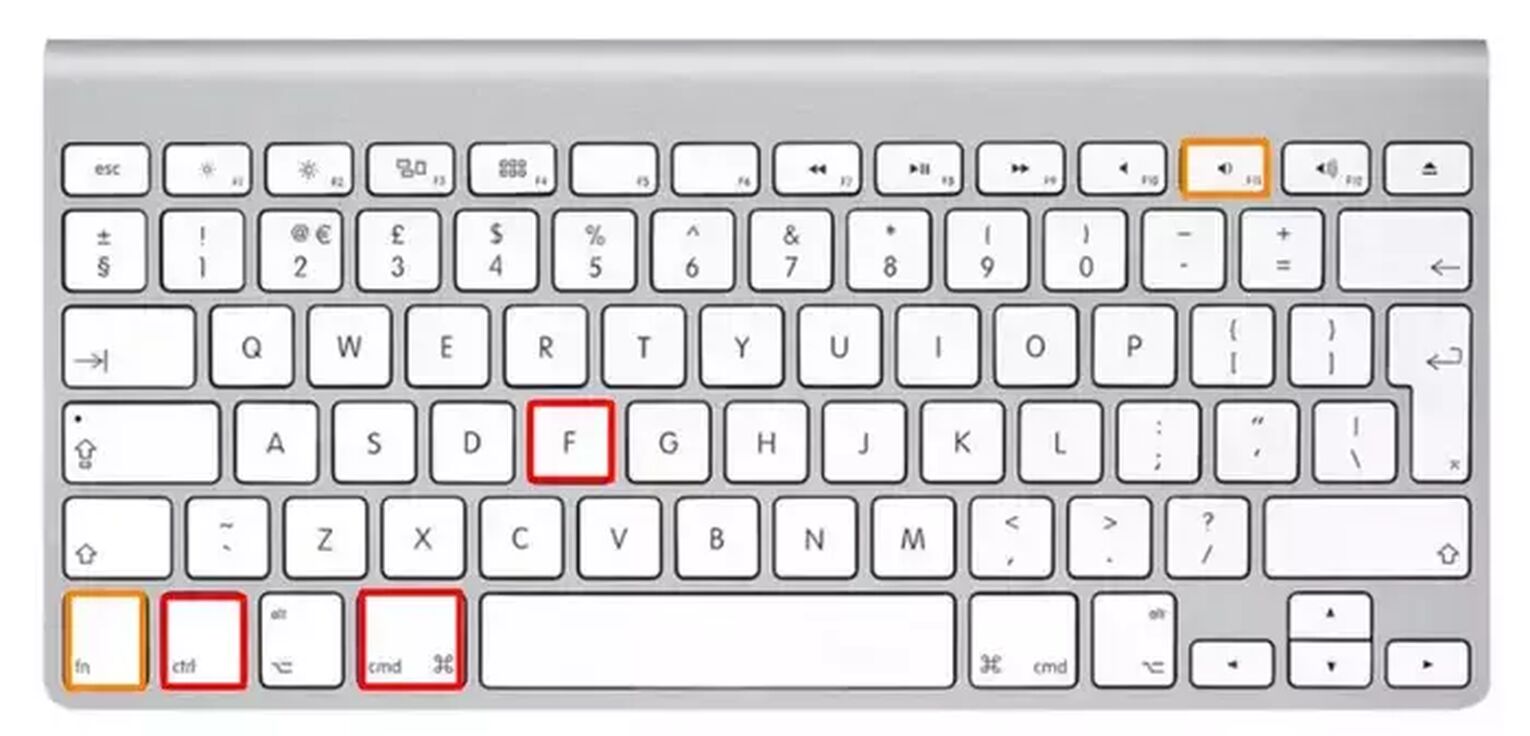
For all users Solution: Go fullscreen from Albion Online’s Settings
If the Windows or Mac shortcuts did not work for you, try entering full screen mode by adjusting your in-game settings. This is easily done in 3 steps:
- After starting Albion Online on PC, click on the gear icon on the top right to enter your settings.
- Now click on [Video] and toggle your display to [Fullscreen].
- Set your resolution to 1920 x 1080 or your PC’s recommended resolution.

If 1920 x 1080 resolution isn’t working well for your screen, try setting it to your native resolution or recommended resolution.
How to check Your Recommended Resolution Settings
To find your recommended Resolution Settings, you’ll be visiting the [Display Settings]. First, minimize everything so your desktop is visible, then follow these 3 steps:
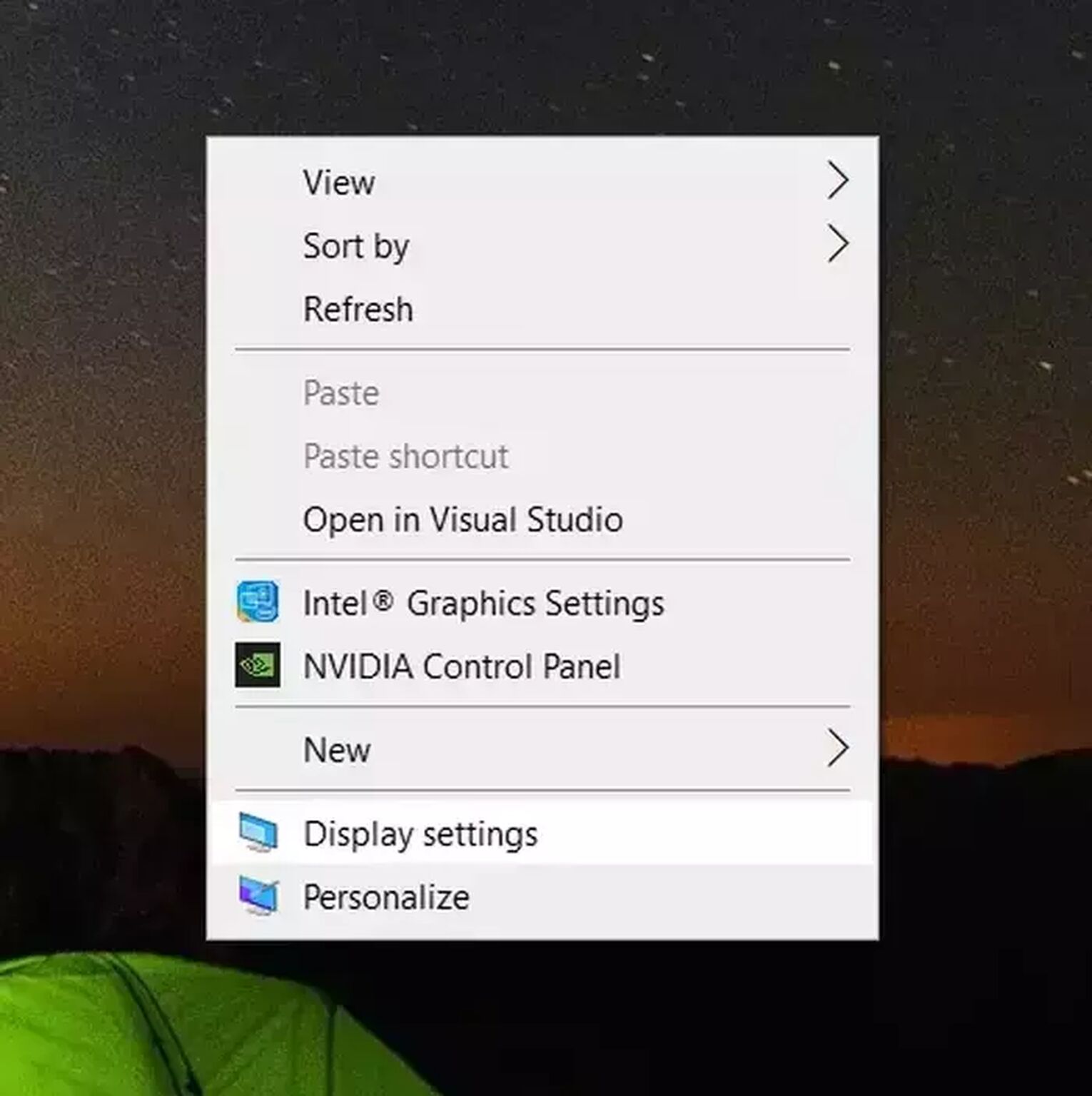
- Right click an empty space on your desktop and select [Display settings].
- Scroll down and find [Scale and layout].
- Make sure you are using the recommended settings for scale.
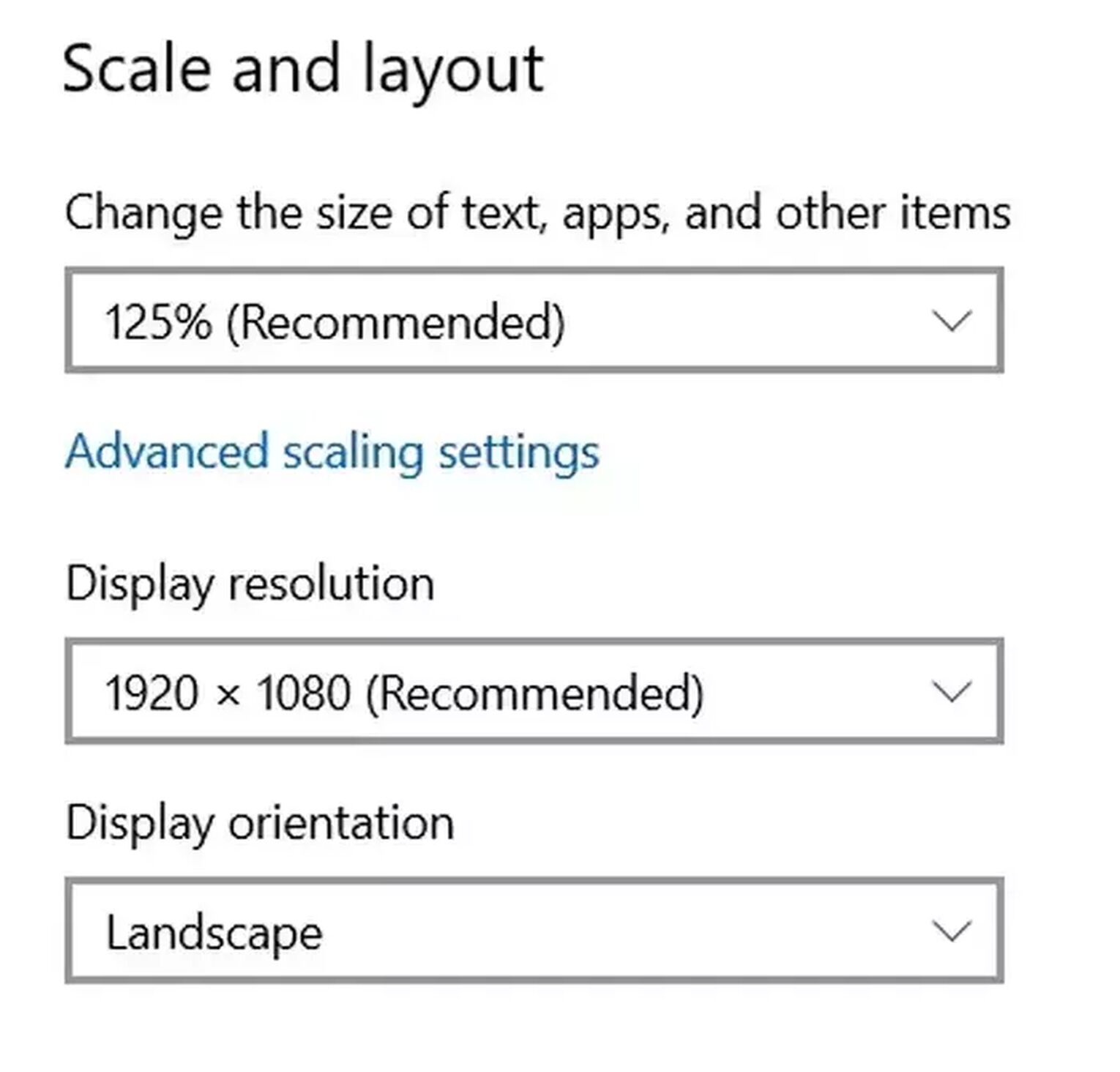
How to check your native resolution on Apple Mac OS
- Click on the Apple icon on the top left of your screen.
- Select [About this Mac].
- Now select [Display] and take note of your screen’s native resolution.
Didn’t work? Run Albion Online in Compatibility Mode on Windows
For Windows PC users, if the solutions above did not work to change Albion Online into fullscreen, try running the game in compatibility mode. To do this, follow the steps below:
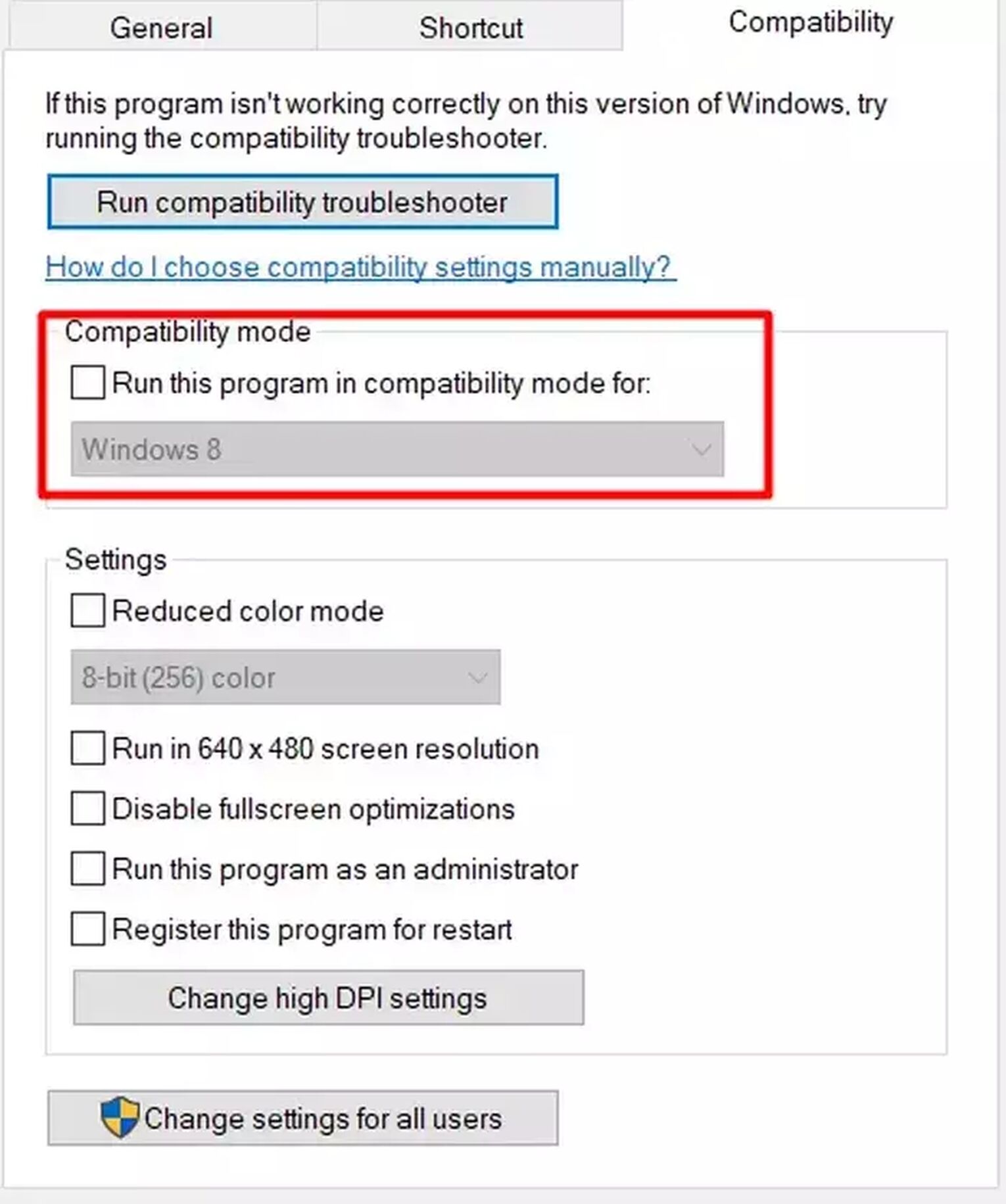
- Find Albion Online’s application file in your installed locations.
Installed from Sandbox Interactive: Go to C:\Program Files (x86)\AlbionOnline\game
Installed from Steam: Go to C:\Program Files (x86)\Steam\steamapps\common\AlbionOnline
- Right click on “Albion-Online” and select [Properties].
- Under compatibility mode, tick on “Run this program in compatibility mode for:”, and select Windows 8 or Windows 7.
- Hit [OK] to save settings.
- Launch Albion Online and enter fullscreen through in-game settings or Alt Enter shortcut.
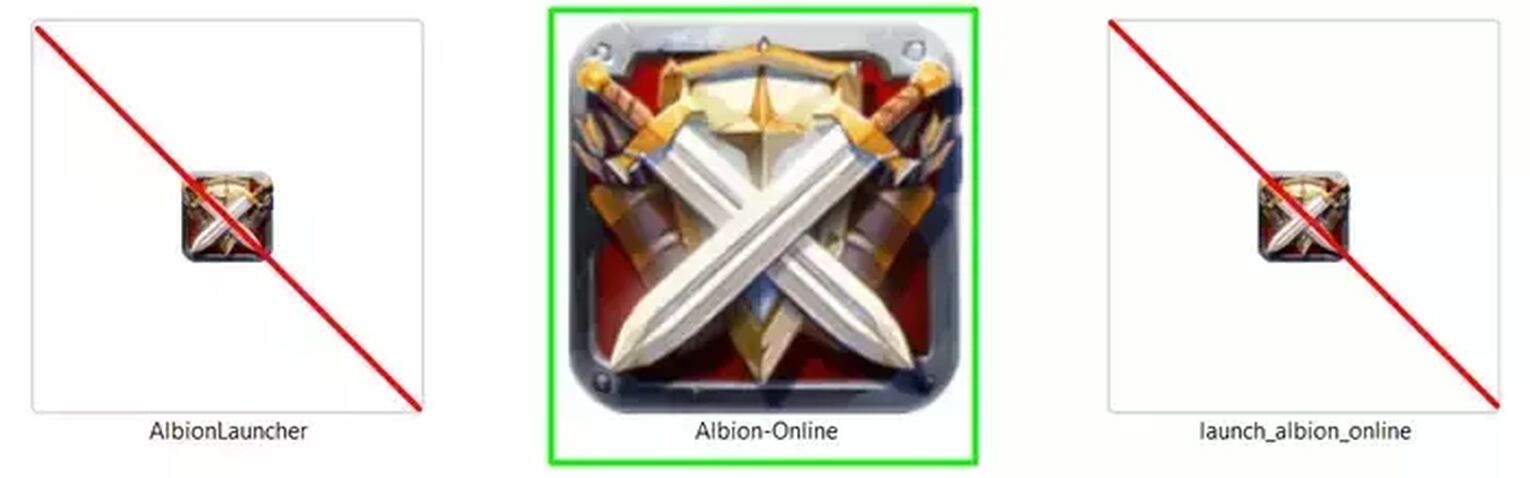
Make sure you are applying Compatibility mode to [Albion-Online], not other options such as [AlbionLauncher] or [launch_albion_online]. This is important! Otherwise the bugfix will not work.
For both Windows and Mac: Fix Albion Online’s files with the Launcher
After trying all solutions above, if Albion Online is still not able to run in fullscreen, you may be dealing with some corrupted game files. We can easily fix this with Albion Online’s launcher by using the [Repair] or [Reinstall] option.
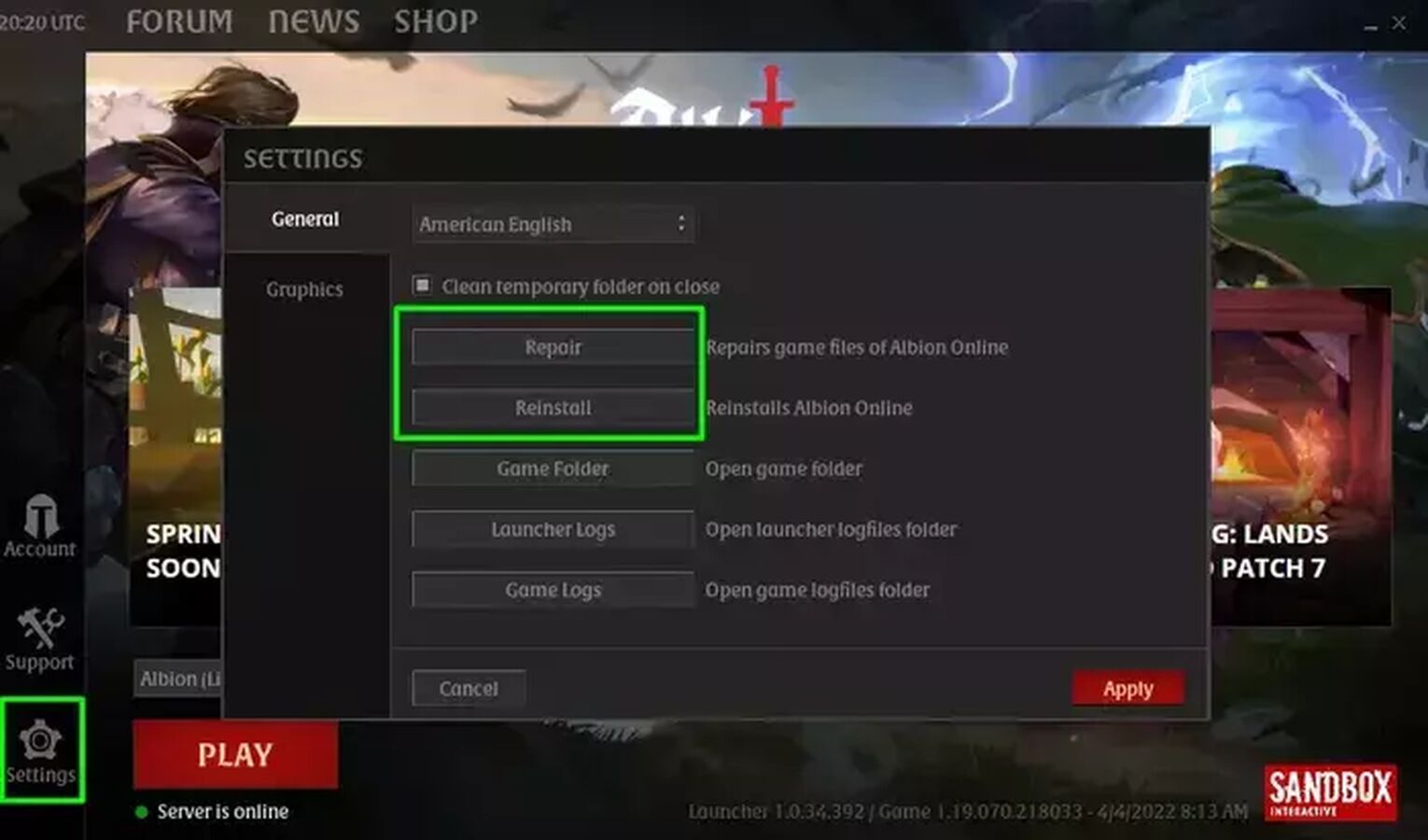
Follow these 3 steps:
- Open Albion Online and click on the gear icon on the lower left to open [Settings].
- Click on [Repair] to scan for any corrupted files of the game. The launcher will automatically replace those files and inform you when it’s updated.
- Alternatively, you can click on [Reinstall] to make sure your Albion Online is completely bug free.
There you have it, playing Albion Online in fullscreen. If you want to improve the FPS performance next, read our guide on how to show and improve FPS in Albion Online.
For more articles like this on other games, check out our guide on making GTA V fullscreen here.


.svg)


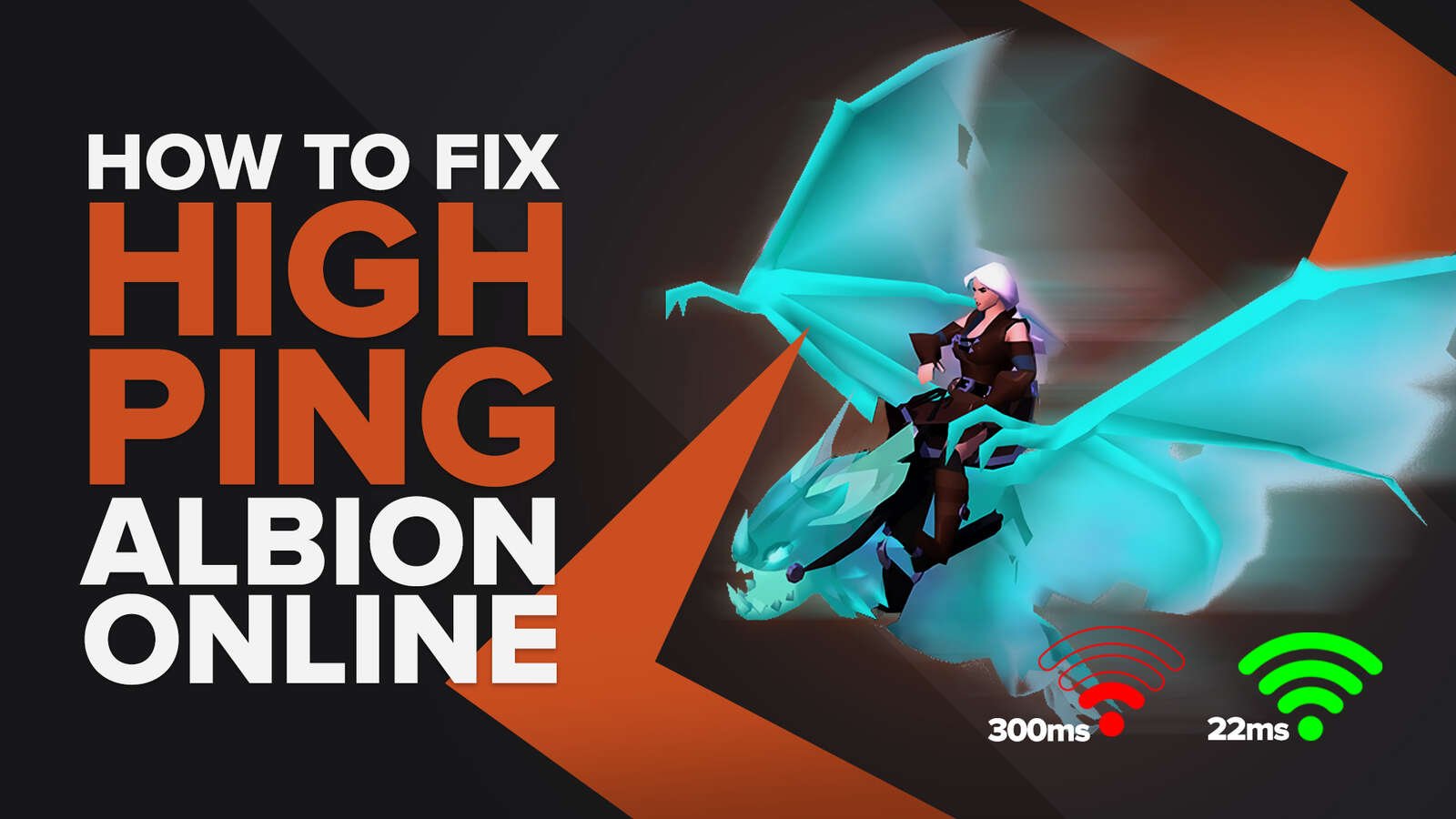
![How to easily view hours played in Albion online? [solved]](https://theglobalgaming.com/assets/images/_generated/thumbnails/64819/6265bf0d05976689660ce5d8_view20hours20played20check20playtime20gta20v_03b5a9d7fb07984fa16e839d57c21b54.jpeg)