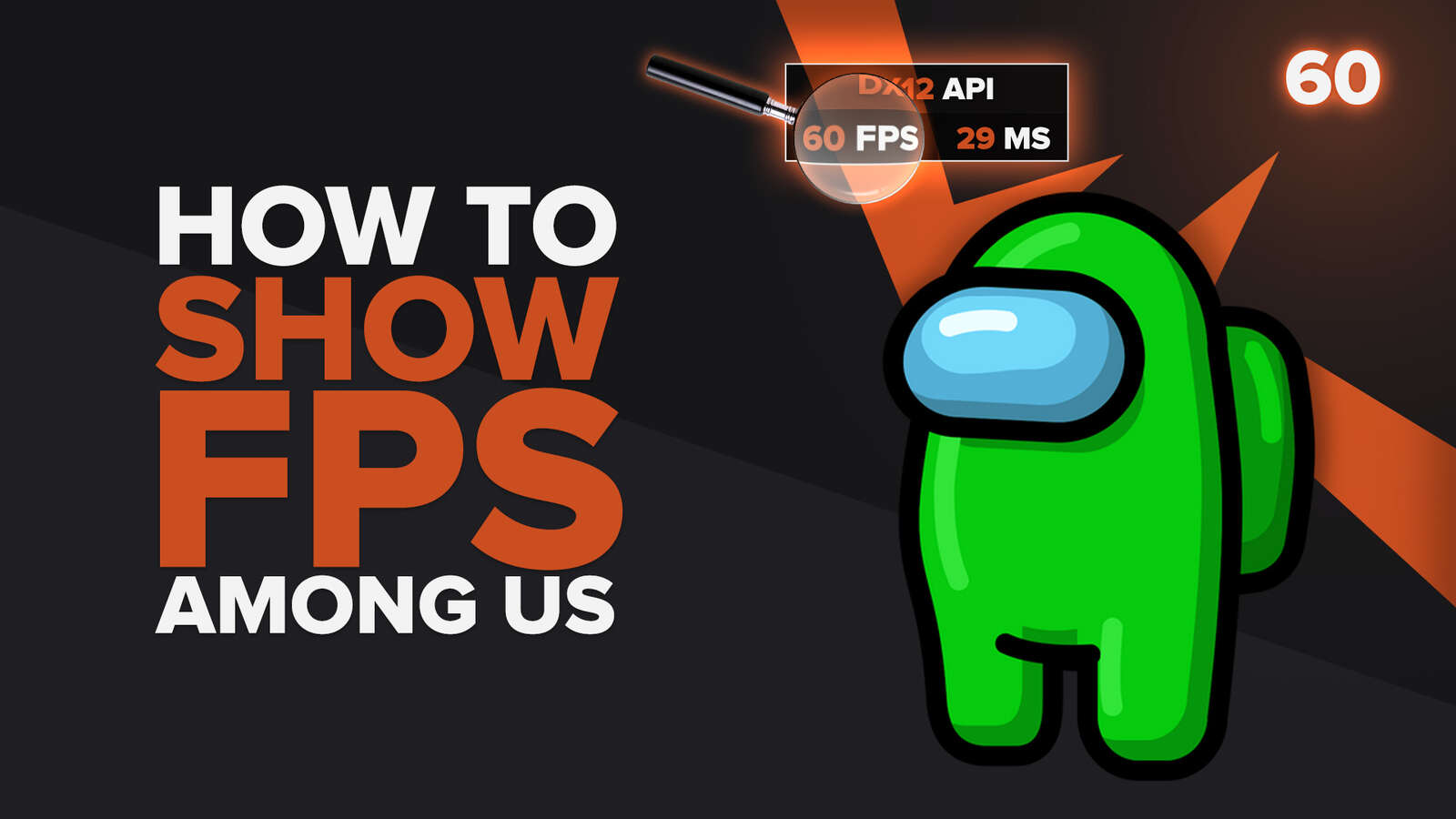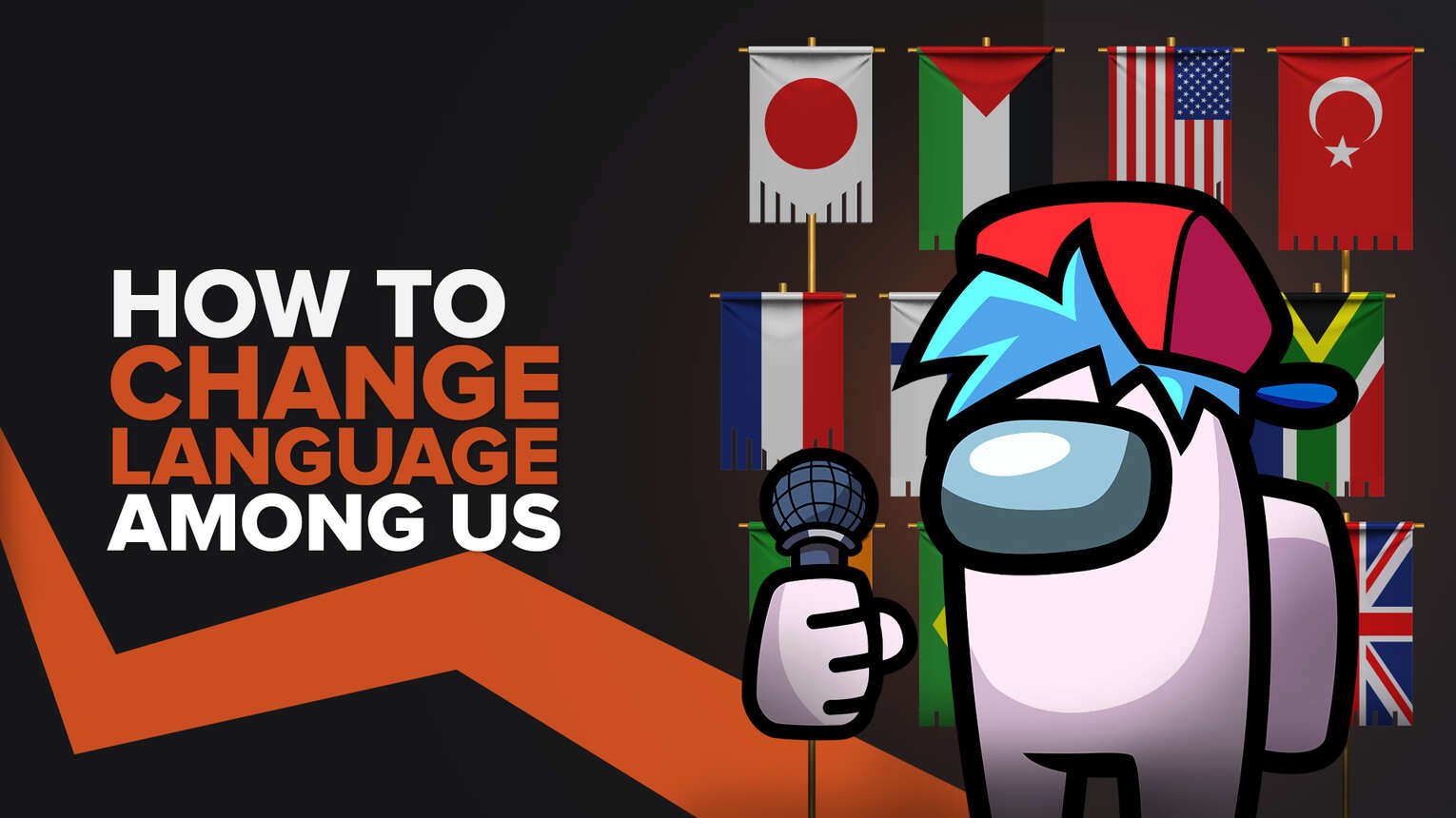
Among Us is played by people from all over the world, and this is why the game lets you choose from a list of different languages. Thanks to this, you can select your desired language and play the game without any barriers. And today, we are going to discuss how to change language in Among Us on all platforms.
3 Methods to Change Language in Among Us
Changing language in Among Us is a quick and easy process. However, it can be confusing for those who have the wrong language pre-selected for them. They are unable to navigate through the settings to change the language. But through our guide, you’ll be able to change the language without any problem. We’ll make sure to mention steps for each method, just like how we did it in our Albion Online language changing guide.
How To Change Language in Among Us From Within the Game
Among Us is the kind of game that lets you change the language from within the game itself. This is something that can be done on all platforms, including PC, PlayStation, Xbox, Android, iOS, and Nintendo Switch. Here’s what you’ll need to do:
- Launch Among Us
- Go to the Home Screen
- Click on the Gear icon that can be found in the bottom menu
- From the menu that will appear on your screen, open the “Data” tab
- Choose your preferred language from the list that will appear on your screen
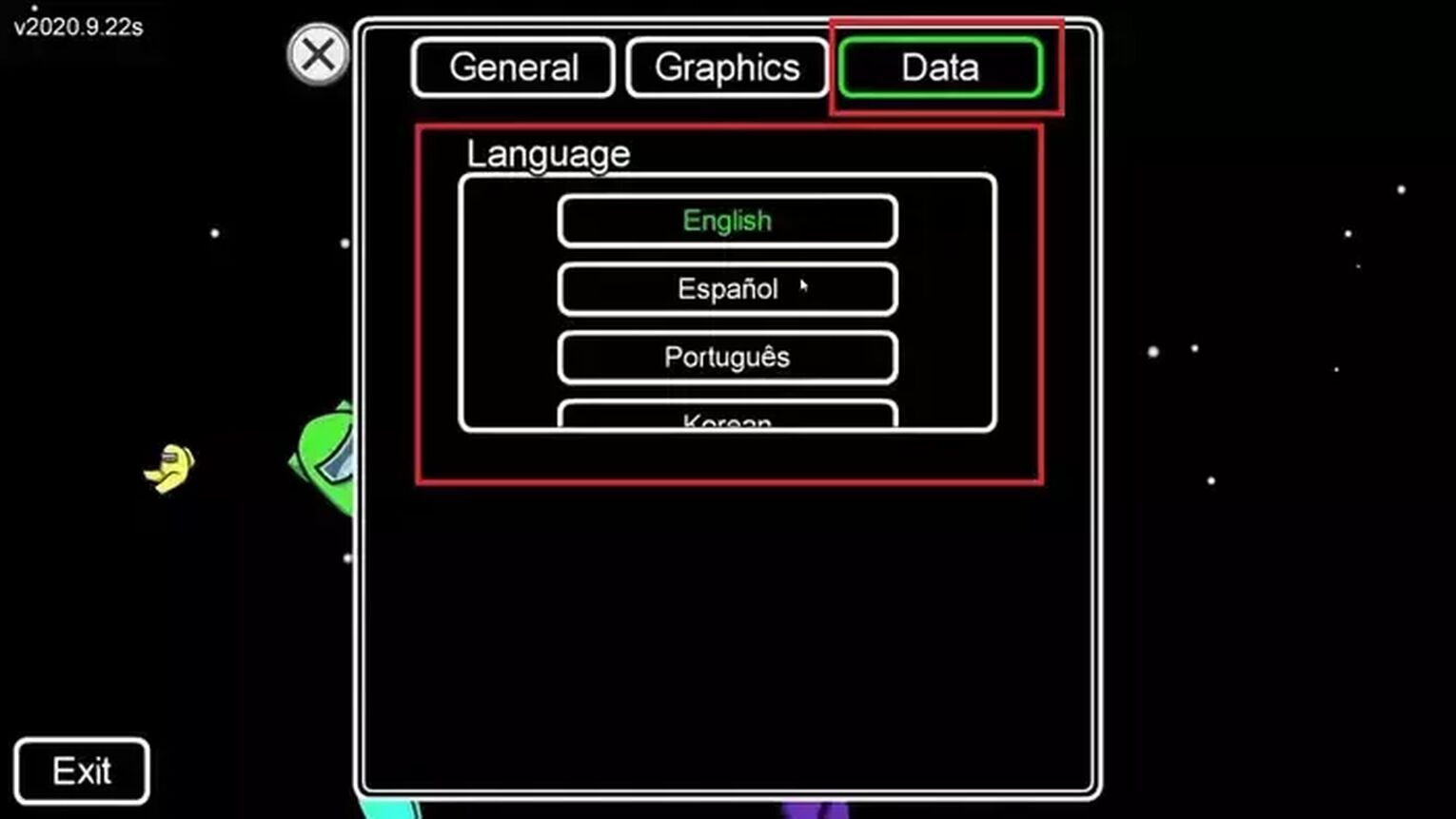
After changing the language, go back to the Home Screen and you’ll now see a different language in the game. If you don’t, then we’ll recommend restarting the game.
How To Change Language in Among Us Through Steam
If you change the language in Among Us through the in-game settings but don’t see any changes in the game, then you’ll need to change the language of the Steam client. To do this, you will need to:
- Open Steam
- Sign in to your account
- Click on “Steam” which can be found at the top menu
- Click on “Settings”
- Click on “Interface” from the list of options that will appear on your left side
- Through the Interface tab, you can change the language by clicking the top right option
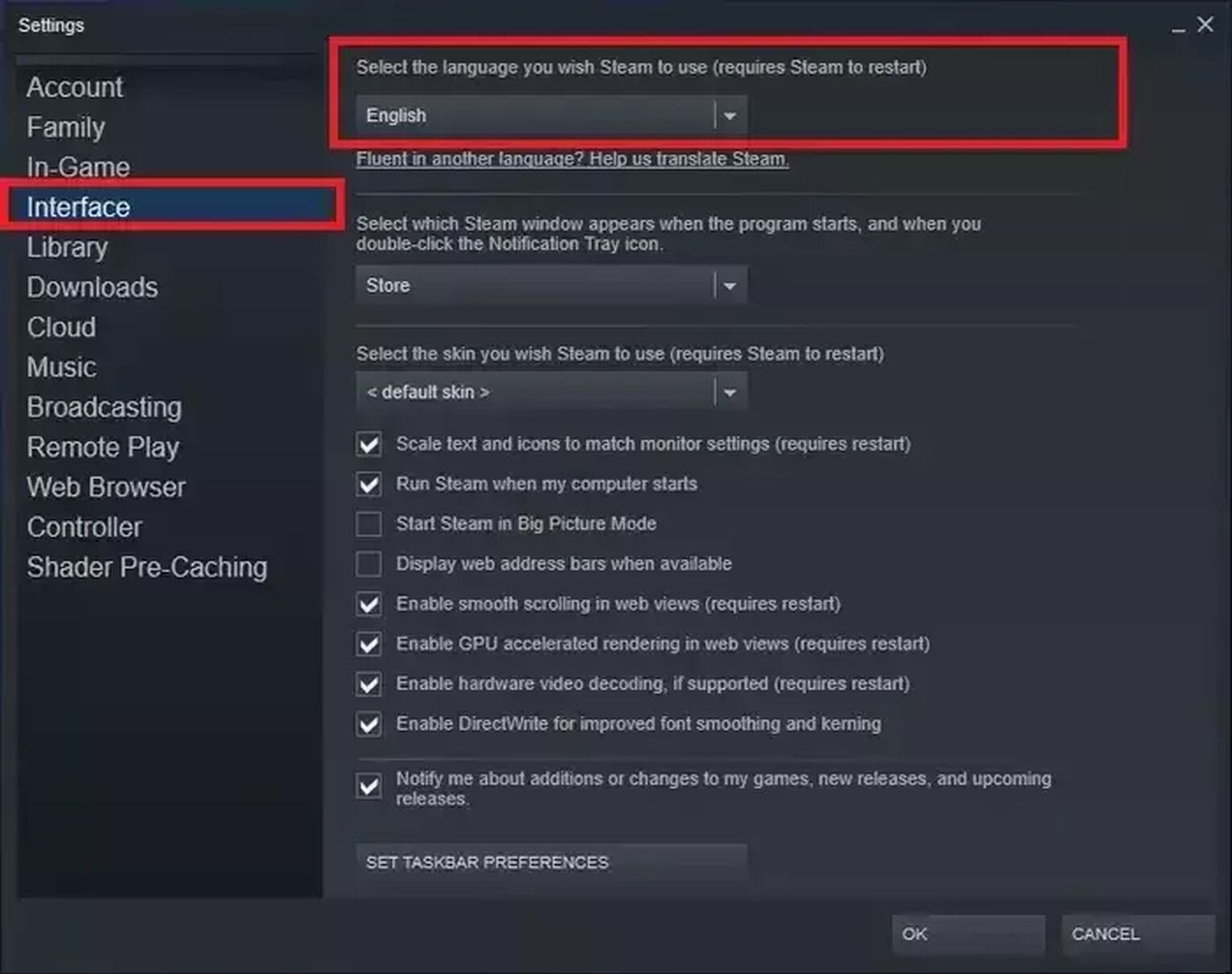
After changing the language, you will need to restart Steam for the changes to take place. Launch Among Us again and you’ll now hopefully see your selected language.
How To Change Language in Among Us on Consoles
If you have Among Us on PlayStation, Xbox, or Nintendo Switch and are unable to change the language through the in-game settings, then you’ll need to change the language of the console itself. This is because the game’s language sometimes depends on the system language. All consoles provide you with the luxury of changing the system language by going to the settings.

This was how to change language in Among Us. As you can see for yourself, the process is quick and simple, but only when you know where to go.
For similar articles, check our guide on how to change language in Destiny 2.


.svg)


![Among Us File Size For All Platforms [New Update]](https://theglobalgaming.com/assets/images/_generated/thumbnails/63121/6253081d89808e6893c827af_download20size20Among20us_03b5a9d7fb07984fa16e839d57c21b54.jpeg)