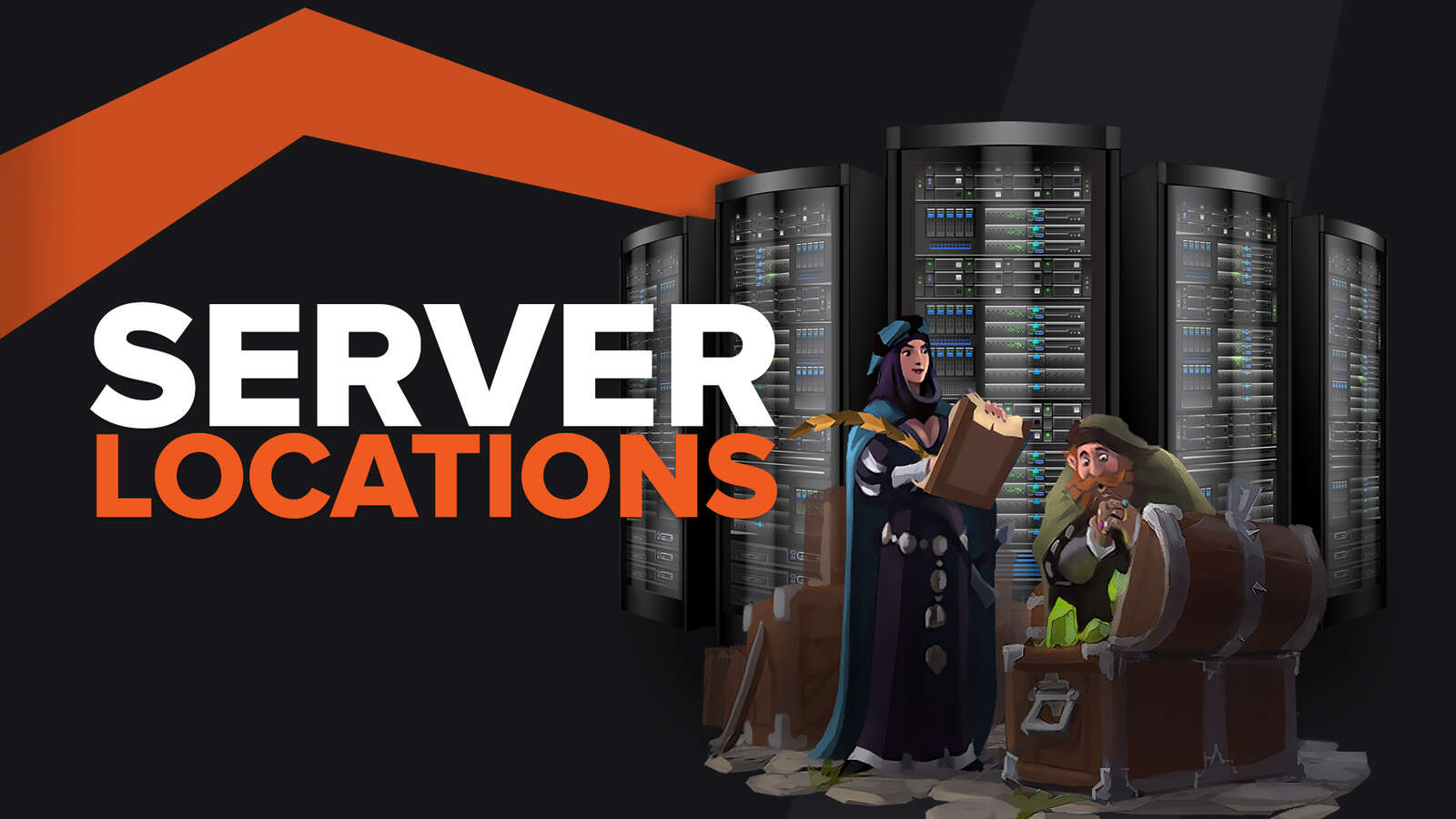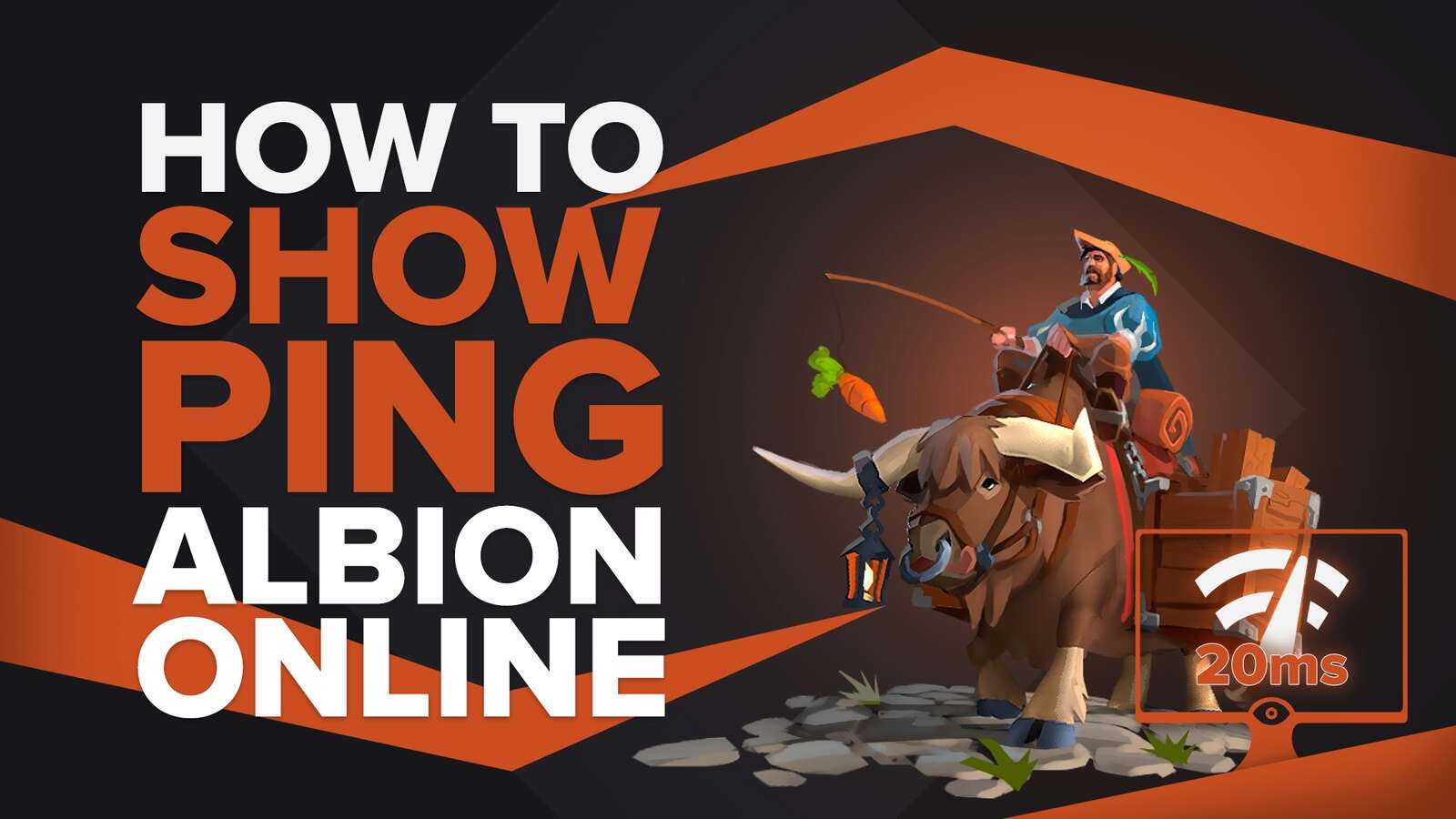Albion Online is a free-to-play game, and you don’t need to pay any money to play it. As players from various parts of the world contribute to its large player base, the game lets you choose from different languages. This has been done to ensure that every person has a smooth gameplay experience, no matter where they are from.
2 Methods To Change Language in Albion Online
If you have the wrong default language set in Albion Online and want to switch from it, you’ll be glad to know that there are a couple of methods that can help you achieve this task. Just like the process of changing language in GTA V, the process is pretty simple for Albion Online as well. There are two methods that you can follow for the PC version. If you’re on mobile, we’ve got you covered. So without any further due, here’s how to change language in Albion Online.
How To Change Language in Albion Online Through Launcher
Most Albion Online players on PC use its official launcher. This way, they can play the game without using any third-party application. However, some have complained about having the wrong language set in the launcher and cannot navigate through the application to change it. If you’re one of them, then here’s what you need to do to change it successfully:
- First, open the Albion Online launcher on your PC
- Sign in to your account by clicking on the “Account” option
- Click on the “Settings” icon that is on the left corner of the launcher
- In the “General” tab, you’ll be able to see the language settings at the top
- Click on the language settings and select your preferred one from the drop-down menu that will appear
- Click “Apply” after selecting your desired language, which will close the settings tab
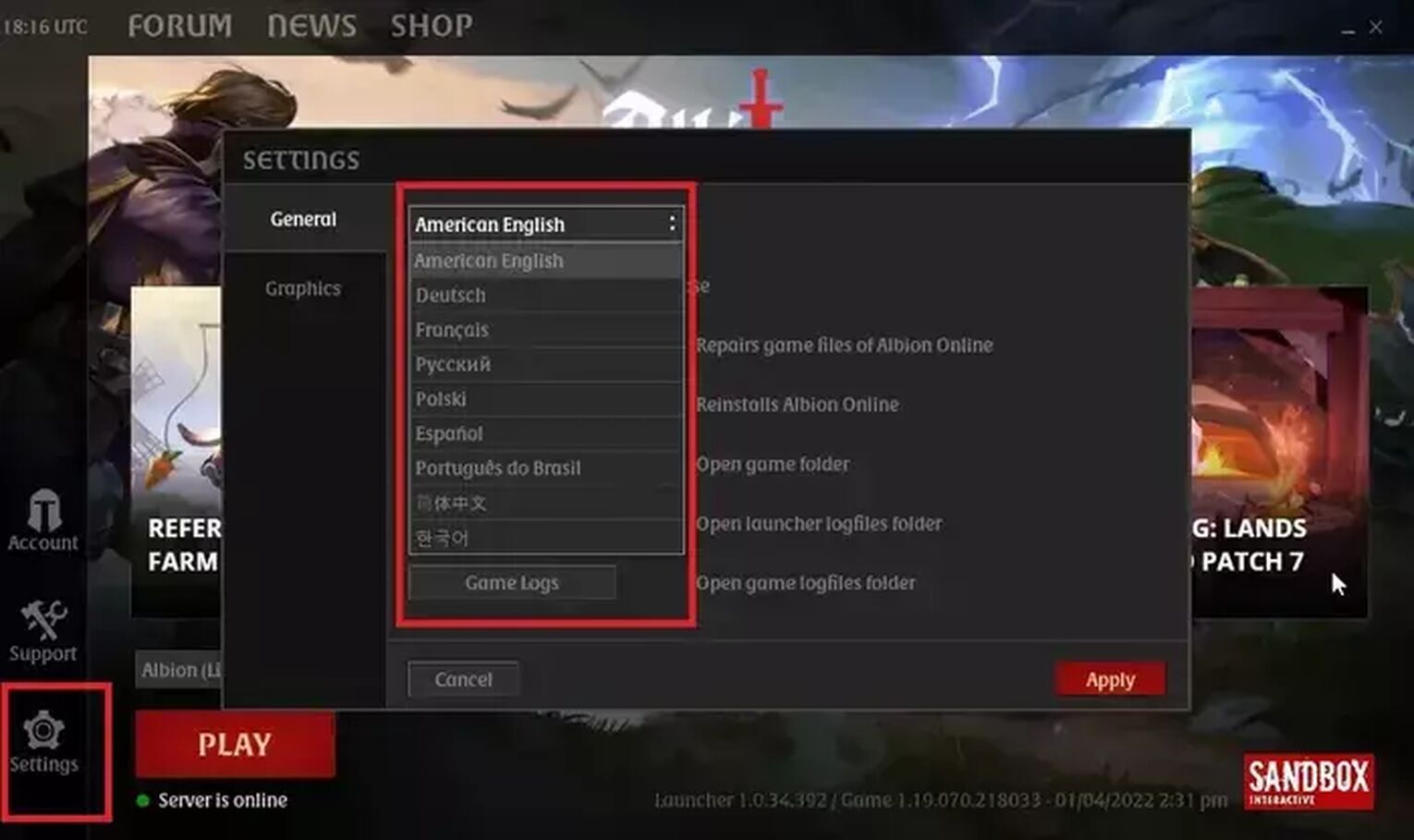
After successfully following the steps mentioned above, launch Albion Online, and you’ll now see your new language in the game. There are a total of nine languages for you to choose from. More will hopefully be added in the future.
How To Change Language in Albion Online Through The In-Game Option
Another method of changing language in Albion Online is by using the in-game settings. This method is also pretty simple and will help you change the game’s language within minutes. To do that, follow the steps mentioned below:
- Launch Albion Online through either the game's official launcher or on Steam
- Once in the game, click on your avatar, which will make a drop-down menu appear on the screen
- From there, select the “Settings” option
- Go to the “General” tab
- Here, you’ll see the language settings at the top
- Select your preferred language out of the nine languages that you will see in the drop-down menu
- You will need to restart the game for the changes to take place
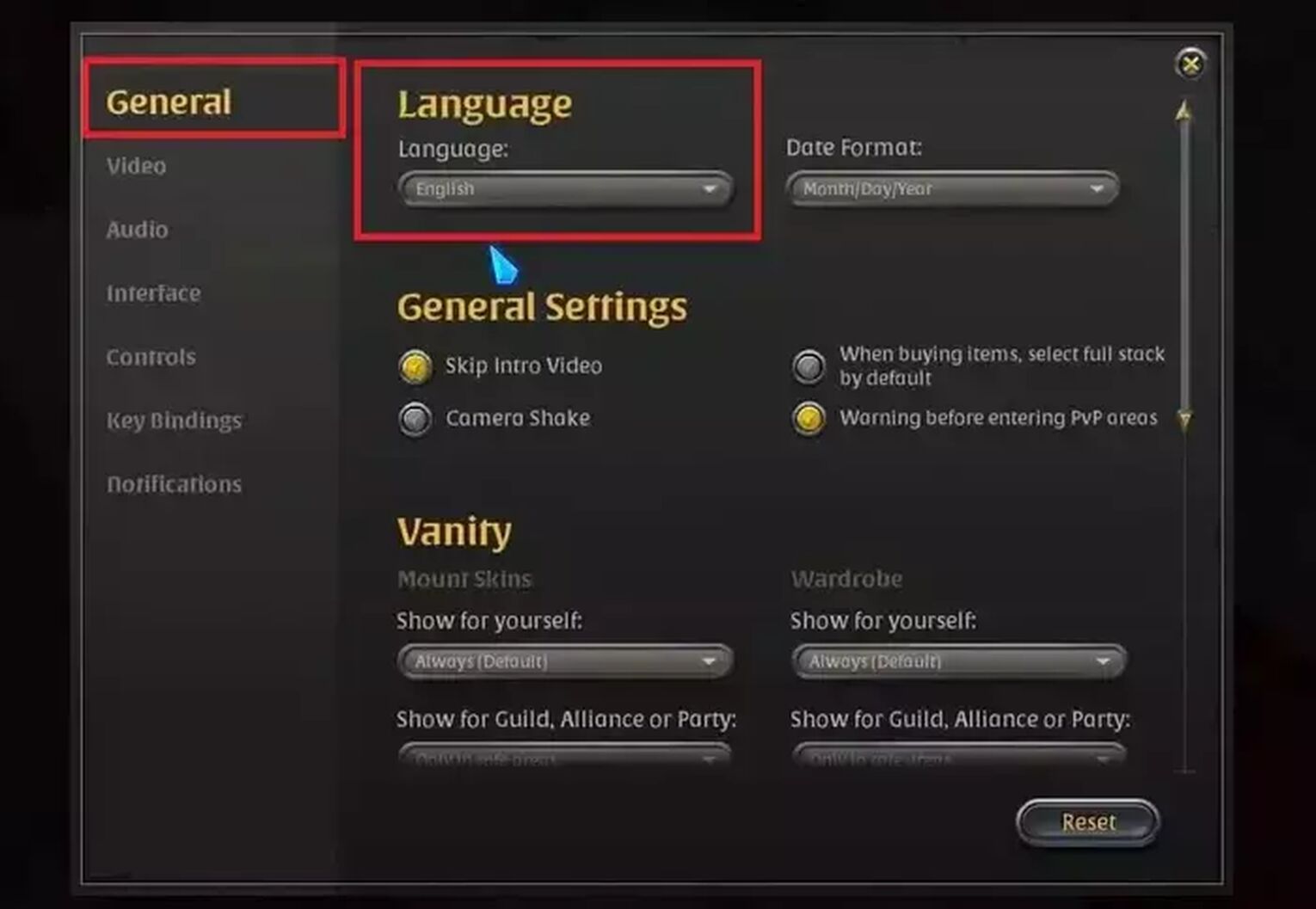
After you launch the game again, you’ll see that the language of Albion Online has been changed to the one you selected. You can now enjoy the content of the game without any problems.
How To Change Language in Albion Online On Android or iOS
Albion Online is also available on Android and iOS. The mobile version also lets you change the language by going to the settings and changing the language through the “General” tab. You don’t have to change the language of your mobile device for this, as everything can be done from within the game.
Changing Language Problems
Some Albion Online players claimed on social media and different forums that they could not see the new language in their game even after changing the settings. No matter what the user tries, the game’s language does not change. If this happens to you, we’ll suggest you repair the game’s files. In addition to this, it will also be wise to change the language one more time after the files have been repaired.
To do this, you need to:
- Open the Albion Online launcher
- Go to the “General” tab from the settings
- Just below the language settings, you’ll see an option named “Repair”
- Click on it and wait for the launcher to fix the game’s files
Launch the game after the files have been repaired, and you’ll now hopefully see your selected language.
This was how to change language in Albion Online. As you can see, the process is quite simple and easy to follow. If you have downloaded the game through Steam and cannot change the game’s language settings, we’ll recommend you try changing the language of the Steam client itself.


.svg)


![Albion Online File Size For Every Platform [Newest Update]](https://theglobalgaming.com/assets/images/_generated/thumbnails/63117/625308604b75bb8a9a8ef042_download20size20albion20online_03b5a9d7fb07984fa16e839d57c21b54.jpeg)
![How to easily view hours played in Albion online? [solved]](https://theglobalgaming.com/assets/images/_generated/thumbnails/64819/6265bf0d05976689660ce5d8_view20hours20played20check20playtime20gta20v_03b5a9d7fb07984fa16e839d57c21b54.jpeg)