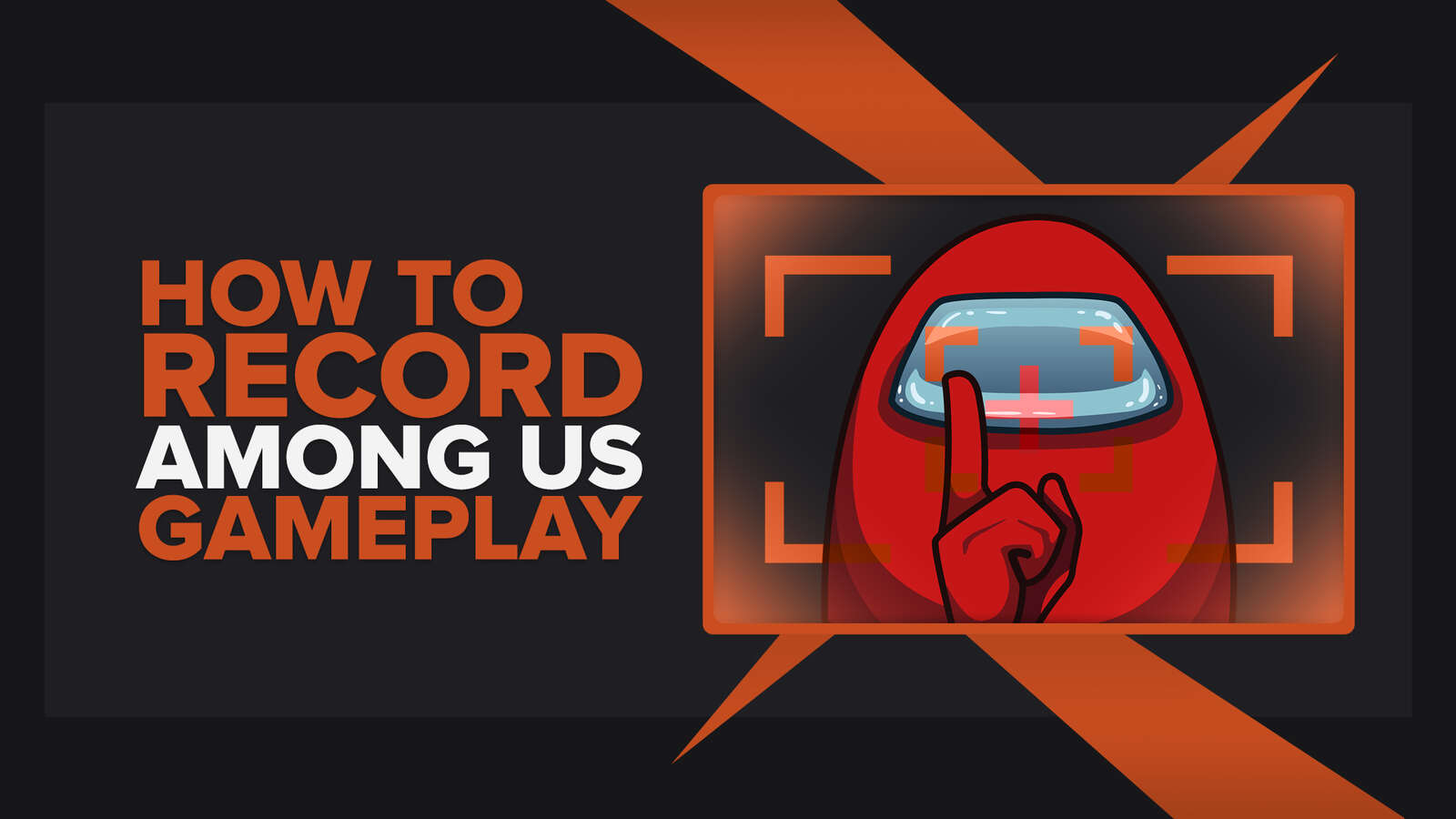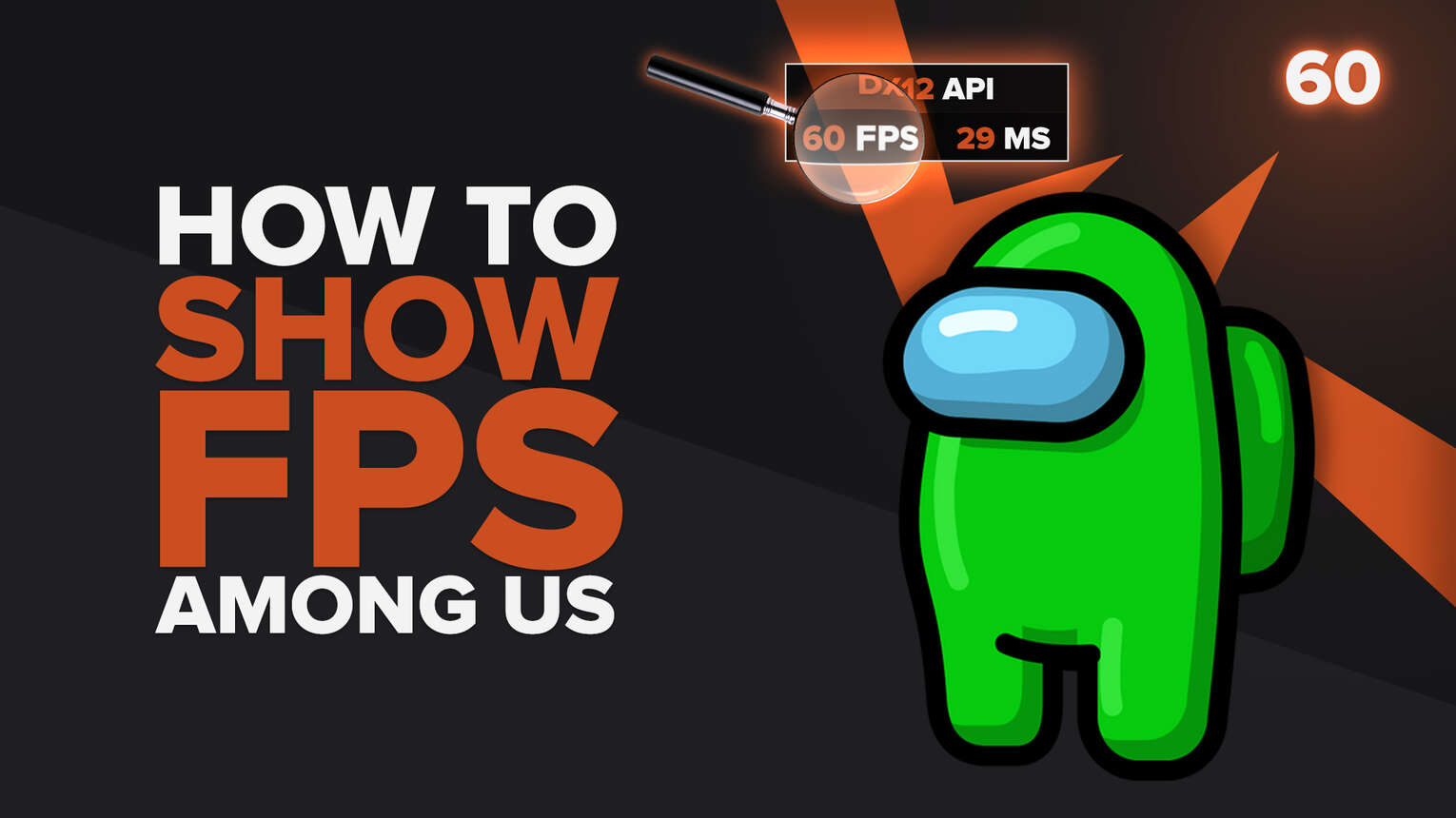
Are you experiencing frame drops when accusing your crewmates? By default, Among Us should be running at 30 FPS, here are 4 ways to display your FPS on PC and Android to find out if your game is underperforming.
Way #1 How to display your FPS in Among Us with Steam Overlay
Let's start with the easiest solution on our list: Steam Overlay. If you play Among Us on PC, you are probably playing it through Steam. The great thing about this method is you can use it for all other Steam games you own on PC.
To start calibrating Steam to display your fps, you must have Among Us running. Next, bring up Steam Overlay and follow these steps below:
- Start [Among Us] from Steam
- Hit [Shift + Tab] to open Steam Overlay
- Click on Settings
- Select the [In-Game] tab
- Select a location for your [In-game FPS counter]
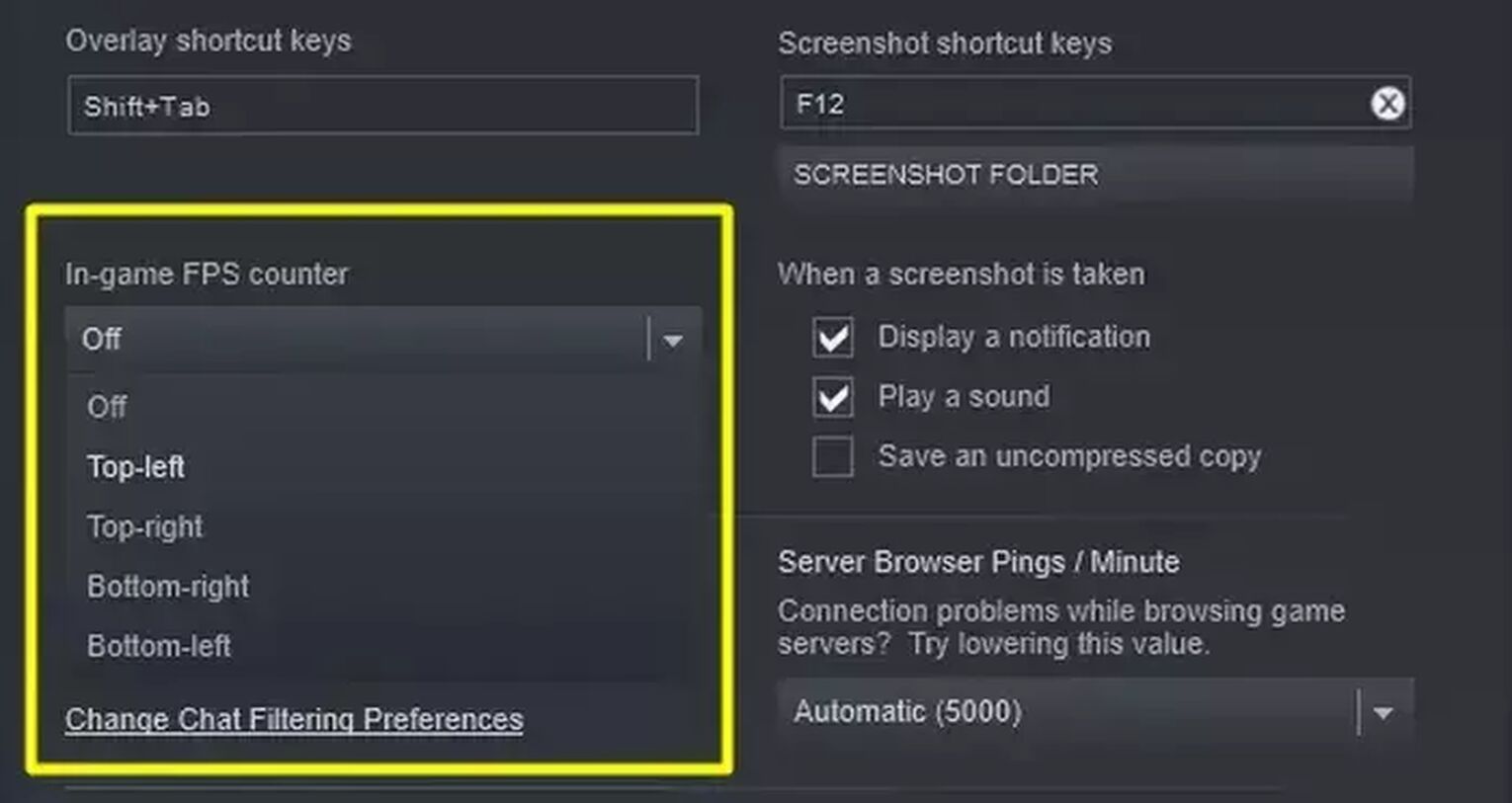
If you wish to turn off the FPS display, simply repeat the steps above and select [Off] for the counter.
Way #2 How to display your FPS with Nvidia GeForce Experience
If you’re not a fan of Steam Overlay’s FPS display, you can opt for Nvidia GeForce Experience’s bigger, clearer display instead. Note this solution is only available for those with a Nvidia graphics card.
To display the FPS counter, we’ll need to tinker with our general settings. This is represented by a gear icon next to your username. You can find it highlighted in the screenshot below.
After clicking into your settings, look for a section that says [In-Game Overlay]. Make sure it’s actually toggled on, otherwise your overlay would not display. Follow these steps below:
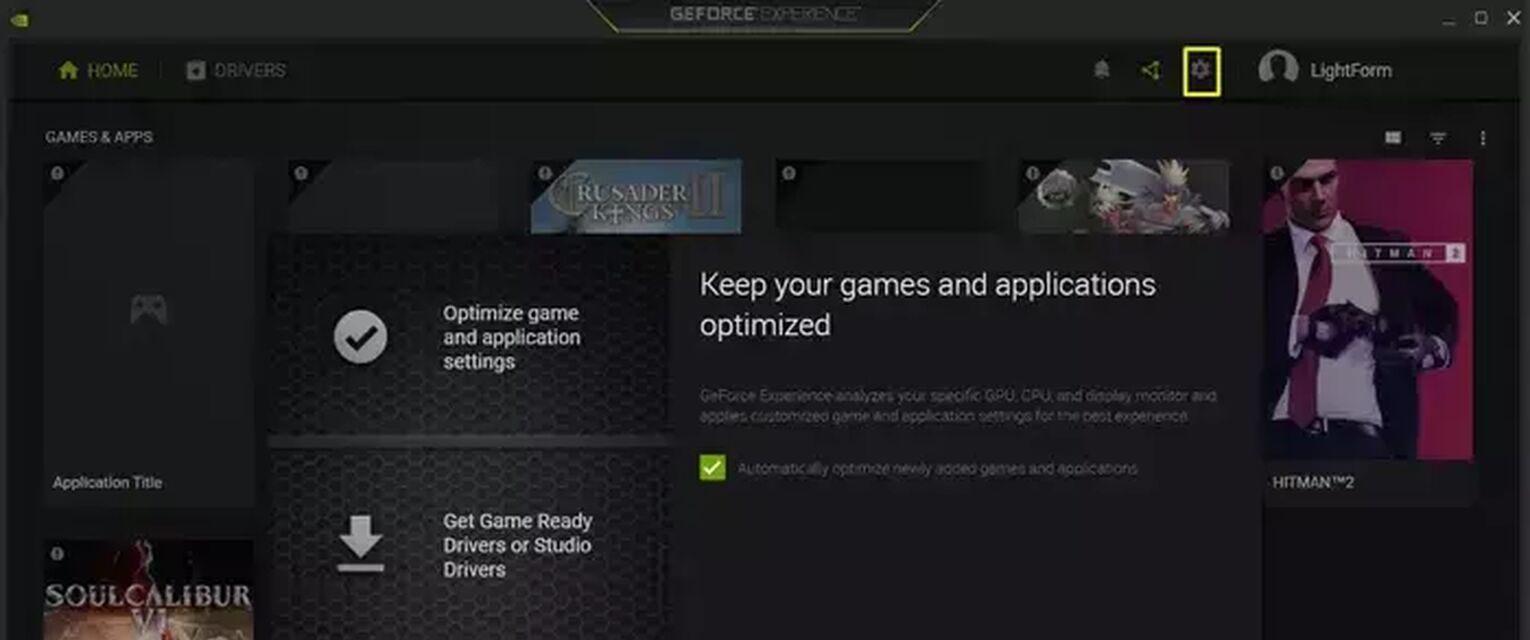
- Download Nvidia GeForce Experience.
- Login and click general settings.
- Toggle on [In-Game Overlay] and click on its settings.
- Select [HUD layout] then [Performance].
- Choose [FPS] and decide where you want to place your frame counter.
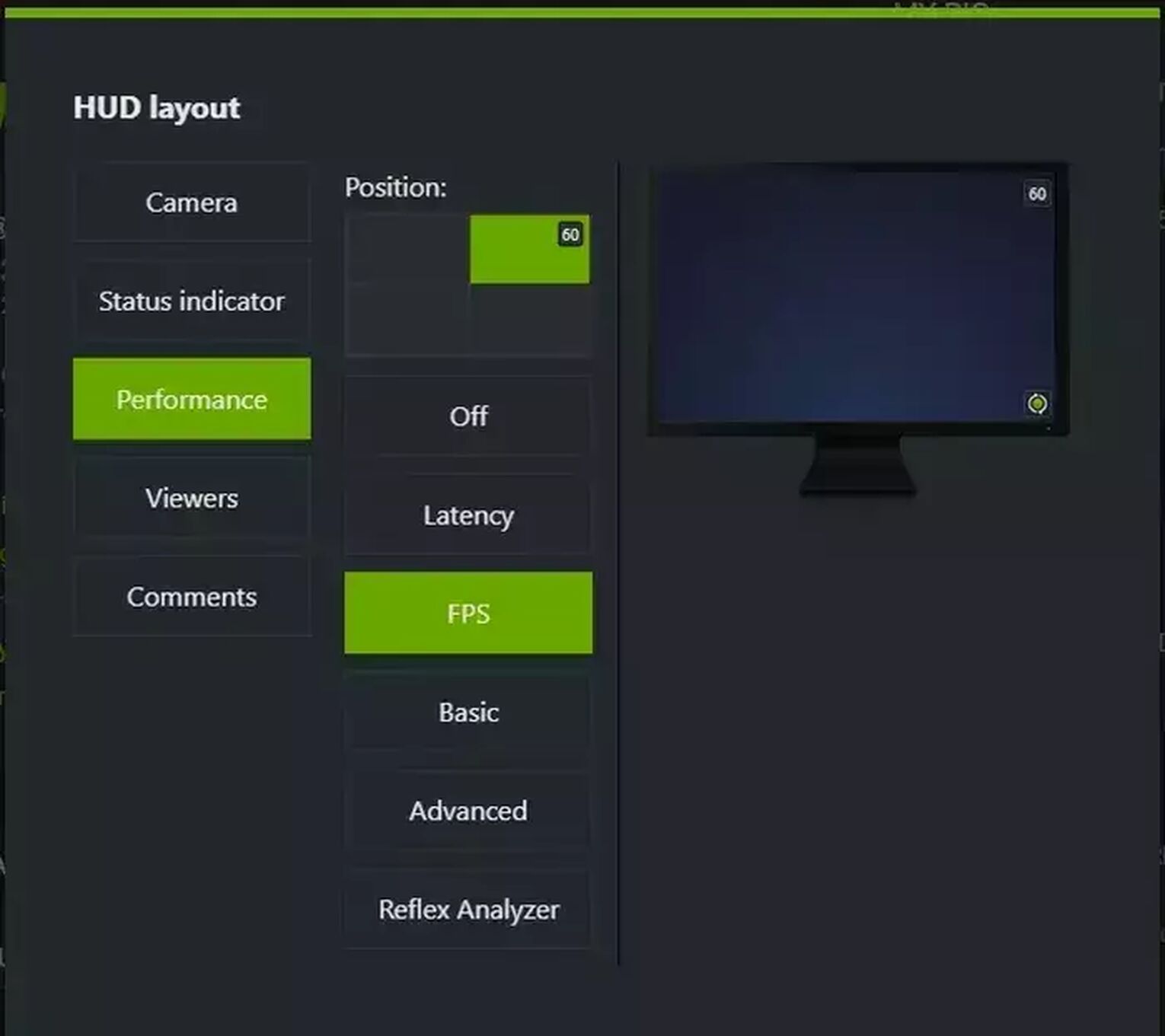
If you wish to turn off the FPS display, simply repeat the steps above and select [Off].
Way #3 Using Native Tools to display in Among Us your FPS for Android
For Android users, the solution depends on your device’s ROM, Android version, and brand. This article will cover native solutions for Samsung, Xiaomi, Pocophone devices with Android versions over 9.0.
SAMSUNG
For Samsung users, you’ll want to access a function called [GPUWatch], it’s a rather incredible tool not many have heard of. This overlay displays your FPS, CPU and GPU Overload, and Context Info.
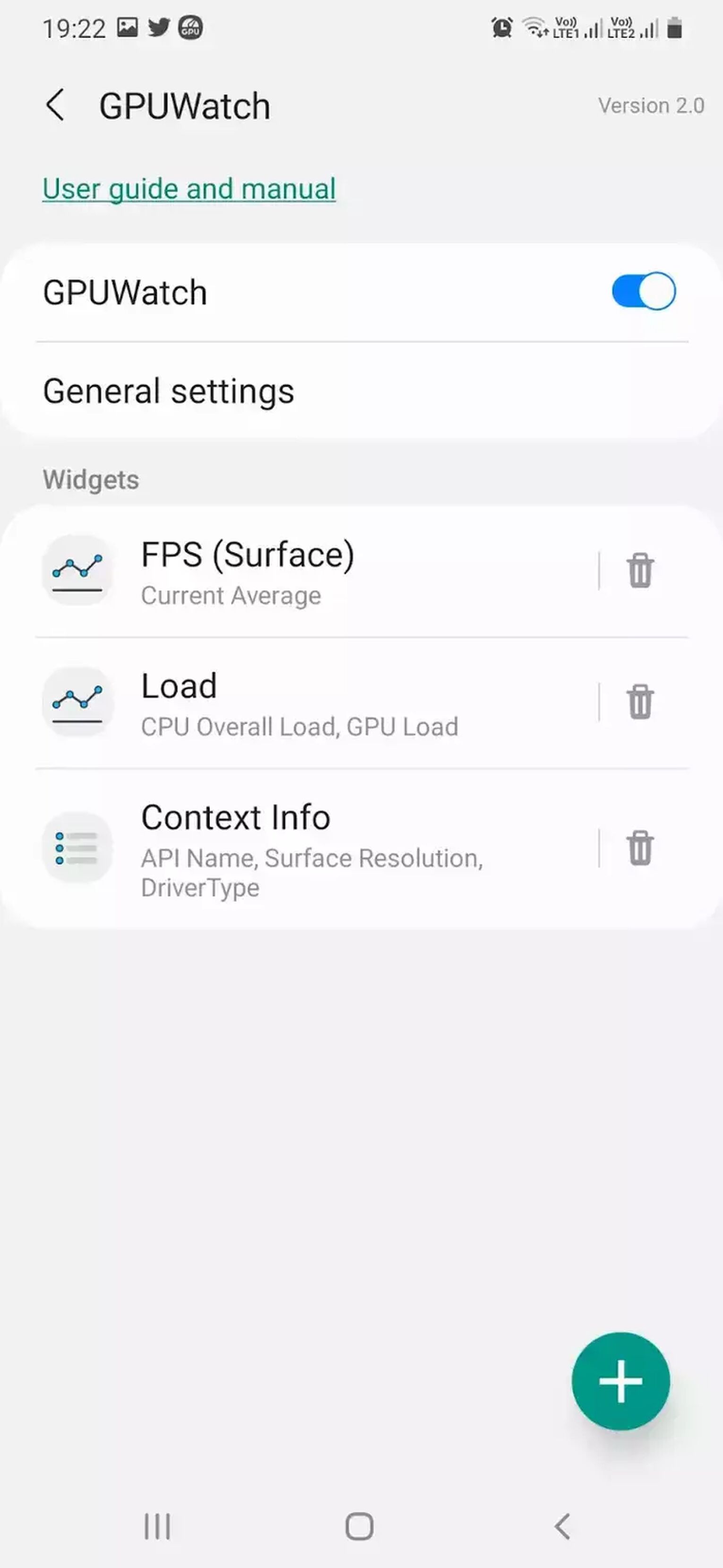
To find GPUWatch, you’ll need to access your developer settings. Follow these steps below:
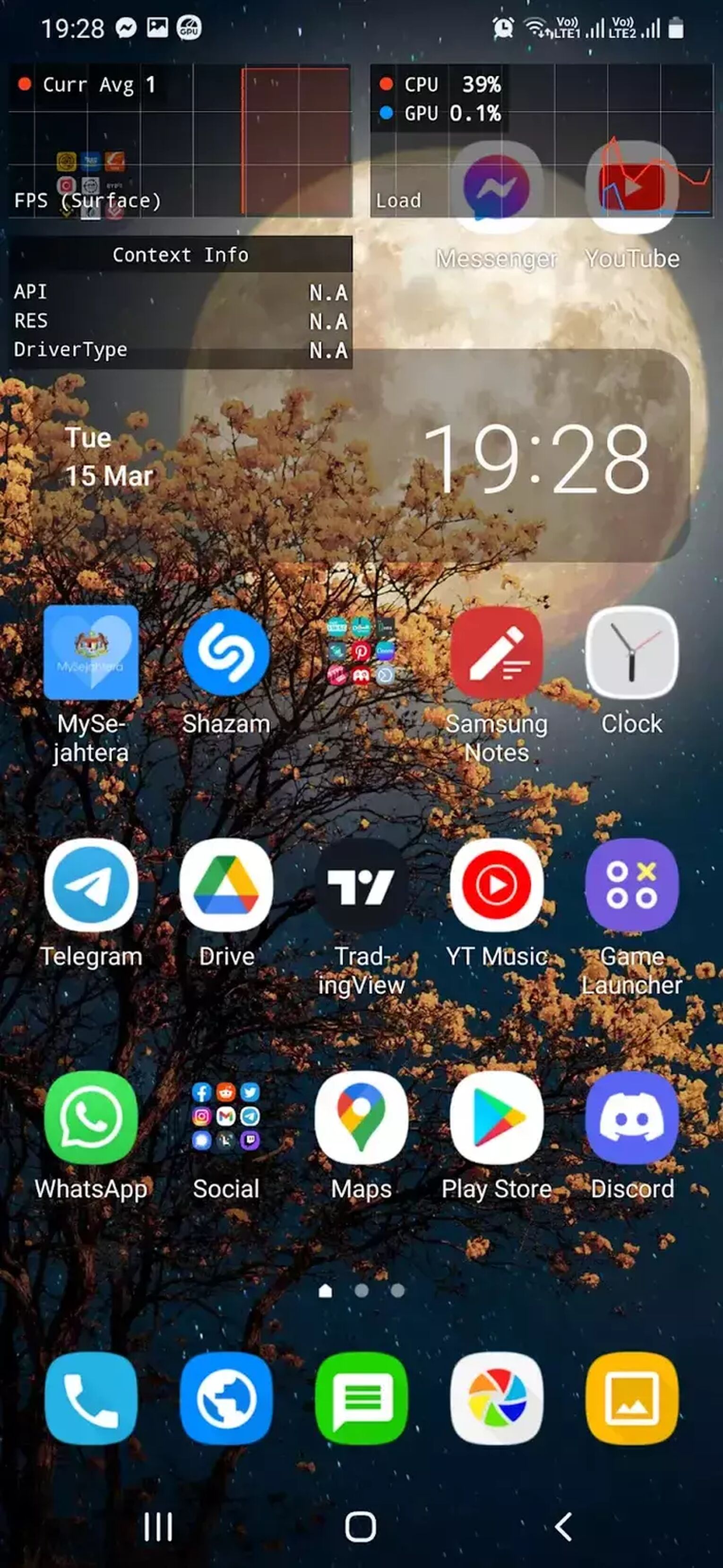
- Access your phone’s general settings
- Find [Developer Options] and toggle it on
- Scroll down and select [GPUWatch]
- Toggle it on

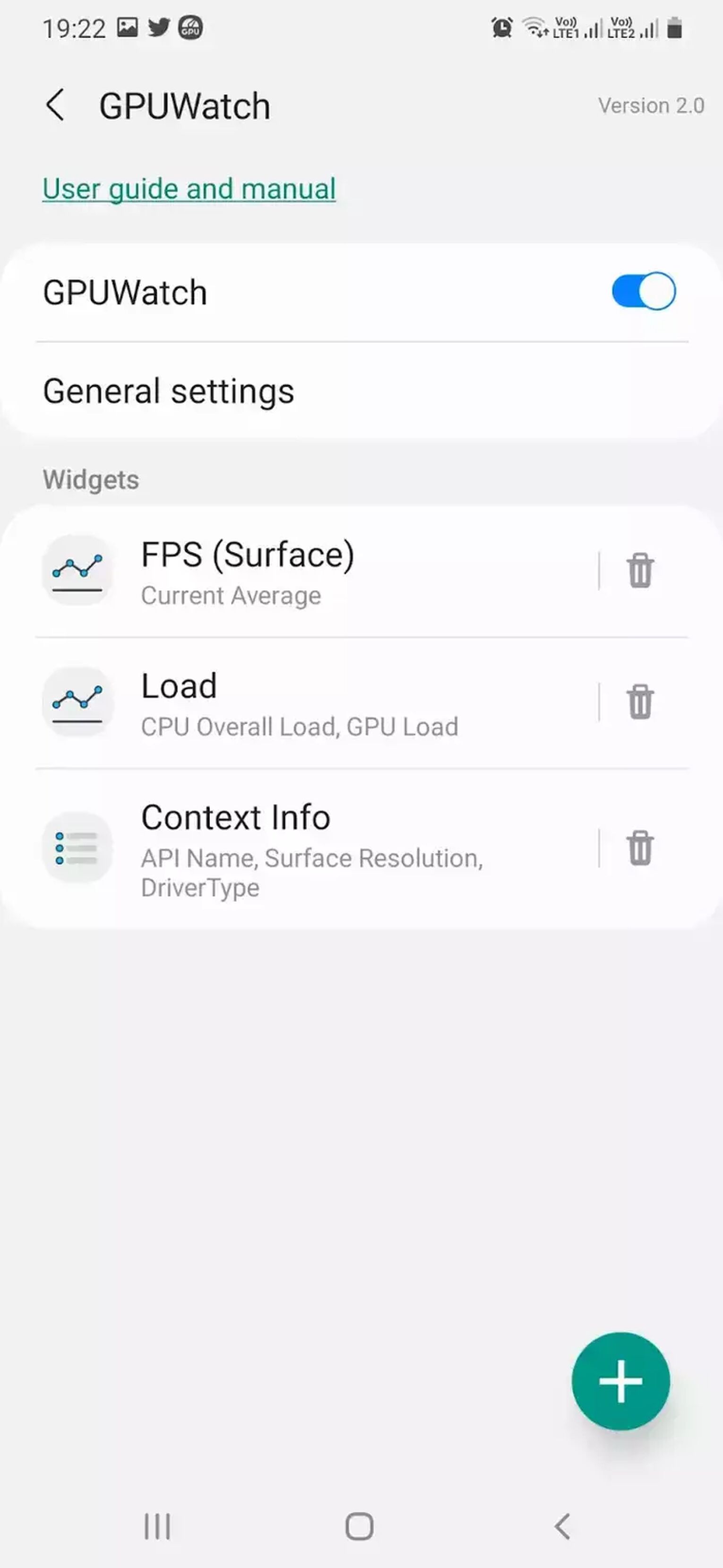
GPUWatch can be hidden and redisplayed from your Notifications Panel, which is a neat little trick. You can also unlock the widgets to arrange each widget the way you like.
XIAOMI / POCOPHONE
If you’re a Xiaomi and Pocophone user, then you’re in luck. Not only is Xiaomi’s FPS display cleaner to look at, but its sleek design allows you to also comfortably game and measure your FPS at the same time.
Activating the frame rate tool on Xiaomi requires you to unlock its Developer Options. Here are 5 easy to follow steps for you:
- Access your phone settings.
- Find [About phone] and tap on your MIUI version for 7 times.
- Visit [Additional settings] and select [Developer options].
- Scroll and select [Power options].
- Toggle on your FPS display bar by starting [Frame Rate Monitor Tools].
As usual, you can turn off the tool if you don’t want to display your game performance stats anymore.
And there you have it, four different ways to find out your FPS performance for Among Us.
Are there other ways to find my FPS in Among Us?
You can also use Fraps, a recording and benchmarking software, to discover your in-game FPS on PC. We talked about it in our article: How to easily show your FPS in Dota 2 and Halo Infinite.
On Android, you can opt for third-party apps to measure your FPS for Among Us. However, please understand the security risks involved, and that most third party apps tend to become ineffective with each new Android update. Therefore, we suggest using your native tools as they’re safe, simple and effective.


.svg)