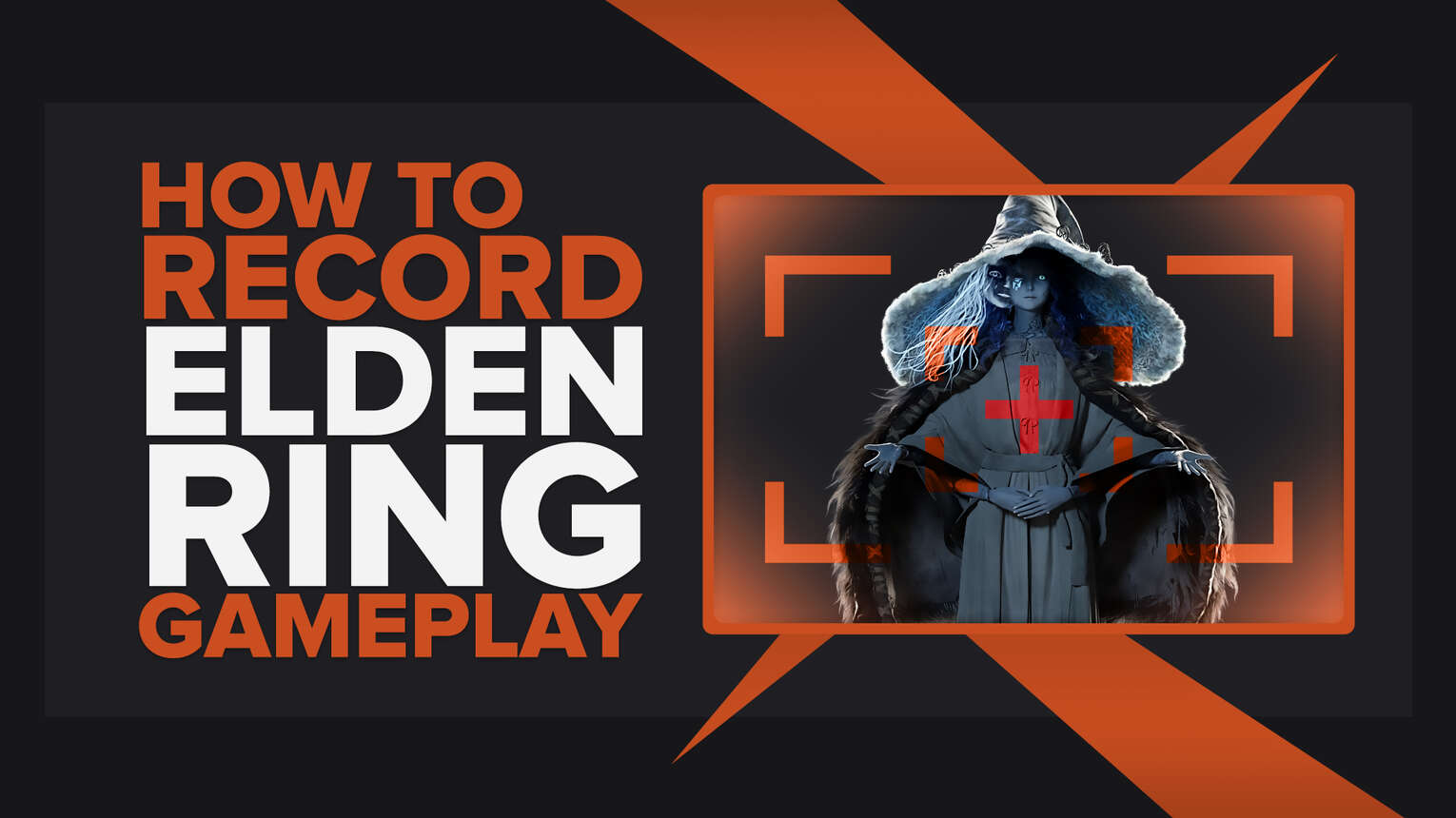
Whether you'd like to capture Elden Ring gameplay to guide others through the game or simply want to record clips of boss battles and some extreme action, there are many ways to accomplish that. This article will show you how to record Elden Ring gameplay videos and clips on each available device, so let's get down to business.
What’s The Best Way To Record Elden Ring Gameplay and Clips?
We've picked our top two gameplay recording programs: Powder and Gazoom. The first one, Powder, uses artificial intelligence to capture the best moments in your games and clip them for you. The second program, Gazoom, is also full of features. Not only can you use this on your computer, but you can also use it on your mobile app to edit videos while you are out and about!
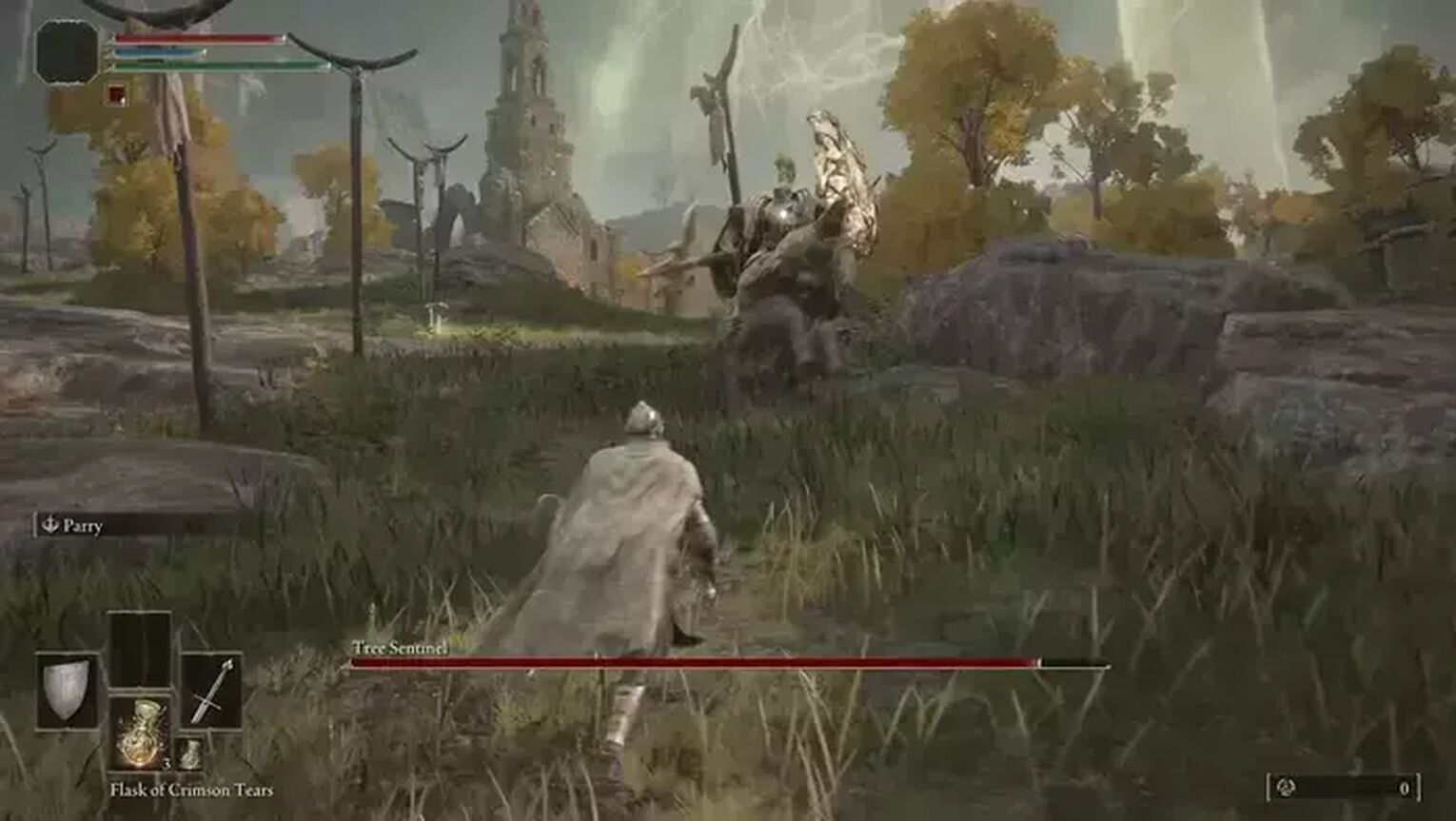
If you're looking for something more simplistic, you can always opt for GeForce Experience or Radeon ReLive, depending on your graphic card. Most probably, you already have one of these two installed on your PC.
How To Record Elden Ring Clips In A Few Clicks?
While not the greatest possible way of recording Elden Ring gameplay, using the Xbox Game Bar is undoubtedly the most uninvolved. According to the Elden Ring's minimum requirements, players need to have at least Windows 10, which has Xbox Game Bar already featured, meaning you won't have to download, install or set up anything to begin recording.
So whenever you want to capture Elden Ring videos or clips, all you gotta do is hold down the Windows button+ Alt + G on your keyboard simultaneously and click on the "Record" button .

If this is your way of recording the Elden Ring gameplay, you can find the captured Elden Ring videos and clips in the C:\Users\username\Videos\Captures folder.
The Best Methods Of Recording Gameplay and Clips In Elden Ring
In the pile of software made for recording the Elden Ring gameplay, we had to hand-pick and single out some of them, or this article would be so long that no one would ever read it thoroughly.
Our choices of recording software are tried and tested, so we are absolutely sure about them, mainly because Elden Ring requires a powerful rig for smooth gameplay and an even more powerful rig for stable recording in high resolutions without any FPS drops.
So let's see which are the best methods of recording the Elden Ring gameplay videos and clips. But first, if you're interested in more similar articles, check this one out and learn how to record Apex Legends gameplay.
Method #1: Nvidia GeForce Experience
If your PC has Nvidia graphic card and you'd like to record Elden Ring using the GeForce Experience, here's how to do it:
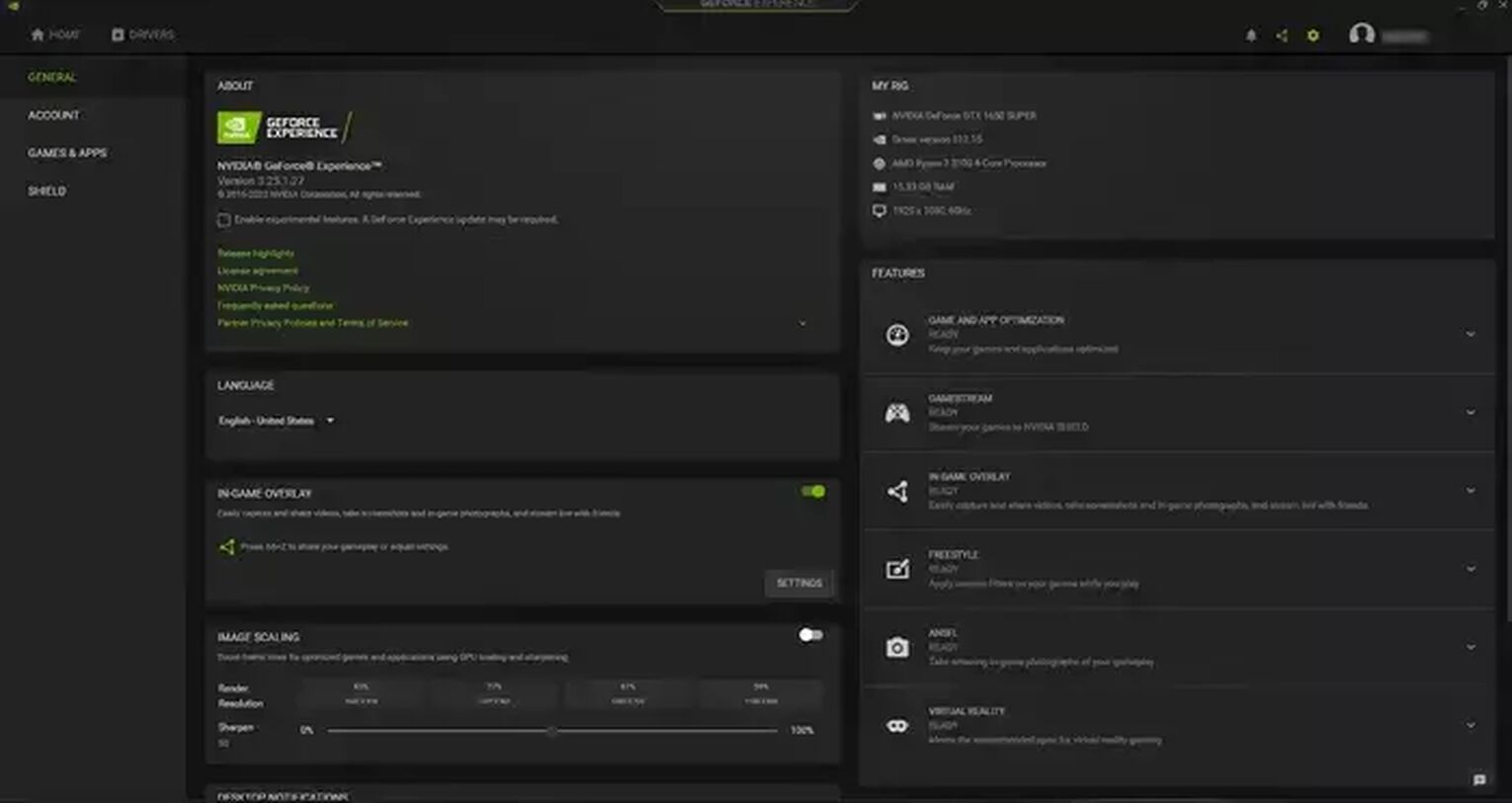
- Download the current version of the software, and once you install it, it will run automatically.
- In the GeForce Experience main menu, you'll notice a settings cog icon in the upper right corner - click on it.
- Enable the in-game overlay by ticking the green button .
- Select "Settings" below the "in-game overlay" tab, and you'll notice various options like default video storage folder, keyboard hotkeys, and such.
- Once you set those up, head back to the main menu of "Settings" and choose the "Video capture" option.
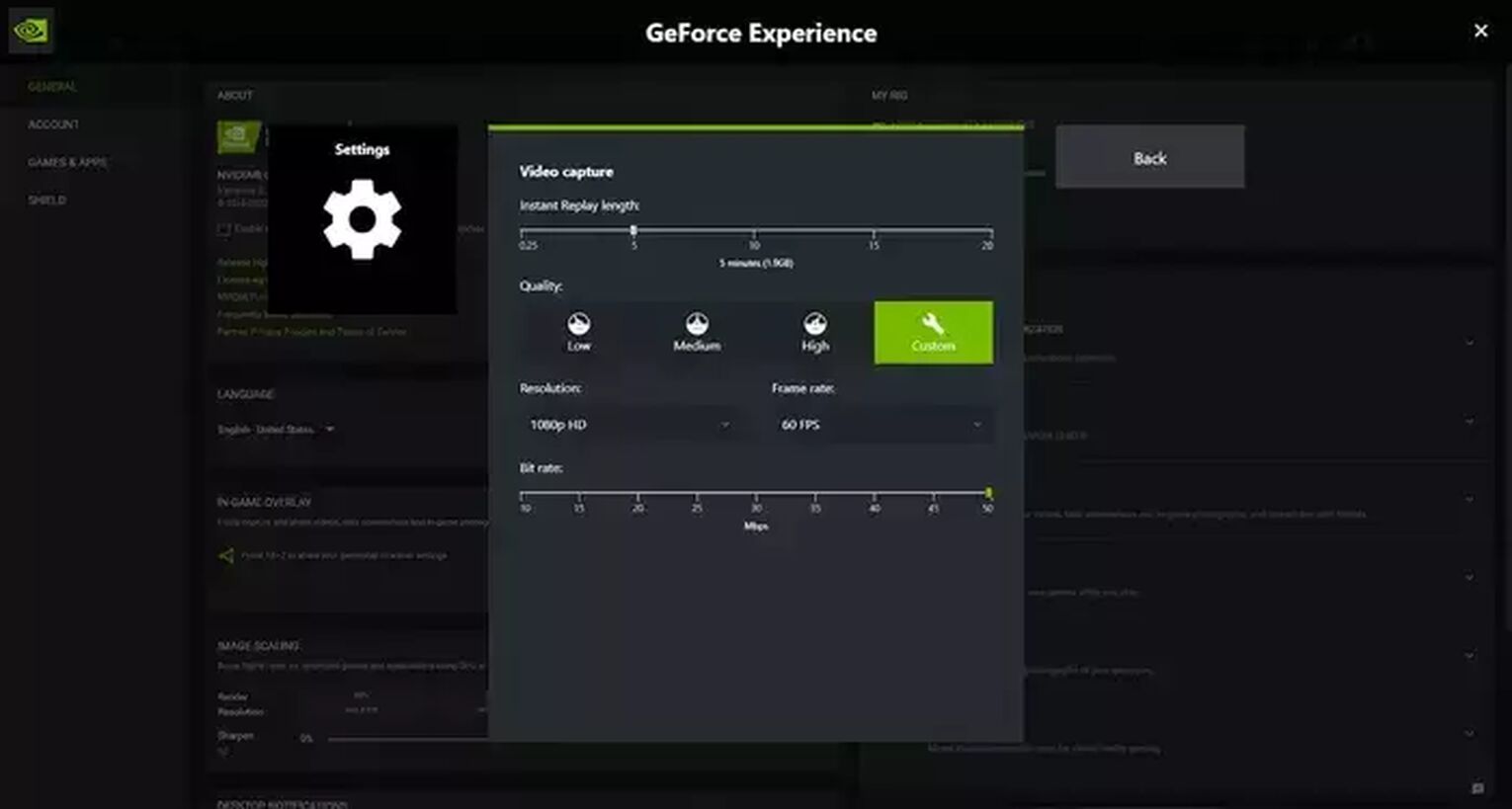
These are the most crucial settings for recording Elden Ring via GeForce Experience because now you can change frame rate, bit rate, resolution, video quality, length of the clips, and much more. Keep in mind that these settings are automatically set already, so you won't have to change them unless you don't like them.
Whenever you want to record Elden Ring using the GeForce Experience, simply press the keyboard hotkey (Alt + F9 for manual recording or Alt + F10 for clips), and there you are. To find these Elden Ring videos and clips, head to the C:\Users\<Username>\Videos folder.
Method #2: Radeon ReLive
And if your PC has AMD GPU and you'd like to record Elden Ring with the Radeon ReLive, here's how you can do it:
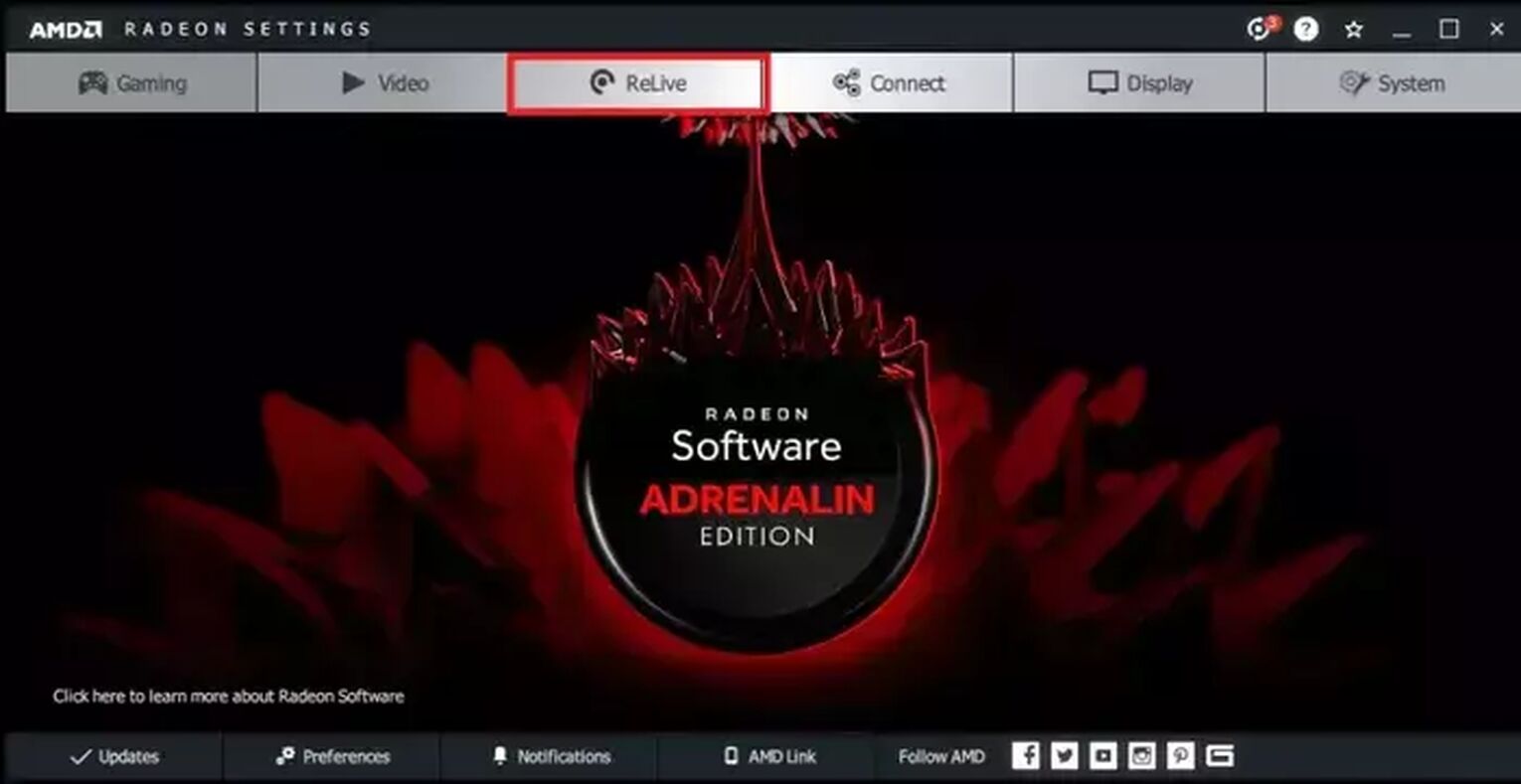
- Download the Radeon Software Crimson ReLive Edition from the official AMD website. Install the software, and you'll then need to restart your PC.
- Once you restart your PC, open the AMD Radeon settings and select the ReLive tab.
- Enable the ReLive function by ticking the button .
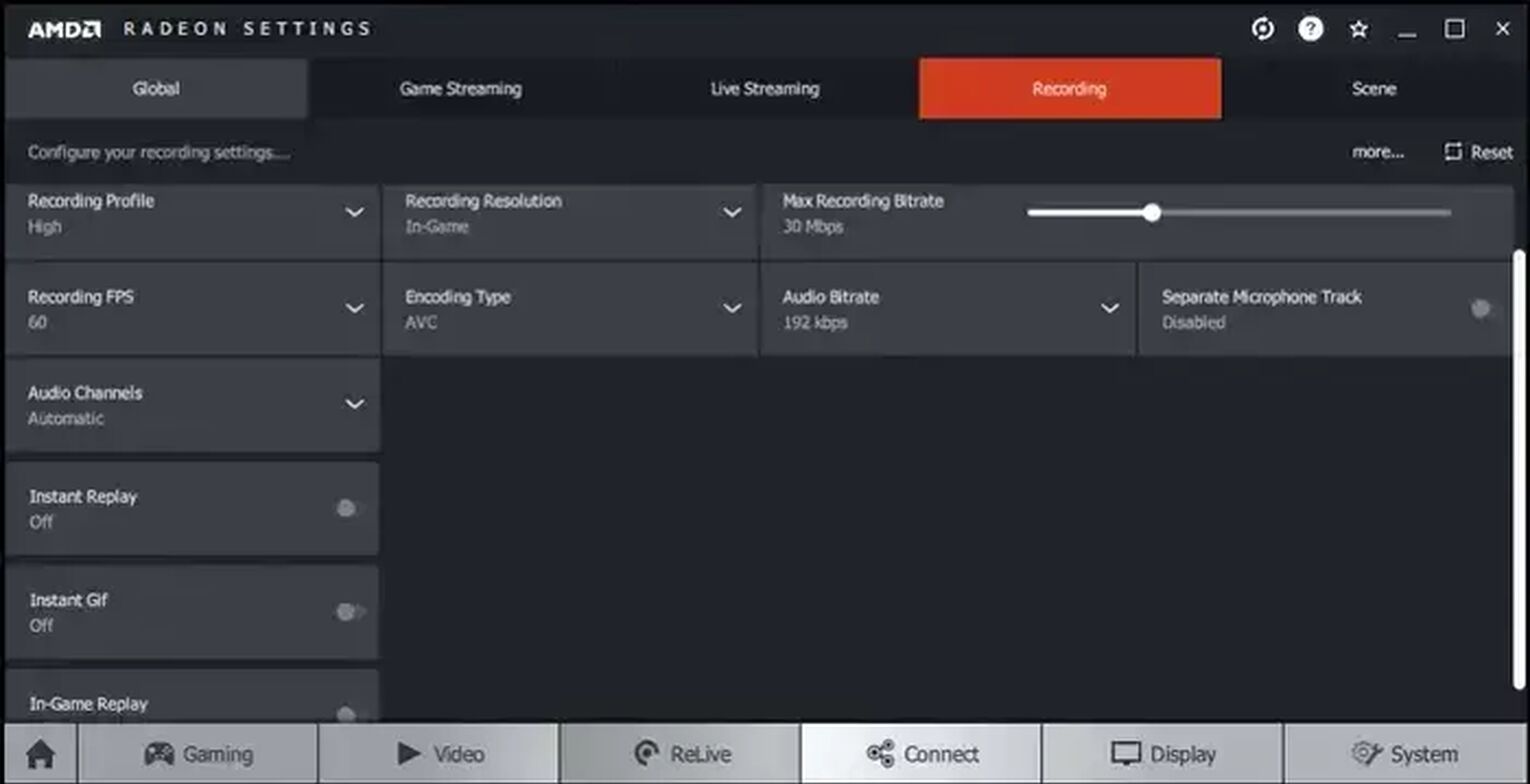
As you can see from the screenshot, there are now various settings you can change here, and they are all located in one menu, which is very convenient. You can create different recording profiles and change them in just a few clicks. Furthermore, Radeon ReLive has some interesting options, such as creating an instant GIF, which can't be found on other pieces of recording software.
Whenever you're ready to record Elden Ring gameplay using the Radeon ReLive, press the Ctrl + Shift + R hotkey on your keyboard (default settings). To find those Elden Ring videos and clips captured via Radeon ReLive, go to the C:\Users\<Username>\Videos\Radeon ReLive folder.
Method #3: Open Broadcaster Software
If neither of the above recording options isn't your preferred choice, and you prefer OBS instead, here's how to record Elden Ring using this software:
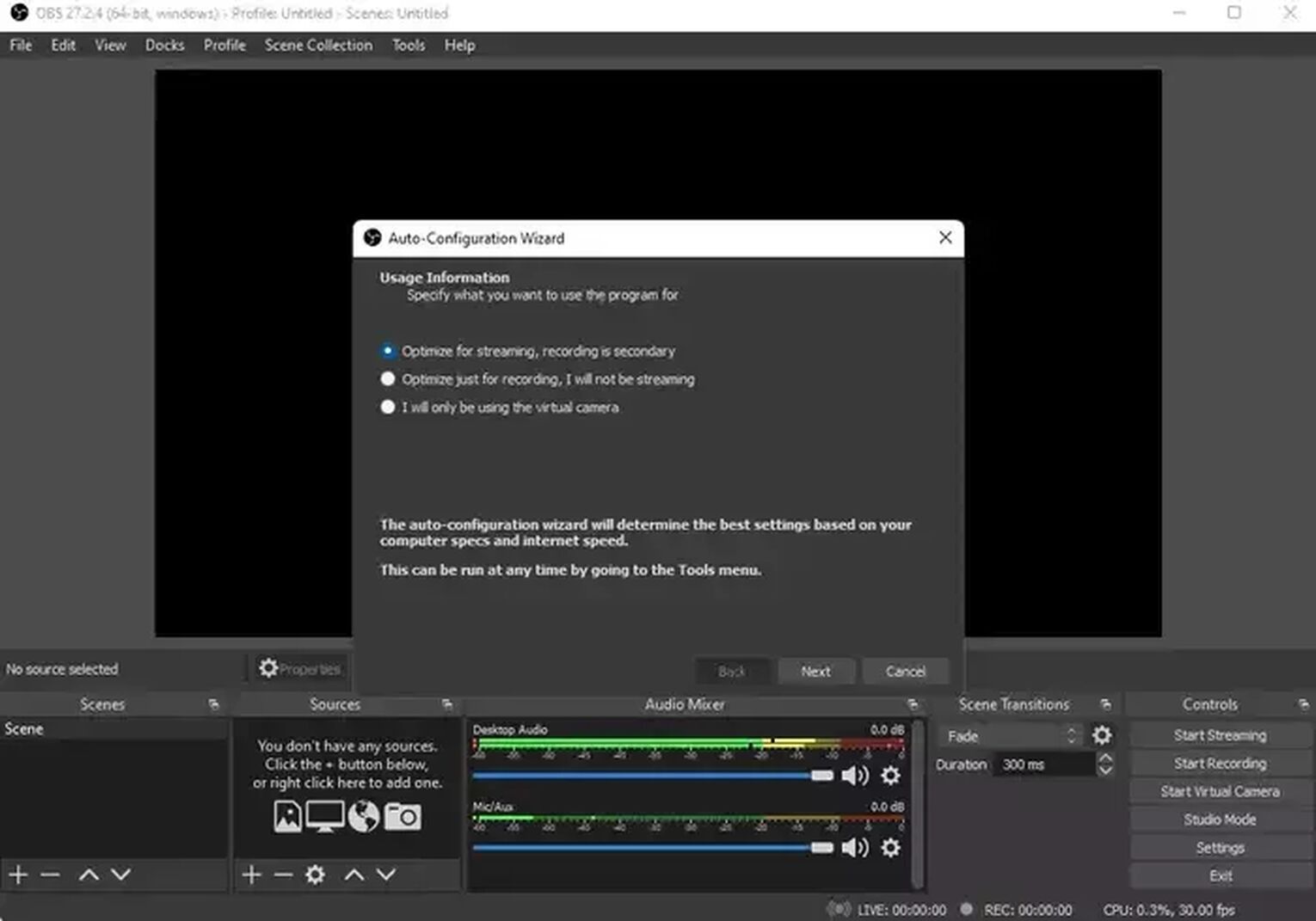
- First, download the newest version of the OBS and install it. Once you run it, you'll receive a one-time-only auto-configuration wizard prompt. Even though you can skip it, we advise you to get through it because it will automatically set up things for you, so you won't have to deal with it.
- Once you're finally in the main menu of OBS, click on the + icon found below the "Sources" tab.
- Click on a "Game capture" option, enter whatever name you wish, and confirm it.
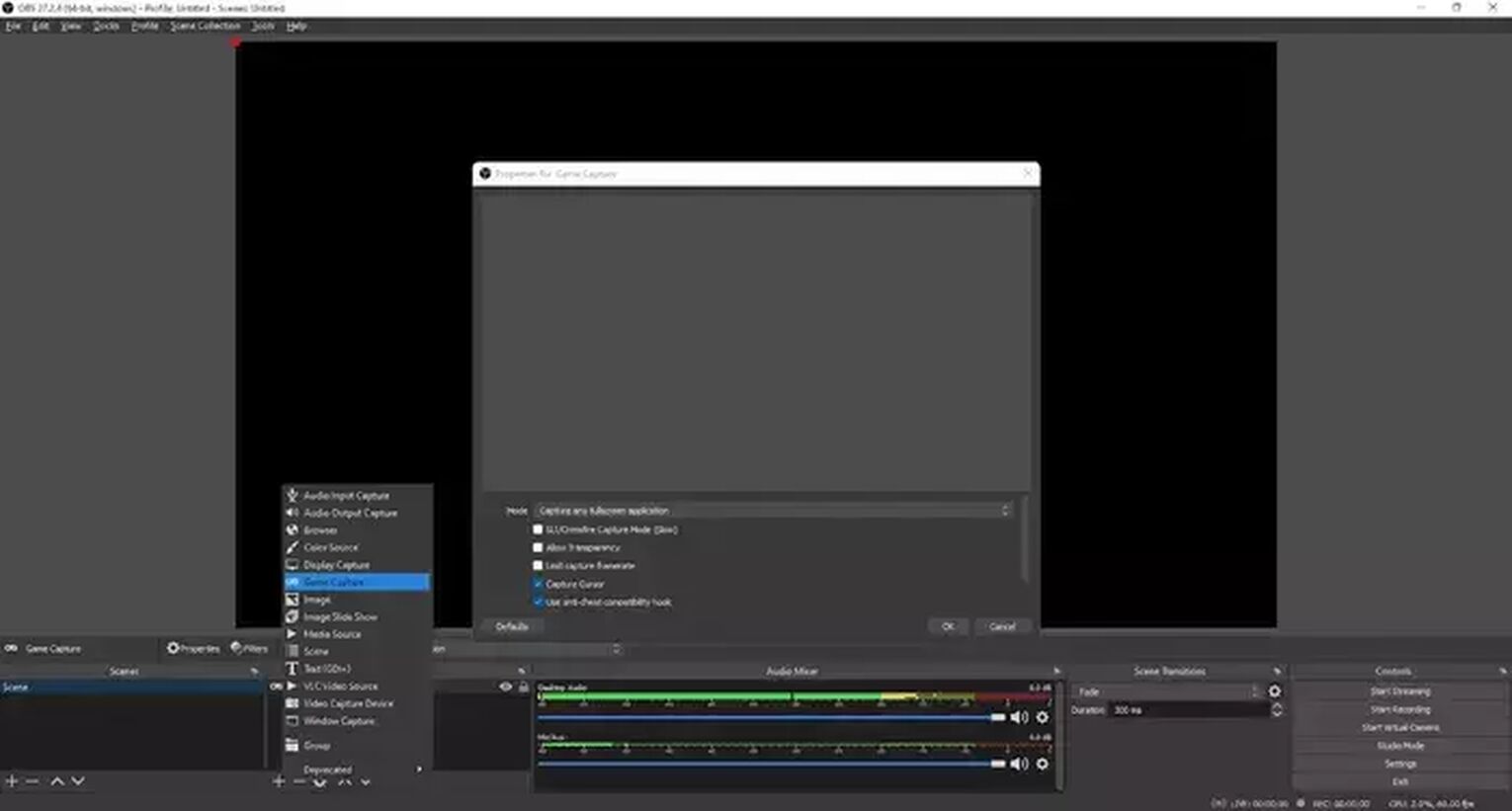
For those who decided to skip the auto-configuration wizard despite our advice not to, it's possible to change everything manually by clicking on "File" and then selecting the "Settings.”
Here, you can change the advanced video, audio, hotkey, and other settings in a few clicks. To begin recording Elden Ring gameplay using the OBS, press the keyboard hotkey (which you need to set up first) or click on "Start Recording" from the main menu of OBS.
To find the Elden Ring videos and clips recorded through OBS, head to the C:\Users\<Username>\Videos folder.
In addition to all of the above, OBS is a fantastic choice for streaming on Twitch, YouTube Gaming, and other streaming platforms, particularly because of the easy integration and various options. So keep that in mind if you're considering streaming Elden Ring through OBS.
How To Record Elden Ring Gameplay On Xbox
Unlike capturing Elden Ring videos or clips on the PC, doing the same thing on the Xbox is much more comfortable. To begin recording, you have to press down the dedicated share buttonfound in the middle of a controller and press it down again to stop recording.

How To Record Elden Ring Gameplay On PlayStation
The process is nearly the same for PlayStation as for the Xbox, and if you'd like to record Elden Ring gameplay on your PlayStation console, simply press the share buttonfound above the arrows two times and press it two times again to stop recording.
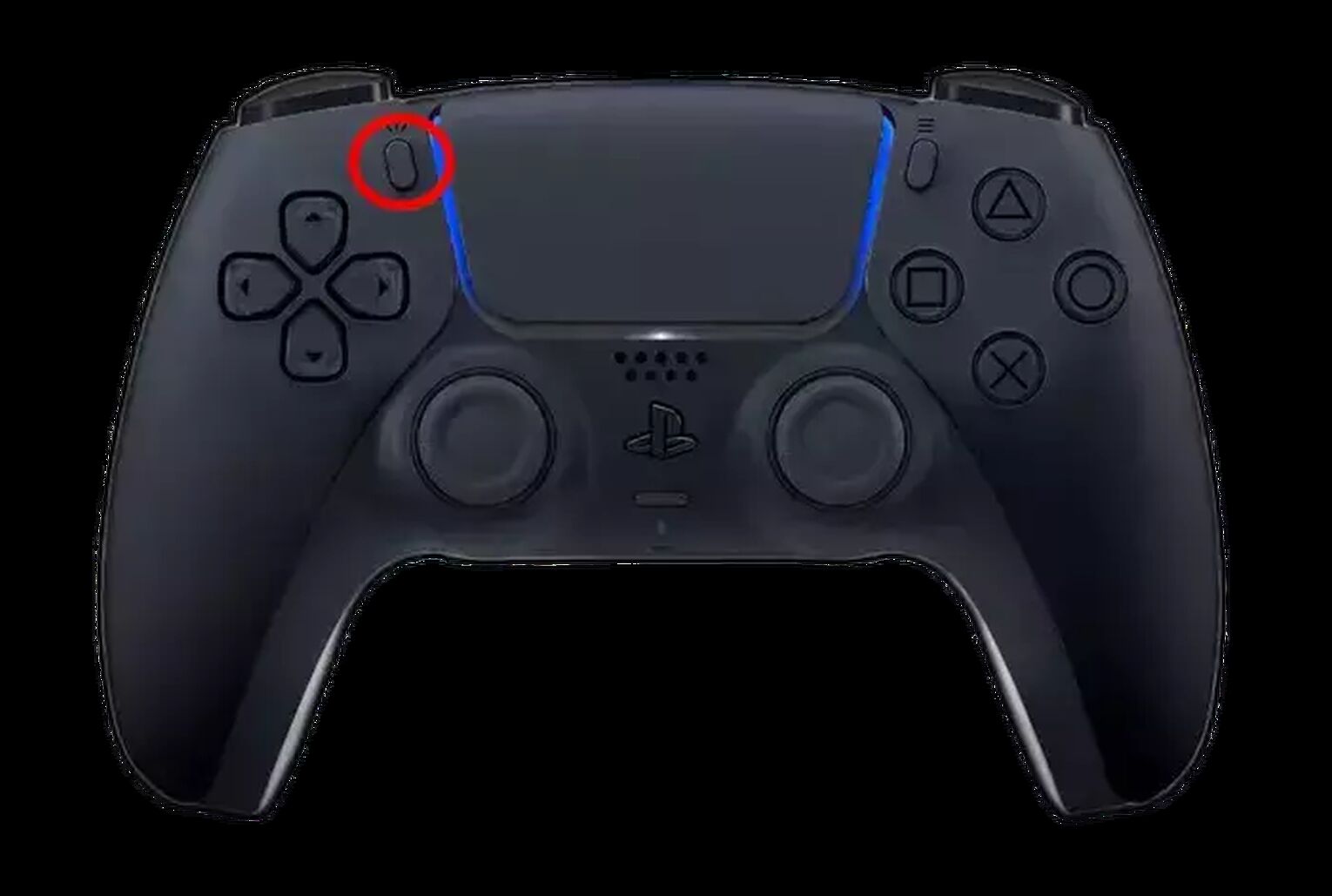
Other Mentionable Ways Of Recording Elden Ring Gameplay
These are the other ways we couldn't include as our favorites that are still worth mentioning:
- Adobe Captivate (The best choice for recording guides and walkthroughs, but it comes with a pricey monthly subscription)
- Outplayed (Perfect for automatically capturing the best Elden Ring action highlights, but not that great for recording the long videos)
- Action! (Recorded videos are compressed up to 20 times, but it's not free)
- Shadowplay (Intuitive and feature-rich software, but only works with Nvidia graphic cards)
- Fraps (Small in size and yet very powerful, but the recorded videos are way too big in size)
All in all, there's simply no flawless piece of software for recording the Elden Ring gameplay. Each has some downsides, but they are still good enough and will get the job done no matter which one you choose.


.svg)


![How to make Elden Ring Fullscreen Quickly [Solved]](https://theglobalgaming.com/assets/images/_generated/thumbnails/63841/6265cc0666bcd6d79bf4ed4d_how20to20make20elden20ring20fullscreen_03b5a9d7fb07984fa16e839d57c21b54.jpeg)

![[Solved] How to improve your FPS in Elden Ring in a few clicks](https://theglobalgaming.com/assets/images/_generated/thumbnails/341609/how-to-increase-fps-elden-ring_03b5a9d7fb07984fa16e839d57c21b54.jpeg)
