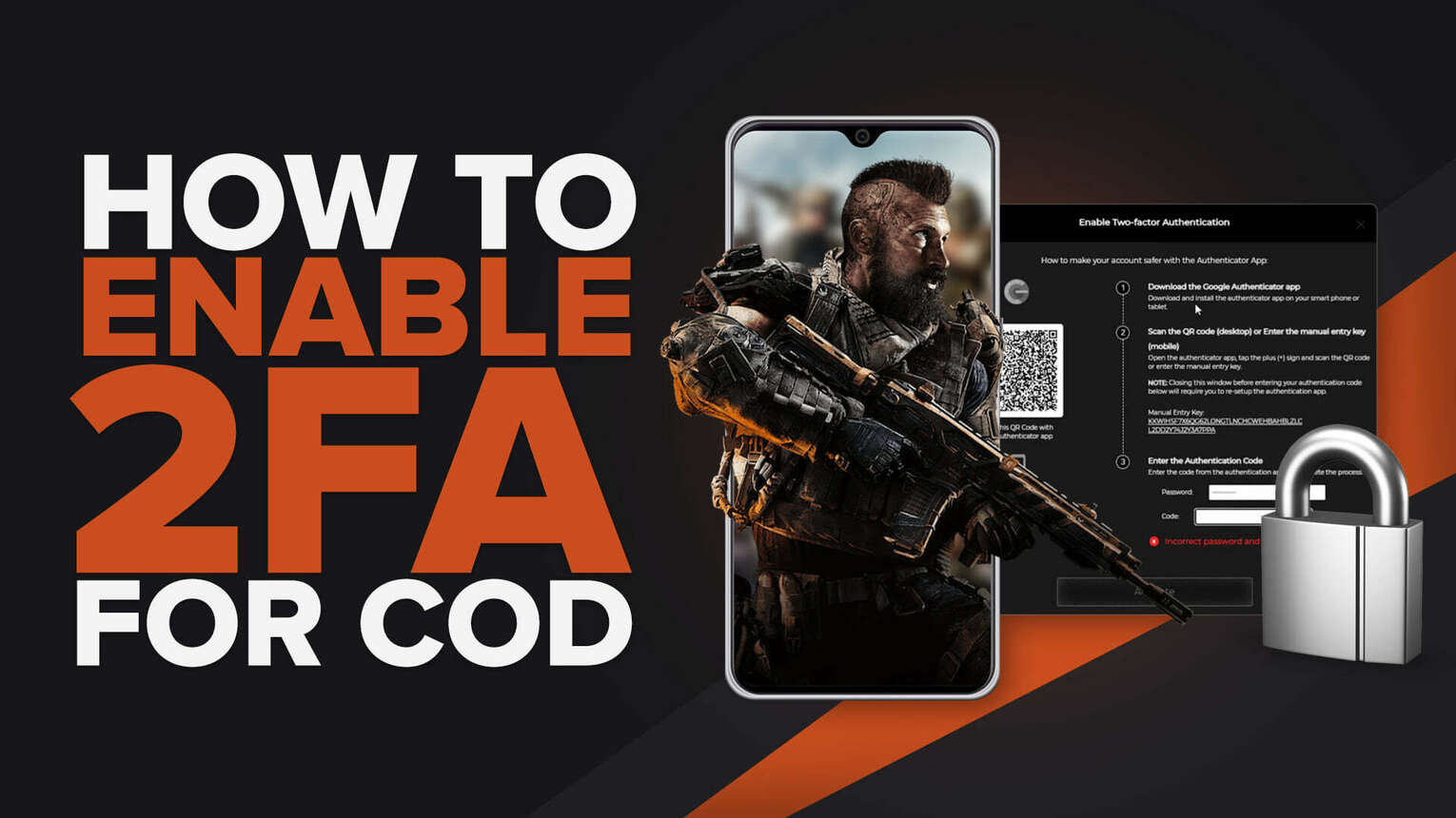
It's always important to keep your account as secure as possible, especially if you have learnt how to make money while playing COD (read our article on how to earn money while playing COD for more info).
Whether you need to protect those Call of Duty Points (CP), your battle pass, or simply want to secure your account with another layer of protection, 2fa is the way to go. Introduced to every Activision account in 2020, two-factor authentication on your Call of Duty account is the way to get secured.
What is 2fa in COD?
2fa, standing for two factor authentication, requires users to use another device or app, in this case the google authenticator app, to secure their profiles.
Often used in banking and other online services that require an extra layer of security, 2fa has recently been sweeping across other services for additional security purposes, most recently being added to the PlayStation account.
Along with simply adding extra protection to a player's Call of Duty account, 2fa was initially introduced to each player's Activision account to combat cheaters and hackers in Call of Duty Warzone and Modern Warfare.
How to Enable Two Factor Authentication?
As two factor authentication requires an external device to your PC, Playstation, or Xbox, you will need to have another device ready before beginning your two factor authentication setup.
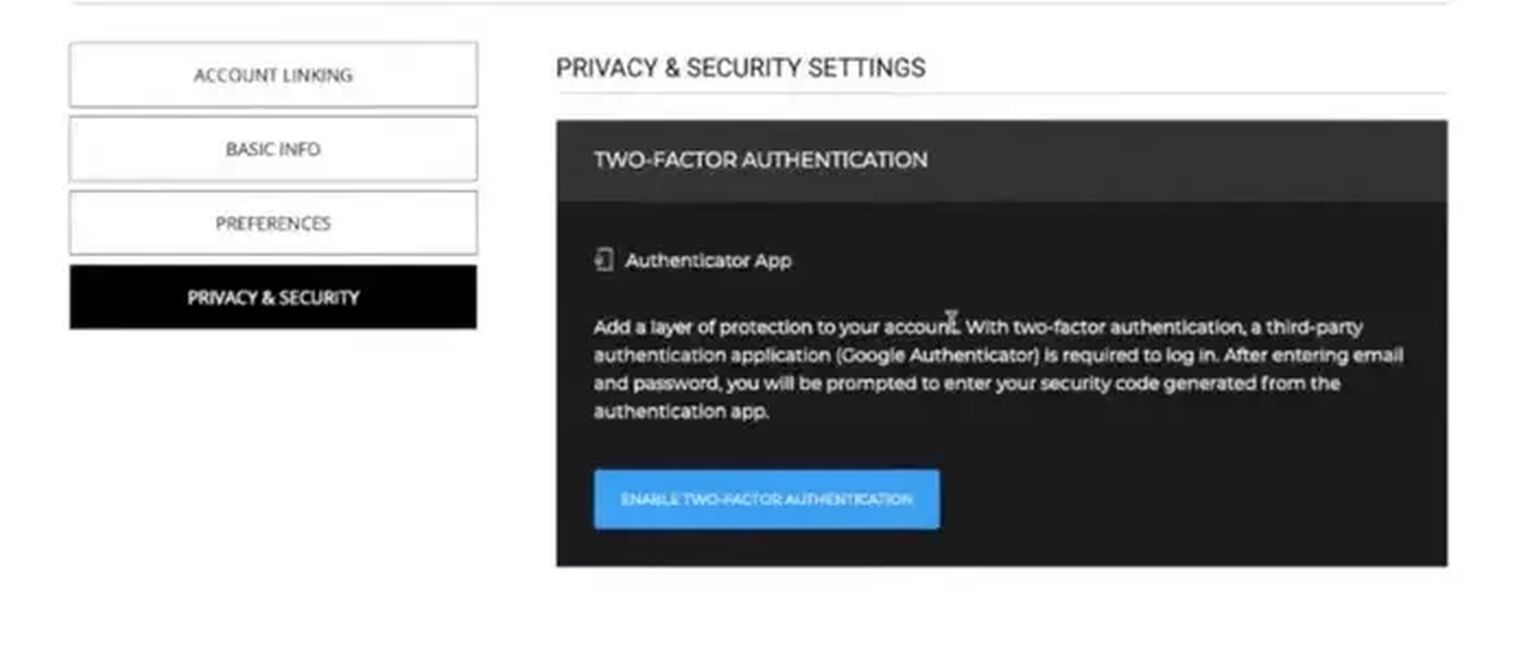
- First, simply download the Google authenticator app to your smartphone, tablet, or other device
- Next, log in to your Activision account
- You will need to go to the "Privacy and Settings" section of your account, and then select "Enable Two Factor Authentication"
- Activision will then send you a confirmation email to the address you have linked to that Call of Duty account. Go into your inbox and enter the code provided in the email into your Activision account
- Next, open your Google authenticator app and press the plus sign (+) For Desktop: If you are accessing your Activision account details via desktop, press "Scan a QR code" on your Google authenticator app and use your device to scan the QR code on your computer screen. For Mobile: If you are accessing your COD account via your mobile device, tap "enter a setup key" and enter the Manual Entry Key
- In your Google authenticator app, press "Add Account" - this will add your Activision account to the authentication app
- Next, you will need to log back in to your Call of Duty account to complete the process. Enter your Activision password, and then enter the 6 digit authentication code shown on the Google authentication app (This will be listed under "Activision'' Or "Activision Publishing"
- Simply select "Activate" to complete your Call of Duty two factor authentication
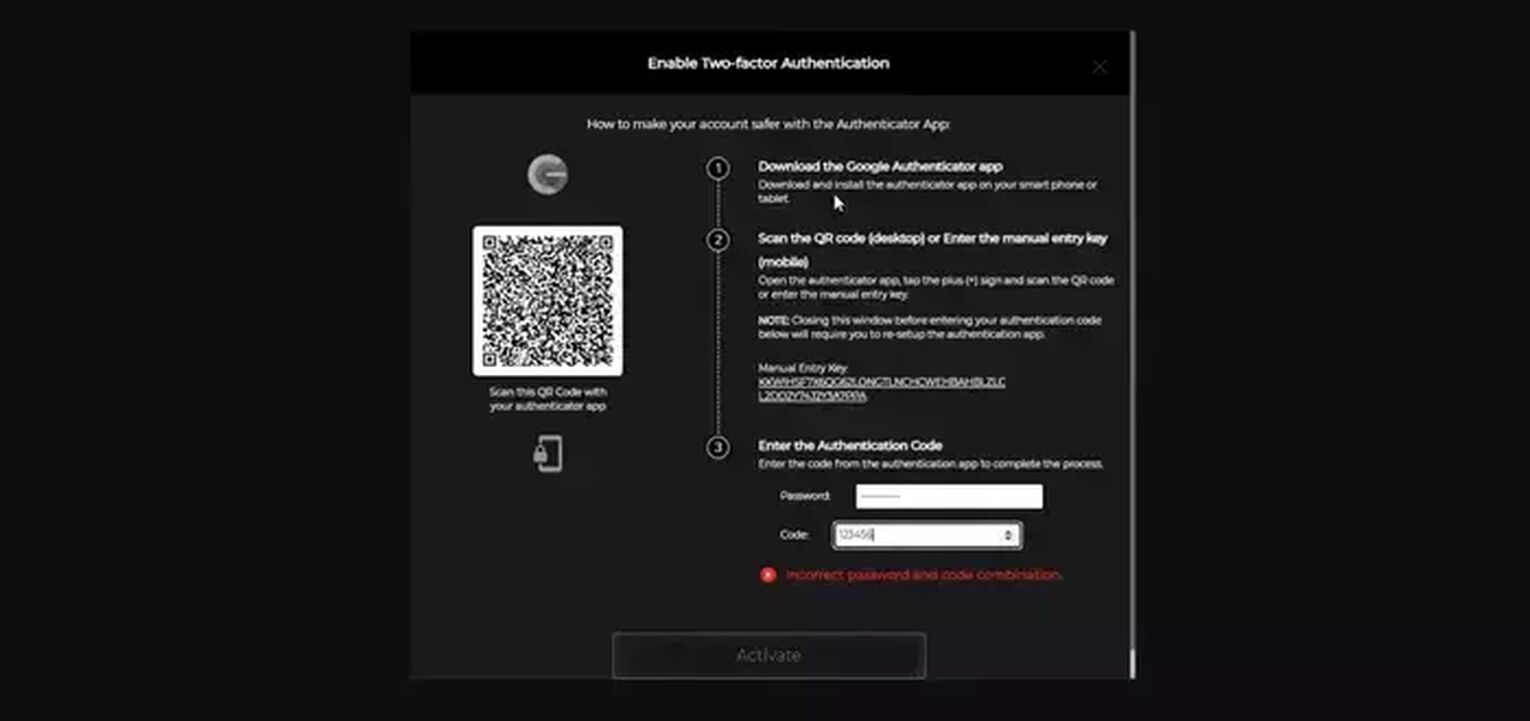
With all this done, your Call of Duty two factor authentication is complete, and your account is secure. Make sure to remember your password to sign in with, and always have your mobile device ready to help you verify your account.
Each code on your app will appear for just 30 seconds before expiring, so remember to refresh the app and reset the code if you have taken too long, or if the code does not work.
With your account secure, you're ready to jump into a game, and why not do it in cinematic style? Check out our article on how to make Call of Duty Warzone fullscreen for the complete experience.
What If I Can't Access My Google Authenticator App?
Luckily, if you can't access your Google authenticator app, the solution is just as simple as showing your FPS while you play (check out our article on showing your FPS in Call of Duty Warzone for more).
After enabling two factor authentication, Activision will give you ten backup codes. It's important that you remember or store each backup code, as they will help you get in when your app isn't working or available.
Simply log in normally using your normal email and password, and then use a backup code in place of the authenticator code you would usually use. Remember, each of the backup codes can only be used once, so remember to delete or cross them out once used.
What If I Run Out of Backup Codes?
If you are about to use up your final backup code, then there is a way to get new ones. Once logged in using the final code, you should disable and then re-enable two factor authentication. Upon re-enabling you will receive a new batch of ten codes.
Unfortunately, if you have already used all of your codes and are currently signed out of your account, you will need to contact Activision support to get assistance in regaining control of your account. You can find Activision support here.
Remember, with the ability to gift battle passes and COD points on Call of Duty Warzone, having a locked down account is more important than ever. With your two factor authentication enabled, you can head into this Warzone season confident that every skin you earn is yours to keep!


.svg)


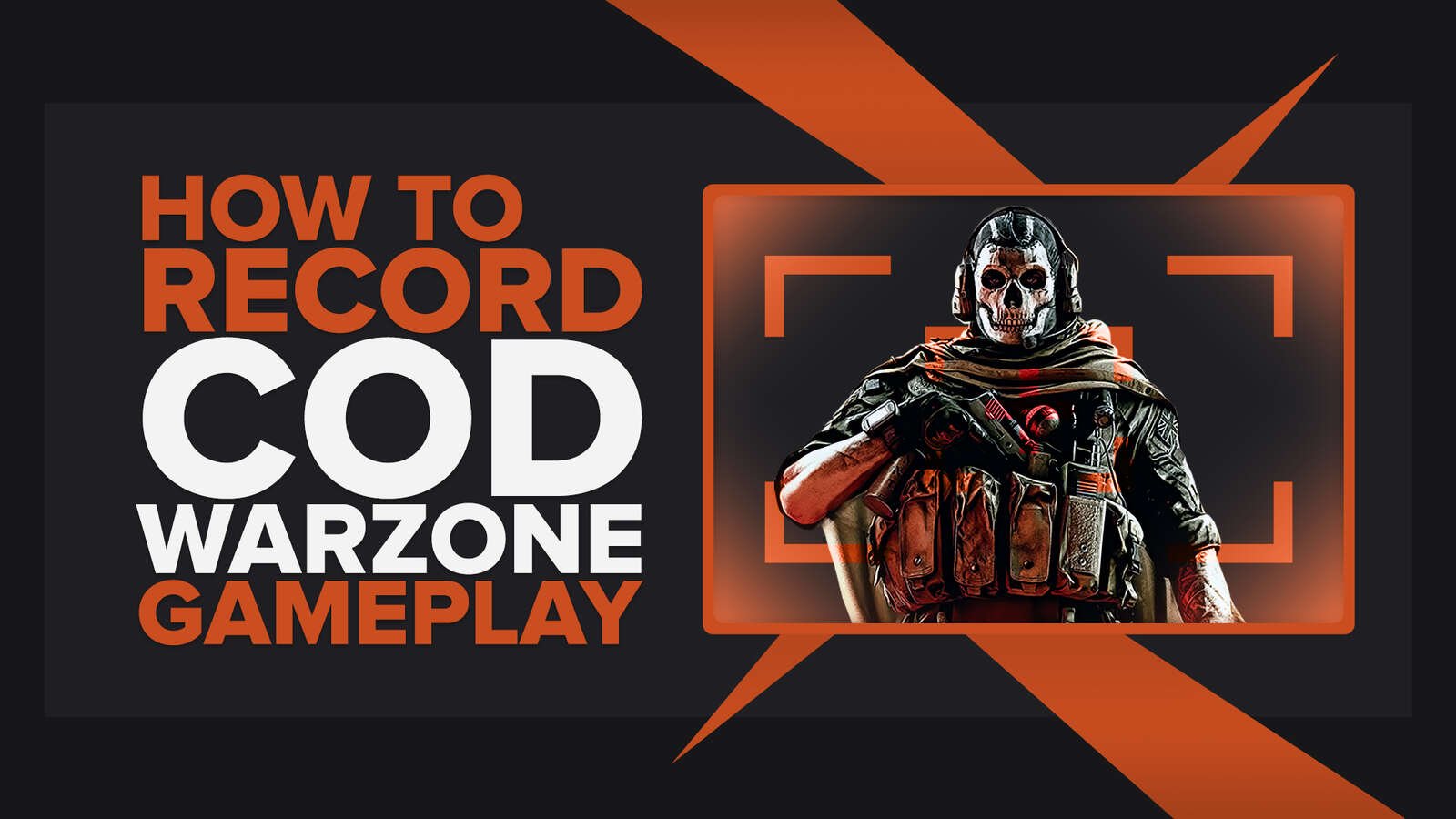

![How to Level Up Fast in COD Mobile [7 Tips]](https://theglobalgaming.com/assets/images/_generated/thumbnails/550517/how-to-level-up-fast-on-call-of-duty-mobile-call-of-duty_03b5a9d7fb07984fa16e839d57c21b54.jpeg)
![Is Call of Duty Warzone Cross Platform? [Answered]](https://theglobalgaming.com/assets/images/_generated/thumbnails/340361/IS-CALL-OF-DUTY-CROSS-PLATFORM_03b5a9d7fb07984fa16e839d57c21b54.jpeg)