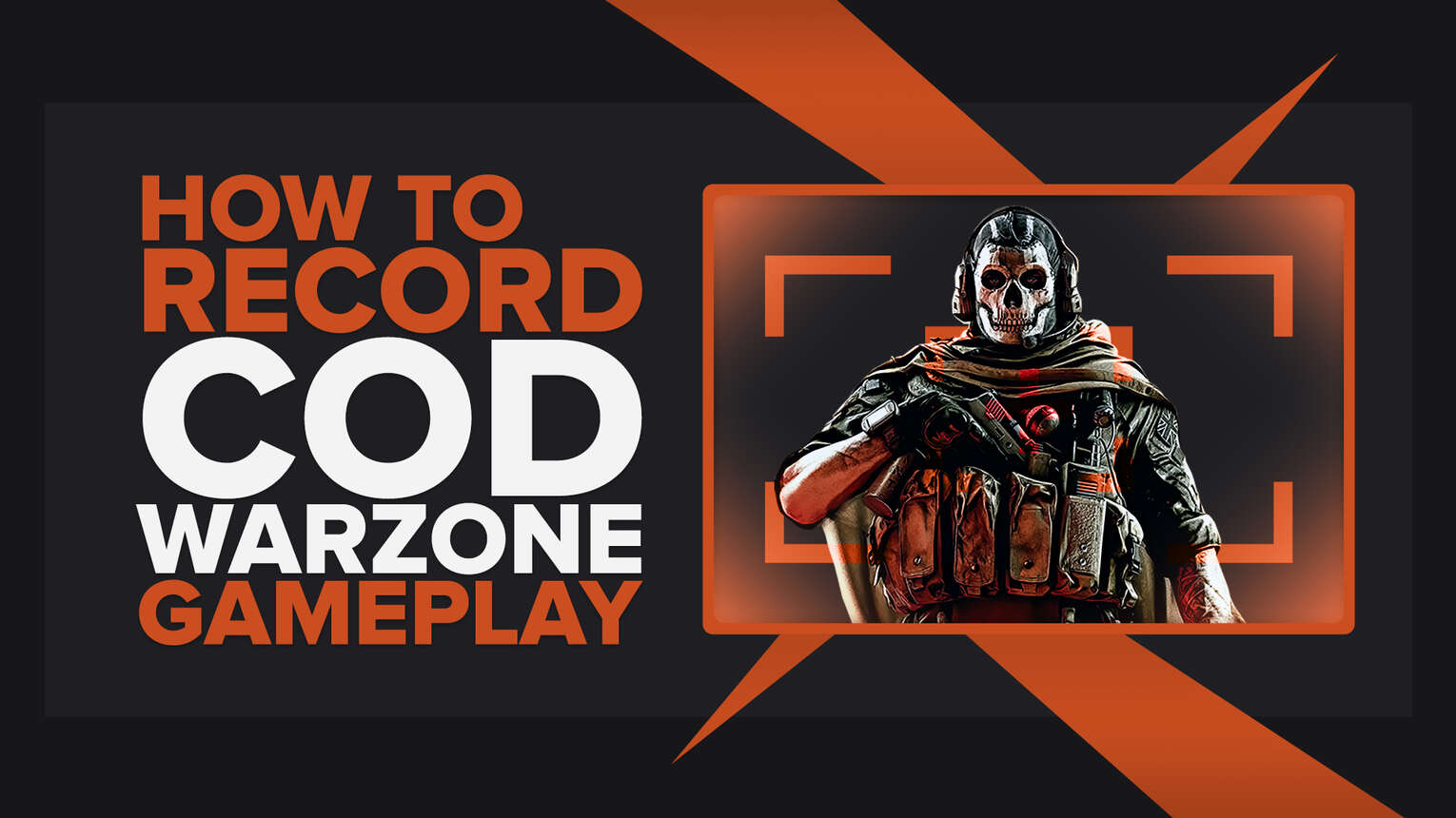
How often were you in a situation where you had some impossible kills in COD Warzone, and when you told someone about your accomplishment, no one would believe you?
You know what they say, pics (or videos), or it didn't happen.
Well, you no longer have to worry about that because we'll demonstrate the best ways of recording Call Of Duty Warzone gameplay videos and clips with minimal effort.
What’s The Best Way To Record Call Of Duty Warzone Gameplay and Clips?
The best way to record Call Of Duty Warzone gameplay is by using the software native to your graphic card - GeForce Experience or Radeon ReLive.
Although these two aren't made exclusively for gameplay recording, they can quite effectively do more than a decent job when it comes to recording Call Of Duty Warzone videos or clips.
How To Record Call Of Duty Warzone Clips In A Few Clicks?
Although this might not be the greatest, it certainly is the most comfortable way to record Call Of Duty Warzone gameplay.
Because Call Of Duty Warzone requires you to have Windows 10 (and above), this means you already have an Xbox Game Bar.
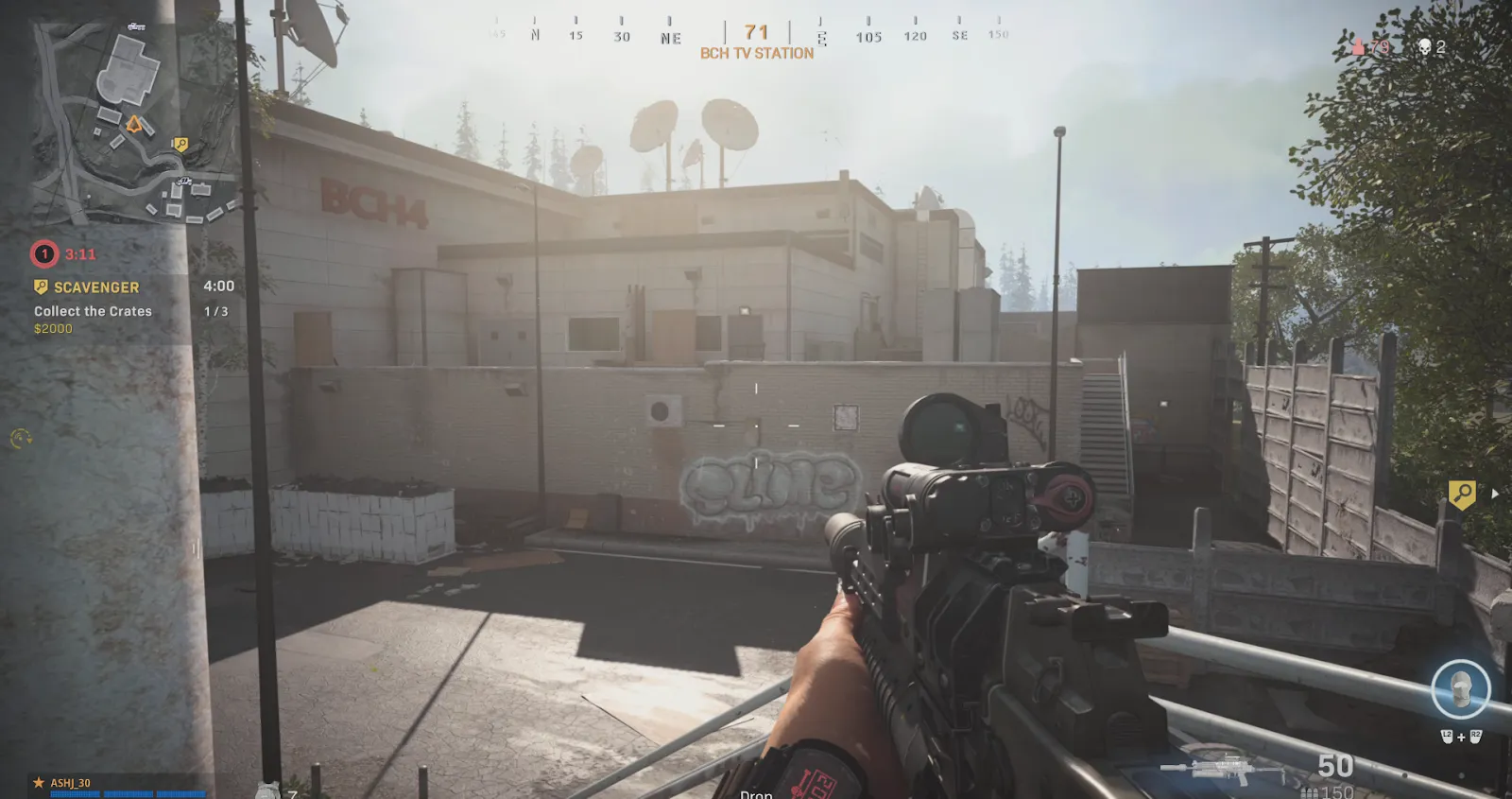
Then all you'll need to do is press the Windows button + Alt + G on your keyboard while playing Call Of Duty Warzone and then click on the red circle.
If you decide to record the gameplay this way, you can find your Call Of Duty Warzone videos in C:\Users\username\Videos\Captures.
The Best Methods Of Recording Gameplay and Clips In Call Of Duty Warzone
Although there's a comprehensive selection of ways to record Call Of Duty Warzone, we had to pin down a few of them and settle for those we're about to show you.
In our opinion, these are the ultimate choice of first-rate pieces of software for recording the Call Of Duty Warzone gameplay videos and clips.
Also, check out our other articles and find out how to record Among Us gameplay or how to record Albion Online gameplay.
Method #1: Nvidia GeForce Experience
Here's how you can record Call Of Duty Warzone gameplay using the Nvidia GeForce Experience:
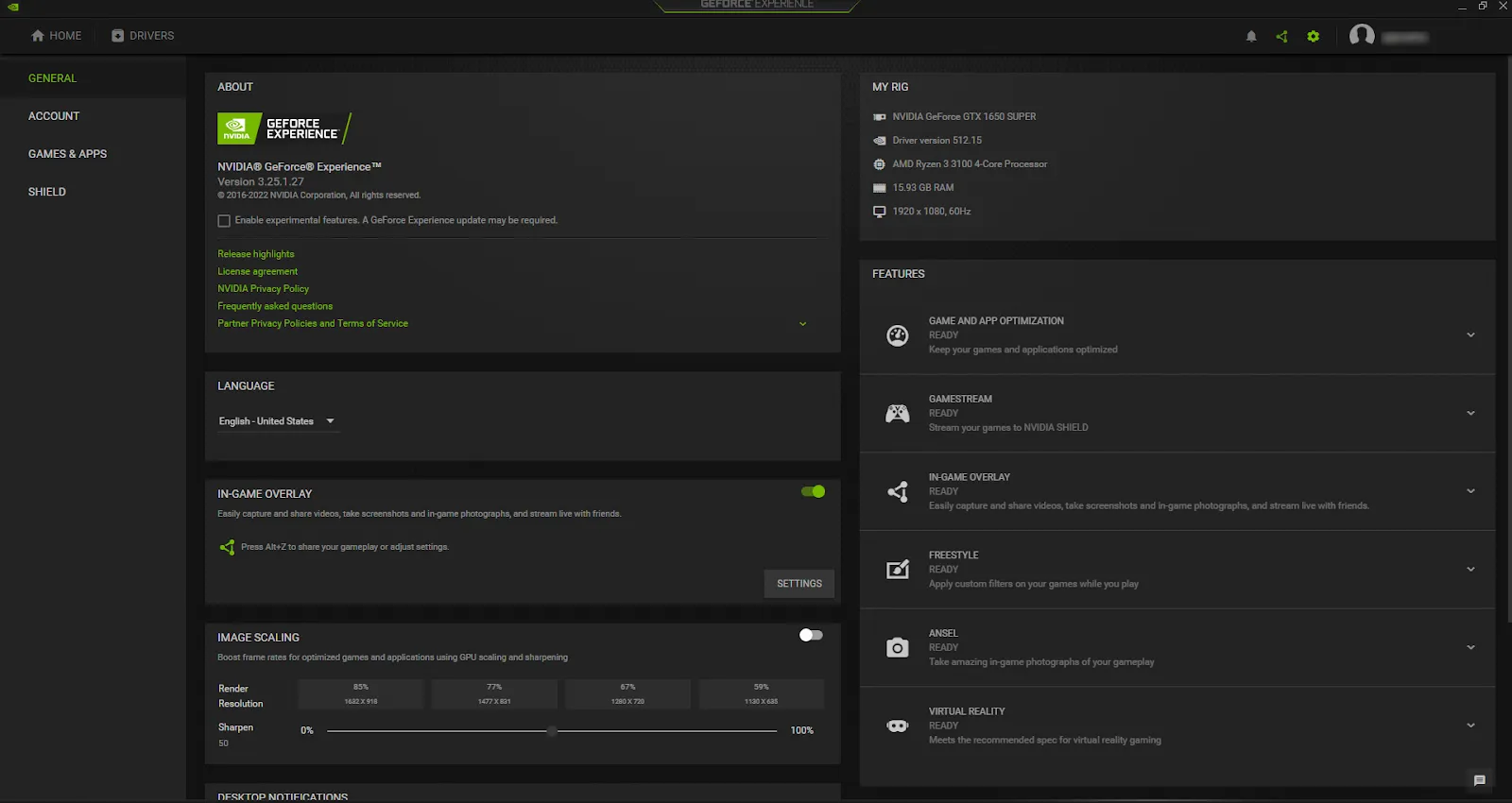
- Head to the official website and download the latest version.
- Click on the settings cog icon near your username in the upper right corner.
- Next, click on the gray button under the "In-game overlay." and it will turn green.
- Select the "Settings" underneath the green icon. You'll now have an option to change various settings, such as keyboard shortcuts, default video folder, and such.
- Once you’re all set, head back to the Settings and select the "Video capture" option.
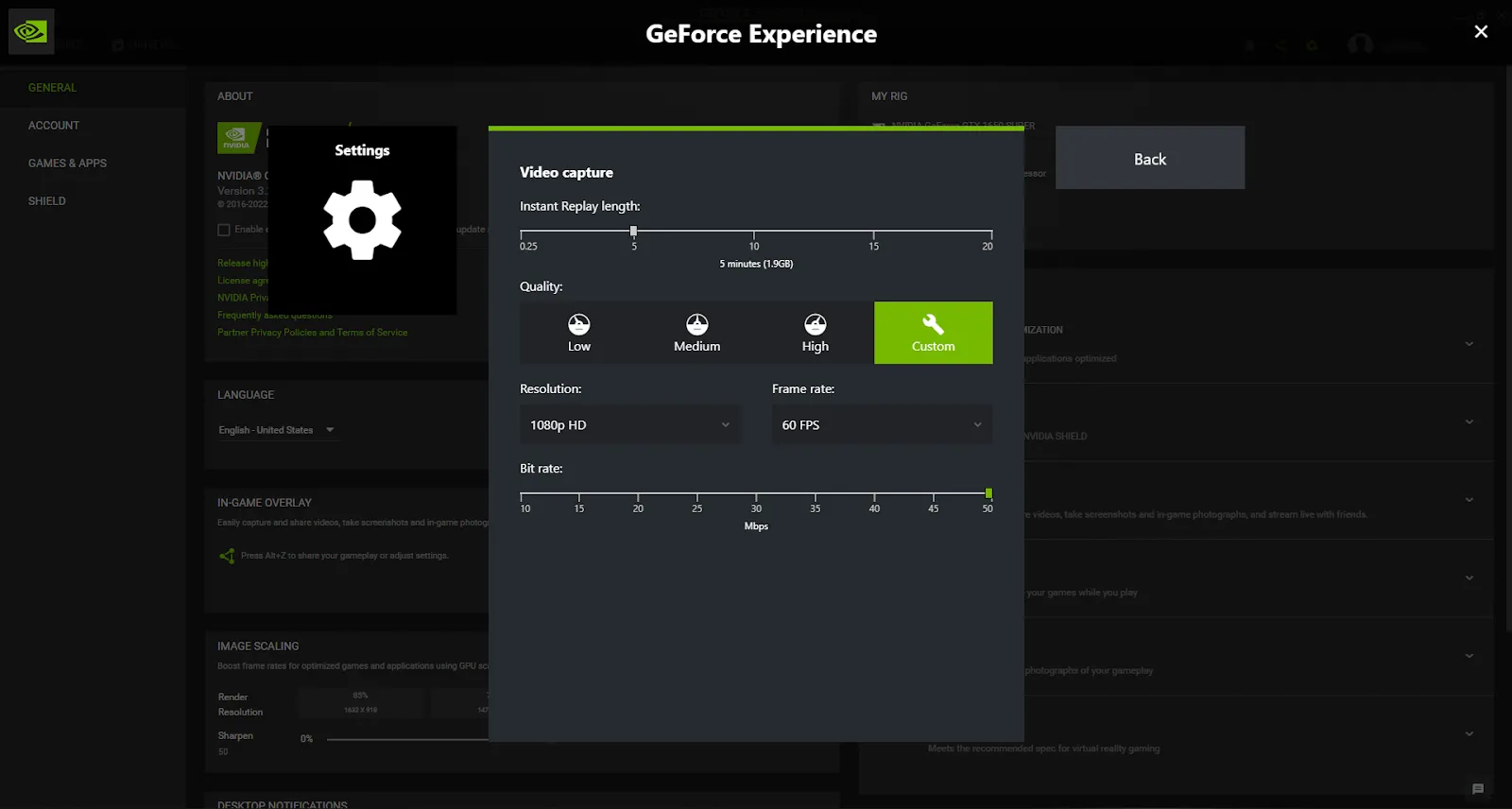
This is the most vital step for recording the gameplay since you'll now have options to change bit rate, video quality, resolution, frame rate, and length of instant replays (clips).
Of course, GeForce Experience will always set these options based on your GPU's power, but you can change them however you want.
Whenever you want to record Call Of Duty Warzone gameplay footage, press the keyboard shortcut (Alt + F9 for manual recording and Alt + F10 for clips) or click on the "Record" while you're in the overlay.
To find your Call Of Duty Warzone videos and clips, go to the C:\Users\<Username>\Videos folder.
Method #2: Radeon ReLive
If your PC features an AMD graphic card, this is how you can record Call Of Duty Warzone gameplay using the Radeon ReLive:
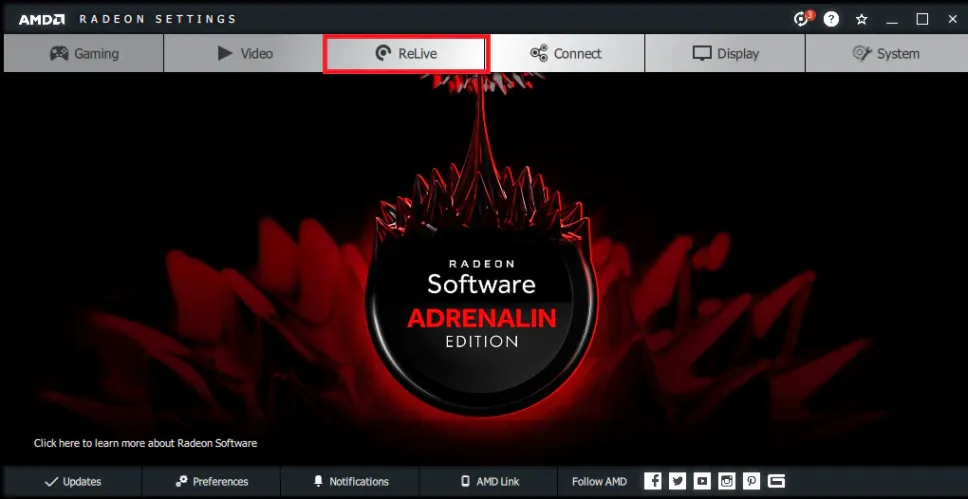
- Once you download and install Radeon Software Crimson ReLive Edition, you will be prompted to restart your PC.
- Once you do, open the AMD Radeon settings and click on the ReLive tab.
- Enable the ReLive option by clicking the button.
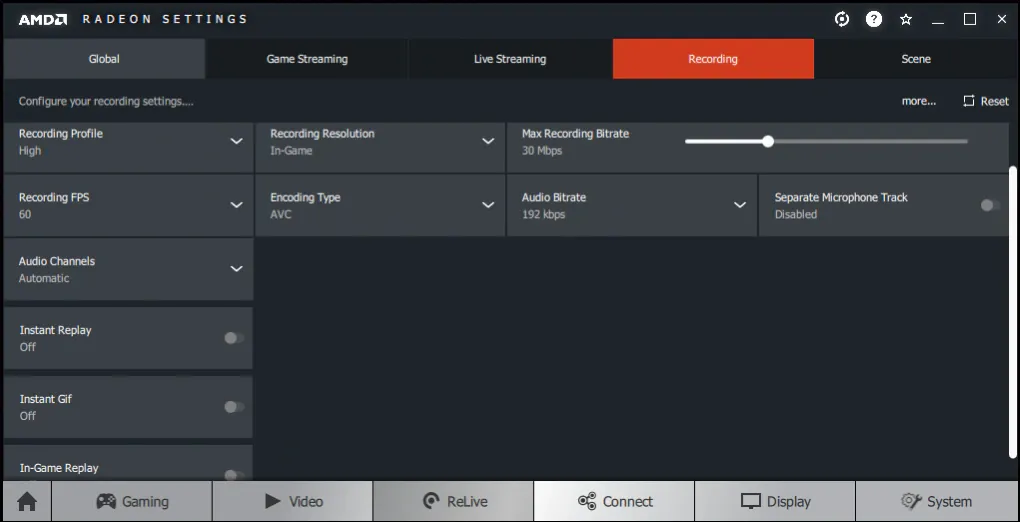
Evidently, the UI is far cleaner and has much more advanced options than the GeForce Experience. You'll find a number of settings in the "Global" tab, such as keyboard hotkeys and the save folder for videos.
Click on the "Recording" tab, and you'll be able to change everything from the resolution to bitrate.
Then, whenever you want to record Call Of Duty Warzone gameplay, hold down the Ctrl + Shift + R simultaneously. You can find the recorded videos and clips in C:\Users\<Username>\Videos\Radeon ReLive folder.
Method #3: Open Broadcaster Software
And if you require more advanced options that aren't featured on GeForce Experience or Radeon ReLive, you can find them in OBS, so here's how you can use this program:
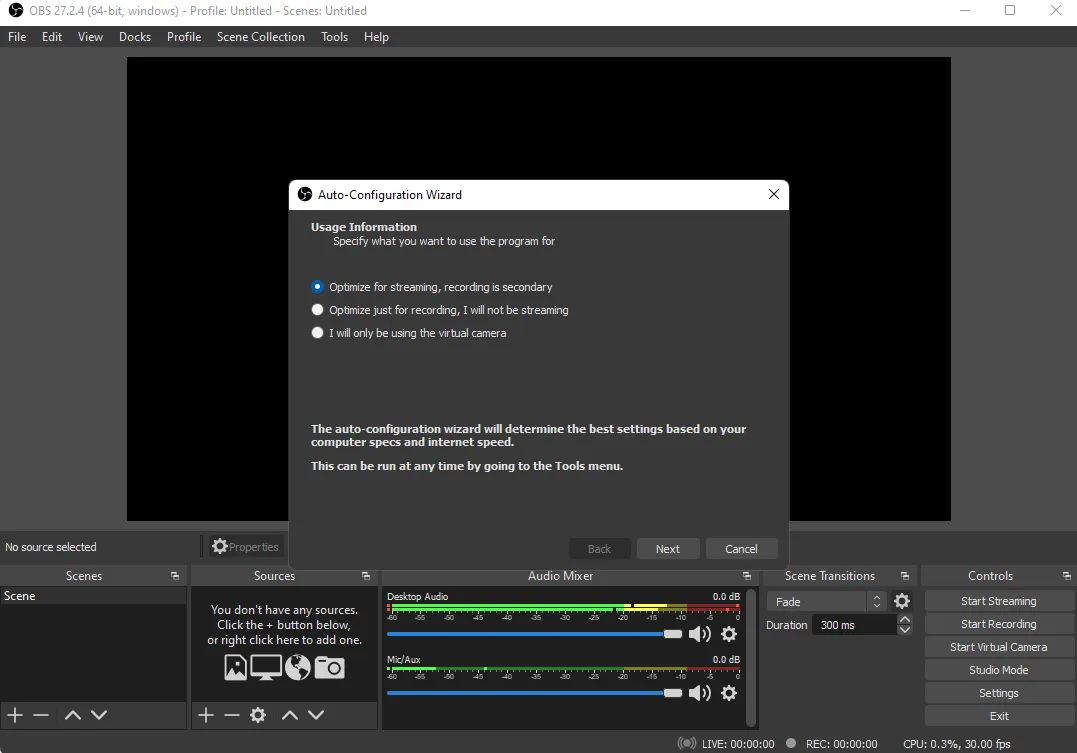
- Download the latest version of OBS from the official website, and once you install and run it for the first time, you'll be prompted to use the auto-configuration wizard, which can optimize the settings for you.
- Once you're done configuring, click on the + icon under the "Sources" tab.
- Select the "Game Capture" and write anything here, or leave it as it is, and you're good to go.
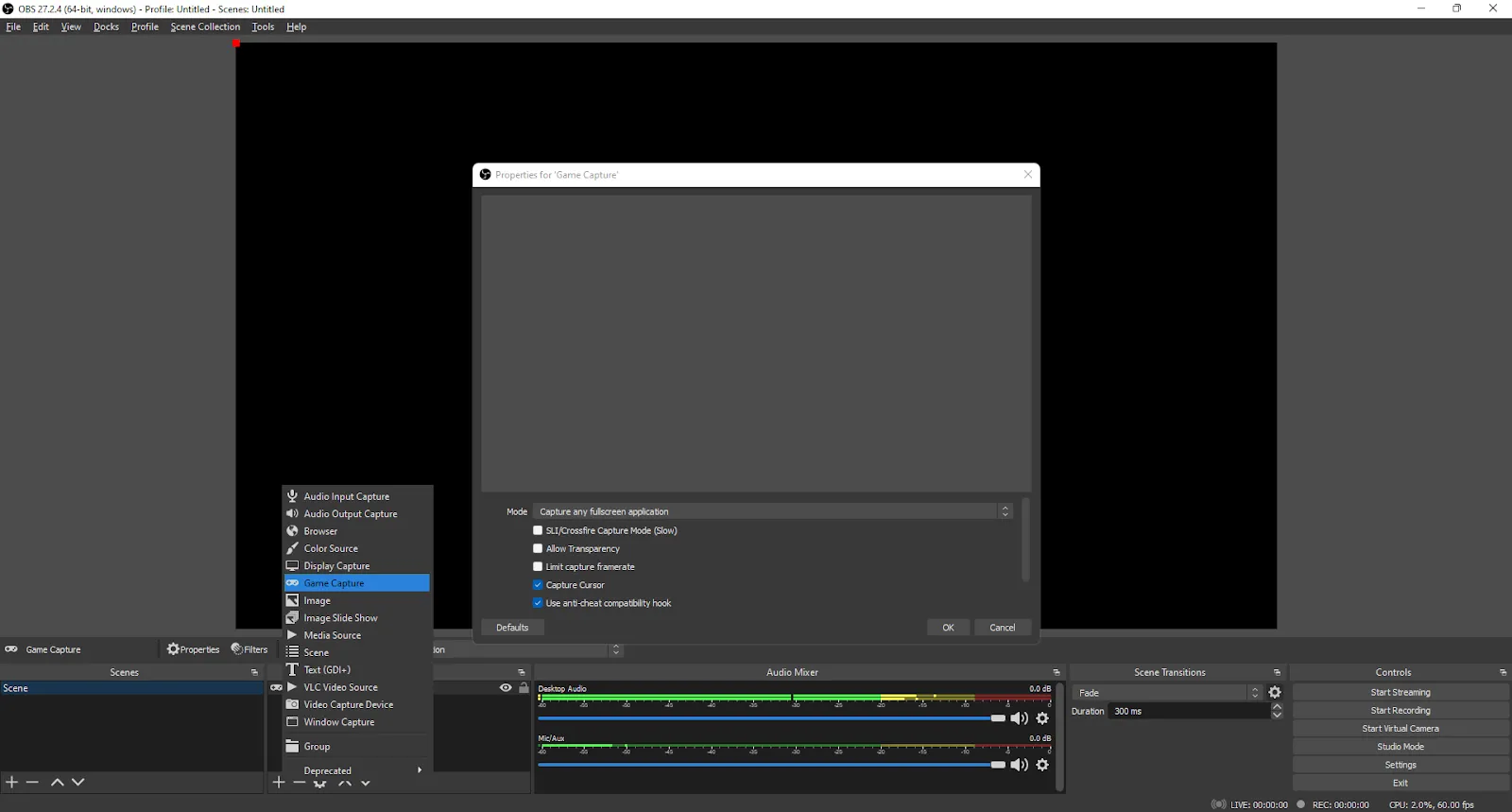
Now all you gotta do is press the keyboard shortcut (which you need to configure first) or click on the "Start Recording" in the OBS.
To configure options manually, like audio, video, or keyboard shortcuts, click on the "File" and select the "Settings."
By default, Call Of Duty Warzone videos and clips recorded using the OBS will be stored in C:\Users\<Username>\Videos folder.
How To Record Call Of Duty Warzone Gameplay On Xbox
Fortunately, recording the gameplay on consoles is much more uninvolved than recording it on a PC.
To record the Call Of Duty Warzone gameplay on your Xbox console, press and hold the share button in the middle of the controller. To stop recording, press and hold the button once again.
How To Record Call Of Duty Warzone Gameplay On PlayStation
Consistently, to record Call Of Duty Warzone gameplay or clips on your PlayStation console, press the share button twice to start or stop recording.
Other Mentionable Ways Of Recording Call Of Duty Warzone Gameplay
Naturally, we couldn't include all other pieces of recording software available because that would make this list too big for anyone to read.
So instead, here are the honorable mentions of programs you can use to record gameplay in Call Of Duty Warzone:
- Outplayed (Supports auto-capture of the best Call Of Duty Warzone kills and moments but requires a solid rig to run smoothly)
- Fraps (A mixed bag of features in a compact size, but videos take up too much space)
- Adobe Captivate (Hands down, the best program out there for making the guides and tutorials for Call Of Duty Warzone, but it requires a monthly subscription)
- Shadowplay (Outstanding audio/video quality with smooth performance, but only works with Nvidia graphic cards)
- Action! (Powerful recorder with low CPU usage, but there are no options to change the bit rate or set a custom frame rate)
- Gamecaster (Easy to use and supports various plugins, but can't go above 1080p)
If you needed this article because you are a content creator, we have a guide for you to maximize your earnings from playing CoD Warzone: How To Earn Money Playing Call of Duty Warzone


.svg)


![How to make Call of Duty: Warzone play in Fullscreen or Borderless Window [solved]](https://theglobalgaming.com/assets/images/_generated/thumbnails/60510/62e032df35a6c11942dbc87d_6265c8fe1ad96bb778315924_how2520to2520make2520COD2520warzone2520fullscreen_03b5a9d7fb07984fa16e839d57c21b54.jpeg)

![How to Level Up Fast in COD Mobile [7 Tips]](https://theglobalgaming.com/assets/images/_generated/thumbnails/550517/how-to-level-up-fast-on-call-of-duty-mobile-call-of-duty_03b5a9d7fb07984fa16e839d57c21b54.jpeg)
![Is Call of Duty Warzone Cross Platform? [Answered]](https://theglobalgaming.com/assets/images/_generated/thumbnails/340361/IS-CALL-OF-DUTY-CROSS-PLATFORM_03b5a9d7fb07984fa16e839d57c21b54.jpeg)