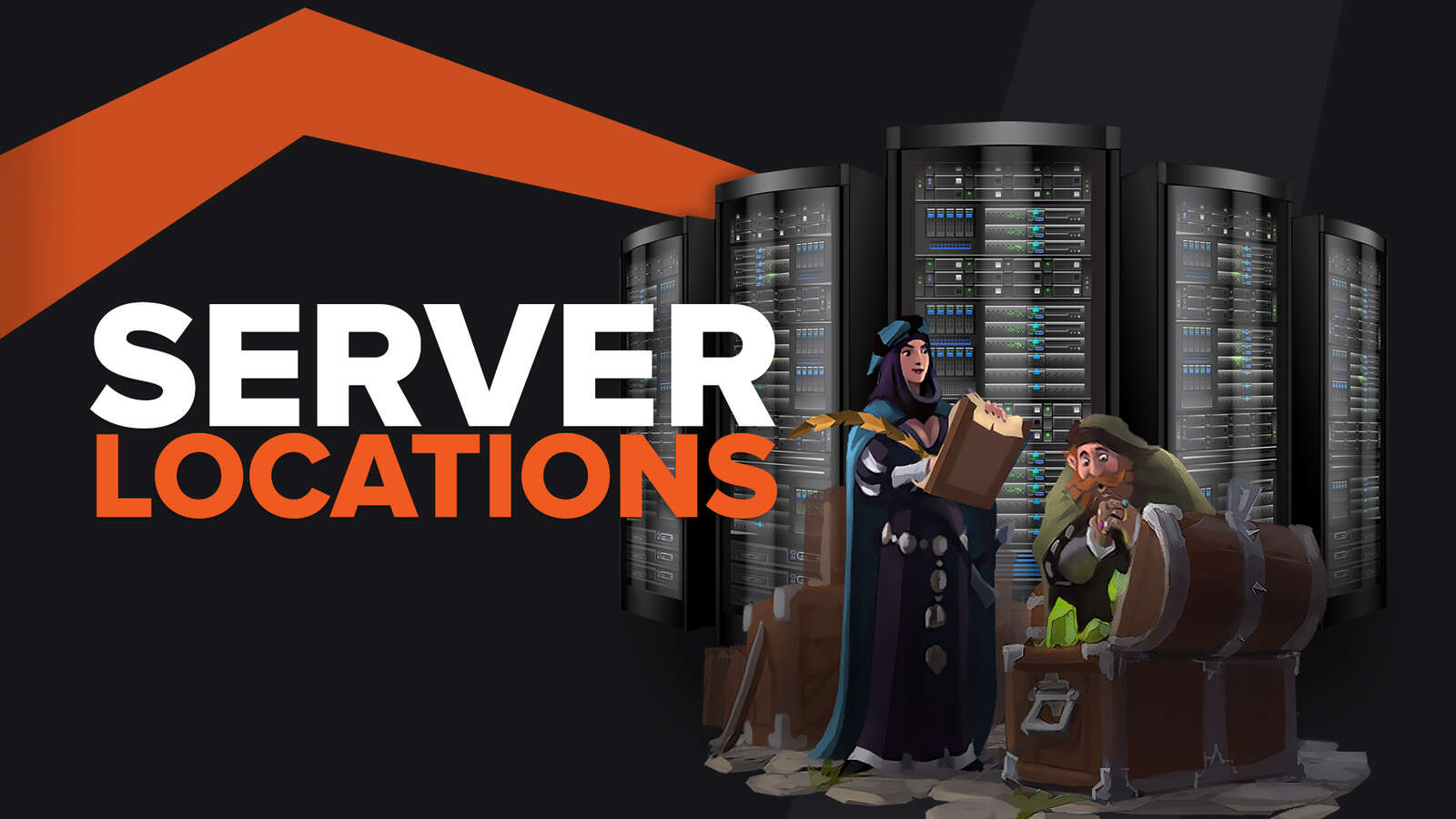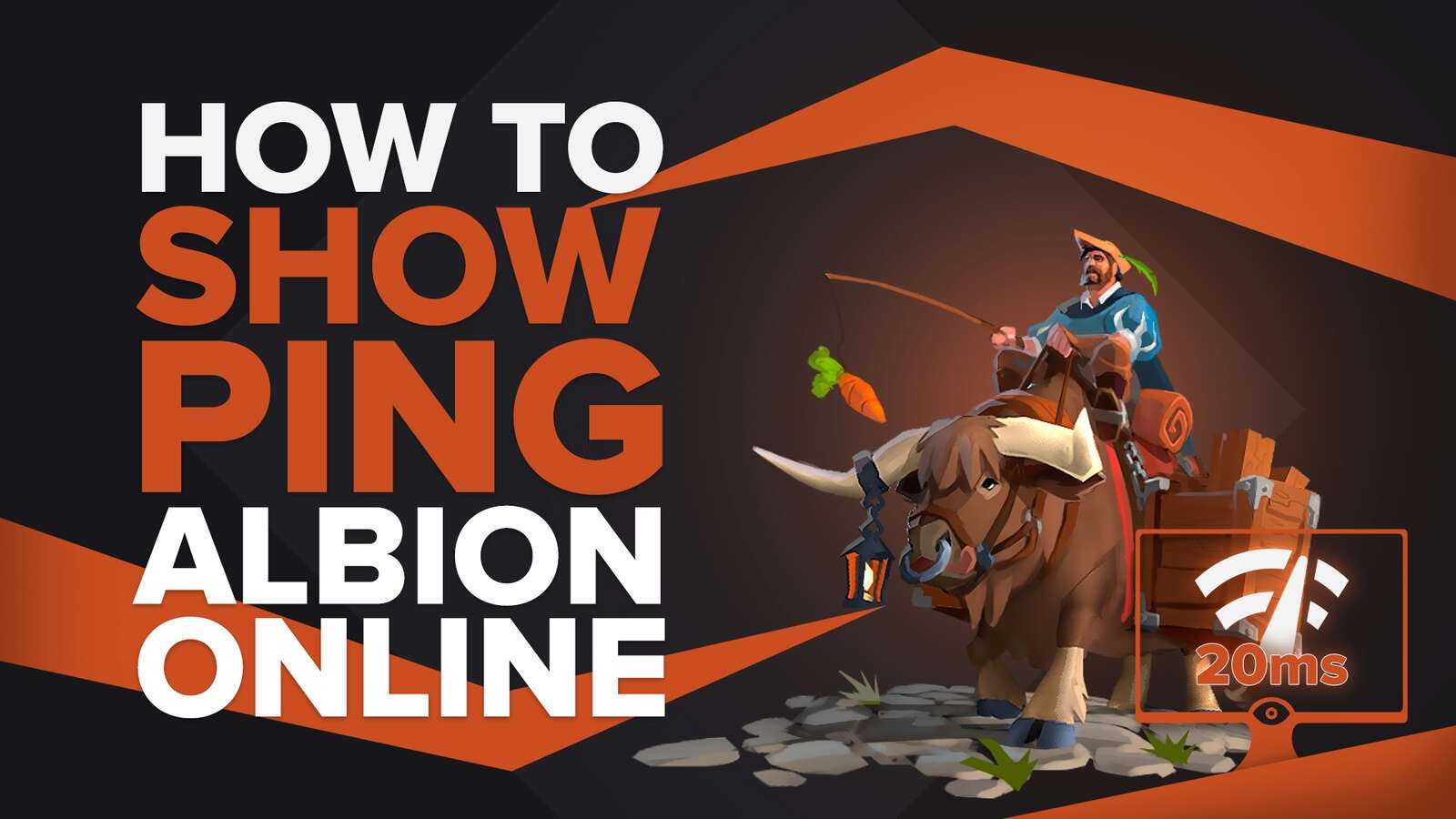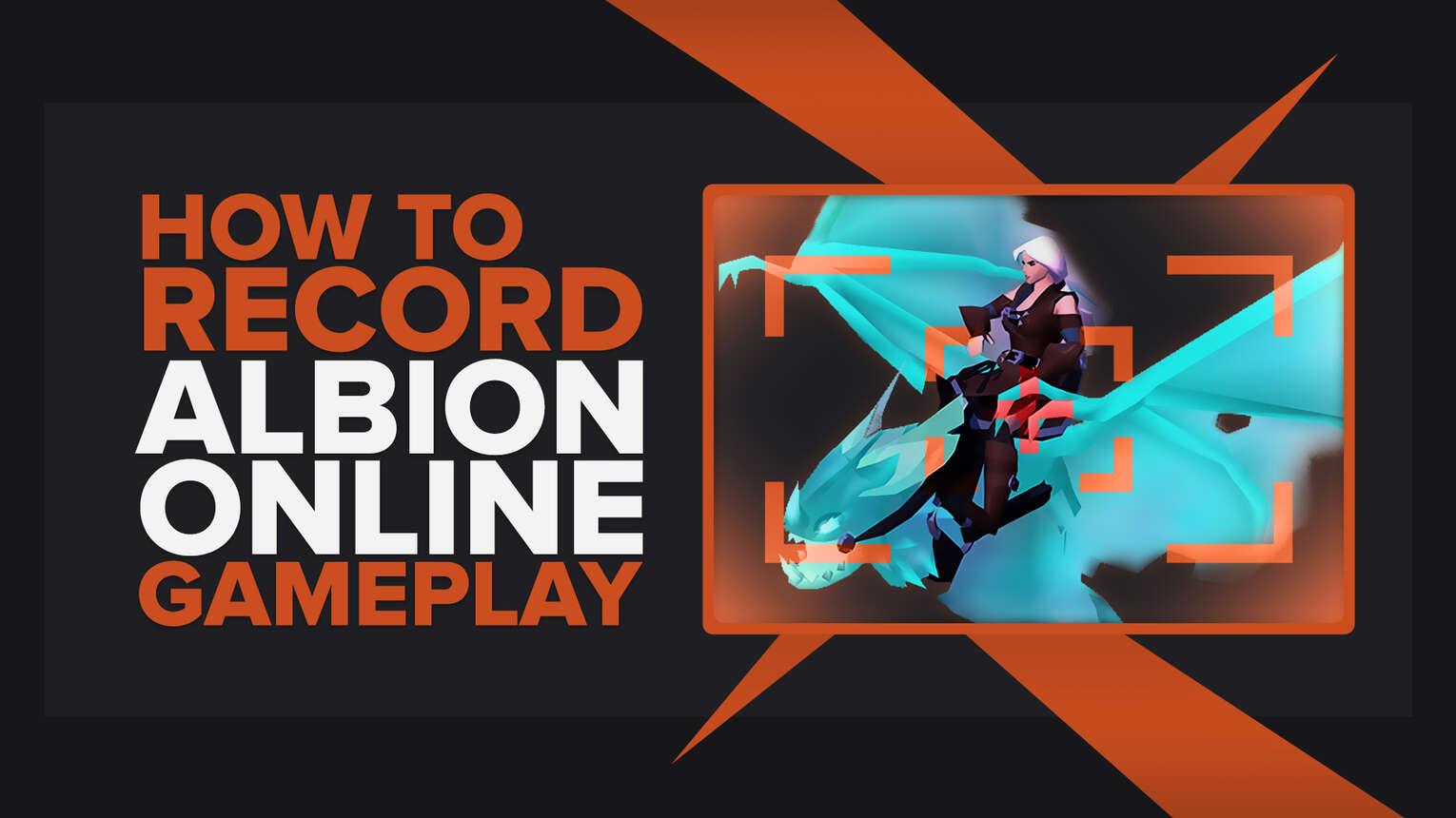
Back in the day, recording gameplay was a privilege, and not everyone was able to achieve it. Nowadays, however, anyone can do it in no time and without using the capture card. So if you'd like to record Albion Online gameplay for whatever reason you might have, we'll show you how to do it for both PC and mobile versions.
What’s The Best Way To Record Albion Online Gameplay and Clips?
The best way to record Albion Online gameplay is by using the two innovative software that not many players know of. Our first suggestion is Powder, the AI-based software which automatically detects exciting moments in Albion Online and captures them for you. Our second suggestion is Gazoom, which is perfect for those who like to edit videos, as this program features powerful editing tools. Gazoom can also auto-capture highlights of Albion Online for you, and it will upload them to a cloud, so you'll be able to edit or share them even from your smartphone.
How To Record Albion Online Clips In A Few Clicks (Or Taps)?
Regardless of whether you are playing on a mobile device or PC, there are two most uninvolved ways to record Albion Online. If you're playing on a PC, press the Windows button+ Alt + G on your keyboard simultaneously, and click on the "Record from now" circle. You'll find your Albion Online videos in C:\Users\username\Videos\Captures.
And if you, like the majority of other players, play Albion Online on an Android device, you can record it using the Play Games app.
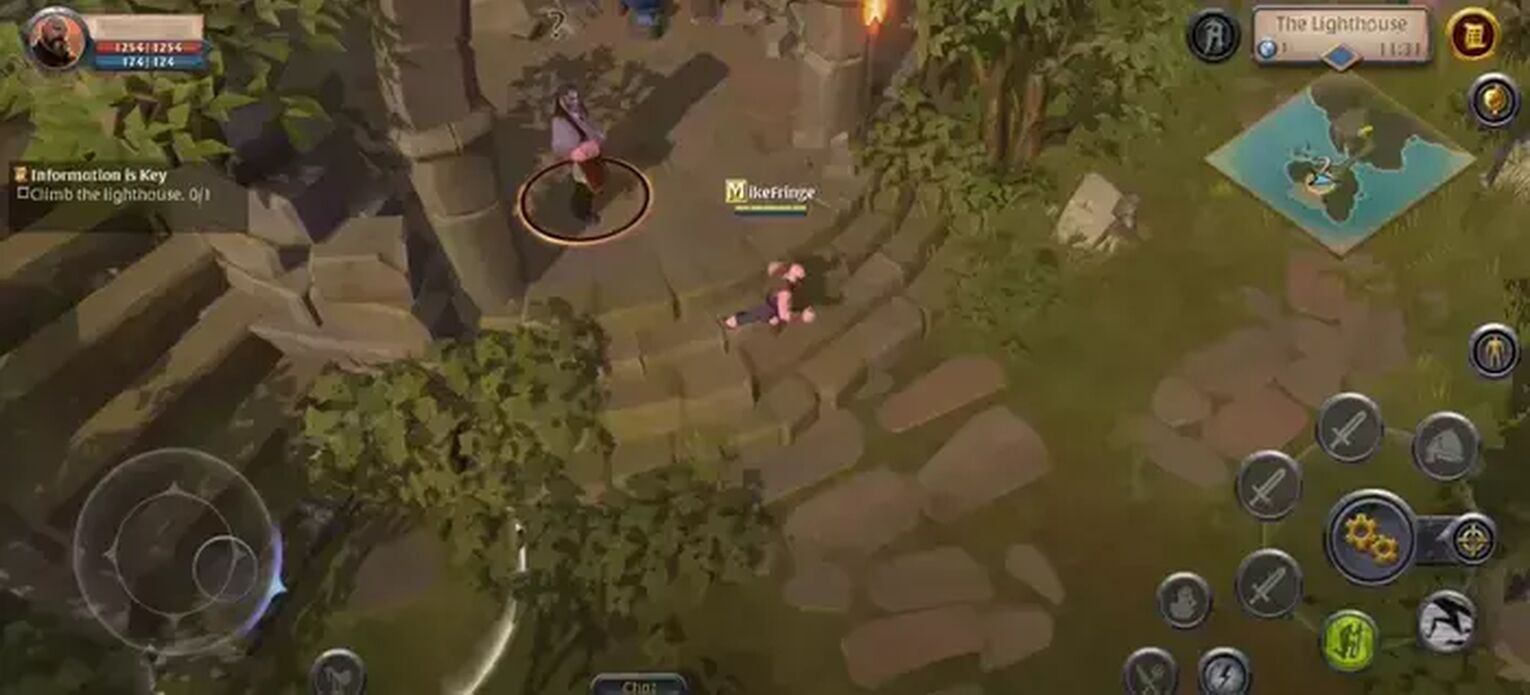
Just run Albion Online through Play Games, and you'll notice an option "record gameplay" on the top of the screen. Additionally, you'll be able to share them with a few taps, which is a convenient option.
The Best Methods Of Recording Gameplay and Clips In Albion Online
Yes, we are aware that there are numerous ways of recording Albion Online, but we strongly believe that GeForce Experience and Radeon ReLive are the top-of-the-range methods in our opinion, and our views are based on using these pieces of software multiple times in the past. Besides, most of the content creators who make gameplay videos would definitely agree with our list, and there are plenty of reasons why these are the most-used pieces of gameplay recording software out there. If you found this article engaging, check out the similar one, which explains how to record World Of Tanks gameplay.
Method #1: Record Albion Online Nvidia GeForce Experience
This is how you can record Albion Online using GeForce Experience:
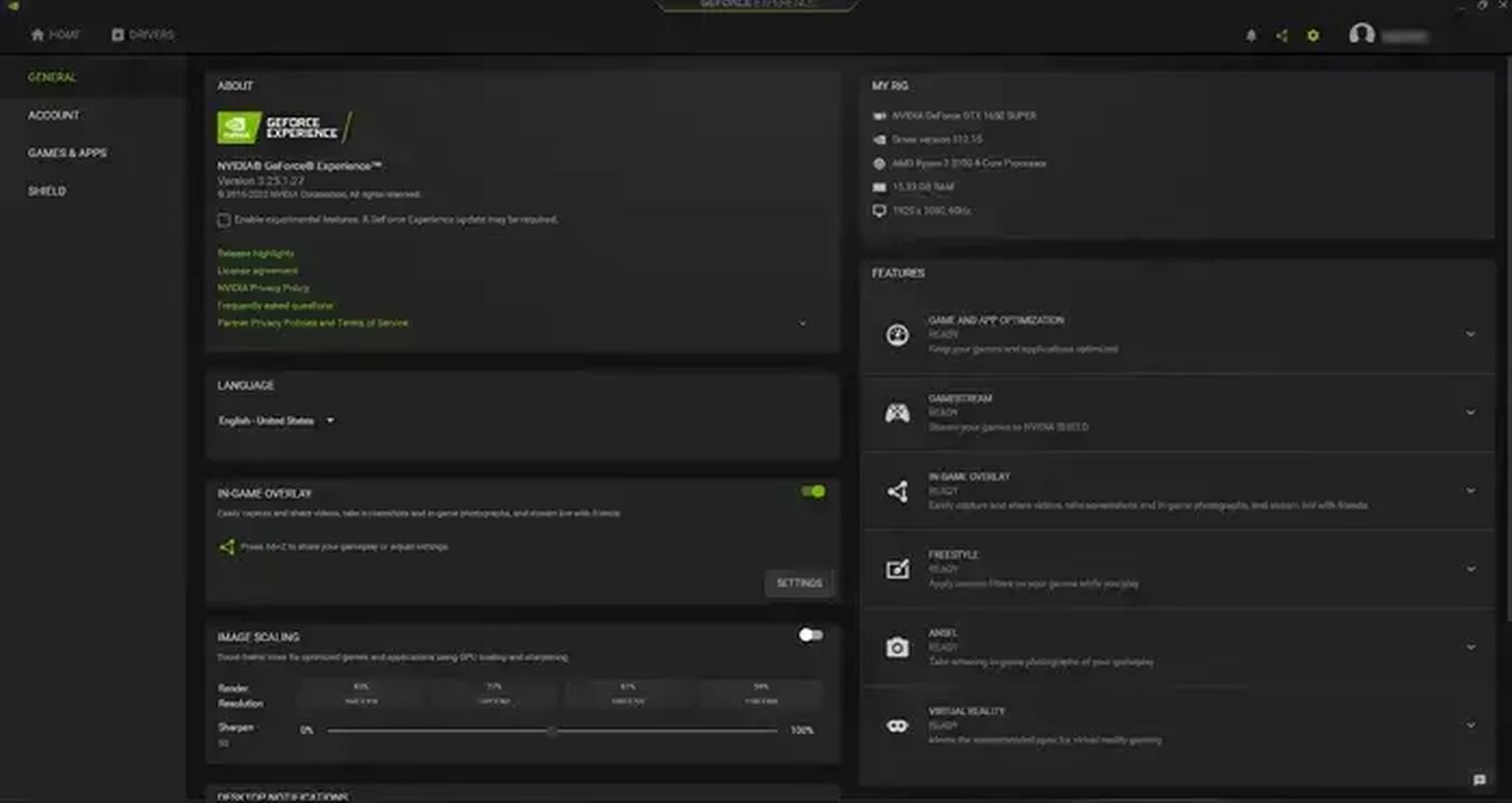
- Make sure to download it from the official website. Install it, and it will run automatically.
- You'll find a settings icon left of your username. Click on it.
- Click on the green button to turn on the in-game overlay.
- Right underneath the button , click on the "Settings".
- You'll have various options here, such as changing the keyboard shortcuts or default video folder. Change these options according to your preferences, and select the "Video Capture" option.v
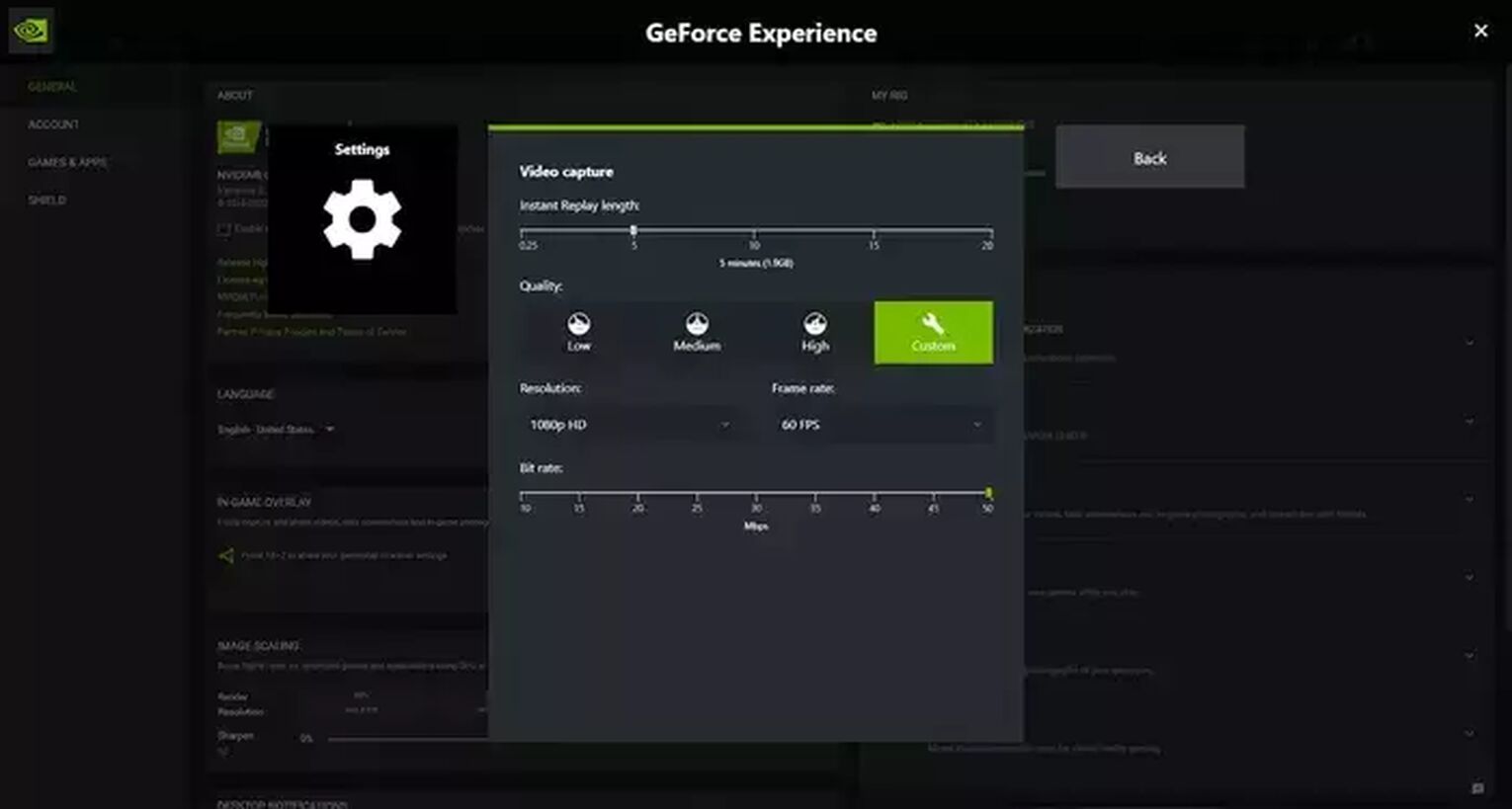
You'll now be able to change anything related to recording video, including the quality, resolution, frame rate, bit rate, and length of the instant replays (clips). Of course, these settings are distinct for everyone, and they are based on GPU power, but most of the time, the video will be set to match the game's resolution and in 60 frames per second.
Once you set things up, you can press a keyboard shortcut during the gameplay, and your Albion Online gameplay videos and clips will be stored in C:\Users\<Username>\Videos.
Method #2: Radeon ReLive
To record Albion Online using the Radeon ReLive, follow these steps:v
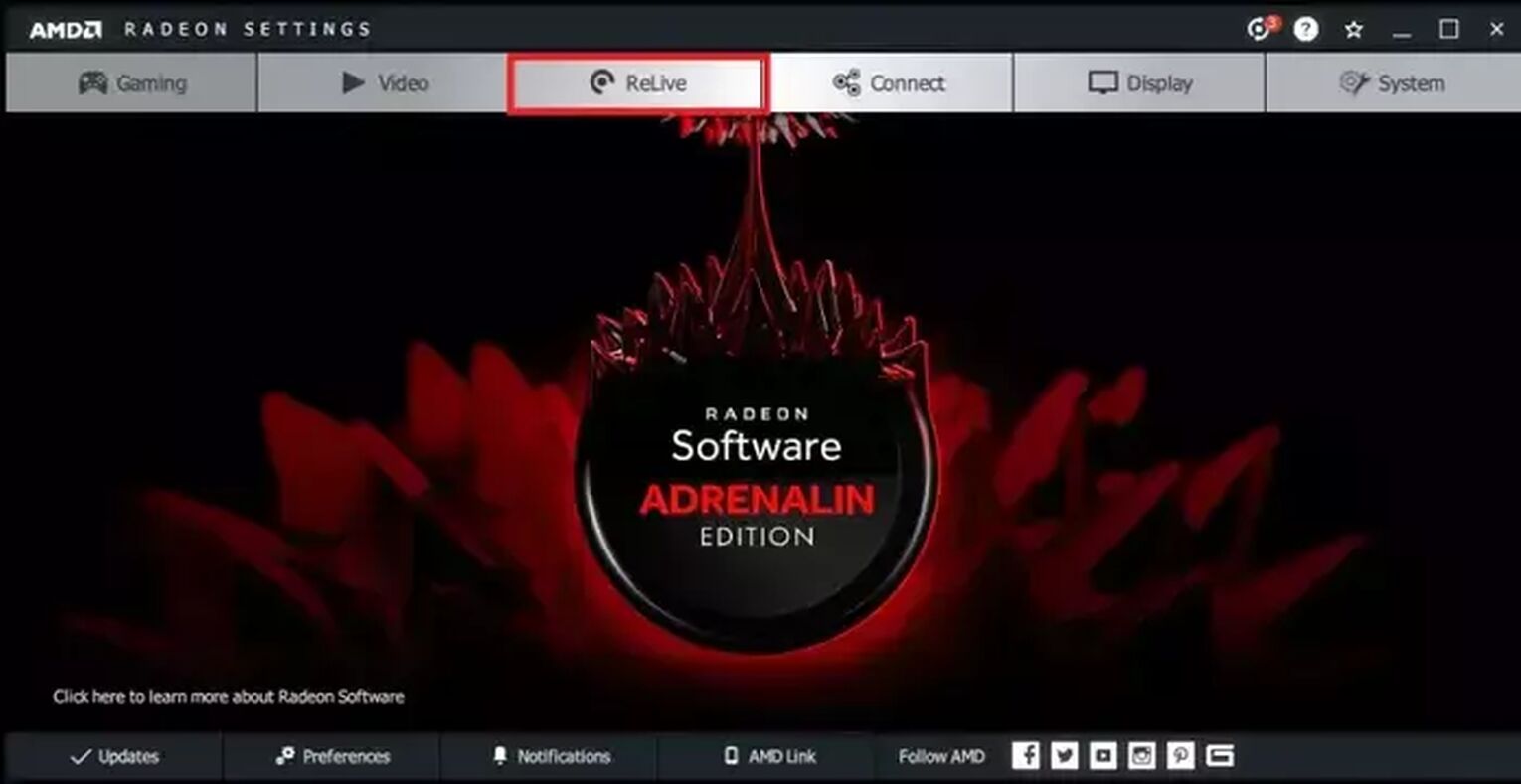
- Download the program from the official source, and once you install it, you'll need to restart your PC before running it for the first time.
- After you run it, make sure to open AMD Radeon settings and click on the ReLive Tab.
- Click on the buttonto enable ReLive option.

You'll now have a myriad of options here, and some of them aren't featured in GeForce Now, such as instant replays or audio bitrate.
There are options for live streaming as well for those of you who might need it, although Radeon ReLive might not be the perfect choice for that. To start recording, press CTRL + Shift + R. If you'd like to find your Albion Online videos and clips, you can do so in C:\Users\<Username>\Videos\Radeon ReLive.
Method #3: Open Broadcaster Software
And lastly, here's how you can record Albion Online videos and clips using the OBS:
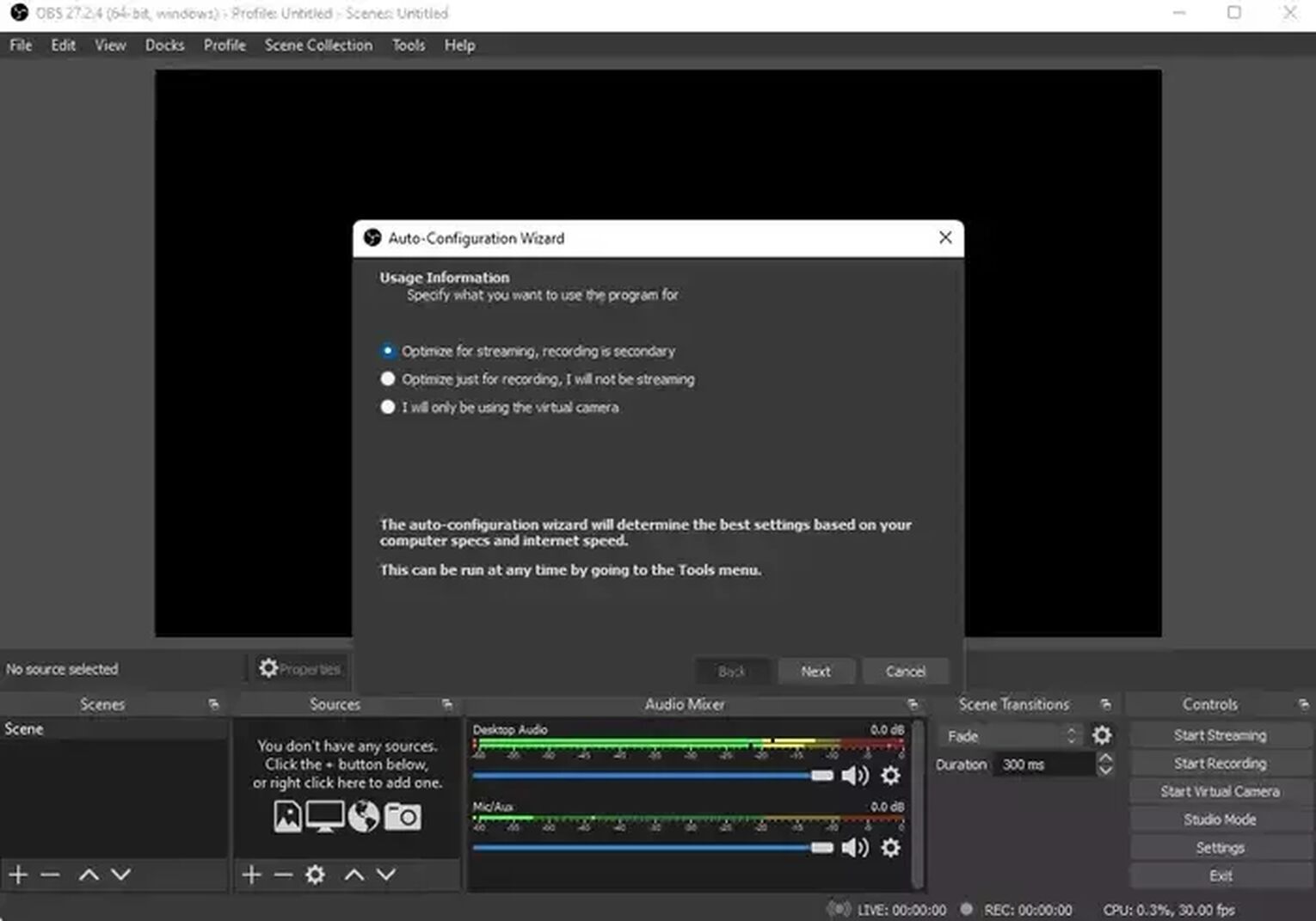
- After you download and install OBS, run it, and the auto-configuration wizard will automatically start for the first time only. You can cancel it, but we strongly suggest you use it to automatically optimize all the settings based on your specs.
- Once you're done configuring, click on the + icon, which you may find under the "Sources."
- Click on "Game Capture" and confirm it.
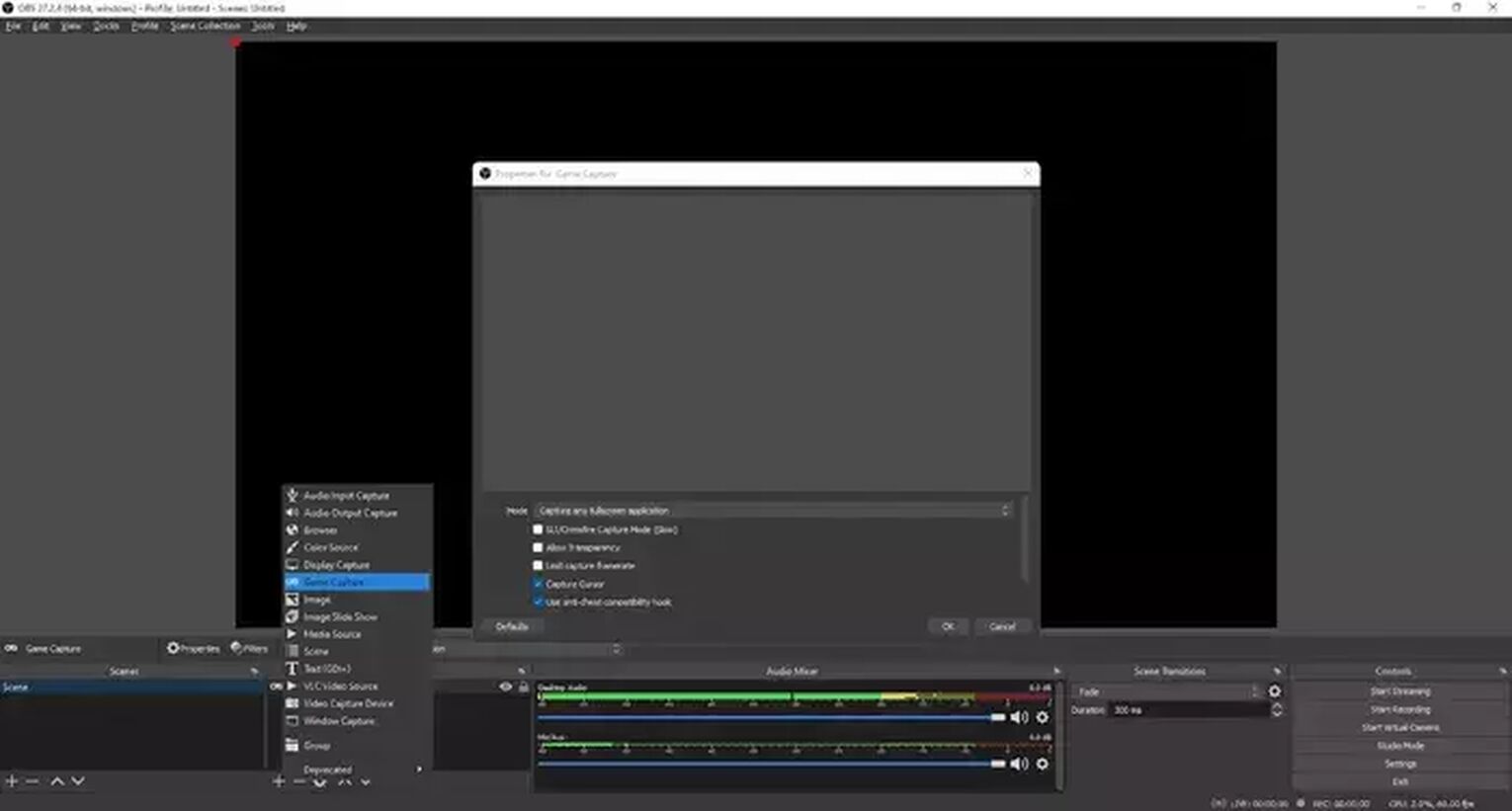
All that remains is to click on the "Start Recording" or use the keyboard shortcut if you previously assigned one.
Furthermore, you can change any options like audio, video, and advanced settings by clicking on "File" and selecting "Settings." OBS is also a great pick when it comes to Streaming, and it's actually predominantly used for it. You can find your OBS videos in C:\Users\<Username>\Videos, and if you want, you can change this folder in settings.
Other Mentionable Ways Of Recording Albion Online Gameplay
Because we know other major gameplay recording pieces of software out there that, unfortunately, couldn't fit in our list, we decided to include them in an honorable mention section. So here it is:
- AZ Screen Recorder - Android (Records videos without a watermark and in Full HD, but the free version features annoying ads.)
- Action! (Powerful options and low CPU usage, but the free version comes in 30 days trial.)
- Captivate (Feature-rich software with great functionality but costs an arm and a leg.)
- Mobizen - Android (User-friendly and supports recording your front camera for reactions, but it has too many ads.)
- Outplayed (It can automatically capture remarkable clips from Albion Online, but can't work efficiently on a potato PC)
As you can see, recording your Albion Online gameplay or clips without FPS drops (see how to display FPS in Albion Online) is quite simple, and you can do it in various different ways. If you've followed our steps thoroughly, you'll undoubtedly be able to record Albion Online without any hindrances.


.svg)


![How to play Albion Online in fullscreen on PC and Mac Easily [Solved]](https://theglobalgaming.com/assets/images/_generated/thumbnails/63788/6265c9a7900de455850ad924_how20to20make20albion20online20fullscreen_03b5a9d7fb07984fa16e839d57c21b54.jpeg)
![How to easily view hours played in Albion online? [solved]](https://theglobalgaming.com/assets/images/_generated/thumbnails/64819/6265bf0d05976689660ce5d8_view20hours20played20check20playtime20gta20v_03b5a9d7fb07984fa16e839d57c21b54.jpeg)