
Are you looking for a way how to record the gameplay of World Of Tanks in the form of videos and clips and without making use of a capture card? If so, this article is ideal for you because it will show you the top-of-the-line and most elementary ways to capture the gameplay of World Of Tanks as soon as possible on each available device.
What’s The Best Way To Record World Of Tanks Gameplay and Clips?
The best way to capture the most intense moments from World of Tanks is by using the two programs: Powder and Gazoom. Powder is an inventive and advanced program that uses cutting-edge AI to automatically detects World of Tanks moments worth sharing, and it clips them for you automatically. Furthermore, Powder has a rewards-based system in which you can complete World of Tanks quests and get various rewards that even include gift cards!
Gazoom is a top-notch choice if your goal is to edit gameplay clips or videos, as it supports various advanced editing tools. This program auto-captures your WOT clips and stores them on a cloud, so you can later access or edit them from various devices.
How To Record World Of Tanks Clips In A Few Clicks (Or Taps)?
You can record World Of Tanks clips (and videos) in a few clicks using the Xbox Game Bar, which only comes pre-installed with Windows 10 and newer versions of this OS.
To begin capturing the WoT gameplay using the Xbox Game Bar, press the Windows button+ Alt + G to record clips or the Windows button+ Alt + R to record videos.

For those who play World Of Tanks Blitz on mobile devices, here's how to record gameplay:
iOS: Open the Control Center and enable the screen recording function by tapping the + icon next to it. Then, while in World Of Tanks Blitz, simply swipe to open the Control Center and tap the gray recording screen button .
Android: You'll need to run World Of Tanks Blitz through Play Games app (if it didn't come pre-installed, download it from the Google Play Store). Then while in the game, tap the record icon at the top of the screen to begin recording the gameplay.
The Best Methods Of Recording Gameplay and Clips In World Of Tanks
We'll now present you with the four best methods of recording World Of Tanks gameplay videos and clips in our own view. Rather than relying on program reviews, we personally downloaded and tested nearly every single screen recording software.
In the end, we settled for the three of them and the in-game recording option, which you'll read about below. And if you'd like to read more articles like this one, find out how to record War Thunder gameplay or how to record EVE Online gameplay.
Method #1: Battle Replays
As the name suggests, Battle Replays in World Of Tanks are saved videos of your matches that you can watch and upload to various websites, like YouTube, Twitch, or social media.
You can activate them from the game by going to the settings and enabling the "Battle Recording" option.
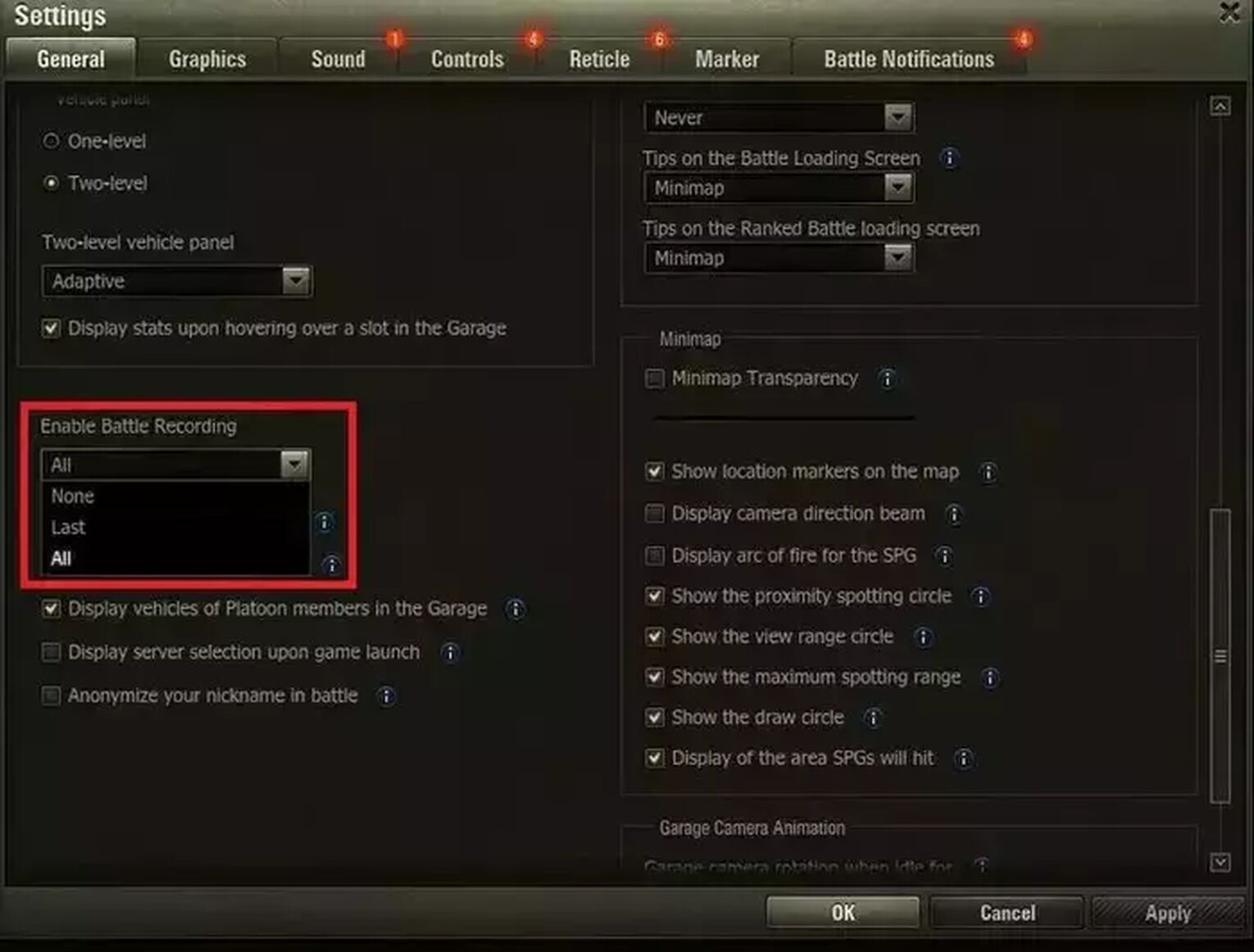
Then, you'll find these World Of Tanks replays stored in the "Replays" folder of World Of Tanks.
If you'd like, you may also store the World Of Tanks replays on the cloud by using the WoTReplays fan website.
Method #2: Nvidia GeForce Experience
Our first choice for this article is the GeForce Experience, which you'll learn how to use if you follow our quick step-by-step guide:
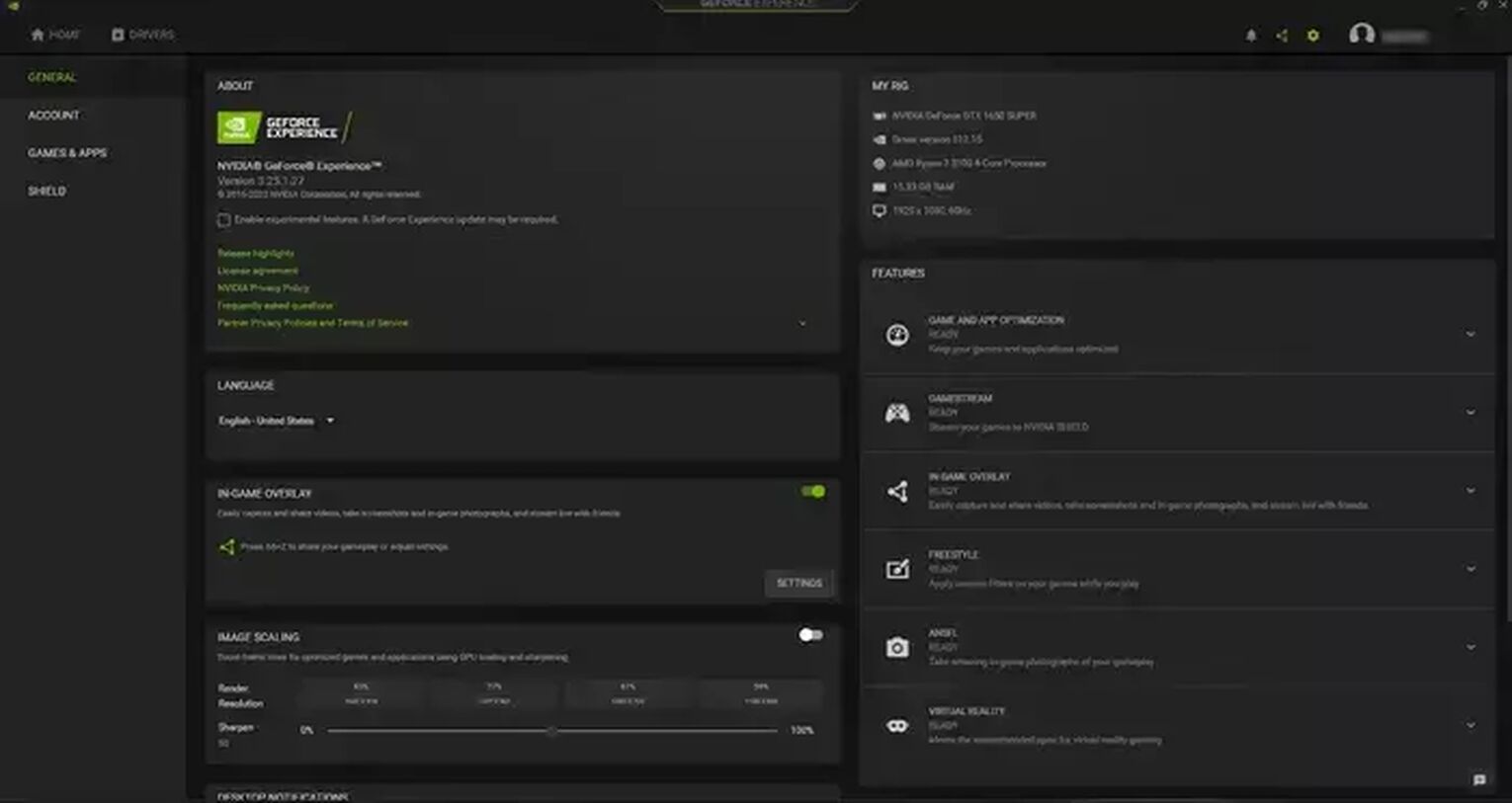
- From Nvidia's website, download the latest version of GeForce Experience.
- Next, choose the settings cog icon in the upper right corner, found left of your username.
- Then, enable the "In-game overlay" function by clicking the button .
- Lastly, select the "Settings" under the "In-game overlay."
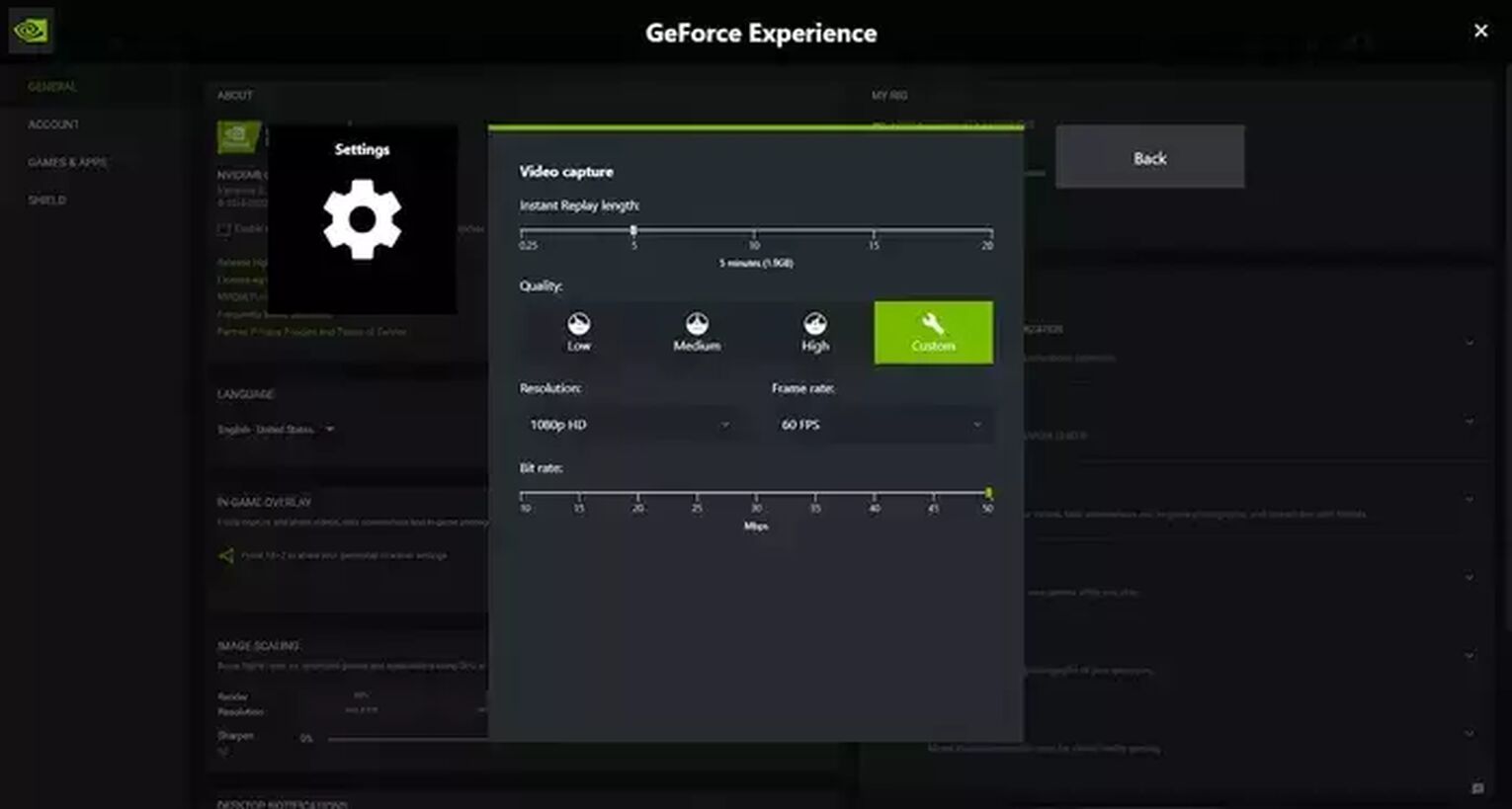
From this menu, you'll have various options that you'll be able to change, such as audio and video options, keyboard hotkeys, default video storage folder, etc.
Luckily, GeForce Experience has already done this for you so that you can use it with default settings right away. Whenever you wish to start recording the World Of Tanks gameplay, press Alt + F9 to record videos or Alt + F10 to record clips.
To find your WoT clips and videos, simply go to the C:\Users\<Username>\Videos folder.
Method #3: Radeon ReLive
To record World Of Tanks gameplay using our second choice, Raden ReLive, follow these steps below:
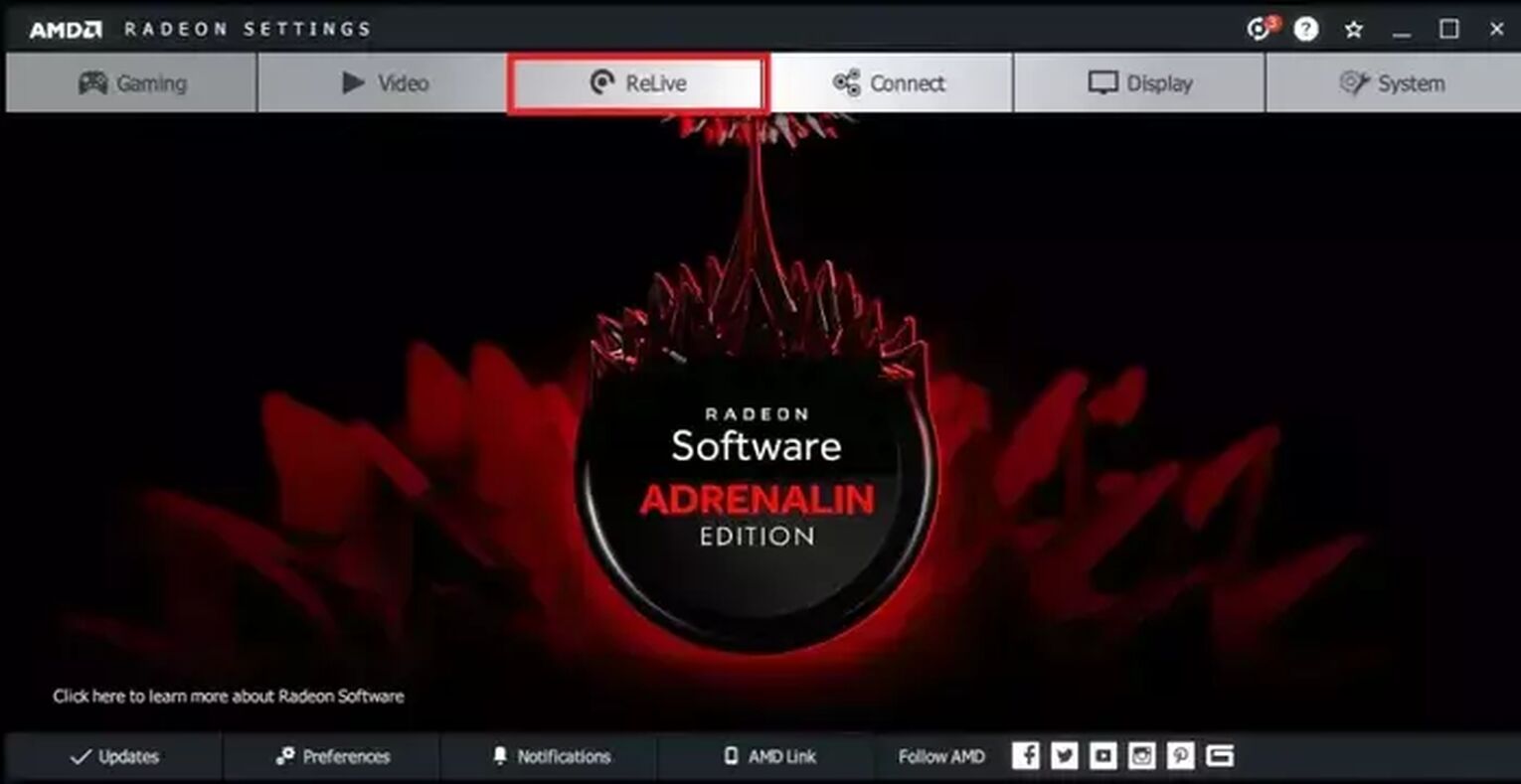
- Download the latest version of the Radeon Software Crimson ReLive Edition from the official website of AMD, then restart your PC before running the program.
- Open the AMD Radeon settings and click on the ReLive tab.
- Enable this option by clicking the button .
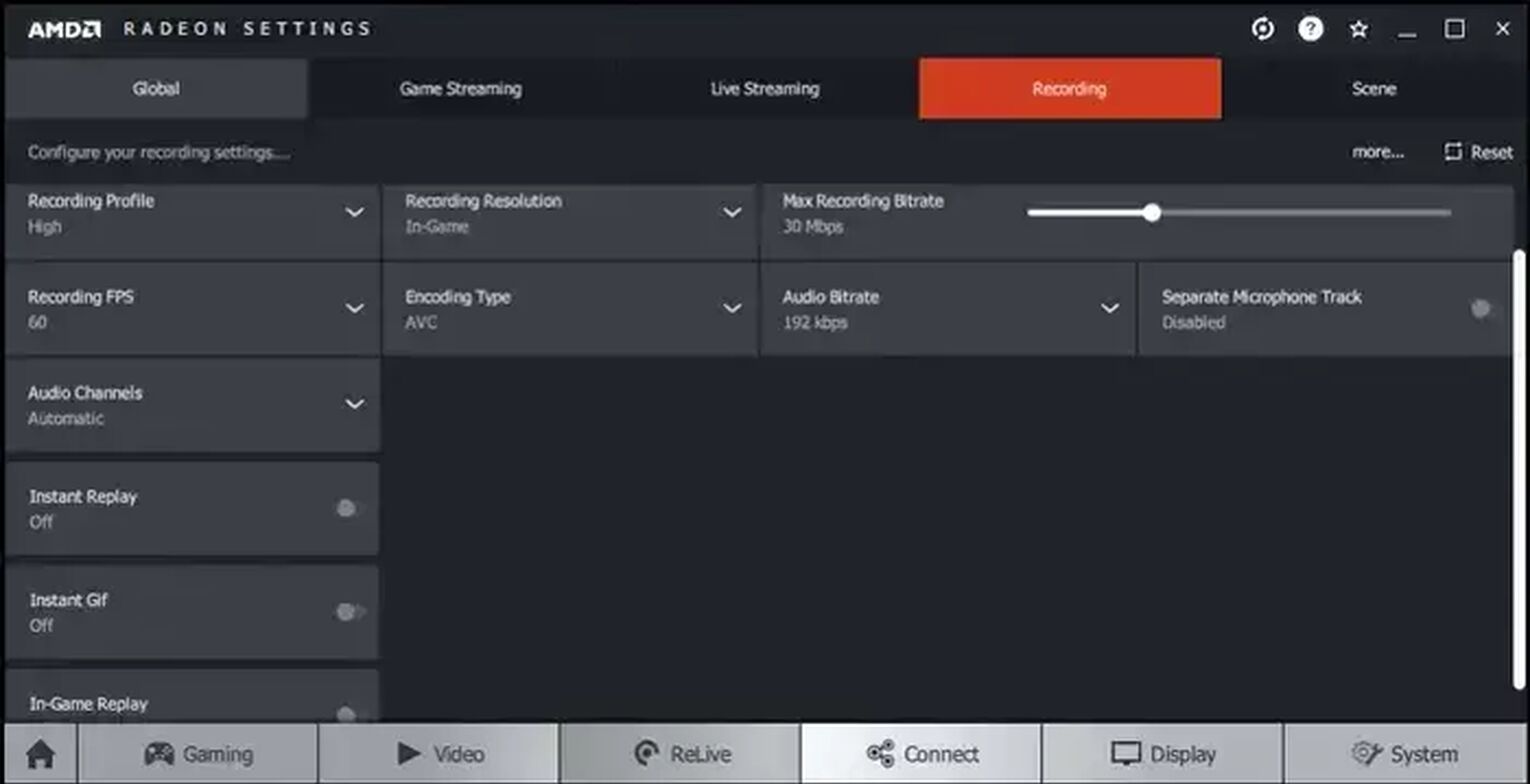
Restarting your PC was essential because it allowed ReLive to set everything automatically, so you won't have to adjust anything. Of all the options available, make sure to turn on the "Instant Replay," "In-Game Replay," and "Instant Gif" so you can capture World Of Tanks clips and gifs more comfortably.
Once you're in World Of Tanks, press Ctrl + Shift + R to start recording the gameplay, and you'll find all the WoT clips and videos recorded through Radeon ReLive in the C:\Users\<Username>\Videos\Radeon ReLive folder.
Method #4: Outplayed
Our third option from the list of best methods of recording World Of Tanks is Outplayed, so keep reading to learn how to use it:
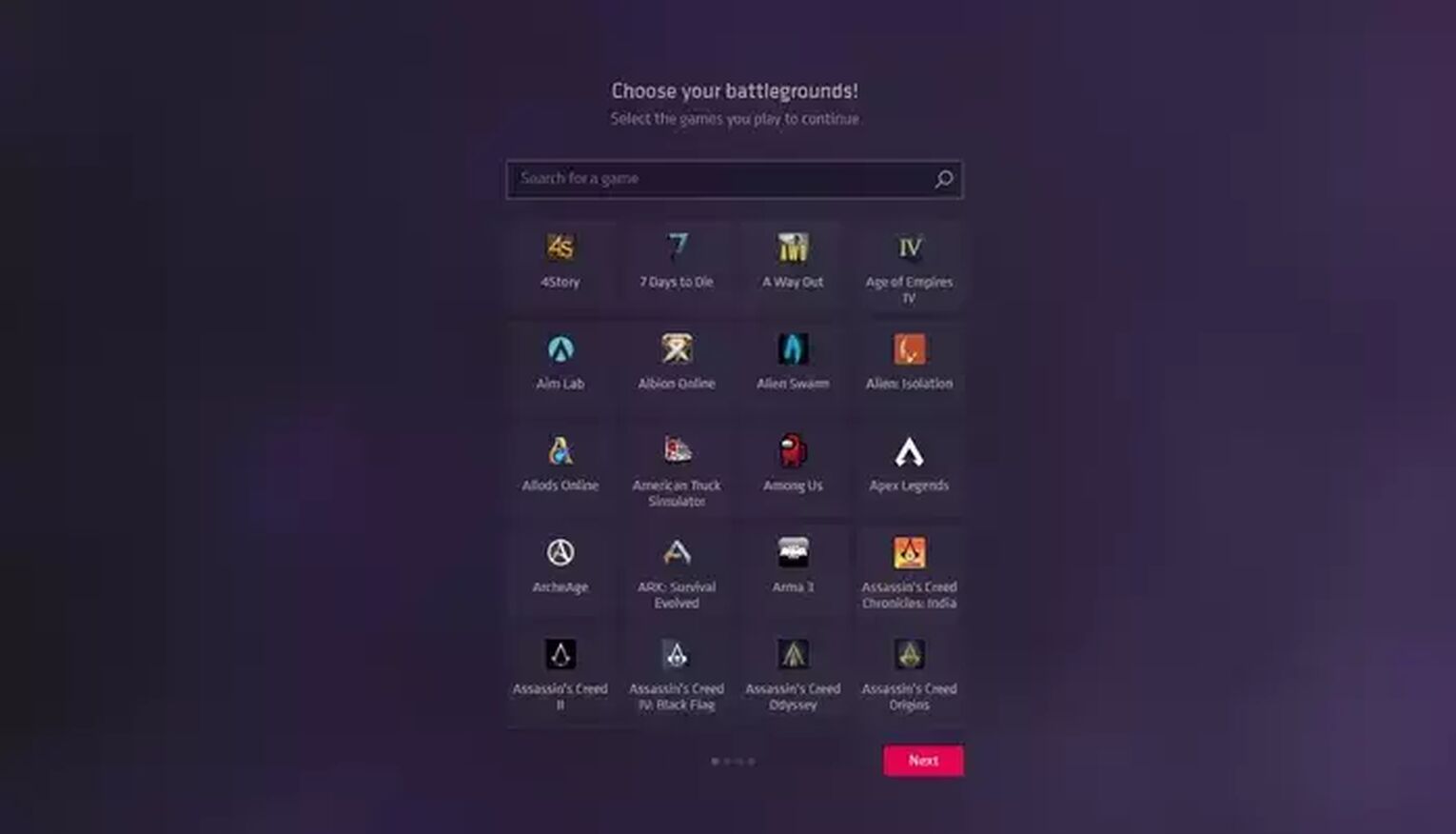
- Visit the Overwolf official website to download the current version of Outplayed. Once you start the program initially, you're gonna have to choose World Of Tanks from the list of games.
- In this step, you'll need to configure video settings by either selecting from one of the 3 preset video profiles or customizing the settings manually.
- The next thing to do is allocate the disk space and (if you want) change the default video storage folder.
Lastly, you'll have an option to modify the default keyboard hotkeys. Click on "Done" to complete the configuration process.
For more articles about World of Tanks, check out our guide on how to see FPS in the game.


.svg)


![How to make World of Tanks fullscreen? [Solved]](https://theglobalgaming.com/assets/images/_generated/thumbnails/63917/62e5b7ecc1451c3fd9376359_how20to20make20world20of20tanks20fullscreen201_03b5a9d7fb07984fa16e839d57c21b54.jpeg)
![How To See FPS in World of Tanks [That's Easy!]](https://theglobalgaming.com/assets/images/_generated/thumbnails/4073841/How_to_show_your_FPS_in_WOT_03b5a9d7fb07984fa16e839d57c21b54.jpeg)
![Best Japanese Tanks In World Of Tanks [Ranked]](https://theglobalgaming.com/assets/images/_generated/thumbnails/820634/best-japan-tank-in-world-of-tanks-gaming_03b5a9d7fb07984fa16e839d57c21b54.jpeg)
![Best Czechoslovak Tanks In World Of Tanks [Ranked]](https://theglobalgaming.com/assets/images/_generated/thumbnails/801320/best-czechoslovakia-tank-in-world-of-tanks-gaming_03b5a9d7fb07984fa16e839d57c21b54.jpeg)