
Battlestate Games' Escape from Tarkov is a hard, and unforgiving shooter, where you might face more failure than success. However, we have seen hard games success, and truth to be told, Tarkov doesn't seem so much different! In case you are tired of the game, you need to take a break, or you just need some space, our guide will help you uninstall Escape from Tarkov.
How to uninstall Escape from Tarkov using the Control Panel on Windows operating system
This is probably the easiest method to completely uninstall any games, not just Escape from Tarkov, you could try, because you don’t have to start any third-party uninstaller or log in to your Steam or other accounts. This removes Escape from Tarkov for all users, and it also removes the registry key and the Battlestate games folder from your device.
- Click on the Start menu (or press the Windows buttonon the keyboard).
- Click on the Settings (gearwheel icon).
- Select the Apps and Features menu
- Use the search bar to find the Battlestate Games Launcher.
- Click on Uninstall.
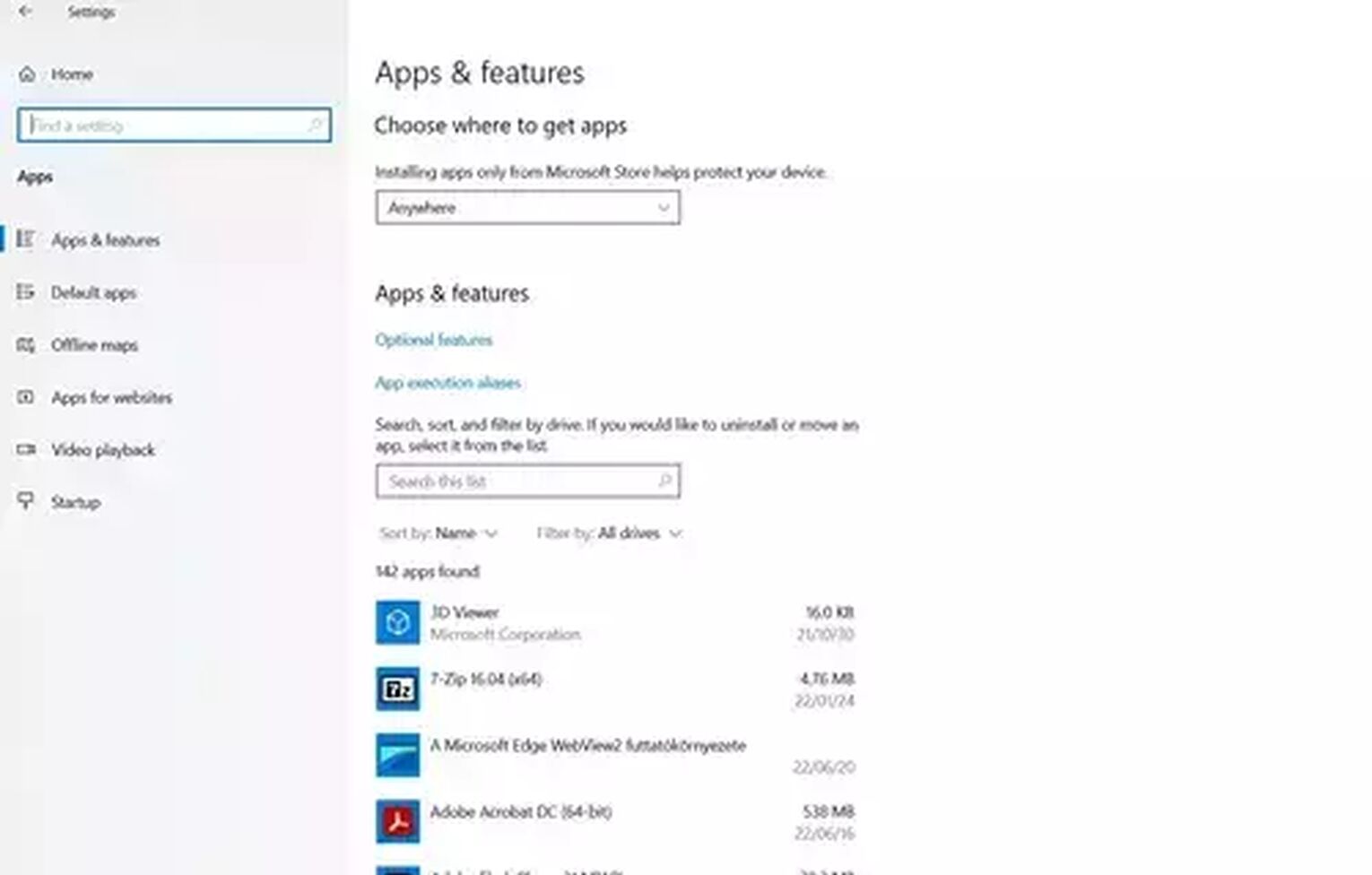
After this, you should check the Battlestate Games install folder for any leftover files and delete the whole folder. Since the game isn't available on Steam or Epic Games, or any other store, this is the only way you have to know to uninstall it from your PC.
How to delete Escape from Tarkov data and account
After removing the game files from your computer and you deleted the game's installation folder. You still have two options for completing the removal of Escape from Tarkov: you can delete your account or reset your character. How to completely delete Battlestate account and Escape from Tarkov progress
- Visit the official Escape from Tarkov website.
- Log in using your Escape from Tarkov credentials.
- Click on the profile buttonat the upper right corner of the page.
- Select the Reset the Game Profile option from the menu on the right.
- Confirm your choice by clicking on the Reset the Game Profile button .
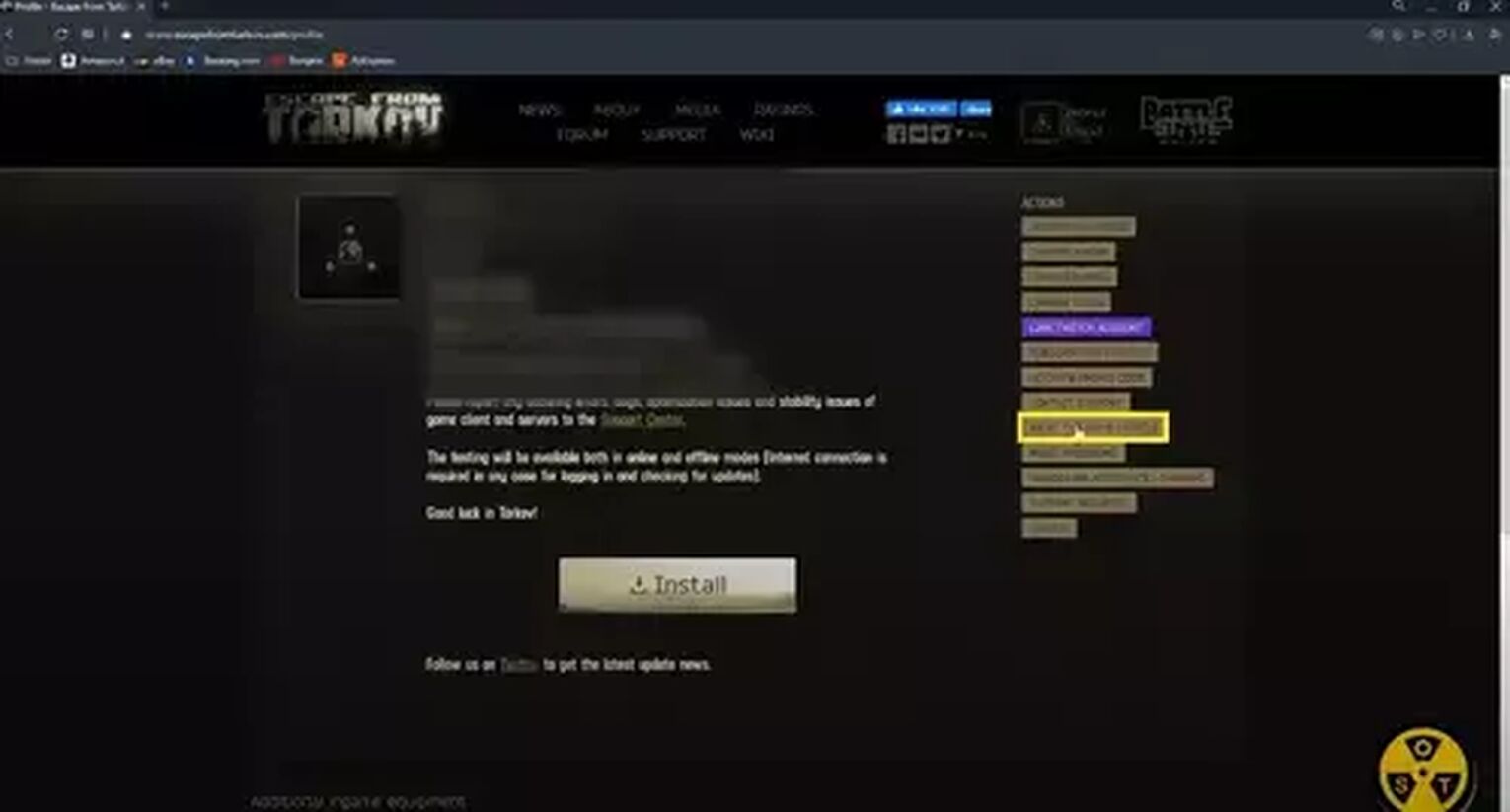
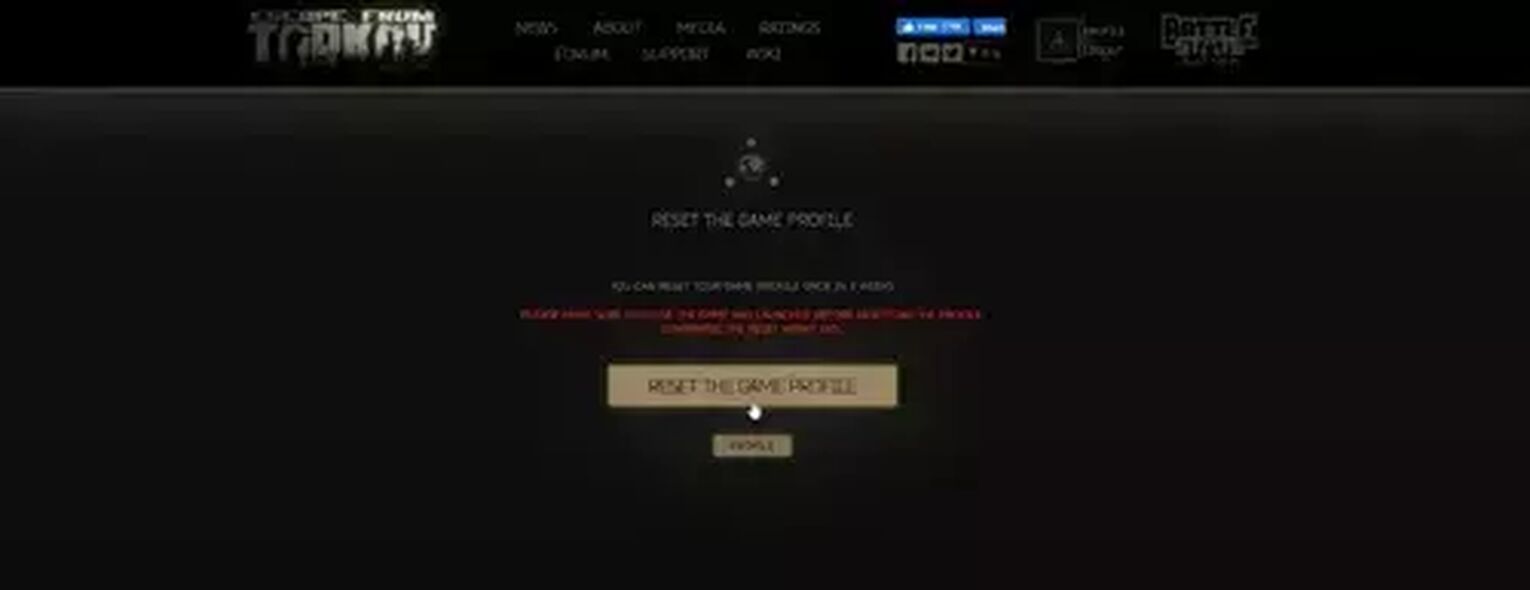
According to Battlestate Games, you can reset your profile once every 21 days. However, this deletes all your Escape from Tarkov progress, including your statistics, items in the stash, and everything else. Only your nickname and Escape from Tarkov friends' list remain.
To delete Escape from Tarkov account, you have to open a support ticket. After you confirm the deletion request, you will receive a response a few days later. It is a tricky thing, though, because you probably spent money on the game. We advise you to not delete your account; just reset it, and return to the game when you see fit. This is true for every game: if you buy something, don't throw it away.
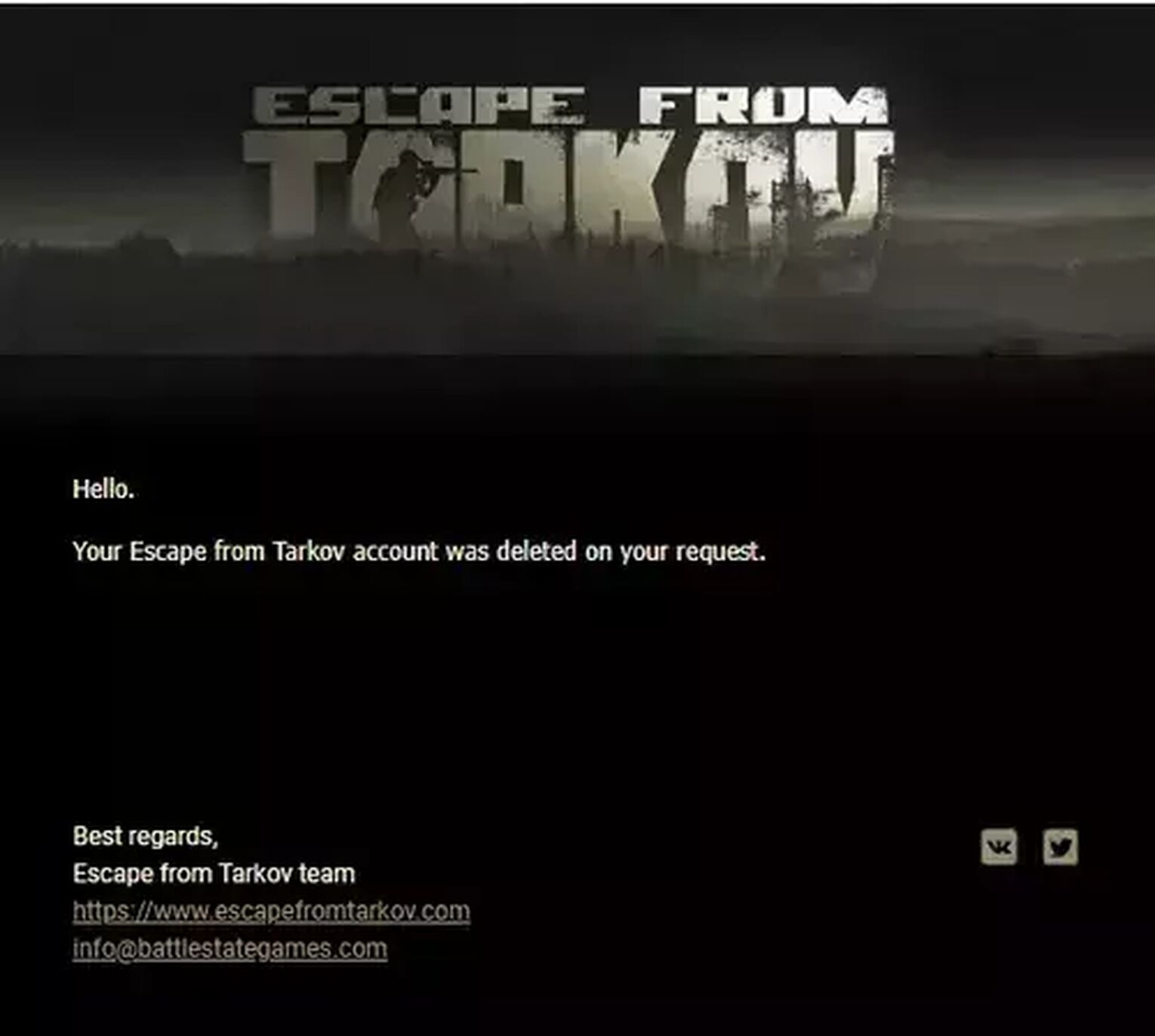
Since the Escape from Tarkov game's official uninstall program is the Battlestate Games Launcher, you can easily remove the game by simply uninstalling the program through the Control Panel of Windows. This is the ultimate uninstall method because it works for Escape from Tarkov and New World, so it's straightforward to uninstall, delete and remove New World.


.svg)


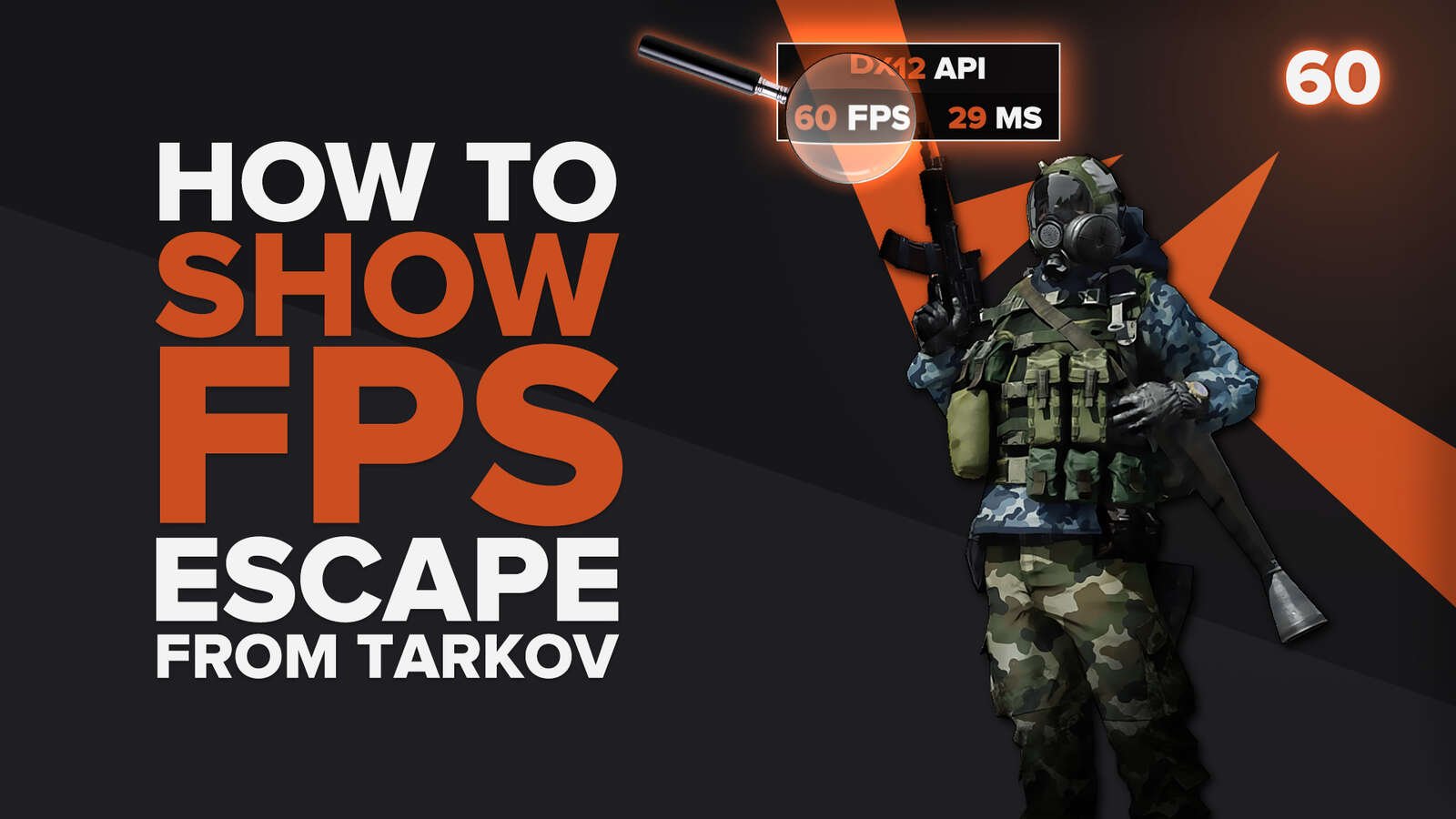
![4 Rarest Items In Escape From Tarkov [Ranked]](https://theglobalgaming.com/assets/images/_generated/thumbnails/3211218/rarest-items-escape-from-tarkov-gaming_03b5a9d7fb07984fa16e839d57c21b54.jpeg)
![4 Best EfT Keys on the Interchange Map [Ranked]](https://theglobalgaming.com/assets/images/_generated/thumbnails/2992272/best-keys-interchange-escape-from-tarkov-gaming-1_03b5a9d7fb07984fa16e839d57c21b54.jpeg)
![5 Best Escape from Tarkov Keys On Reserve [Ranked]](https://theglobalgaming.com/assets/images/_generated/thumbnails/2983555/best-keys-reserve-escape-from-tarkov-gaming_03b5a9d7fb07984fa16e839d57c21b54.jpeg)