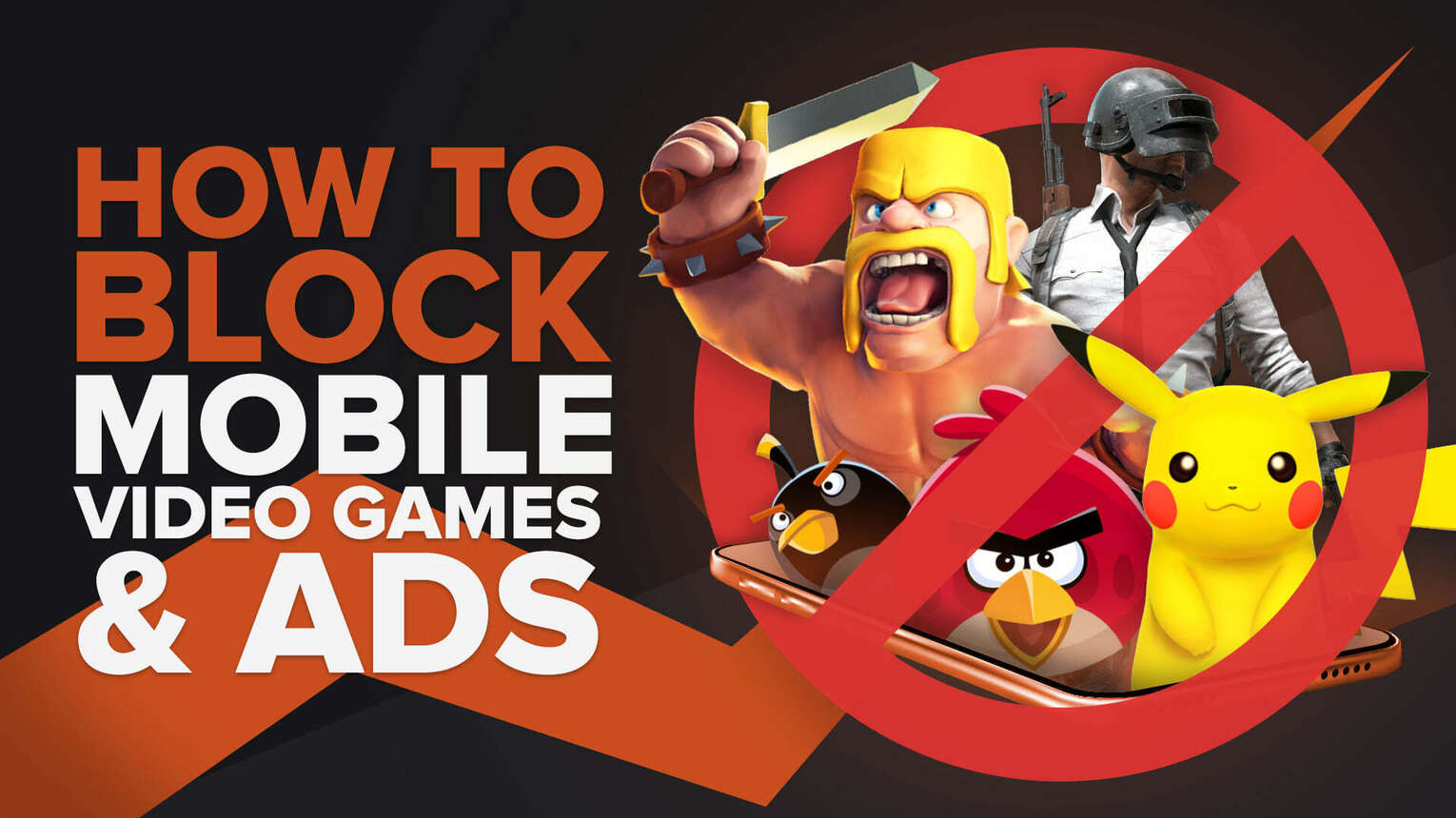
The mobile video games industry is enormous, and there are way too many new additions to the app stores today. Some are suitable for kids, some are not, and you might find yourself in the position to decide whether you should restrict your kid’s access to these games or not.
Responsible adult players can afford to gamble on every casino not on GamStop, but children need appropriate parental controls.
Enable Parental Controls In Google Play Store
This is the easiest method to avoid installing applications you believe aren’t suitable for you or your children. Why is it important? Because microtransactions are the newest ways to ruin you if you were foolish enough to save your credit card data in Google. It’s pretty alarming, to be honest, that many parents don’t think about this, and they end up in debt.
What’s more disturbing is that the in-game ads are pretty misleading, and users end up installing games that show more fake ads and ask for a lot of money to either remove those ads or to help you advance in the game. Games with loot boxes like Fishdom, for example, are promoted by perfectly fake ads, and the things you see in those 30 seconds ads are not what you get in the game. Gamstop users often can`t distinguish fake ads from real ones, and children struggle even more.
Some games, like HomeScapes, for example, started to make the gameplay experience closer to what you see in their ads. Lately, there was even a small event that featured an actual quest, though you had to play for days or buy the energy packs to finish it.
But that’s just one game among many, and as you might have already seen, some of these games are just bad or boring or forces you to watch ads all over again for petty gains.
To avoid downloading such games, it would be best to enable parental controls in the Google Play Store, and this is how you can do it:
Open the Google Play Store.
Tap your profile next to the search bar and select Settings.
Tap on Family, and choose Parental Controls.
Use the slider to enable Parental Controls and create a PIN code.
After this, you can select the rating of apps you or your child can install on the device. There are PEGI 3, 7, 12, 16, 18 settings and an allow-all (which you shouldn’t choose because that’s against the whole point of this setting).
Apart from this, there are other settings to consider:
You can find family- and children-friendly content by going to the Play Store, selecting games or apps, and tapping the Kids button . This way only teacher-approved content is listed.
You can set up a bedtime lock to avoid your child using the phone at night.
You can set up screen limitations.
And most importantly, you can turn on a setting to make Google ask you to authorize payments or downloads.
The truth is that Google provides some great tools (like Family Link or the Family Library) to help you get some control over what happens on your or your child’s phone. You should take the time to set up these to avoid headaches later.
Blocking The Pesky Ads? No Way!
This is when it gets hard because most games and apps you download require an internet connection to work properly. There is no cloud sync, so your progress probably won’t be saved if you play offline. Of course, you can find offline games, but even those might feature a huge number of ads that just pop up and won’t go away. You can go into Airplane mode to turn off wifi and cell data, though. It’s a kind of dirty marketing because these companies shovel ads in your face and offer you minimal incentivization for it.
There are hardly any good ad blockers for Android, and those that work are usually quite expensive. But that’s the price you must pay for your peace of mind. Even though we generally don’t agree with this kind of marketing either.
Some games and apps have ad-free options, but that’s another story altogether. Truth to be told, we have seen some great games without ads - and most good games are ad-less by default, and though they offer you a subscription option (e.g., Shop Titans, Jurassic World Alive), you get extras in-game, not ad-blocking. There are so many bad games nowadays - especially since all kinds of people started creating games using the Unity engine - you can hardly find any ad-free games.
This article concludes that there is no legit way to block ads when it comes to online games. And since about 80% of the games on Android are online only, you will have a hard time avoiding watching advertisements. If you are a GamStop player and want an ad-free experience, you should stick to games with good ratings and many downloads.


.svg)



![How Good is Tin Rank in Brawlhalla? [Distribution]](https://theglobalgaming.com/assets/images/_generated/thumbnails/64795/62e080641efe5ac2a8436c8f_tin20rank20elo20brawlhalla_03b5a9d7fb07984fa16e839d57c21b54.jpeg)
![Is Bronze a Good Rank in Brawlhalla? [/w Distribution]](https://theglobalgaming.com/assets/images/_generated/thumbnails/62990/62e0892d786b56c1f7a96c93_bronze20rank20elo20brawlhalla201_03b5a9d7fb07984fa16e839d57c21b54.jpeg)
![Is Platinum Good in Brawlhalla? [Rank Overview]](https://theglobalgaming.com/assets/images/_generated/thumbnails/64506/62e080e9086bb080797e1845_platinum20rank20elo20brawlhalla_03b5a9d7fb07984fa16e839d57c21b54.jpeg)