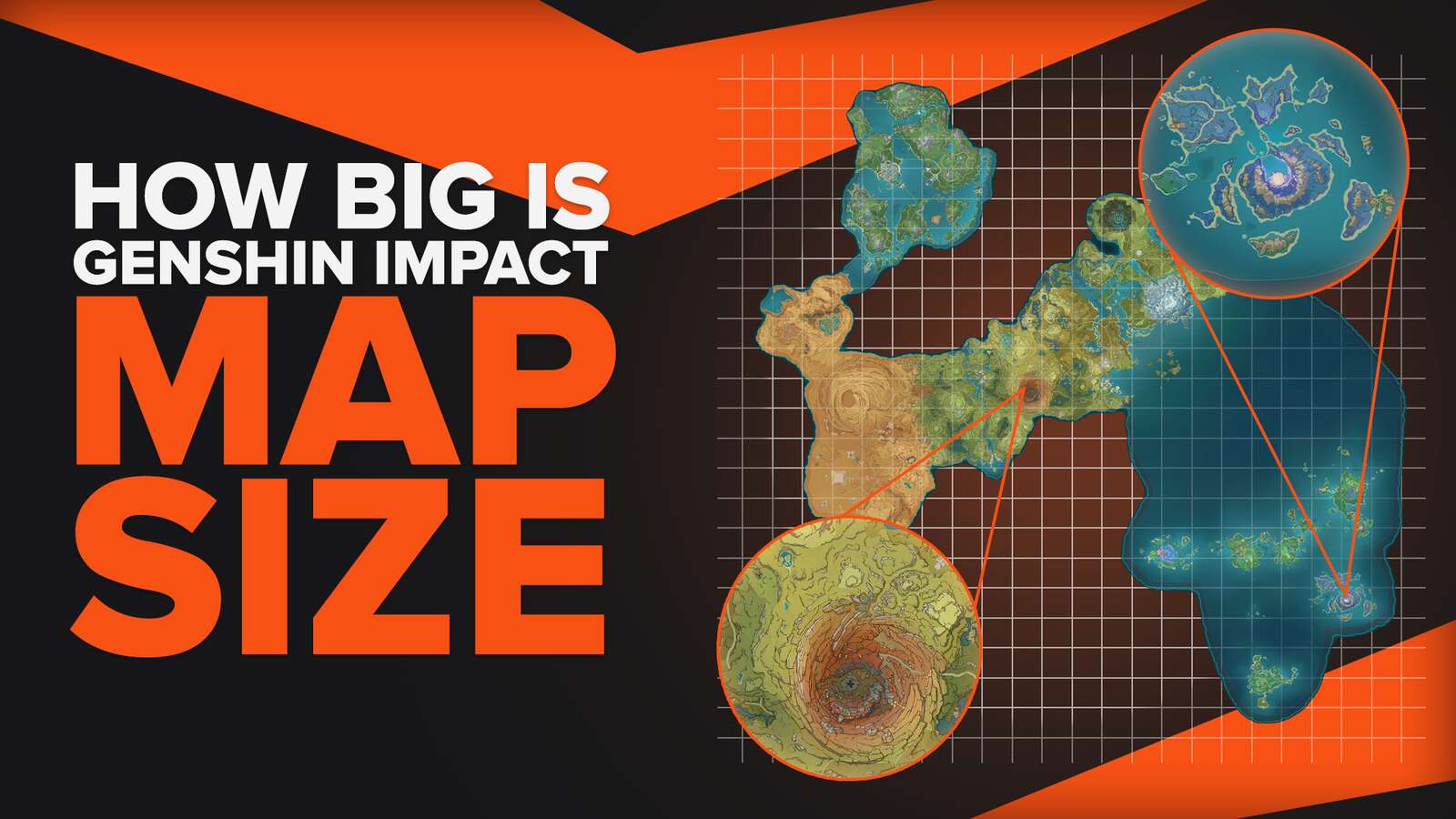![[Solved] How to Fix Cutscene Lag | Genshin Impact](https://theglobalgaming.com/assets/images/_generated/thumbnails/590694/CUTSCENE-LAG-IN-GENSHIN-IMPACT_94948129f3d674eb46f0eebb5e6b8018.jpeg)
Genshin Impact is known for its smooth animations and incredible battle scenes. However, Genshin Impact is notorious for using a considerable amount of memory space, regardless of whether you are playing on your mobile device, PC, or console.
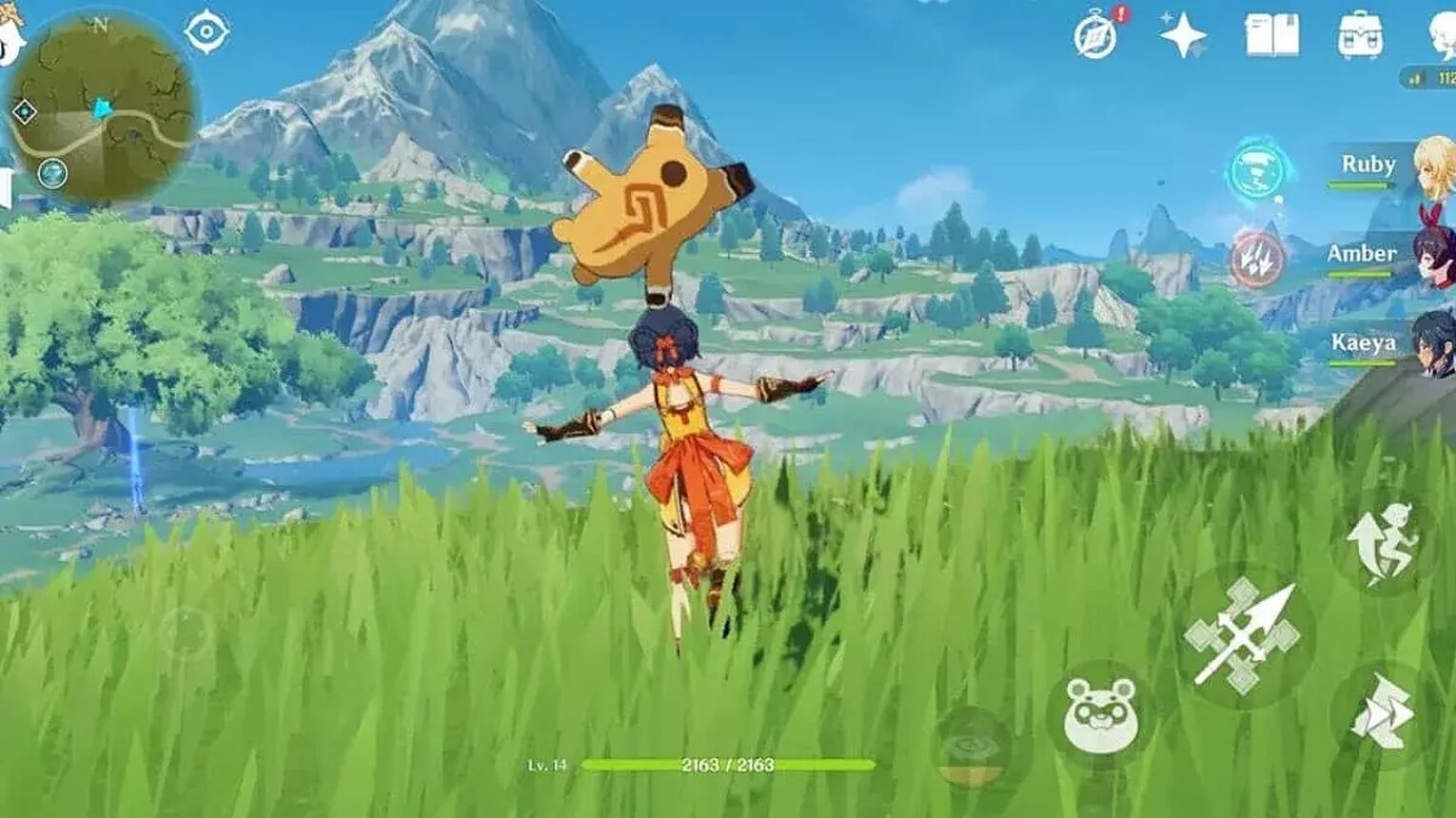
If you are playing with devices that have little memory space (most likely Genshin Impact mobile has this problem), you may notice that you may have cutscene lags - where the audio of the game animations does not match what you are looking at on the screen. If this happens, you are experiencing Cutscene Lags in Genshin Impact.
Cutscene lags definitely ruin your gaming experiences as some of these scenes are a one-time thing in the game. Most of the time, it's impossible to relive these moments, so you definitely do not want to miss out! Let's take a look at these few methods to prevent you from encountering cutscene lags!
Method 1 - Reducing In-Game Graphics Settings
When playing Genshin Impact for the first time, you will notice that the graphics settings are set to the default - high. This is done so to ensure that players can get to enjoy Genshin Impact with the highest quality - sparkling skills and bedazzling animations of the hottest characters that you cannot take your eyes off!
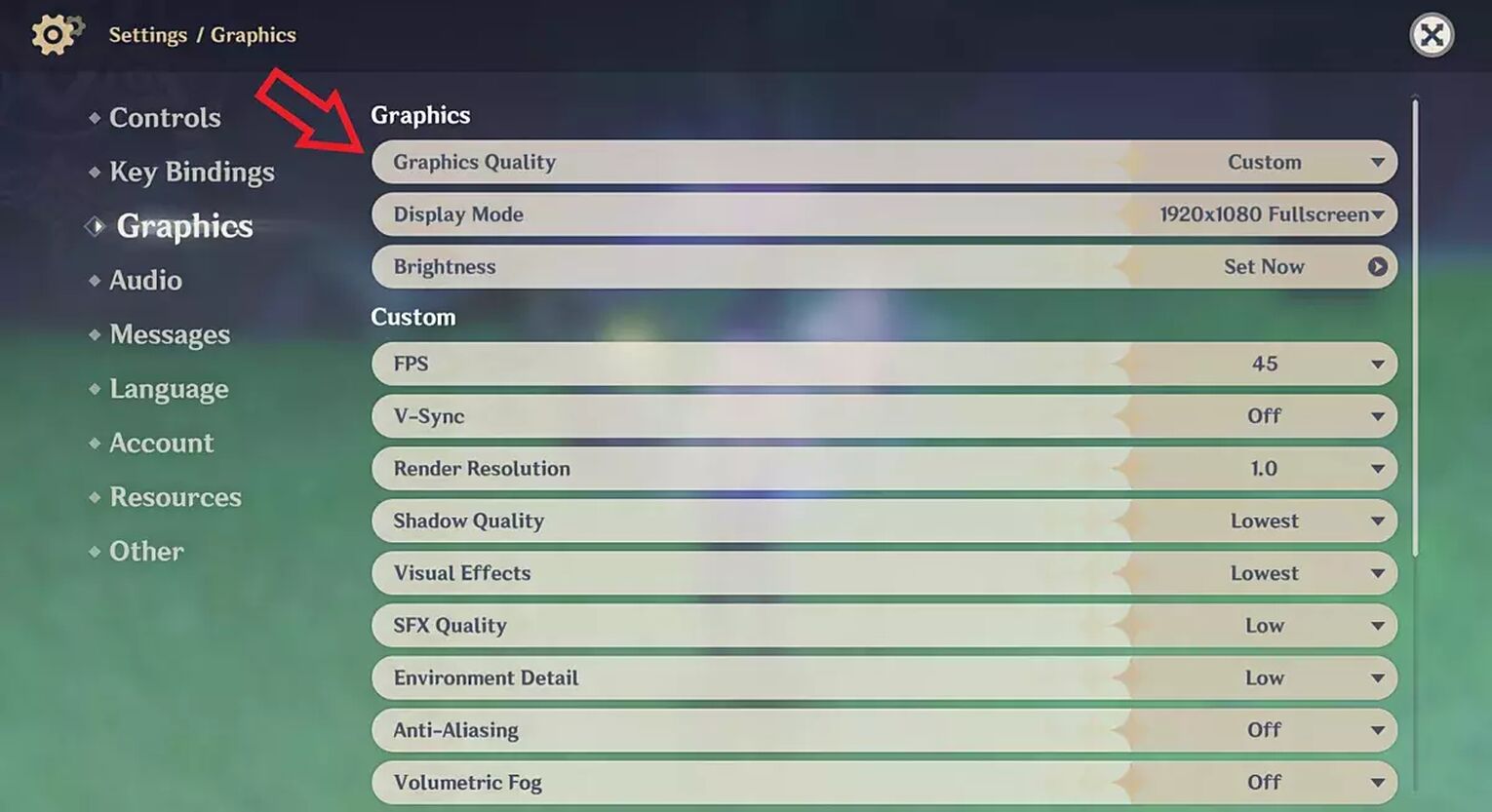
To lower Genshin Impact's graphics quality, follow the steps below!
- Open Paimon's menu and press the Settings button (in-game settings).
- There will be a list of words on the left side of the screen. Select Graphics (in-game graphics settings).
- Under the Graphics section, press Graphics Quality, and select Lowest.
This will reduce the graphics requirements that Genshin Impact requests from your phone. With this, you should be able to experience smoother cutscenes, as well as fewer lags when playing Genshin Impact mobile.
Method 2 - Ensure having a good Internet connection when playing Genshin Impact
Genshin Impact is an online game - you will be connected to the Genshin Impact servers in order to go on your Genshin Impact adventure. So, you have to make sure that your Internet Connection is good to ensure your gameplay is smooth.
In order to check whether your internet connection is good or not, observe the ping number on the top right of your screen, as shown in the picture below.

Good ping is denoted by green color, while moderate ping is seen with a yellow color. If you notice that the ping number is red most of the time, this means that your internet connection is not good.
Another reason for the red-colored ping is that you may be playing on a server that is physically far away from you. For example, you may have accidentally chosen to play on the Asia server if you are playing from America. This indeed may affect your gaming experience in Genshin Impact, and everything that happens in the game will feel a second slower than it should be.
If you need assistance, make sure to check out how to change servers in Genshin Impact so you can play with optimal performance!
Method 3 - Removing Cookies and Clearing Cache
Any device such as your phone or PC will have and use cookies and data embedded inside your web browsers, providing personalized content and ads. This may contribute to your lag in Genshin Impact. However, these cookies and cache slow down your device performance by retrieving and sending information to third-party sources, therefore slowing down your device.
Lucky for you, removing these cookies and clearing your cache is easy! All you need to do is press a few buttons, and you are done! Follow these steps below to enhance your Genshin Impact experience on Chrome!
How to remove cookies and cache from your PC and Android Phone [Chrome]
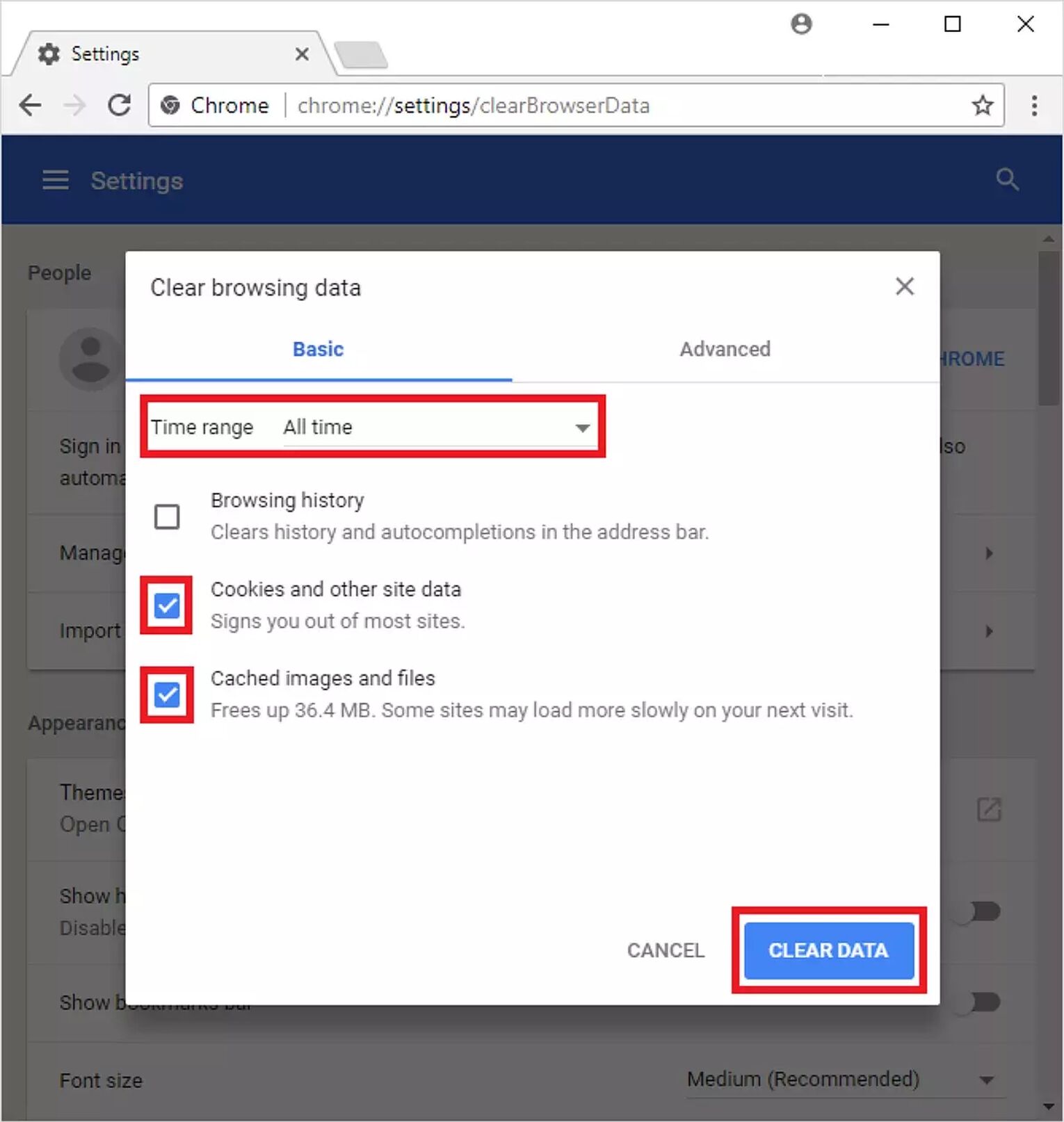
- Launch Chrome.
- Click the More button located on the top right of the browser window (as seen below).

- Click on More Tools, followed by clicking Clean Browser Data.
- Click All Time when selecting a time range.
- Check the boxes next to "Cookies and other site data" and "Cached images and files,".
- Click Clear data.
How to remove cookies and cache from your Apple devices [Safari]
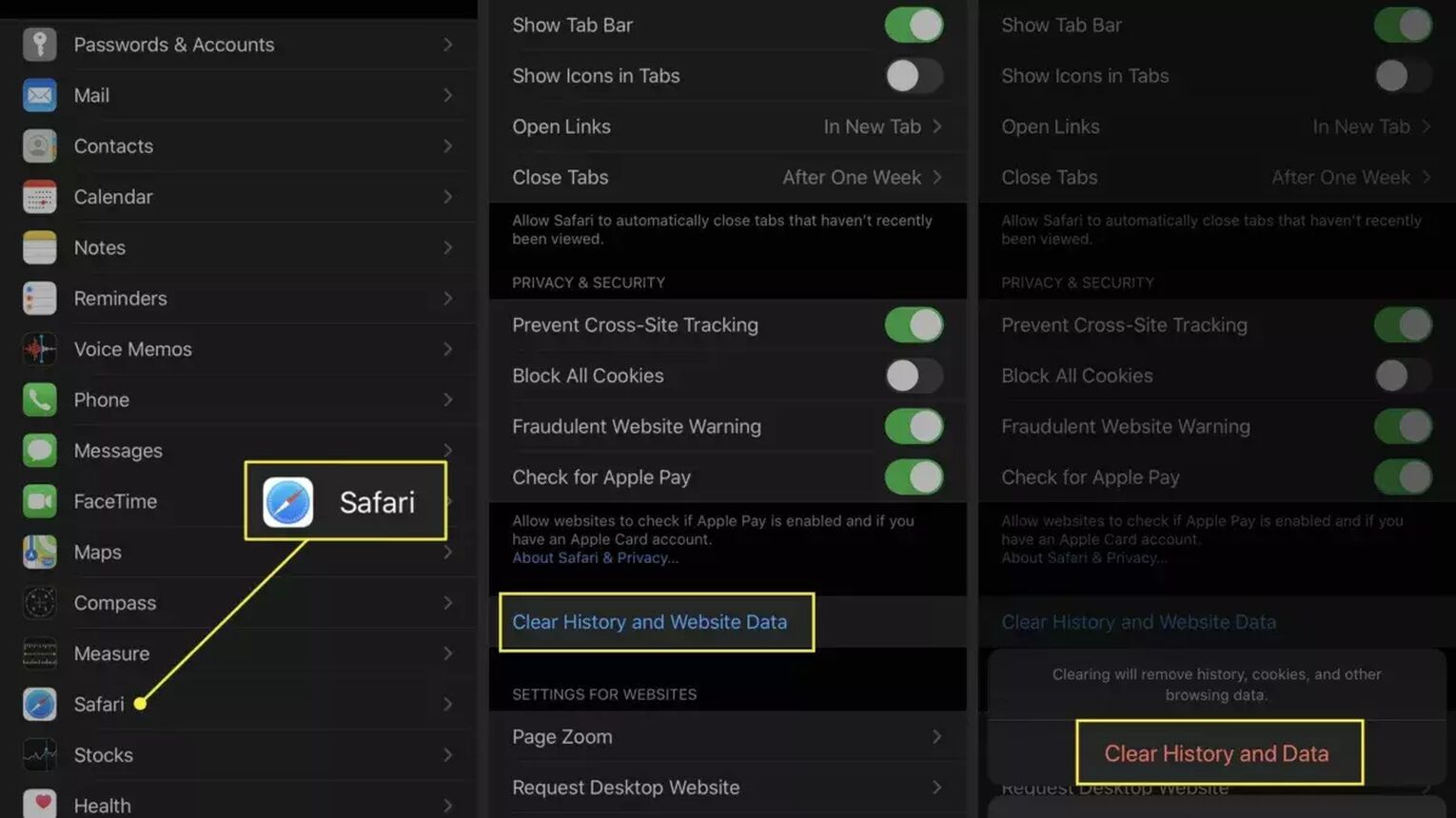
- Open Settings, followed by finding and clicking Safari. Here, you should press Clear History and Website Data.
- Open Safari and turn on Private Browsing Mode so that you do not waste memory space by automatically saving your history.
Method 4 - Deactivating Additional Services Requested by Inactive Apps
It is very possible that the applications that you have installed on your device may be running in the background due to their default settings. This may come in the form of the app always requesting your live location.
To prevent the possibility of your Genshin Impact gameplay from getting influenced by things like these, follow the steps below!
- On your device, open Settings, and continue by clicking the app.
- You can observe the different functions and services that your device may be requesting, such as Camera, Gallery, and Location. Here, make sure to change these settings to "Only access while using the app". This ensures that they are requesting the use of those specific services only when you are using the application. Common examples of such applications are Facebook, Instagram, Twitter, and Google Maps.
If you are interested in maximizing your device performance, you can go through every single application that you have installed, and deactivate unnecessary services. - You should also switch off all background apps that are not required as the phone allocates power to run these applications.
If all these steps do not significantly solve your cutscene lag problems, there might be potential problems that you may have to resolve before you can have a smooth Genshin Impact experience.
Issue 1 - Old Phone Model or Device Specifications
If your phone or device used to play Genshin Impact is a few years old, it is possible that the technology is too old to run Genshin Impact's high-quality performance requirement. This may indicate that you have to switch to or purchase a newer phone or device to run Genshin Impact smoother.
Issue 2 - Computer Viruses or Malware
Slow performance on your devices may indicate that there are computer viruses or malware that reside inside your files. These harmful files may originate from various sources, such as spam fraud and abuse from your emails, and clicked links that are located on suspicious websites.

If this article did not help to fix lag on your mobile phones, make sure you see our complete guide on fixing lag on mobile devices specifically. Also, make sure to take a look at how to play Genshin Impact with fullscreen on your device to ensure the best Genshin Impact gameplay experience you can get!


.svg)




![How To Change Language in Genshin Impact [All Platforms]](https://theglobalgaming.com/assets/images/_generated/thumbnails/63446/6265a9e0fd624c1cafc390bf_how20to20change20language20in20genshin20impact_03b5a9d7fb07984fa16e839d57c21b54.jpeg)