![How to Uninstall GTA V on PC [3 Ways]](https://theglobalgaming.com/assets/images/_generated/thumbnails/4083429/how-to-uninstall-GTA-v_94948129f3d674eb46f0eebb5e6b8018.jpeg)
1 /3
Through Rockstar Games Launcher
- Open the Rockstar Games Launcher on your PC.
- Navigate to the ‘library’ section to find GTA V.
- In the GTA V section, access the settings. Here, you'll find various options to manage your game, including the uninstallation feature.
- Choose the ‘uninstall’ option and patiently wait for the process to complete. The uninstallation time can vary based on your computer's capabilities and the game's size.
- Finally, verify in the Rockstar Games Launcher that GTA V is fully uninstalled from your PC. It's crucial to ensure that the game has been thoroughly removed to prevent any issues.
However, note that Rockstar Games Launcher is adding a little to GTA V download size, so if disk space is your main motivation to uninstall the game, consider deleting this launcher as well.
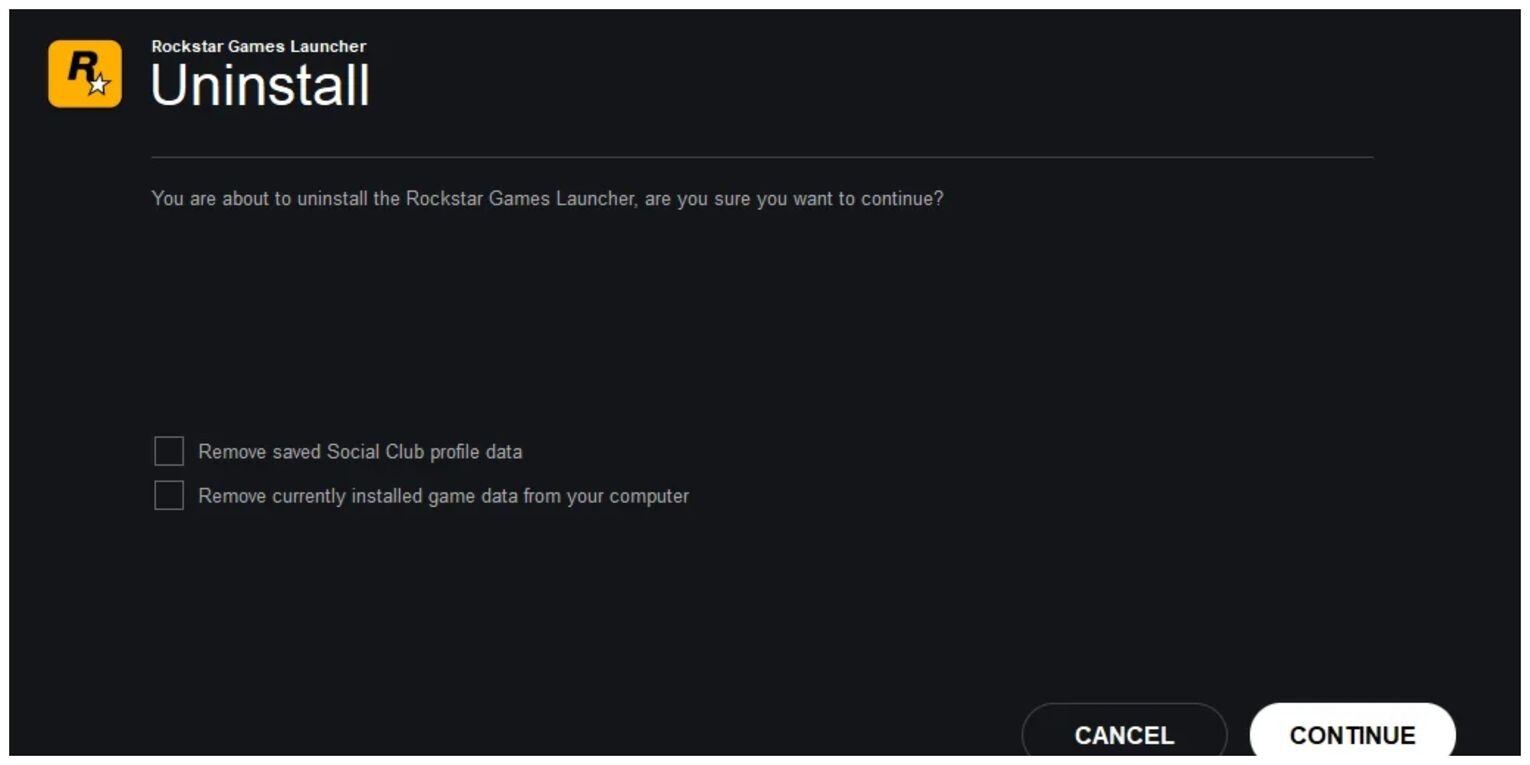
2 /3
Through Apps & Features on Windows
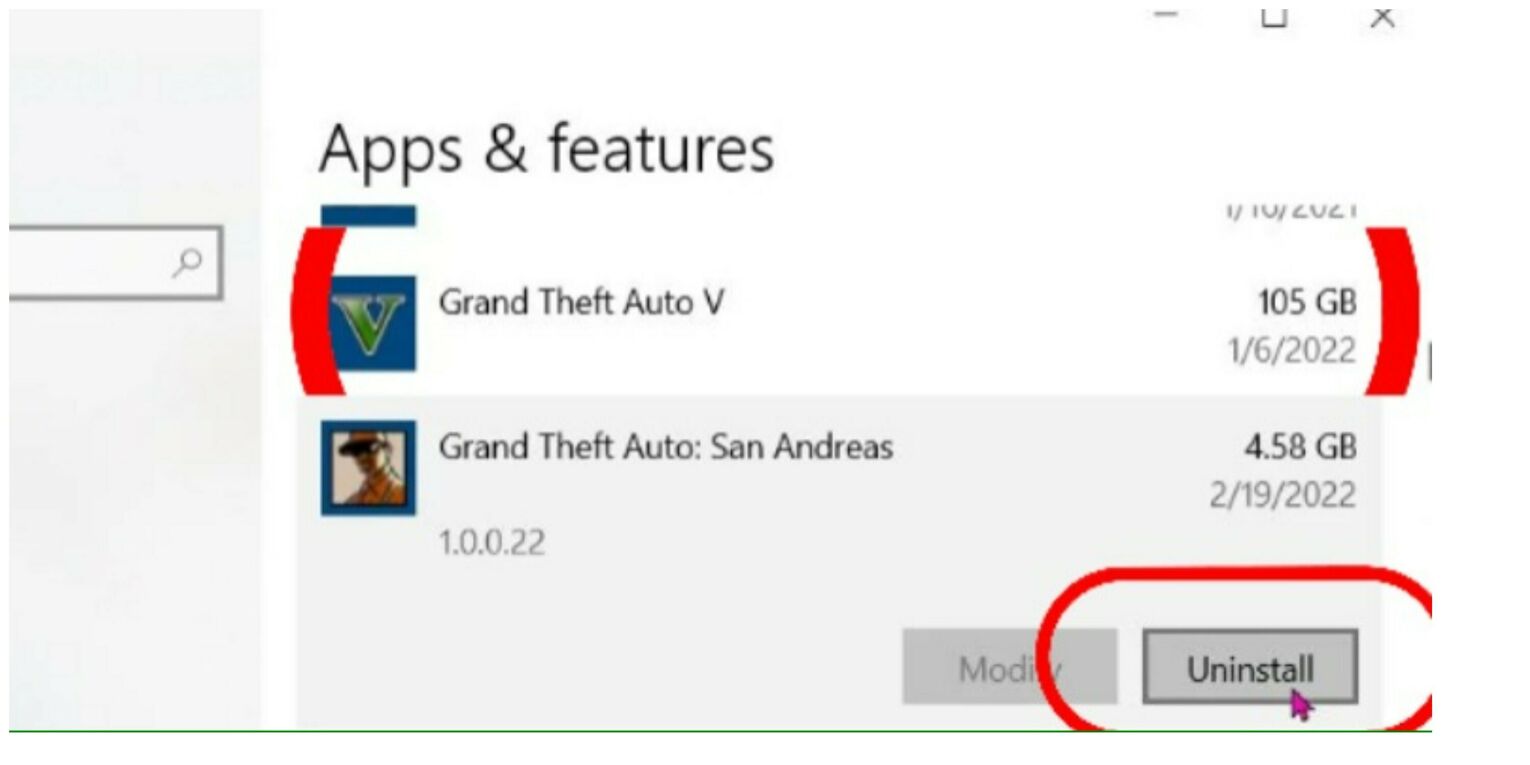
- At the bottom of your PC screen, go to the Windows search section. This is your starting point for finding and managing software on your PC.
- Search for ‘apps and features’ and open the program. This tool allows you to manage all the applications installed on your Windows PC.
- At the top of the screen, search ‘GTA V’. This will quickly locate the game among the list of installed applications.
- Select GTA V and click on the ‘uninstall’ option. Follow any on-screen prompts to complete the uninstallation process, ensuring GTA V is fully removed from your system.
3 /3
By Using IObit Uninstaller
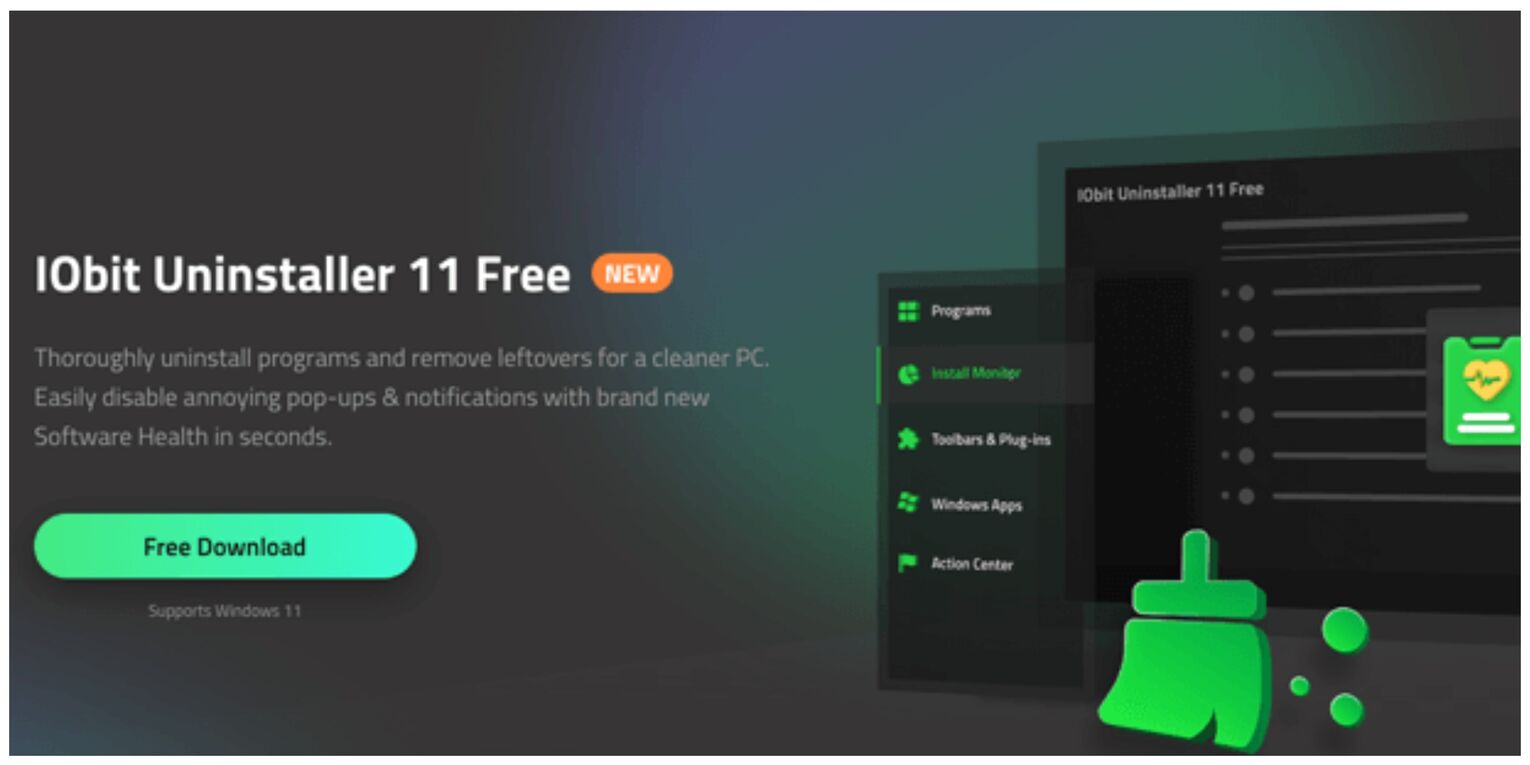
- Visit the IObit Uninstaller website.
- Click on the ‘free download’ button and allow time for the program to download. This step initiates the download of IObit Uninstaller, an efficient way to manage and remove applications.
- Launch the IObit Uninstaller program and find where GTA V is located on it. IObit Uninstaller provides an organized list of installed programs, making it easier to find specific applications like GTA V.
- When you click on GTA V, a box will pop up; you’ll need to check that box before proceeding. This action selects GTA V for uninstallation, ensuring you've chosen the correct program to remove.
- Select the ‘uninstall’ button. By doing this, you initiate the process to remove GTA V from your PC, with IObit Uninstaller handling the removal efficiently.


.svg)


![The Best VPN for Grand Theft Auto [Top 5 List]](https://theglobalgaming.com/assets/images/_generated/thumbnails/604695/best-vpn-for-gta-gaming_03b5a9d7fb07984fa16e839d57c21b54.jpeg)
![The 10 Best Quotes of All Time GTA [Iconic]](https://theglobalgaming.com/assets/images/_generated/thumbnails/4083437/best-quotes-of-all-time-gta_03b5a9d7fb07984fa16e839d57c21b54.jpeg)
![Best Easter Eggs in GTA [Top 5 All-Time List]](https://theglobalgaming.com/assets/images/_generated/thumbnails/4083432/best-easter-eggs-of-all-time-gta_03b5a9d7fb07984fa16e839d57c21b54.jpeg)
![Rarest Cars of All Time in GTA [Top 10 List]](https://theglobalgaming.com/assets/images/_generated/thumbnails/4083434/rarest-cars-of-all-time-gta_03b5a9d7fb07984fa16e839d57c21b54.jpeg)