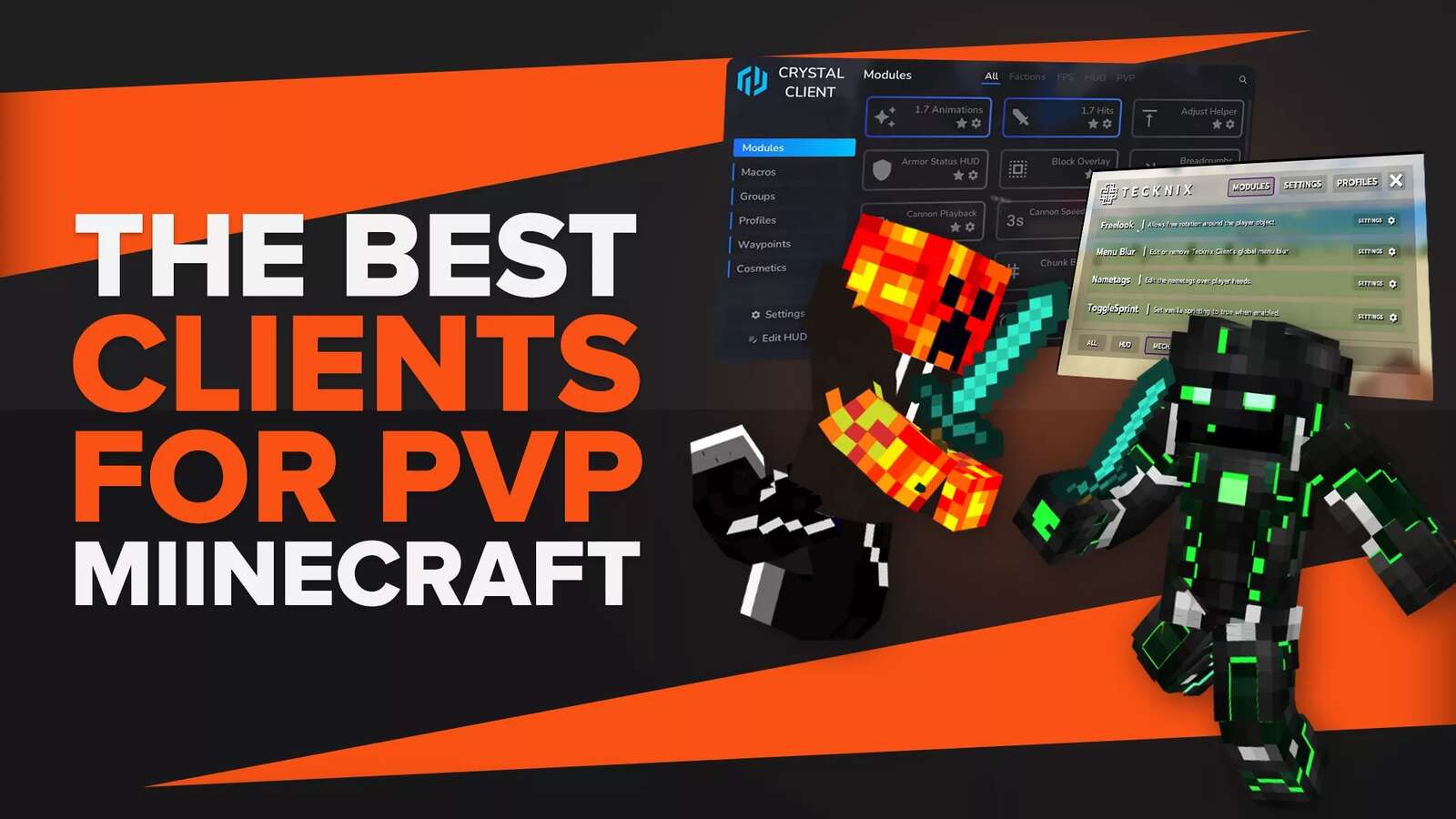![Can't Join my Friend in Minecraft [Solutions]](https://theglobalgaming.com/assets/images/_generated/thumbnails/731206/how-to-fix-error-code-cant-join-friends-in-minecraft_94948129f3d674eb46f0eebb5e6b8018.jpeg)
It can be extremely frustrating when issues start to arise while trying to join your friends on Minecraft. Especially when your friend needs help with the Ender Dragon! This is why we want to help solve those issues! Below, we have put together some of the most common issues for why you can't join your friends in Minecraft, and how to solve them.
Reasons: Cannot Connect with Friends in Minecraft
There are many reasons you cannot join your friends on Minecraft, below we have laid out the possibilities that are most popular among Minecraft gamers.
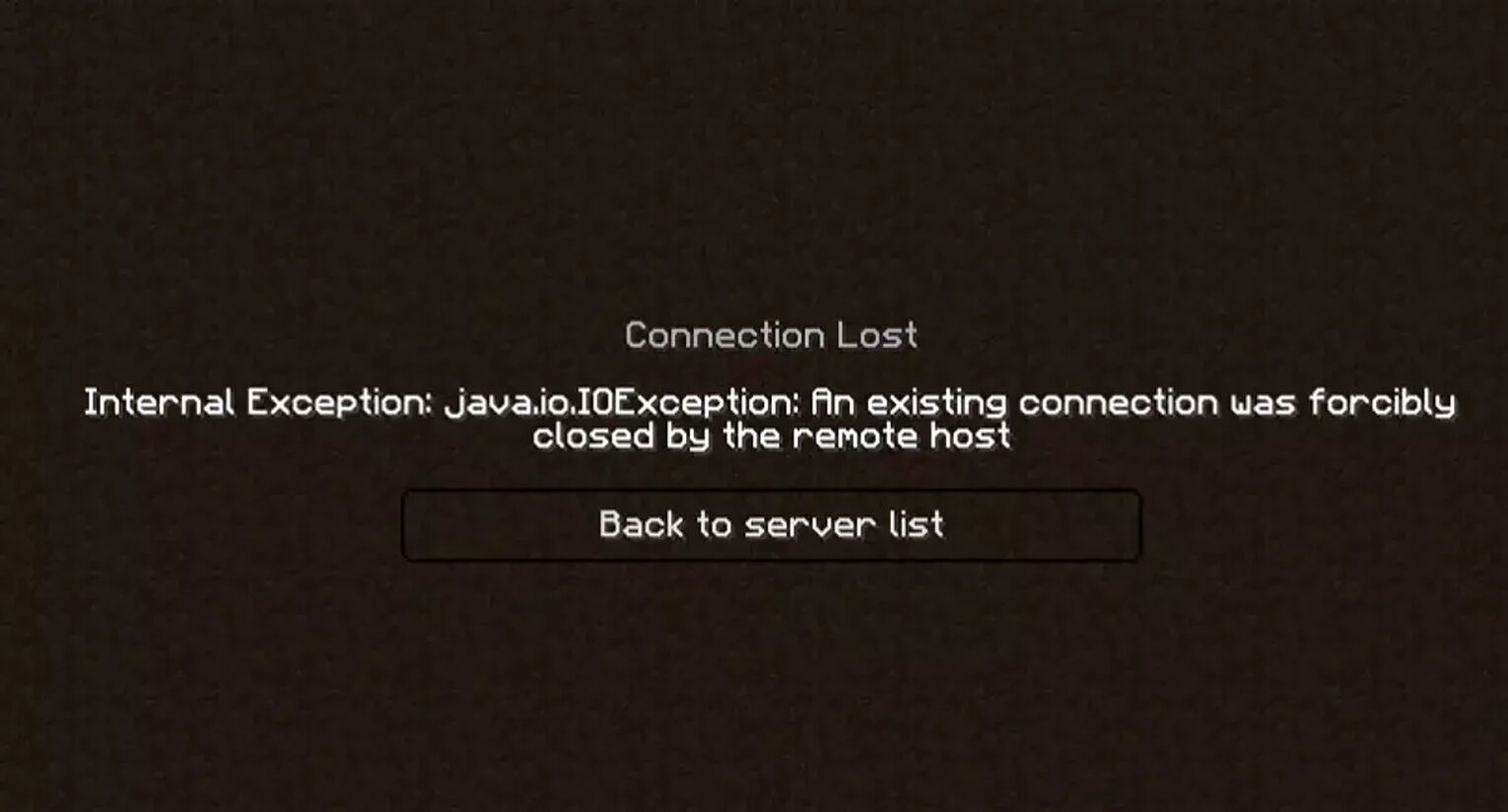
- The World's not online or available. If no one has entered the world within some time, this would cause the world to close until the owner reopens it.
- The World is full (too many players). Although not a common issue, this just means you must wait until one player leaves until you can enter.
- You are not whitelisted for the Minecraft world. Some worlds you need to be added to a whitelist to be allowed inside. Make sure you are allowed to join this server.
- The server is running a different version of Minecraft. If you are on Java Edition and your friend is on Bedrock, you will not be able to join their world. You cannot join on different Minecraft versions.
- The server has been banned. The server has been banned by Minecraft.
- You have been banned. You have been banned from using Minecraft servers.
- The Server blacklisted your IP Address. Your IP is not compatible or unable to be connected to this server. This can be due to your location or your friend's location.
These are all very common reasons to not join Minecraft servers or Minecraft world. Along with antivirus software and windows defender firewall settings that can affect these reasons. Let's take a look at the solutions!
Solutions: Connecting with Friends in Minecraft
There are some other tedious steps that could help with connecting to your friends. We have covered each solution to help you connect to the same network through different platforms as well!
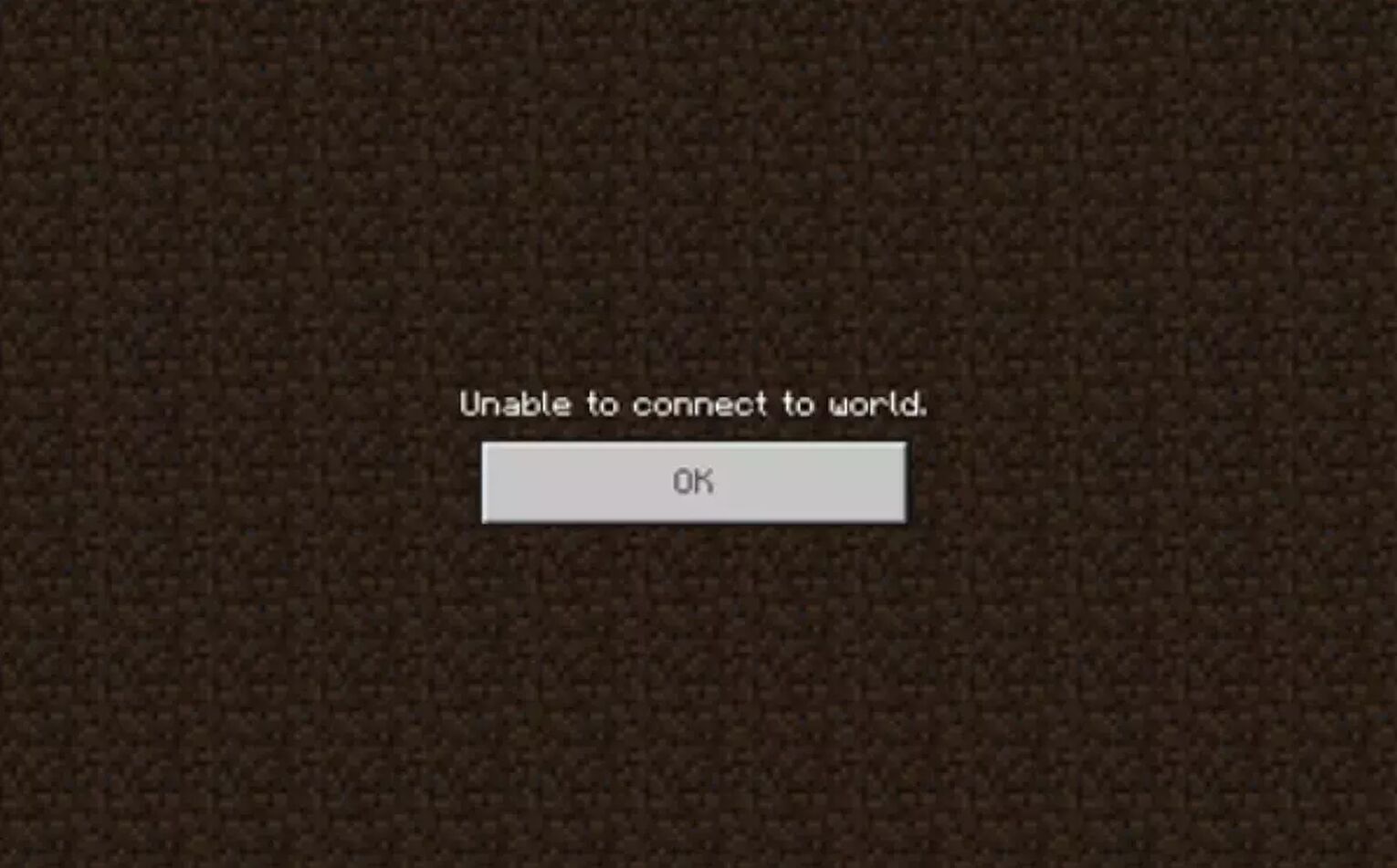
Reconnect to Minecraft World
Reconnecting to the Minecraft world is one of the simplest ways to fix this problem. Normally, if the server is coming online and it appears offline, or not letting you connect, is because you need to refresh the multiplayer world page. Or simply restart Minecraft. This is the best way to clean up errors. After this, launch Minecraft to see if this was the solution.
Remove then Add Friend (Bedrock Edition)
Unfriending your friend then re-adding could help refresh any kind of errors that might be associated with one person. Especially if the error is only happening with one friend. Try to join other friend's worlds as well which would help single out if this is the issue.
How to re-add friends in Minecraft:
- Launch Minecraft then select the option "Friends"
- Select "+ Add Friends" and enter friends' username
- Make sure your friend adds you. They will show up again in your friends list.
- Restart the joining world process.
Reload Your World
How to reload your world in Minecraft:
- Make sure to allow cheats in your Minecraft world
- Select the chat bar and type in "command/reload"
- This will reset your data packs.
Be warned, this will delete all progress made from this world, and could be an upsetting solution. Such as deleting your precious survival house and enchantments!
Allow Minecraft App Through Windows Firewall
Allowing the Windows Firewall Minecraft App is a common solution among many errors in joining friends in Minecraft. Here are the steps to complete this procedure:
- Go to Windows Security
- Select the "Systems and Security" option
- From there, select the "Windows Firewall Settings".
- Allow Minecraft App by selecting "Allow"
Once you have the windows firewall entry for Minecraft disabled, you should be able to restart Minecraft and join multiplayer games successfully. Do NOT disable the entire Windows Firewall. This is an important feature to protect your PC. The Firewall settings have nothing to do with your Microsoft account issues if the app is already on.
Update Network Drivers
Usually, in order to update your drivers, you can either:
- Update manually through your motherboards website and download drivers (recommended)
- Download Driver Easy to automatically complete the update.
Typically, it is best performing this action manually, as the drivers from your motherboards company are much more trusted than third parties.
Restart Internet Router
If all else fails, restart your internet. Sometimes the connection between servers can be disrupted by your internet connection, making you unable to connect to multiplayer games via an internet connection. This is one of the best solutions to fixing an error to not joining your friend's Minecraft world.


.svg)


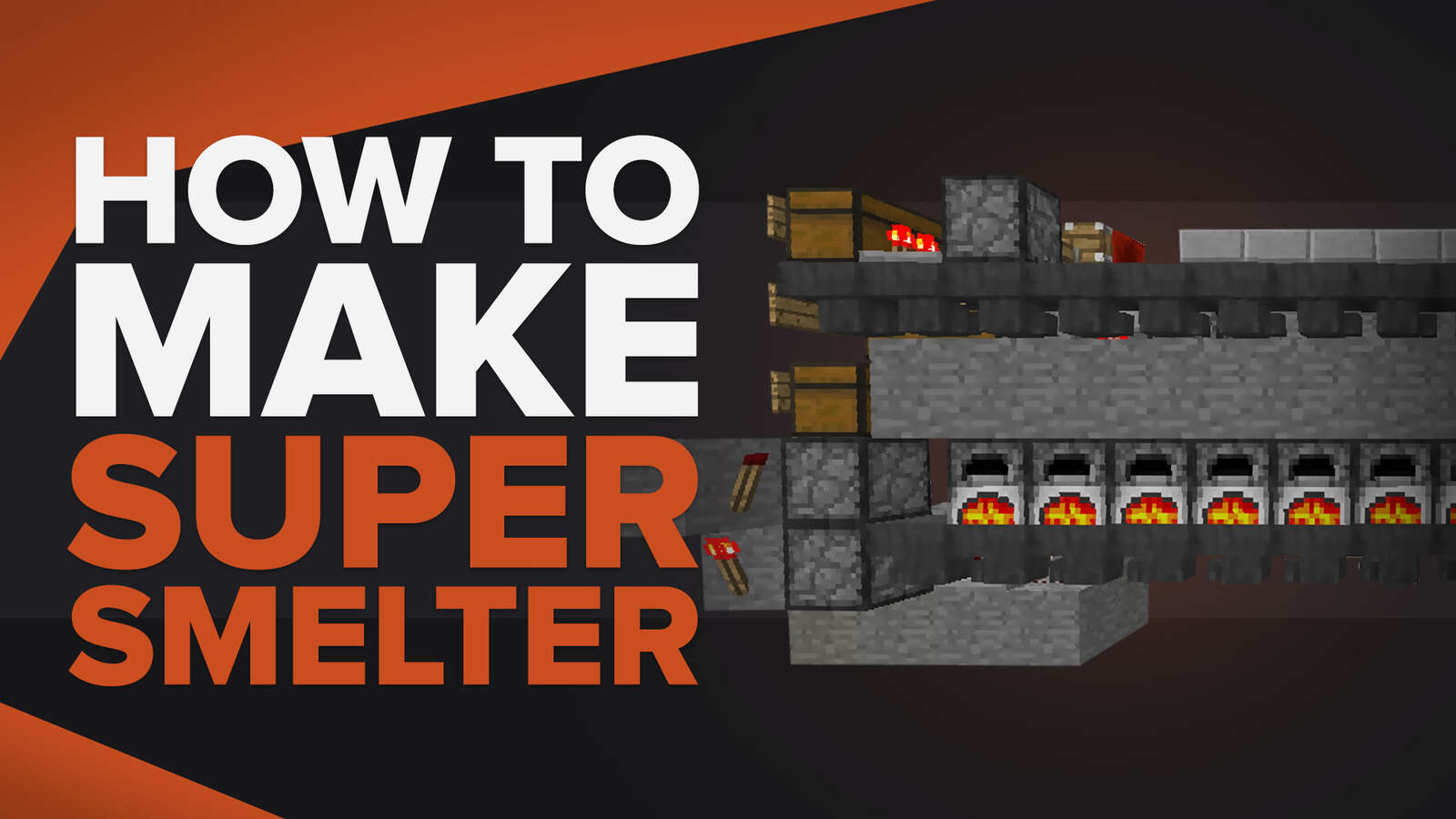
![Best HUD Mods in Minecraft [Top 10 List]](https://theglobalgaming.com/assets/images/_generated/thumbnails/4077159/best-hud-mods-minecraft_03b5a9d7fb07984fa16e839d57c21b54.jpeg)
![How to Join a LAN World in Minecraft [Java & Bedrock]](https://theglobalgaming.com/assets/images/_generated/thumbnails/4077161/how-to-join-a-lan-world-minecraft_03b5a9d7fb07984fa16e839d57c21b54.jpeg)