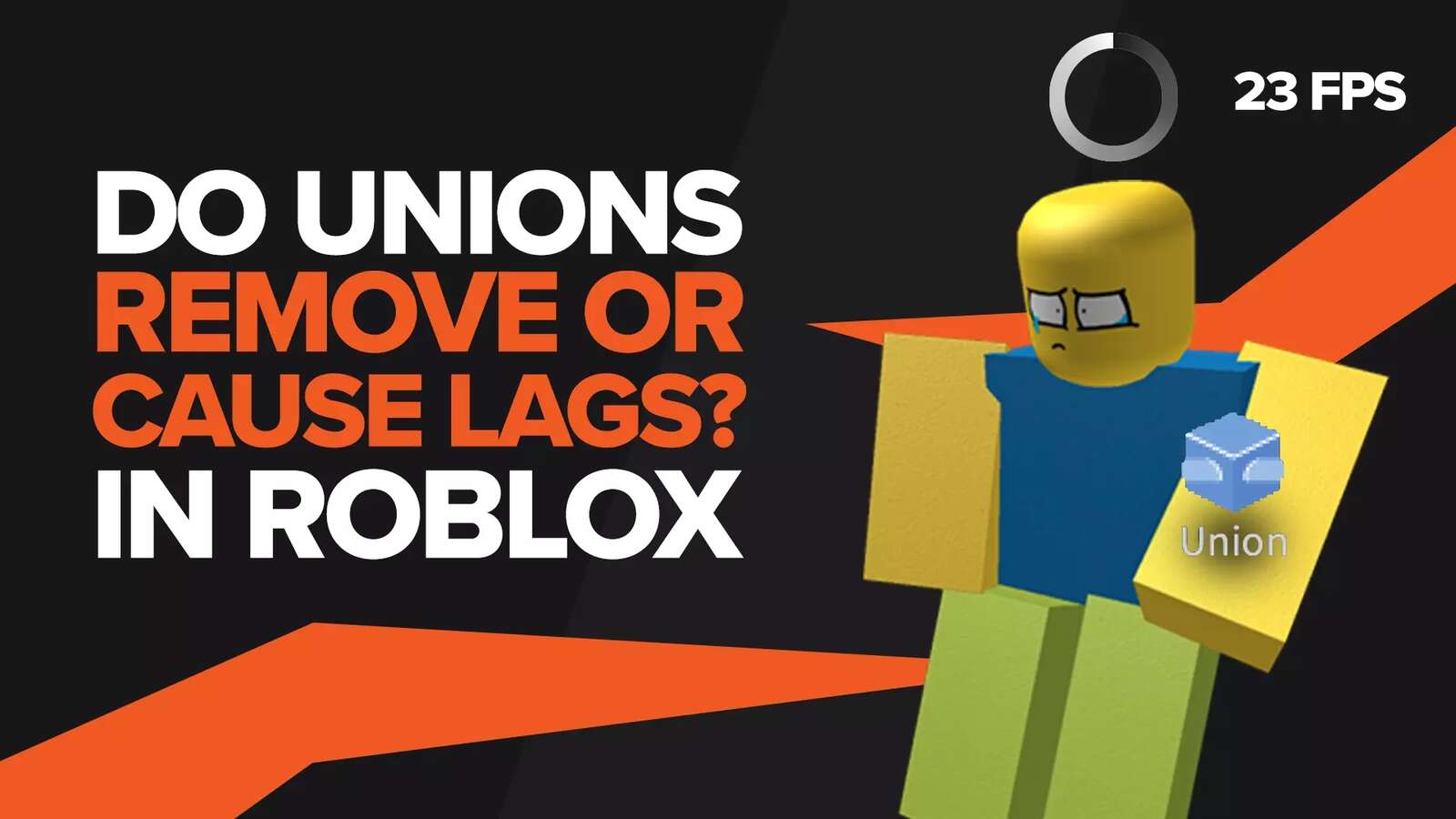![[Solved] Can't Buy Robux? How To Quickly Fix This Error In Roblox](https://theglobalgaming.com/assets/images/_generated/thumbnails/63013/62e571b42912bfbbe41551cb_can20t20buy20robux20fix_94948129f3d674eb46f0eebb5e6b8018.jpeg)
So, you've been having trouble trying to purchase Robux and top up your Roblox account? Don't be alarmed because this article will show you why it happens, whether it's your fault or the fault of Roblox Corporation, as well as ways to fix these errors and ultimately buy Robux.
Before buying Robux, certain requirements must be met from your side, and in most cases, the solution is quite simple. However, other times, the reason can be very complex. So for whatever possible reason you cannot purchase Robux, we'll help you fix it in just a few steps.
Reason: Internet Issues
Fix #1: Restarting The Router
In order to complete any transaction in your account, you'll need a stable internet connection. Unfortunately, in some cases and for many reasons, your internet speed can be significantly reduced, especially if you're using WiFi rather than a LAN connection.
One of the quickest and most straightforward attempts to fix this error is simply restarting your router and connection.
Although this won't guarantee you'll finally be able to buy Robux, it's absolutely worth trying since you have nothing to lose with this.
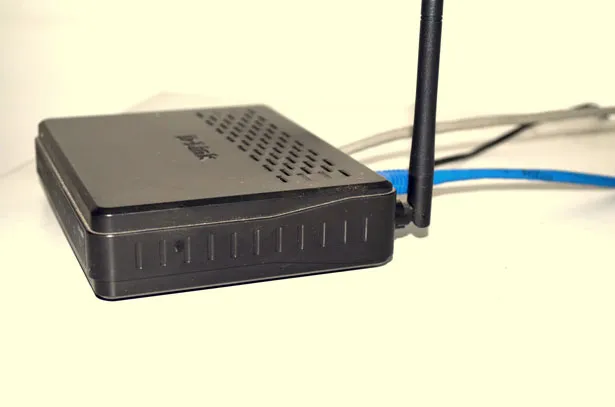
So follow these steps to restart your router, assuming you own one:
- Find the reset button, which is usually located on the back side of the router, and sometimes, it can be tiny and hard to notice.
- Simply press and hold the reset button for more than 10 seconds, then release it, and your internet connection will restart.
- [Alternatively] In case you don't have a reset button, simply plug out the power cable from the router, wait for more than 10 seconds, then plug it back in.
Fix #2: Restarting the Internet Directly On Device
In some cases, it's not about your router or internet provider at all - it could actually be your device having internet connection issues. Depending on a device you're using, whether it's a mobile, PC, or even Xbox, you can also try turning off the network, turning it on again, and then trying to purchase Robux again.
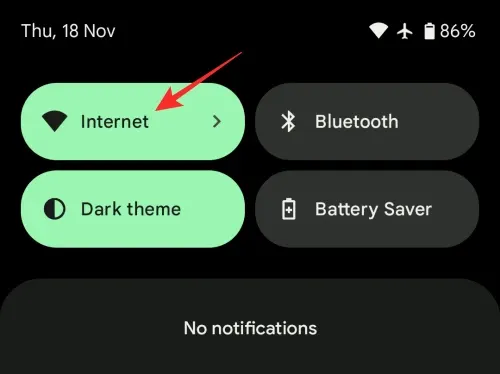
Fix #3: Using A Different Network
Sometimes, you'll still have internet issues even if you try restarting the router and your device's internet connection. If that occurs, try using a different network.
But remember that using free public WiFi networks can be risky, especially when trying to purchase Robux through the Roblox app, because these networks have poor security, and you can become a victim of hacking.
That’s why you could use your mobile’s data as a WiFi hotspot instead, which is a much safer alternative.
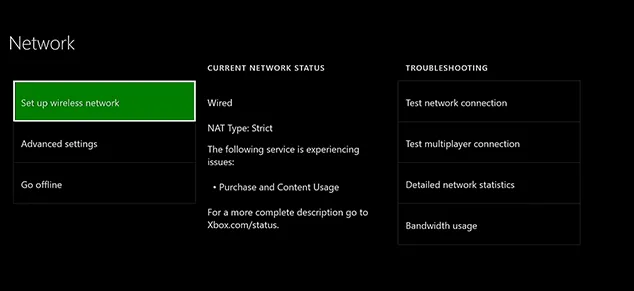
Reason: Account Issues
Fix #1: Waiting For A Few Days
If you try to purchase Robux on a new Roblox account, you won't be able to manage it. This applies to both Roblox mobile app, PC, and console versions.
The reason is quite simple - Roblox Corporation has a safety precaution that doesn't allow brand-new accounts to purchase Roblox Robux due to many exploit attempts in the past.
Unfortunately, there's no way to bypass this, so simply wait for a few days and then try to buy Robux again.
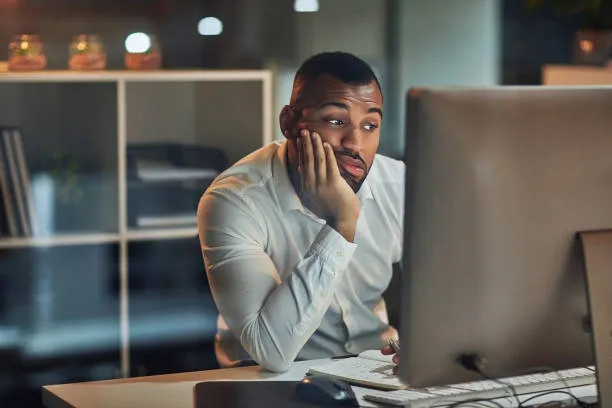
Fix #2: Verifying Email Address and Phone Number
Many Roblox players claim that once they verified their email address and phone number were able to finally buy Robux, so it's another thing worth trying.
Even so, this may not 100% fix a potential account issue, but it might help. This is another safety precaution from Roblox Corporation to ensure there are no bot accounts and that every single account will be bound to one phone number and email address.
So if you haven't already added your email address and phone number to your account, here's how you can do it:
- Open the Roblox account settings.
- Head to the Account Info page.
- Add your phone number to the applicable field.
- Then add your email address into the other field.
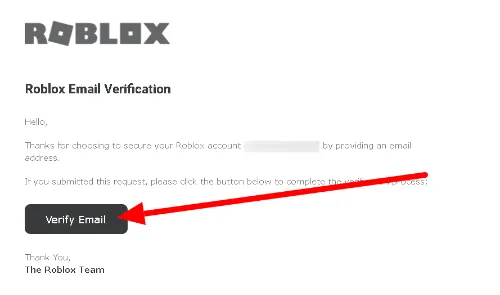
Reason: Outdated Version Of Roblox
Fix #1: Updating Roblox
As you're probably aware, Roblox receives constant updates, which you have to download from time to time, regardless of whether it's a Roblox app on a mobile phone, PC, or console version.
If you haven't installed the latest Roblox update, in some cases, you won't be able to purchase Robux because of this. So the fix here is self-explanatory, and all you have to do is update your Roblox and try purchasing Robux again.
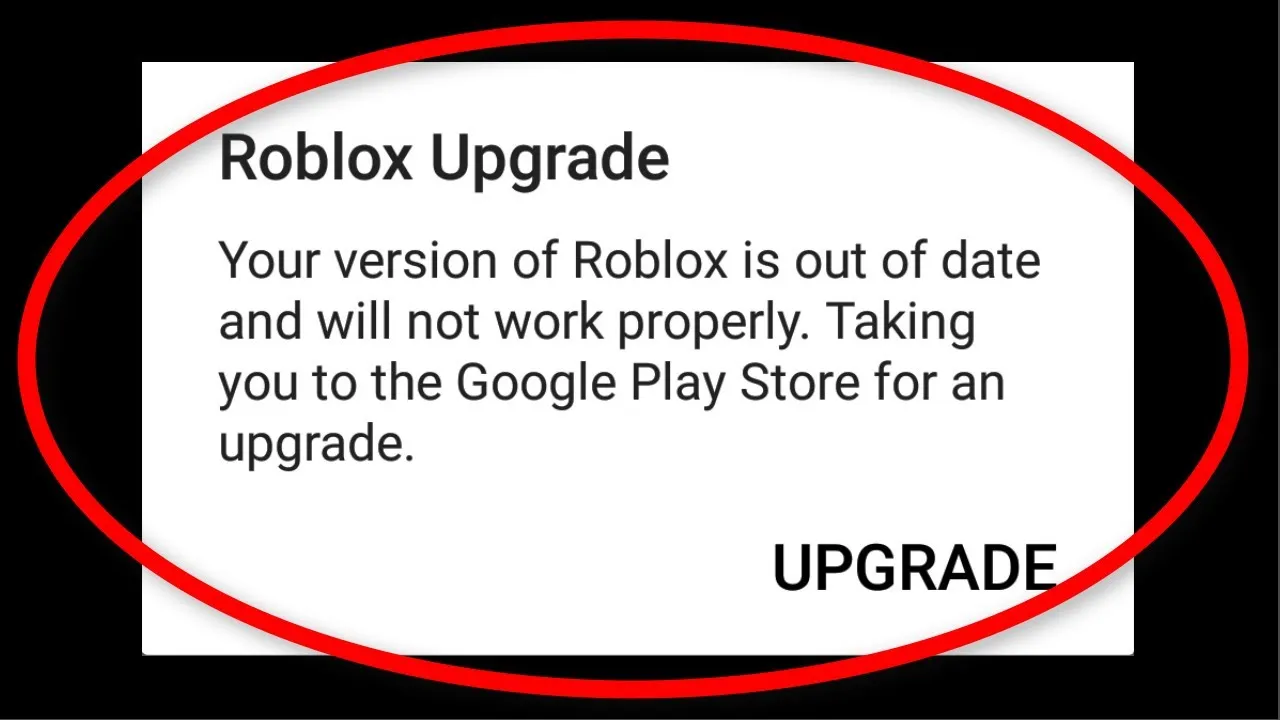
Fix #2: Purchasing Robux Through Web Browser
If, for some reason, you aren’t able to update your Roblox platform, you can also try and buy Roblux using the web browser. In some cases, the Roblox platform may glitch, so simply head to the official Roblox website, log in with your Roblox account, and try to purchase Roblox Robux using this method.
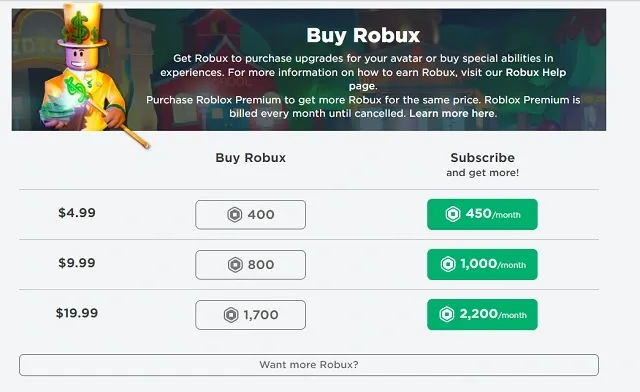
Reason: Purchase Error Message (Mobile)
Fix #1: Reinstalling The App
This error message occurs on mobile devices, and if you're dealing with the same issue, you should try reinstalling Roblox mobile completely. Here's how you can do it on an Android device:
- Open the Google Play app.
- Select the three stacked lines in the upper left corner.
- Proceed to the "My Apps and Games" and find Roblox there.
- Tap on Roblox and select "Uninstall".
- Once it does, tap on "Install" and log in back to your account.
This will also remove all the Roblox data from your device, but at least you might be able to finally purchase Robux.
To reinstall Roblox on iOS, follow these steps:
- Head to the iOS home screen.
- Hold down the Roblox icon until the popup appears.
- Tap on "Delete App."
- Head into the App Store, search for Roblox, and install it.
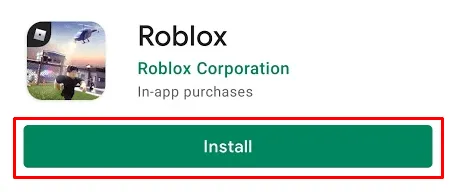
Fix #2: Updating The Operating System
If you're using an old Android or iOS device with an outdated operating system, chances are you'll have difficulty trying to purchase Robux. The reason is that outdated devices are an easy target for hackers and whatnot, so it's quite simple to steal all your payment information and data.
And as one of many security measures that Roblox Corporation implemented, you might not be able to purchase Robux because of this. So if your device supports the latest OS version, make sure to update it and try to buy Robux again.

Reason: You Have Reached A Spending Limit
Fix: Remove The Limit and Wait For One Month
Roblox features an option called Roblox transaction limit, which is used to limit spending money on Robux on your account. This is usually configured by parents so they can limit their children's spending.
And while it's simple to remove a spending limit in the account settings, if this is the case, you would have to wait for one month for the spending limit to reset, so you can buy Robux again.
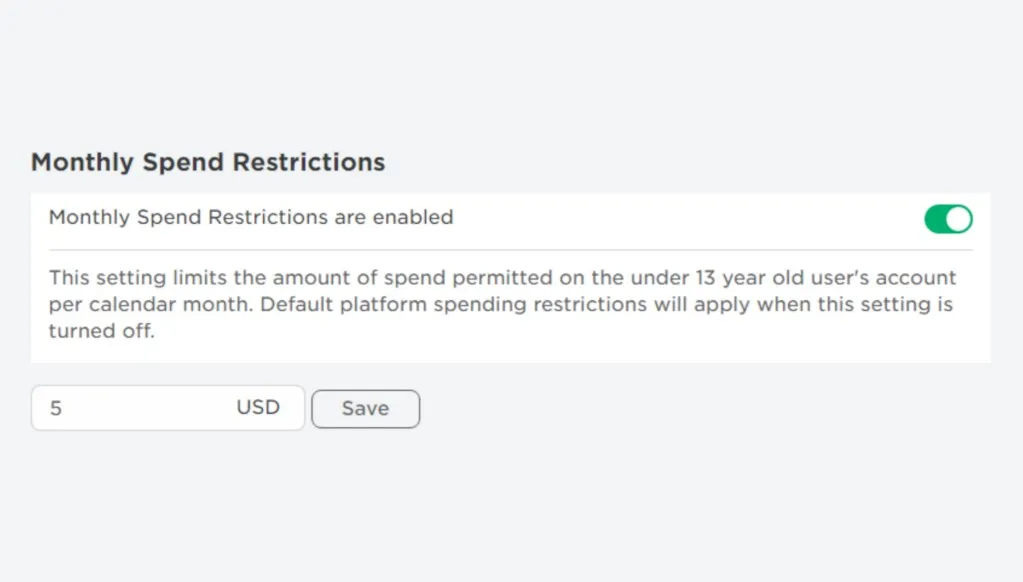
To remove Roblox spending limit, follow these steps:
- Sign in to the Roblox account on the official website.
- Click on the gear icon in the upper right corner.
- Click on the "Settings" option.
- Proceed to the "Parental Controls."
- Toggle the "Monthly Spend Restrictions" to off.
Reason: Payment Option Issues
Fix: Using The Alternative Payment Method
There are several payment options supported in Roblox, including:
- Credit and debit cards (like Visa, Master Card, American Express, etc.)
- PayPal account
- Roblox Gift cards
- Google Play
- iTunes
- Amazon
- Xbox funds
However, in some cases, a particular payment method won't work, causing issues with the Robux purchase. If this occurs, simply try using the alternative payment method. So, for instance, if you were using your credit card to buy Robux, switch to a PayPal account instead.
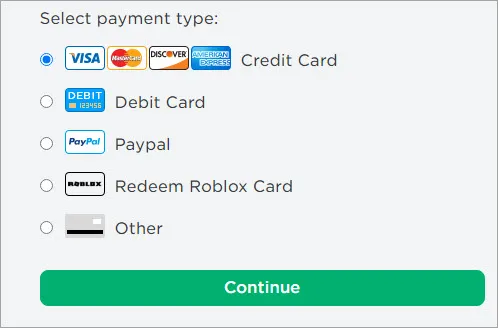
Reason: Insufficient Funds
Fix: Adding More Funds To Your Account
Obviously, without enough funds on your Roblox account, you won't be able to buy Robox. However, this doesn't necessarily mean you'll have to open up your wallet immediately since there are also ways to get Robux for free.
In any case, if you wish to discover how much funds you have on your account, simply head to the Menu in Roblox, where you'll see the "My Balance" option in the bottom left corner.
Next to it, you'll see the exact number of how much funds you have in your account.
If you don't have enough money to buy Robux on your account, you can simply use your PayPal account, a gift card, or any preferred payment method to top up your account and finally purchase Robux.

Reason: Unknown
Fix: Contact Roblox Support
Suppose you aren't quite sure what may be the reason for being unable to buy Robux. In that case, you could always contact Roblox support and describe what kind of error occurred, what particular device you use for Roblox, and whether you tried some of our solutions or not.
Usually, you would have to wait for a while once you contact Roblox support because there are so many players looking for similar answers, and the Roblox support team is quite busy.
But eventually, they should be able to assist you, regardless of your issue.
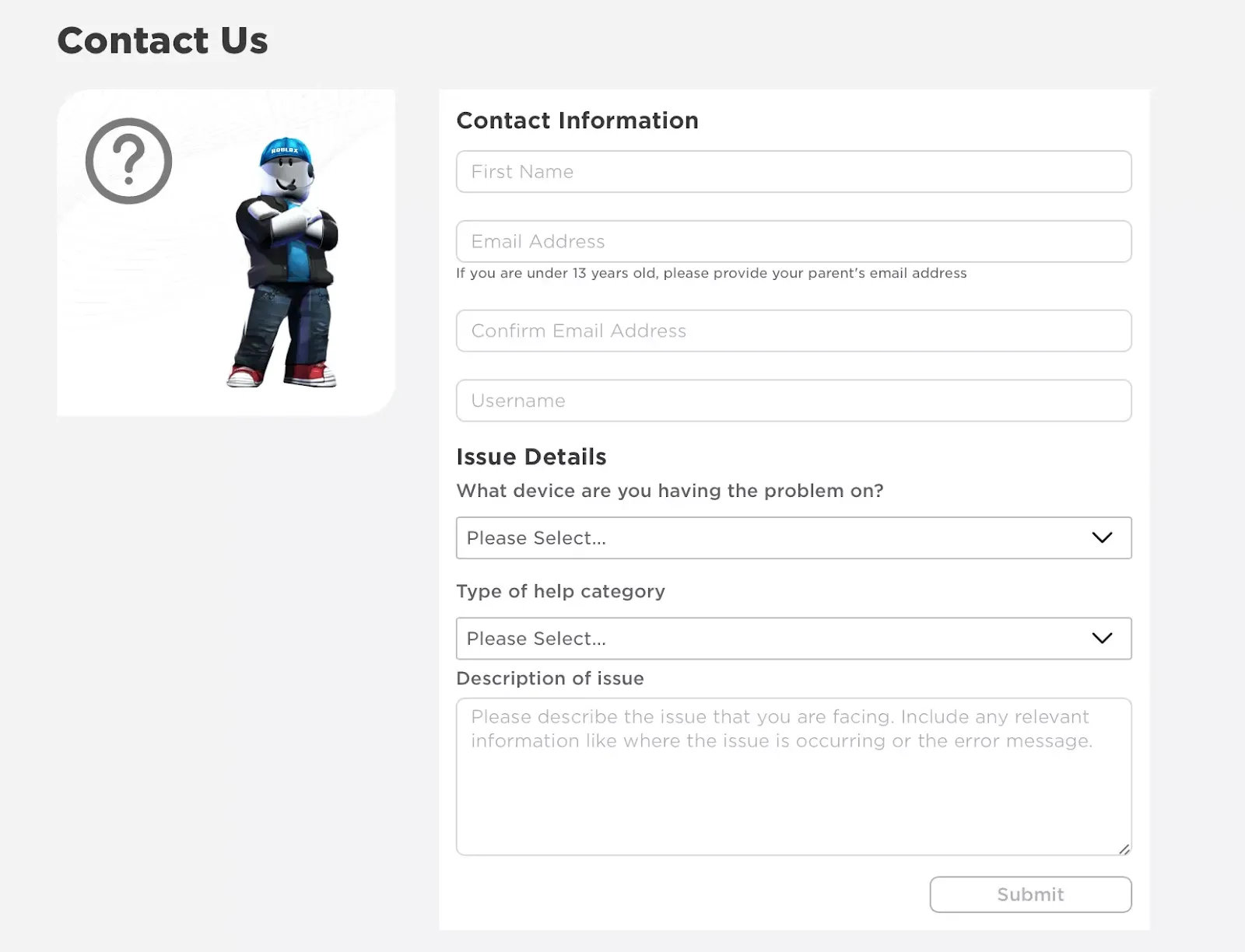
Don't forget to check out our guides on the top-rated sites to buy and sell Robux, and the best giveaways, where you can grab a few Robux for free.


.svg)



![Best VPN for Roblox [less lags & no restriction]](https://theglobalgaming.com/assets/images/_generated/thumbnails/906058/best-vpn-for-roblox-gaming_03b5a9d7fb07984fa16e839d57c21b54.jpeg)